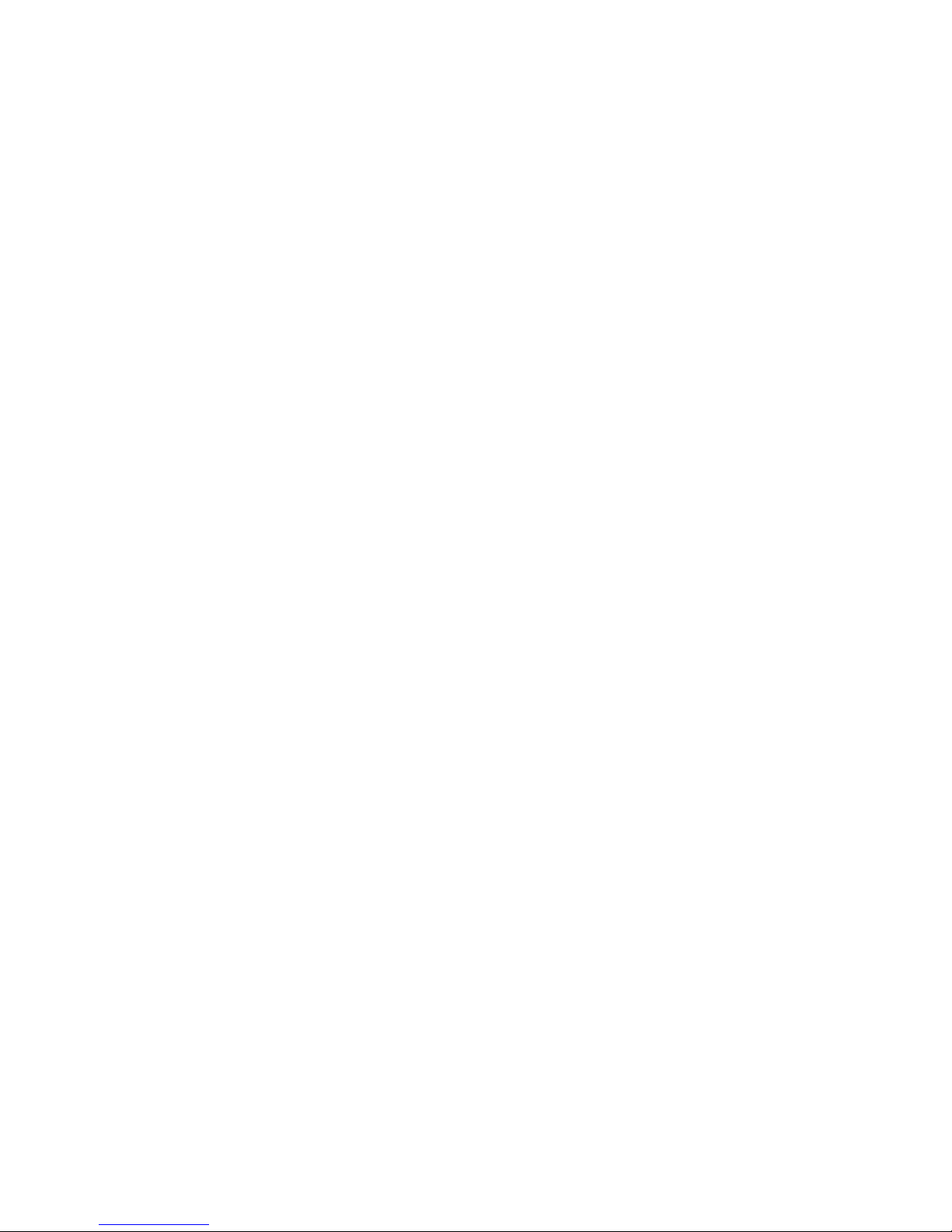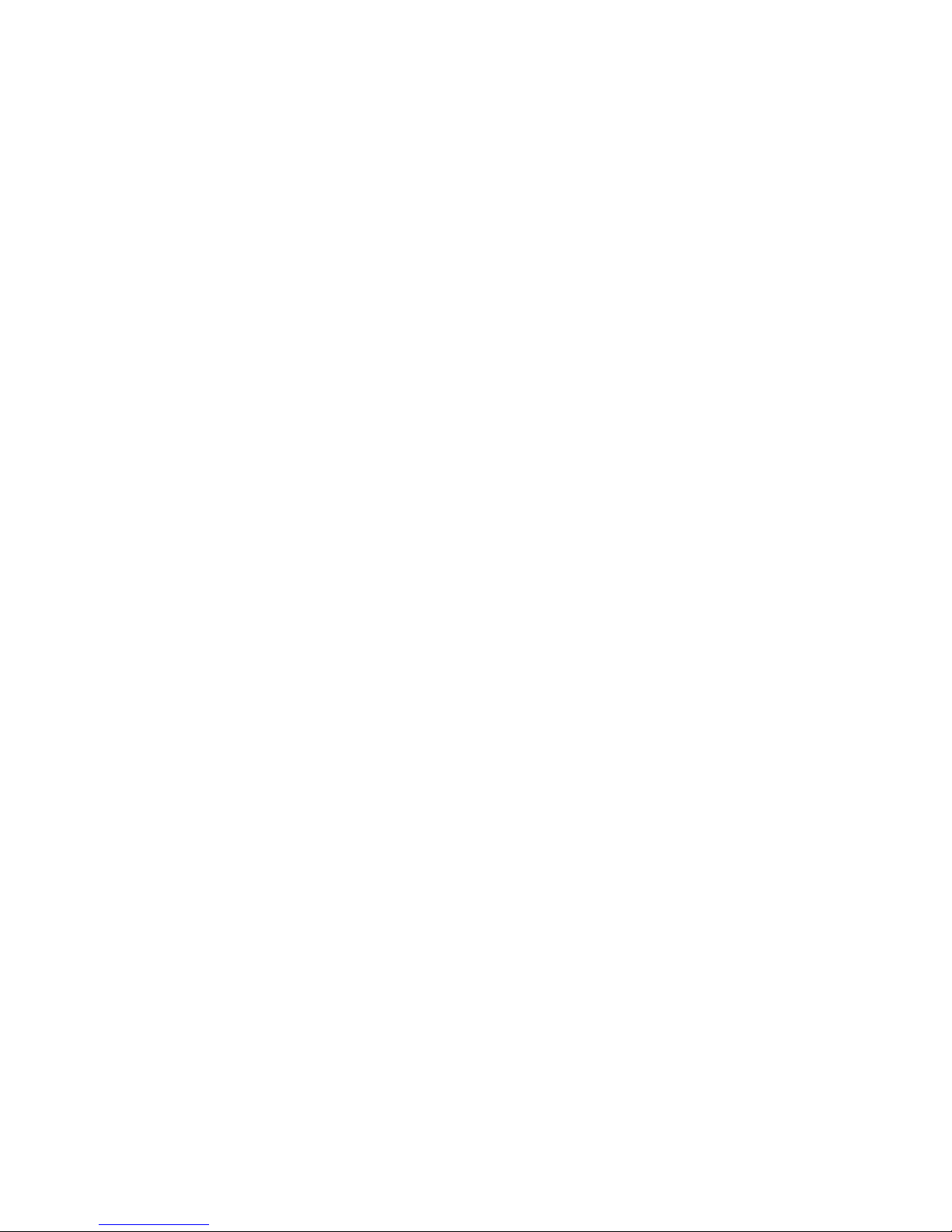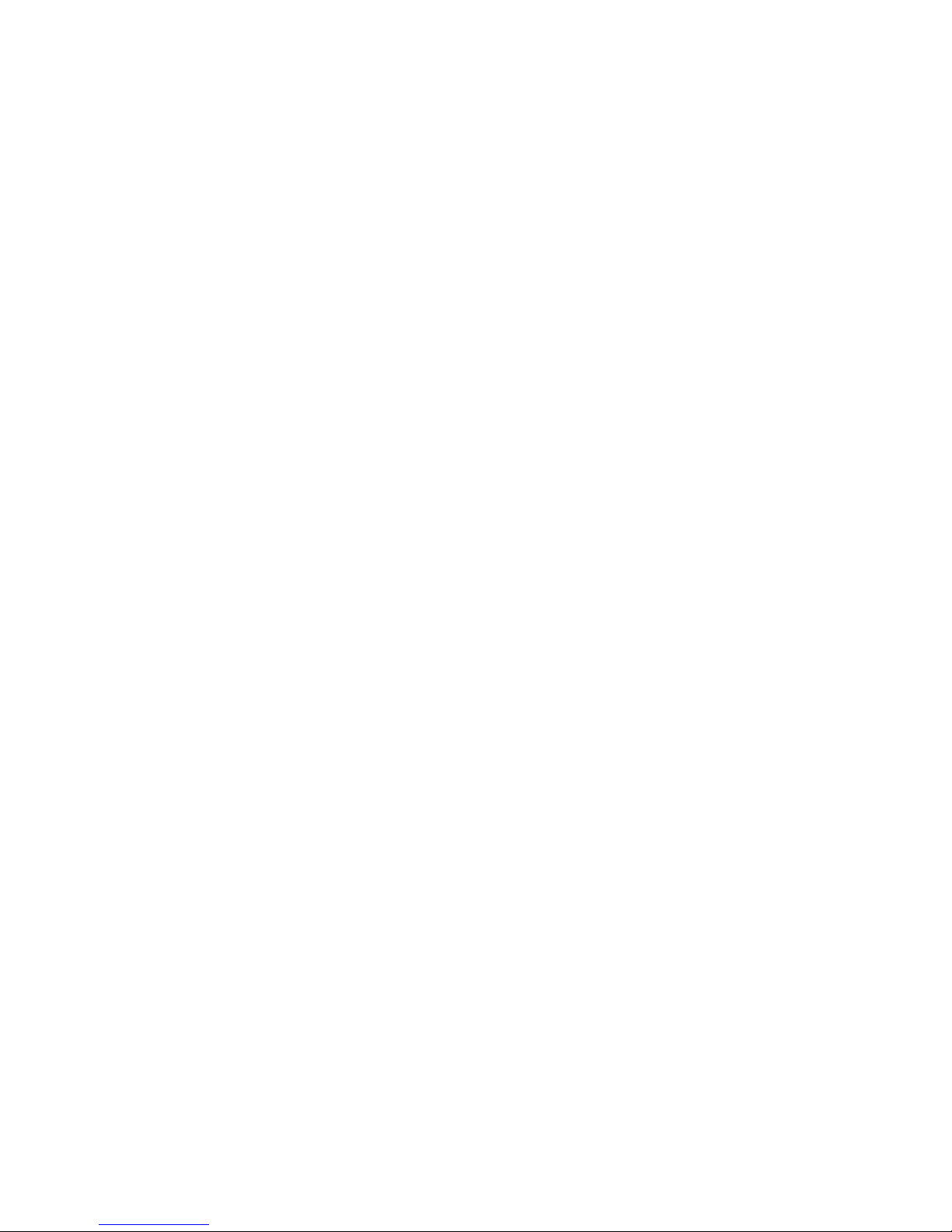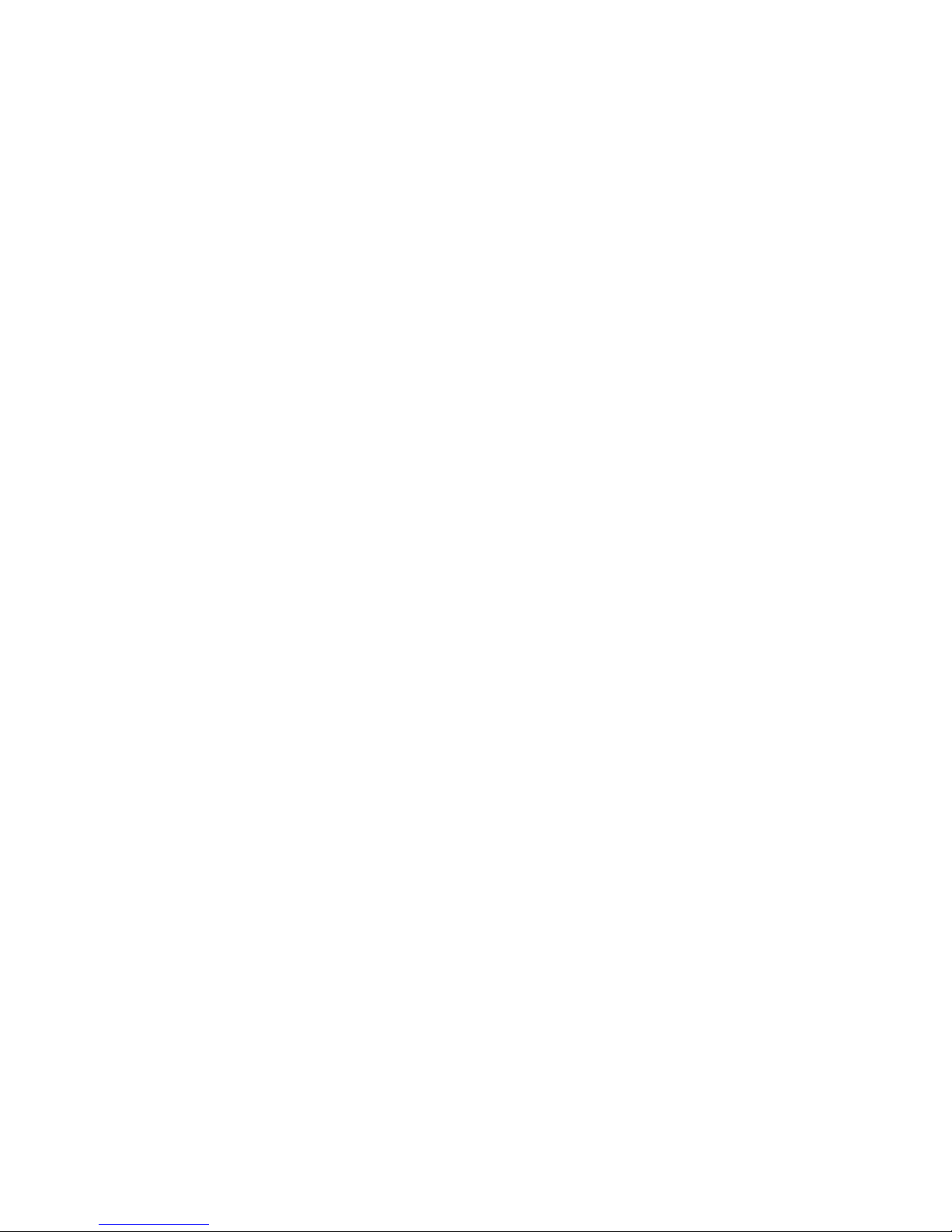Phone Usage
Call Transfer
Call Transfer to Extension or outside phone number
1. Press the Transfer key (or soft key on the phone’s display screen),
2. Enter extension (or phone number) of the person you are transferring to. Add # at end of the number,
3. Press the Transfer key again to send caller onto the destination (“blind” transfer). Or, remain on the line for
“warm” transfer options:
oTell the extension owner who’s about to be transferred (then press Transfer key again).
oReturn back to the caller if the other extension doesn’t pick up (press Cancel key to abort Transfer).
Call Transfer Directly to Extension’s Voicemail
Key in ## (extension number) #. Example: ##104# transfers the person to the Voice Mail for extension 104.
Call Transfer from your Mobile phone
When your mobile receives a Follow-Me call, press ## and you will be prompted by a voice asking you to,
“Transfer”. Key in the extension or outside number you want to transfer the call to, followed by the # key.
Call Forwarding (using the phone keypad)
*72 –Activate Call Forwarding for All Calls –Voice command will ask you to enter:
o“Your extension.” Key in your extension number.
o“Extension Target attendant.” Key in the forward-to extension or outside phone number.
*73 –Deactivate Call Forwarding for All Calls
*74 –Deactivate Call Forwarding for All Calls, with Prompt –Voice command walks you through the steps,
allowing you to enter the extension call forwarding is being deactivated from.
*90 –Activate Call Forwarding, only when your Phone is Busy
*91 –Deactivate Call Forwarding, only when your Phone is Busy
*92 –Deactivate Call Forwarding, only when your Phone is Busy, with Prompt
Do Not Disturb (use these key commands if the more convenient “DND” button is not available on your phone)
*76 –DND Toggle –Toggles DND on or off. Voice command confirms setting.
*78 –DND Activated –Voice command confirms setting.
*79 –DND Deactivated –Voice command confirms setting. 6