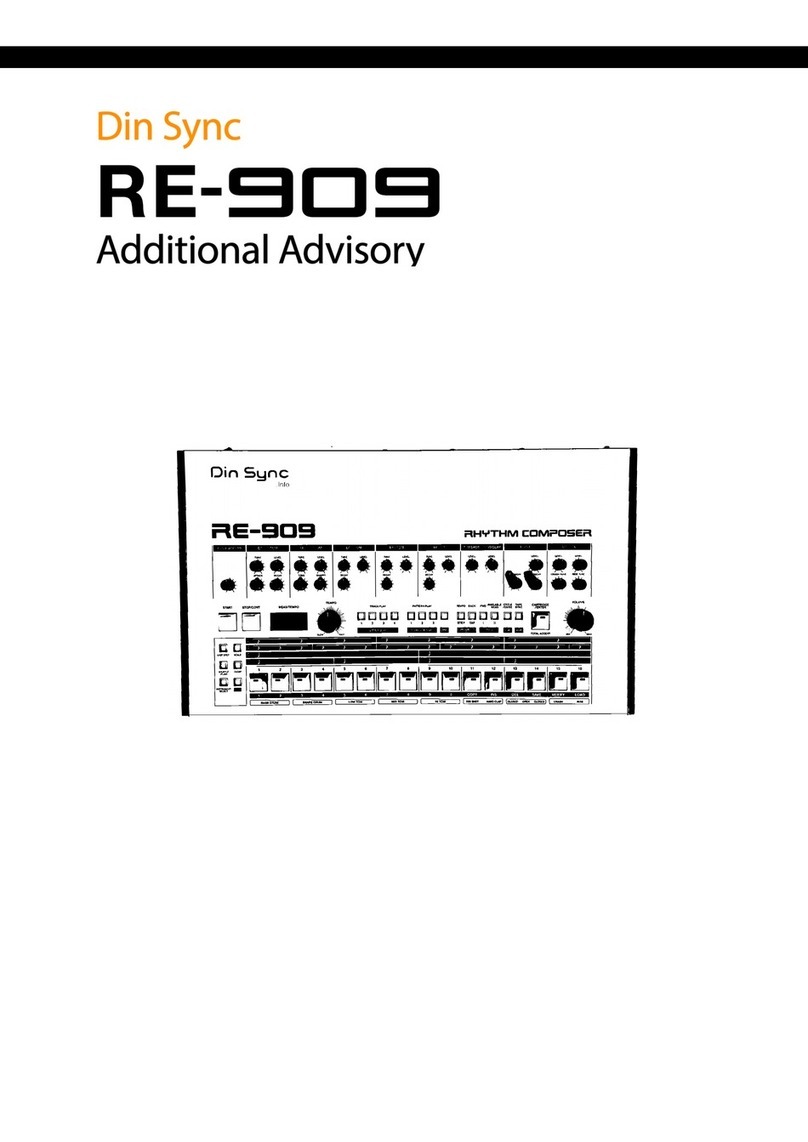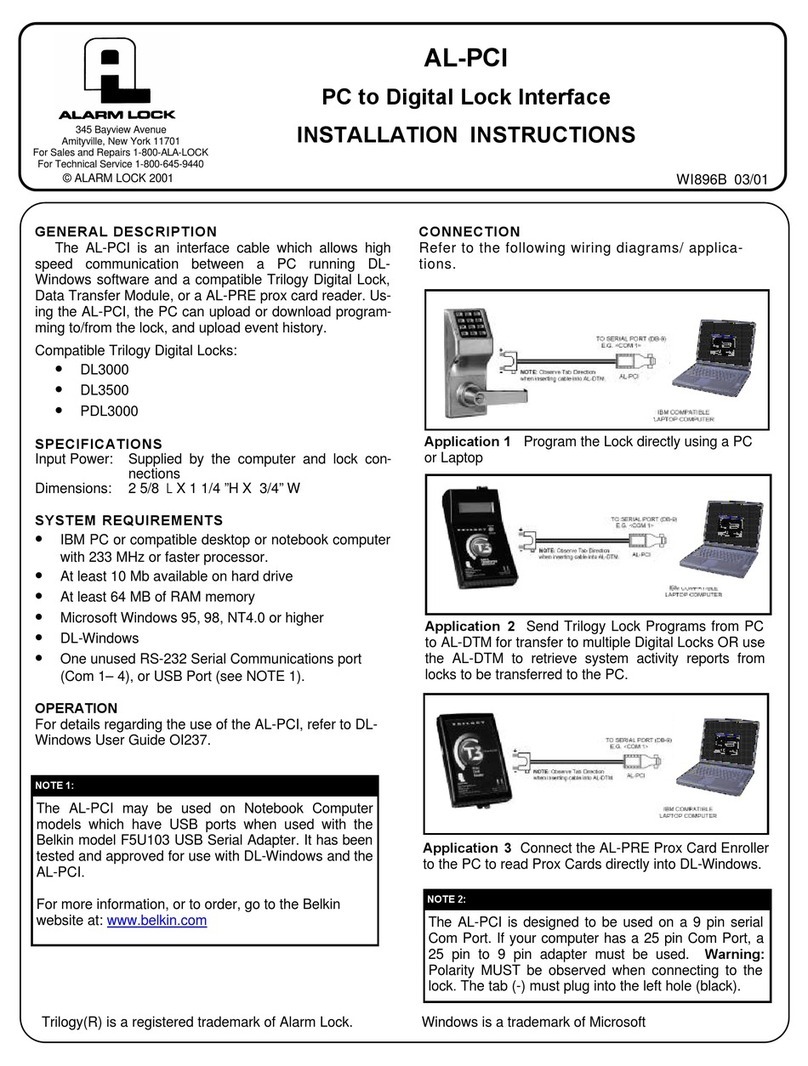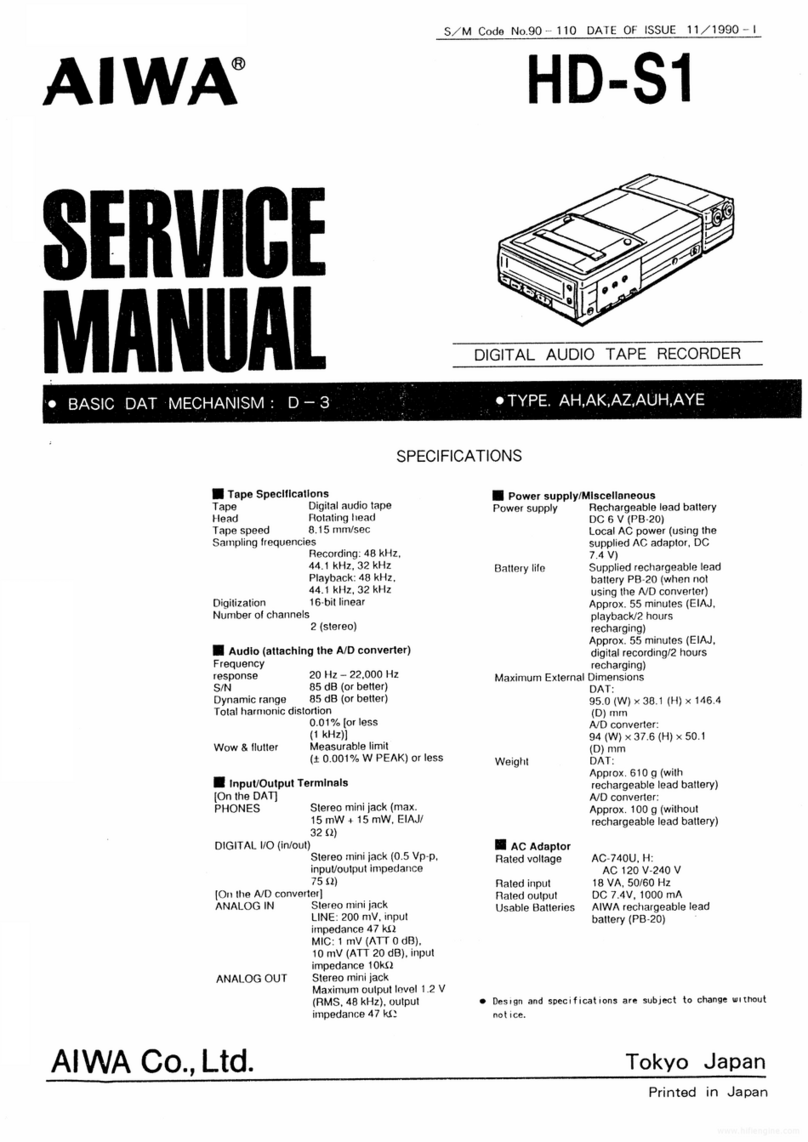VoiceCollect VC-MDx User manual

VoiceCollect®
VoiceCollect GmbH | Justus-von-Liebig-Str. 5 | 61352 Bad Homburg | Germany
voicecollect@voicecollect.de
User Manual
Voice Recording System
VC-MDx
Version 1905

VoiceCollect®User Manual
VoiceCollect GmbH Page 2
CONTENTS
1. GENERAL INFORMATION........................................................................................ 5
1.1 INTRODUCTION ............................................................................................................... 5
1.2 SCOPE .......................................................................................................................... 5
1.3 GENERAL TERMS AND CONDITIONS ....................................................................................... 5
1.4 VC-MDX FAMILY COMPONENTS......................................................................................... 6
1.5 WARRANTY,LIABILITY ...................................................................................................... 6
1.6 COPYRIGHT.................................................................................................................... 7
1.7 BRANDS........................................................................................................................ 7
1.8 CONDITIONS FOR USE ....................................................................................................... 7
2QUICK START...................................................................................................... 8
2.1 VC-MDX CONFIGURATOR ................................................................................................. 8
2.1.1 Start VC-MDx Configurator..................................................................................................8
2.1.2 IR-Buffer Configuration .......................................................................................................9
2.1.3 Channel Allocation.............................................................................................................10
2.1.4 General Settings ................................................................................................................11
2.1.5 User Login..........................................................................................................................12
2.1.6 Database Settings ..............................................................................................................13
2.1.7 Close VC-MDx Configurator...............................................................................................13
2.2 VC-MDX RECORDER...................................................................................................... 14
2.2.1 Recorder Start....................................................................................................................14
2.2.2 Recorder Main Window ....................................................................................................15
2.2.3 Recording channels ...........................................................................................................16
2.2.4 Recorder Options...............................................................................................................16
2.2.5 Defining a new user...........................................................................................................19
2.2.6 Start / Stop Recording .......................................................................................................19
3MONITORING ................................................................................................... 20
3.1 RECORDING CHANNELS ................................................................................................... 21
3.1.1 Monitoring the channels ...................................................................................................21
3.1.2 Channel status ...................................................................................................................21
3.1.3 Configuration information.................................................................................................22
3.1.4 Delete & Overwrite Protection..........................................................................................22
3.2 LISTENING LIVE ............................................................................................................. 23
3.2.1 Start / Stop ........................................................................................................................23
3.2.2 Checking levels ..................................................................................................................23
3.2.3 Current recording information ..........................................................................................23
3.3 TRANSCRIPTIONS........................................................................................................... 24
3.3.1 Short Comments................................................................................................................24
3.3.2 Long Comments.................................................................................................................24

VoiceCollect®User Manual
VoiceCollect GmbH Page 3
3.4 EVALUATING THE SYSTEM MESSAGES .................................................................................. 25
3.4.1 Notifications ......................................................................................................................25
3.4.2 Displaying messages..........................................................................................................25
3.4.3 Acknowledging messages..................................................................................................26
3.4.4 Deleting messages.............................................................................................................26
3.5 LOGS.......................................................................................................................... 27
3.5.1 Taking Advantage of Log Files ...........................................................................................27
3.5.2 Log management...............................................................................................................27
3.5.3 Log content window ..........................................................................................................28
3.6 IDENTIFYING &TESTING CARDS ......................................................................................... 29
3.6.1 Usage Conditions...............................................................................................................29
3.6.2 Testing a Card ....................................................................................................................29
3.6.3 Identifying a Card ..............................................................................................................29
3.7 IR-BUFFER .................................................................................................................. 30
3.7.1 Monitoring IR-Buffers........................................................................................................30
3.7.2 Overview of Buffer Usage..................................................................................................30
3.7.3 Buffer Location ..................................................................................................................30
4RECORDS &DATA ANALYSIS................................................................................. 31
4.1 THE RECORD LIST .......................................................................................................... 31
4.1.1 Configuring Columns .........................................................................................................31
4.1.2 Selecting Record Source ....................................................................................................32
4.1.3 Refreshing Records............................................................................................................32
4.1.4 Scrolling Records ...............................................................................................................33
4.1.5 Exporting Records..............................................................................................................33
4.1.6 Printing Records ................................................................................................................33
4.2 FILTERS....................................................................................................................... 34
4.2.1 Channel Filters...................................................................................................................34
4.2.2 Time Filters ........................................................................................................................35
4.2.3 Phone Number Filters........................................................................................................36
4.2.4 Call Parameter Filters ........................................................................................................36
4.2.5 Saving and Loading Filters .................................................................................................37
4.2.6 Quick Search ......................................................................................................................37
4.3 INVESTIGATING AND PLAYING CALLS................................................................................... 38
4.3.1 Playing Calls .......................................................................................................................38
4.3.2 Changing Play Mode..........................................................................................................39
4.3.3 Jumping Forward or Backward..........................................................................................40
4.3.4 DSE.....................................................................................................................................40
4.3.5 Time Speech ......................................................................................................................40
4.3.6 Markers..............................................................................................................................41
4.3.7 Loop Playback....................................................................................................................41
4.3.8 Call Details .........................................................................................................................41
4.3.9 AGC Playback.....................................................................................................................41
4.3.10 Exporting Calls ...................................................................................................................42
4.4 PARALLEL PLAYBACK ...................................................................................................... 43
4.4.1 Accessing Parallel Playback ...............................................................................................43
4.4.2 Starting Parallel Playback ..................................................................................................44
4.4.3 Zoom..................................................................................................................................45
4.4.4 Saving / Loading.................................................................................................................45

VoiceCollect®User Manual
VoiceCollect GmbH Page 4
4.4.5 Exporting a Scenario..........................................................................................................45
4.5 INVESTIGATING A CALL SCENARIO ...................................................................................... 46
4.5.1 Creating a Call Scenario .....................................................................................................46
4.5.2 Opening a Call Scenario.....................................................................................................47
4.5.3 Exporting a Scenario..........................................................................................................47
4.6 PARALLEL MONITORING.................................................................................................. 48
4.6.1 Accessing Parallel Monitoring ...........................................................................................48
4.6.2 Starting Parallel Monitoring ..............................................................................................48
5APPLICATION MENUS ......................................................................................... 49
5.1 LOCK.......................................................................................................................... 49
5.1.1 Lock Application ................................................................................................................49
5.2 VIEW ......................................................................................................................... 50
5.2.1 System Information ...........................................................................................................50
5.2.2 Network Connections........................................................................................................50
5.2.3 Toolbar...............................................................................................................................50
5.3 RECORDS .................................................................................................................... 51
5.3.1 Parallel Play .......................................................................................................................51
5.3.2 Call Scenario ......................................................................................................................51
5.3.3 Filter...................................................................................................................................51
5.4 SETTINGS .................................................................................................................... 52
5.4.1 Channel Configuration.......................................................................................................52
5.4.2 Options ..............................................................................................................................53
5.4.3 User Management.............................................................................................................62
5.5 SERVICE ...................................................................................................................... 64
5.5.1 Log Management...............................................................................................................64
5.5.2 Card Service .......................................................................................................................64
5.5.3 Channel Service .................................................................................................................64
5.5.4 Connect/Disconnect Administrator...................................................................................65
5.6 HELP.......................................................................................................................... 66
5.6.1 About VC-MDx...................................................................................................................66
5.6.2 VC-MDx Help .....................................................................................................................66
6CLIENT APPLICATIONS......................................................................................... 67
6.1 EVALUATION SW -WORKSTATION .................................................................................... 67
6.1.1 Start Workstation Interface...............................................................................................67
6.1.2 Define Target.....................................................................................................................67
6.1.3 Connect to the Recorder ...................................................................................................67
7APPENDIX........................................................................................................ 68
7.1 APPENDIX A: DECLARATIONS OF CONFORMITY...................................................................... 68

VoiceCollect®User Manual
VoiceCollect GmbH Page 5
1. GENERAL INFORMATION
1.1 INTRODUCTION
This manual provides operating and configuration instructions for using the VC-MDx
Recorder software.
The first part of this manual provides the required information to set the recording
system up and to start running it quickly.
Advanced details are outlined in the second part of this manual focusing also on
other functions and features that assist in fully profiting from this recording system.
Installation procedures of software and cards’ drivers as well as external acquisition
interfaces (RIAB and VDS), and functions such as “NAS archiving” are not described in
this manual.
1.2 SCOPE
This manual is also intended to guide the user through the final configuration of the
system on site, providing essential information for integration of the VC-MDx
Recorder and its software in its definitive environment.
The VC-MDx Recorder belongs to the VoiceCollect®product line. The VC-MDx family
consists of a range of software modules that are mentioned here below but not
described in details in this manual, other than the VC-MDx Recorder components.
VoiceCollect GmbH assumes no guarantee for the actuality, correctness, integrity or
quality of the information provided in its manuals. VoiceCollect GmbH regularly
checks and updates the content of the released manuals for consistency with the
described hardware and software. Nevertheless, deviations cannot be excluded.
1.3 GENERAL TERMS AND CONDITIONS
The General Terms and Conditions for the Supply and License of VoiceCollect®
Recording Products (GTC) of VoiceCollect GmbH are in particular also applicable
regarding the VC-MDx Recorder and its software. These GTC are accessible under
www.voicecollect.de.
In case of conflict the GTC shall prevail over this manual.

VoiceCollect®User Manual
VoiceCollect GmbH Page 6
1.4 VC-MDX FAMILY COMPONENTS
The VC-MDx recording solution is composed of two main software components:
The Recorder is the main user interface for monitoring, playback, evaluation and
archiving of recordings
The Configurator is used to configure the main functions and options of the
recorder and consequently intended to be used only by an administrator.
Other available options include:
The Administrator allows administering several Recorders. This application also
contains technical control options and channel configuration.
The Workstation is installed on workstation-type computers that have access to
the Recorder via the network. This application allows for remote evaluation of the
recordings located on the Recorder as well as on archiving media.
The LastCallRepeat (LCR) is a client program for short-term playback.
Miscellaneous utility programs complete the VC-MDx family.
1.5 WARRANTY,LIABILITY
The warranty and liability regarding the VC-MDx Recorder and its software is granted
exclusively according to the GTC of VoiceCollect GmbH, subject to an explicit written
and signed deviating contractual agreement between the parties.
The VC-MDx Recorder and its software have the technical characteristics according
to the specification in the order confirmation and related order documentation of
VoiceCollect GmbH. Features and specifications not shown in such official
documentation and confirmed by VoiceCollect GmbH are not provided.
At any time the VC-MDx Recorder and its software shall be operated in full
accordance with this manual. If the VC-MDx Recorder and its software are operated
otherwise or by inadequately trained persons or are run in environments for which it
is not suitable or which do not correspond to the state-of-the-art technology, then
VoiceCollect GmbH and its subsidiaries are not responsible for any consequences.
Changes or modifications which are not explicitly approved in writing beforehand by
VoiceCollect GmbH can result in the warranty becoming null and void. VoiceCollect
GmbH does not assume any responsibility for any accessories not delivered or
certified by VoiceCollect GmbH.

VoiceCollect®User Manual
VoiceCollect GmbH Page 7
1.6 COPYRIGHT
The VC-MDx Recorder devices, its software, and this instruction manual are
protected by copyright.
The VC-MDx Recorder software is granted exclusively according to the GTC of
VoiceCollect GmbH, subject to an explicit written and signed deviating contractual
agreement between the parties.
This instruction manual may not be made accessible to third parties either in whole
or in part, without the explicit permission of VoiceCollect GmbH. The reprinting or a
reproduction in any possible form, whether photo-mechanical, print-technical, on
any data carrier or even in translated form is permitted only after a written consent
of VoiceCollect GmbH.
The reproduction of the VC-MDX Recorder devices and components without
permission or the unauthorised reproduction of its software is punishable under civil
and criminal law.
Technical modifications of the devices, modifications of the software or changes in
these instructions for use are prohibited unless explicitly approved in writing
beforehand by VoiceCollect GmbH.
1.7 BRANDS
The logos and the brand VoiceCollect is protected by copyright and other intellectual
property law and are the property of the company VoiceCollect GmbH or its affiliated
companies. All other logos and brands are the logos and brands of the respective
owners and are subject in general to protection under trademark, patent or other
intellectual property laws. Such laws must be fully respected when operating and
using the VC-MDx Recorder and its software.
1.8 CONDITIONS FOR USE
Operating conditions:
Environment Office environment or server room facilities, dust-
free
Temperature (Operating) +5 to + 40 °C
Temperature (Storage) -20 to + 60 °C
Relative Humidity 10 % –80 % (non-condensing)
Power Supply 90 –240 V AC, 47 –63 Hz
Power Consumption ca. 250 VA max. (without monitor) depending on
hardware configuration
Shocks and vibrations no special measures adopted unless otherwise
indicated;
should be used as a normal computer system

VoiceCollect®User Manual
VoiceCollect GmbH Page 8
2QUICK START
2.1 VC-MDX CONFIGURATOR
At power on, the device is normally configured to automatically start the Recorder
application. Consequently, you have first to close the Recorder login window, in
order to open the Configurator application when checking or modifying settings.
If the basic settings described below have been provided to VoiceCollect GmbHfor
the preparation of the system, they should correspond to your requirements and you
may jump directly to “2.2 VC-MDx Recorder”.
2.1.1 START VC-MDX CONFIGURATOR
Select
Start > All Programs > VoiceCollect > VC-MDx Configurator
or use the desktop shortcut VC-MDx Configurator.
Use the following default login credentials after installation:
User name Super
Password Super
If the warning Dongle not found appears, the USB key containing the license file is
missing. The Configurator cannot start without the license Dongle correctly inserted.

VoiceCollect®User Manual
VoiceCollect GmbH Page 9
2.1.2 IR-BUFFER CONFIGURATION
The VC-MDx Configurator initially displays the Buffer Configuration tab, which allows
selecting a drive where all recorded data will be stored: this space is called IR-Buffer.
When a drive is selected in the left pane, the corresponding free, used, and buffer
spaces are indicated in the central pane in the manner of a pie chart. The IR-Buffer
space appears in blue.
The drives management tree shows the usable drives detected by the application.
Select a drive, press Add to define or extend the IR-Buffer space and then follow the
instructions. Check the result.

VoiceCollect®User Manual
VoiceCollect GmbH Page 10
2.1.3 CHANNEL ALLOCATION
Select the Channel Allocation tab to display the list of input interfaces detected by
the system along with their corresponding assigned channels.
In the figure above, we can see an analogue PCI card with 16 channels at index [0]
and a digital PCI card with 64 E1 PCM channels at index [1].
The index of the cards can be changed if necessary, but the related channel
numbering will also be modified. The channel information indicated on the inputs of
the physical cards will have also to be modified.
The user must be aware of all the consequences before operating such
changes.

VoiceCollect®User Manual
VoiceCollect GmbH Page 11
2.1.4 GENERAL SETTINGS
Both coding laws (A-Law and μ-Law) of the G711 standard are supported and can be
selected here. A-Law is the default.
When the system is equipped with local archiving devices, the recording mode can
be switched between Automatic and Copy. The latter is a manual mode requiring
that the records are selected and archiving started manually.
Checking the checkbox “Send SNMP traps” will activate SNMP information capture
on the system status.

VoiceCollect®User Manual
VoiceCollect GmbH Page 12
2.1.5 USER LOGIN
The User Management described here applies only to the Configurator software.
The Recorder application has its own User Management (see “5.4.3 User
Management”)
Click the Users button to enter the User Management window.
At the beginning only the Super user appears in the list.
A new user can be created by clicking the Add User button.
For security reasons, it is strongly recommended creating a new user to
replace the predefined Super user.
Click OK to accept the changes and to close the User Management window.

VoiceCollect®User Manual
VoiceCollect GmbH Page 13
2.1.6 DATABASE SETTINGS
To define or check the database, click on the Database Settings button.
Different types of database server can be selected in the drop-down list Server type.
The type of database available depends on the Recorder version.
The default installation of the database is on the same machine as the Recorder.
Where central user management is required, the corresponding option must be
activated on the dongle. The new parameters will then be shown in these settings.
Click OK to accept the settings and close the window.
2.1.7 CLOSE VC-MDX CONFIGURATOR
In the main window of the Configurator application press OK to accept the changes
and close the Configurator.
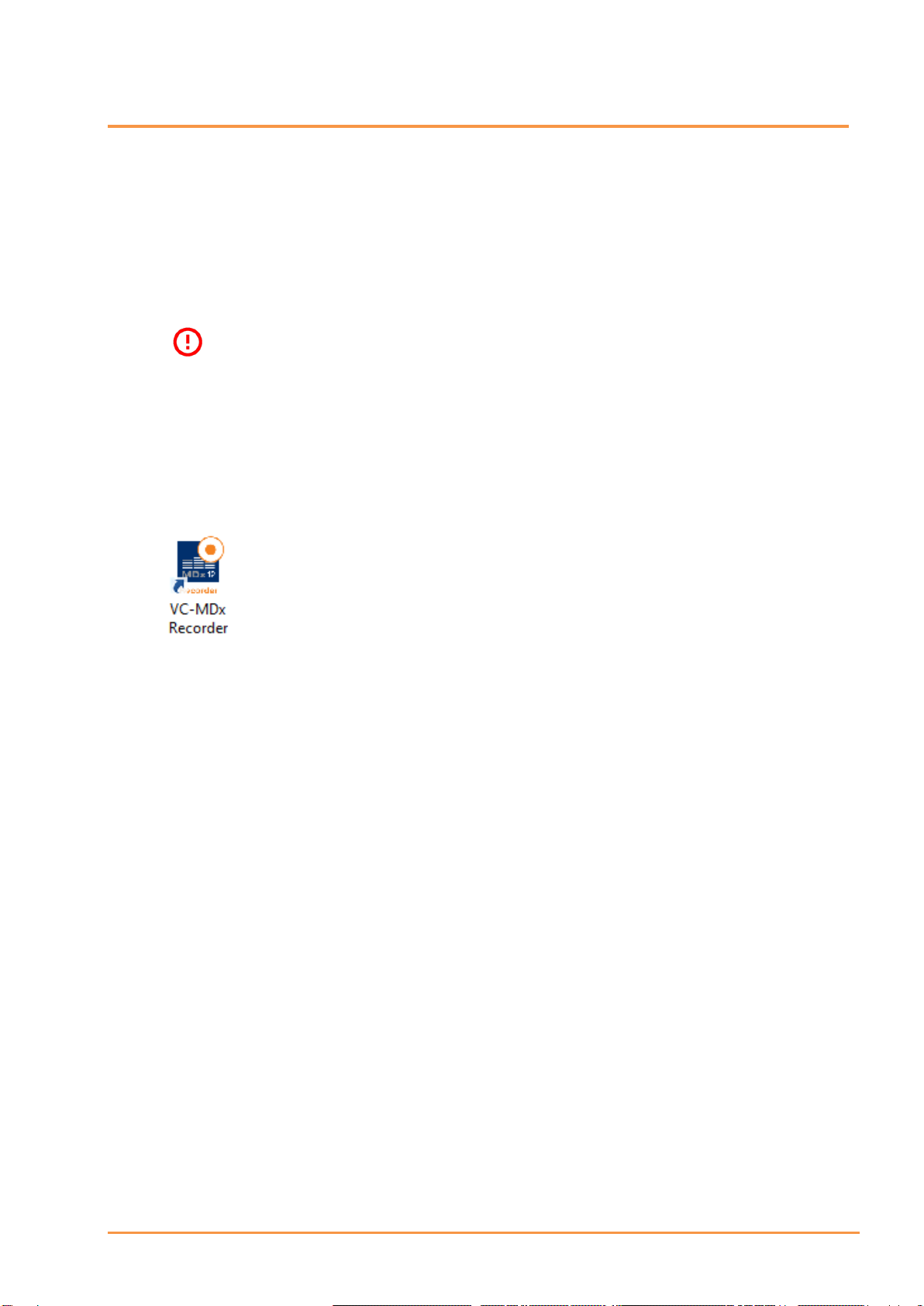
VoiceCollect®User Manual
VoiceCollect GmbH Page 14
2.2 VC-MDX RECORDER
At power on, the device is normally configured to automatically start the Recorder
application; the Recorder login window should appear.
If the VC-MDx Configurator is already open the Recorder must be started manually
as indicated below.
The Recorder cannot start as long as the Configurator is open.
2.2.1 RECORDER START
Select
Start > All Programs > VoiceCollect > VC-MDx Recorder
or use the desktop shortcut VC-MDx Recorder.
Use the following default login credentials after installation:
User name: Super
Password: Super
If the warning “Dongle has been removed. Please reinsert the Dongle.” appears, the
USB key containing the license is missing.
The Recorder cannot start without the license Dongle properly inserted.

VoiceCollect®User Manual
VoiceCollect GmbH Page 15
2.2.2 RECORDER MAIN WINDOW
On first starting after delivery the Recorder main window will look like the following
image.
The record list is normally empty (white table area).
The Recording Channels area shows channel statuses. Red symbols mean
that the channels are stopped (see Channel status 3.1.2).
Pressing the IR-Buffer button shows the IR-Buffer and Decks view.
The different storage spaces are represented by means of pie charts.
Corresponding to the empty Record list, the IR-Buffer Total Records indicates
zero. The pie chart shows 100% free space (green).
Here you can check the storage capacity value set up in the Configurator.
Deck related pie charts only appear if corresponding drives are installed.

VoiceCollect®User Manual
VoiceCollect GmbH Page 16
The third button allows the user to view the system messages.
Three types of messages are displayed: information, warnings and errors.
The messages depend on the HW and SW configuration of the system, but also on
the state of the connected lines.
Check the kind of messages available and use the Acknowledge All or Delete All
buttons according to what is appropriate for your requirements.
2.2.3 RECORDING CHANNELS
When selected, the Recording Channels view allows for the configuration of the
available channels by clicking the button Configuration.
In the Channel Settings window, the available channels appear grouped according to
the input interface cards. Here you can check the type and number of channels.
The displayed parameters depend on the type of card selected.
Any change requires first selecting channels and then clicking in the title field.
A dialog box opens to select the desired parameter via a drop-down list.
Adding names to the channels by means of the field Channel Names allows
identifying channels more easily in the Recording Channels view.
You can check here if the parameters correspond to your needs.
Parameters such as Recording mode, Compression, DSE-VOX, Prolog and Epilog
must be adapted to your needs to guarantee correct functionality.
We recommend that you request technical help if necessary.
The channels settings are described in detail under “5.4.1 Channel Configuration”.
2.2.4 RECORDER OPTIONS
You can open the Recorder options window by selecting Options in the menu
Settings. Only some basic settings are described here.
For more complete information, refer to “5.4.2 Options”.

VoiceCollect®User Manual
VoiceCollect GmbH Page 17
Global Options
The duration of the records can be limited to a range from 1 to 24 hours. When
the Maximum call duration value is reached the current recording ends and a new
one starts immediately, so that no loss of recording occurs.
As long as the Minimum call duration is not reached no recording occurs. This
parameter acts as a filter; for example, if short noisy audio contents need to be
discarded. Values can be selected from 0 to 300 seconds.
It is possible to manually protect some records against deletion when the IR-
Buffer enters the FIFO mode due to lack of space. In this case, the oldest records
are automatically deleted to make space for new ones. Adjust the IR-Buffer
protect period to the desired value to avoid deletion of marked calls during the
entire period. Values can be selected between 1 and 999 days.

VoiceCollect®User Manual
VoiceCollect GmbH Page 18
Errors & Warnings
When you receive the Recorder, all errors and warnings are activated as shown
on the picture. Use this option to make changes if needed.
You can also use this option to switch on the acoustic alarm by checking the
checkbox Beep on speaker.
Miscellaneous
The records display settings area of this tab allows defining the number of records
on a page and the Refresh interval when the Auto refresh record list checkbox is
checked.
The values indicated in the image above are those recommended when the auto
refresh mode is activated.
If auto refresh is inactive, the maximum number of records on a page is 2000.

VoiceCollect®User Manual
VoiceCollect GmbH Page 19
2.2.5 DEFINING A NEW USER
The User Management described here only applies to the Recorder software.
Please refer to “5.4.3 User Management”for more detailed information.
Click on User Management in the menu Settings.
Initially, only the Super user appears in the list.
A new user can be created by means of the Add button.
For security reasons, we strongly recommend creating a new user with
the User type Super to replace the predefined Super user.
We also recommend granting all channels and full rights to this user.
Click OK to accept the changes and close the User Management window.
2.2.6 START /STOP RECORDING
Channels can now be started.
Select the channels map by clicking the Recording Channels button. The buttons
Start All and Stop All are then displayed and can be used to start and stop
recording of all channels.
It is also possible to start or stop each channel individually by right clicking on the
desired channel and selecting the appropriate action of the context menu.

VoiceCollect®User Manual
VoiceCollect GmbH Page 20
3MONITORING
The main window of the Recorder provides the tools and information needed to
control the operations in progress.
The user interface is composed of the following items:
Menu bar
Toolbar
Database bar
Record list
Record information
Playback operating elements
Area selection buttons
Recordings channels (current selection)
4
Other manuals for VC-MDx
2
Table of contents
Other VoiceCollect Recording Equipment manuals