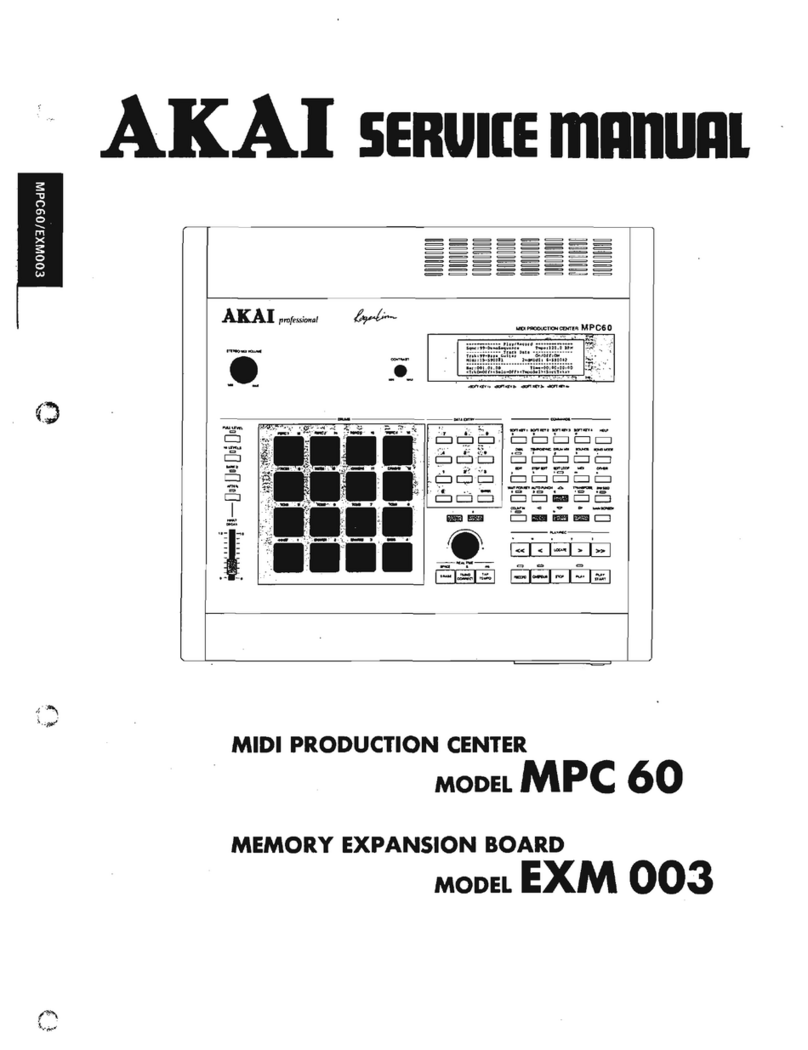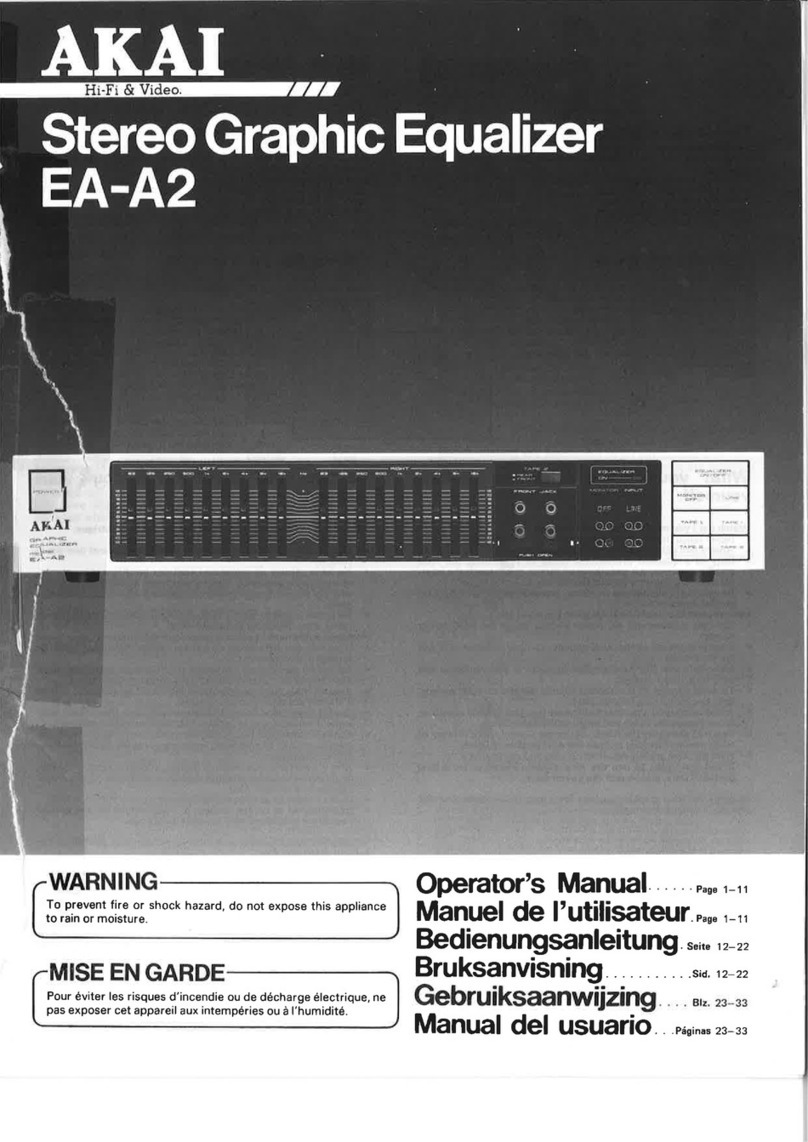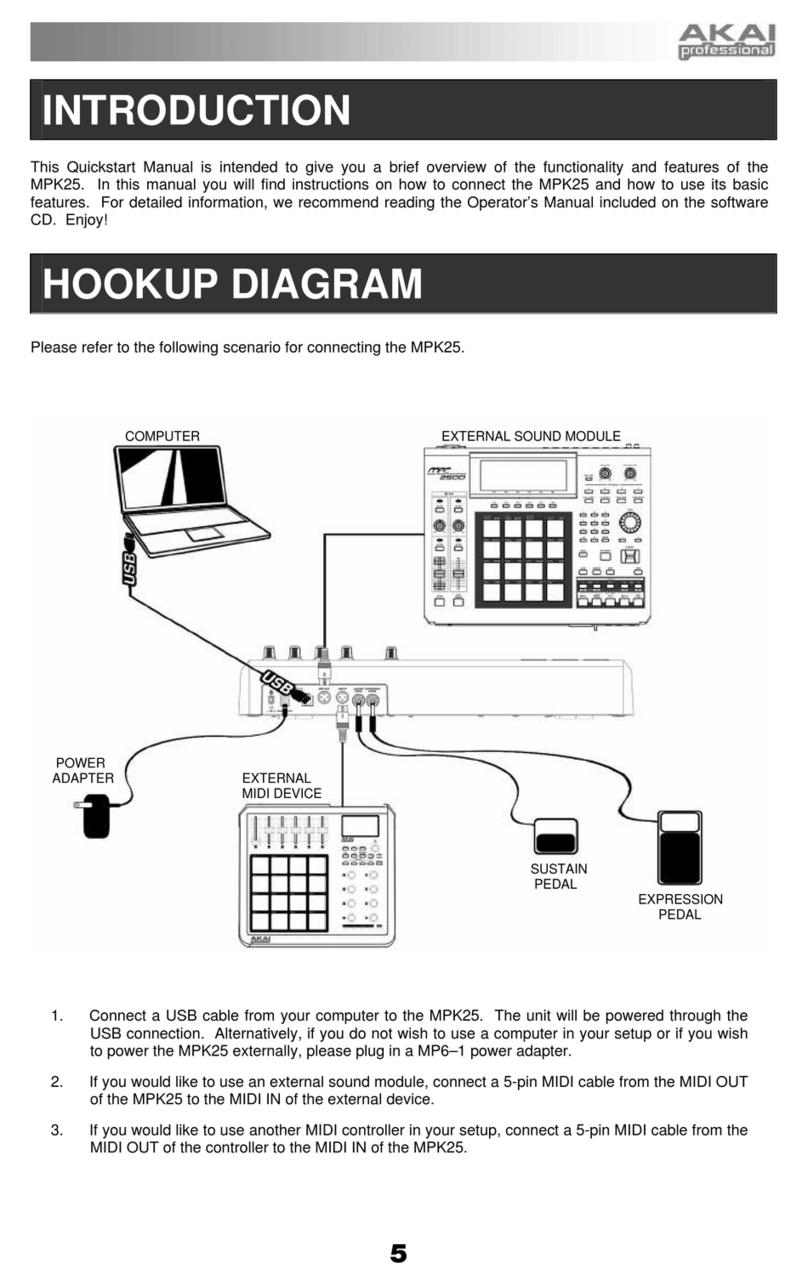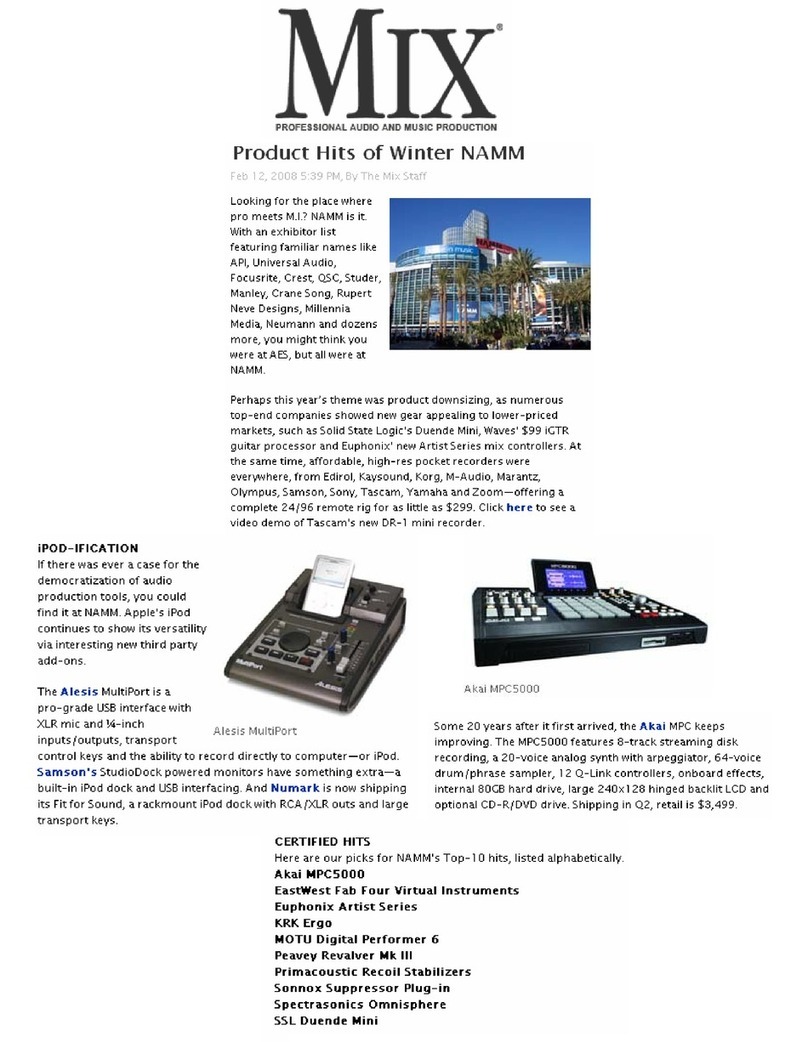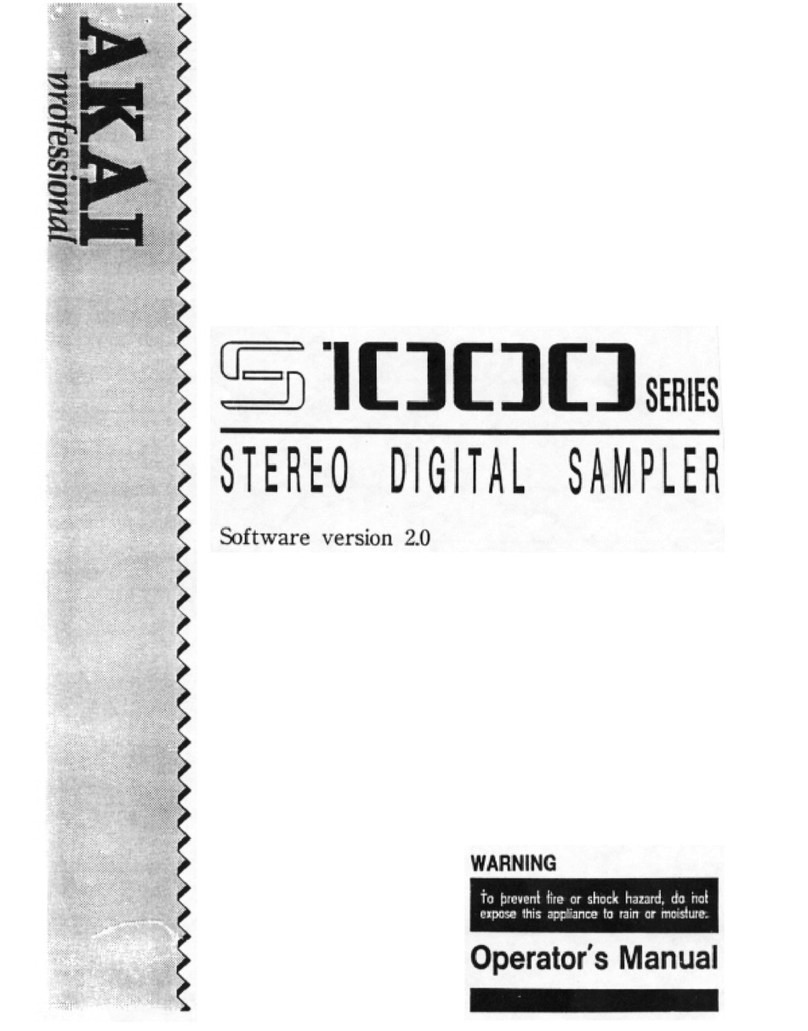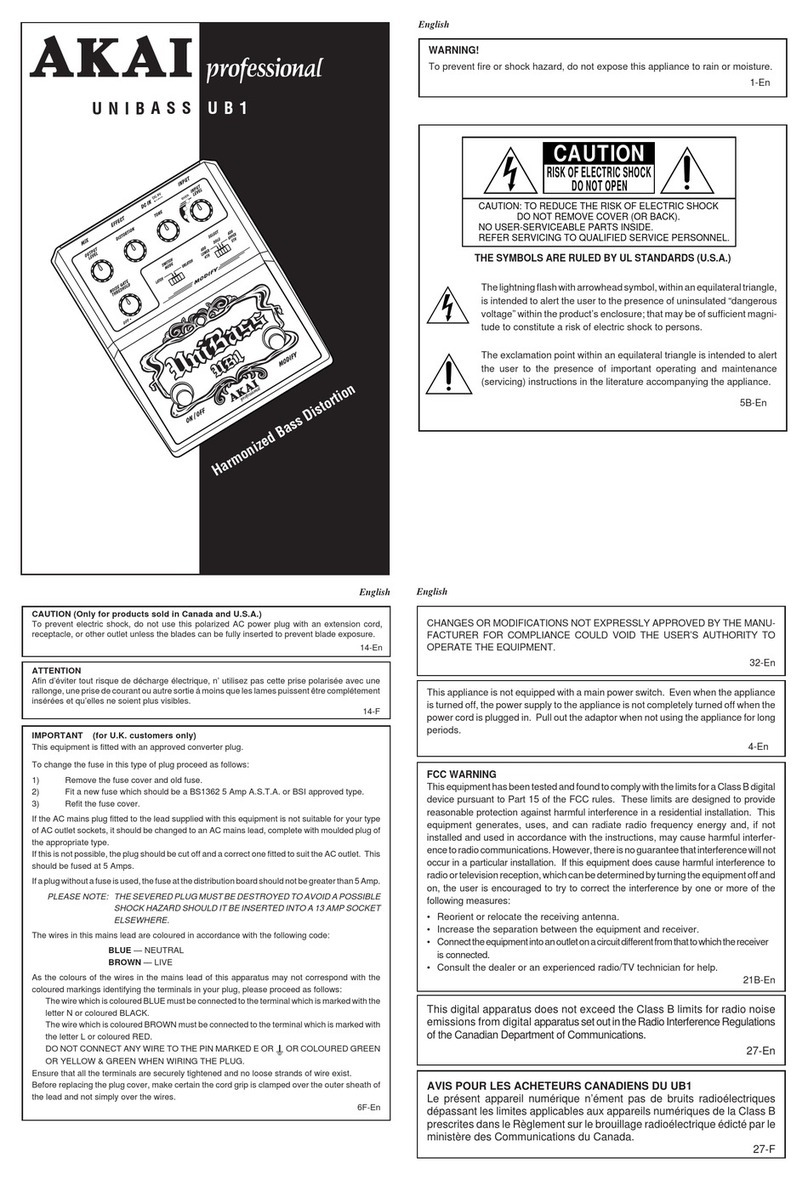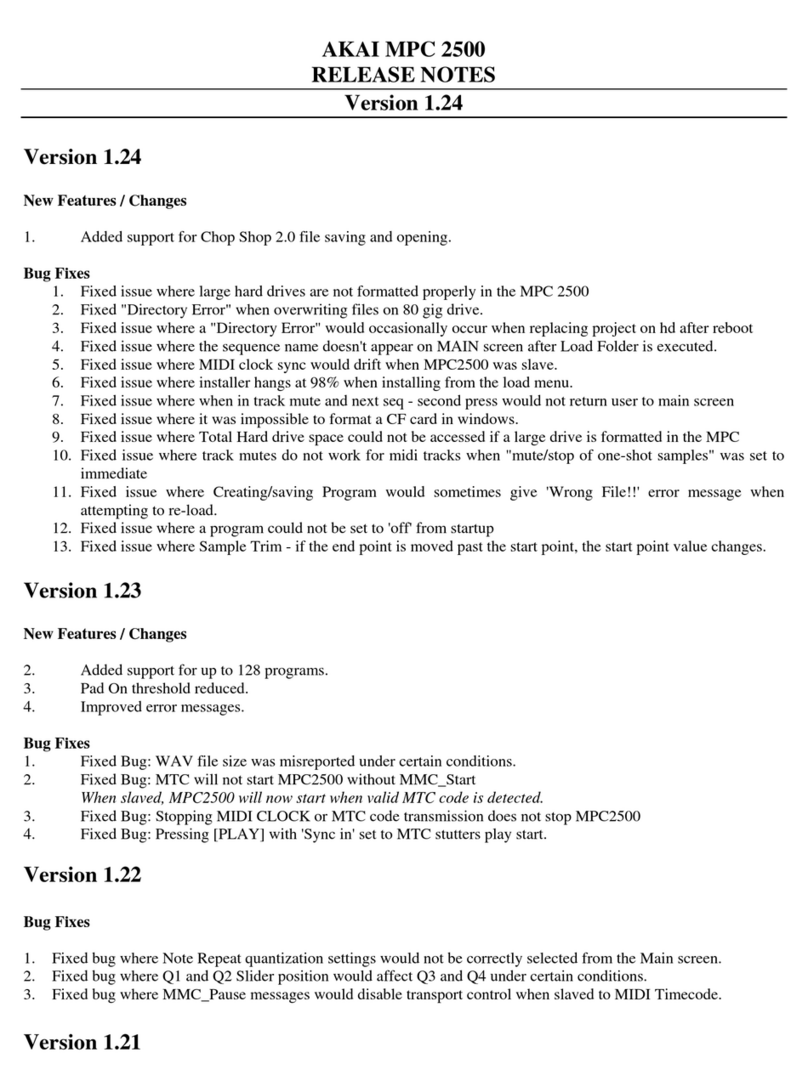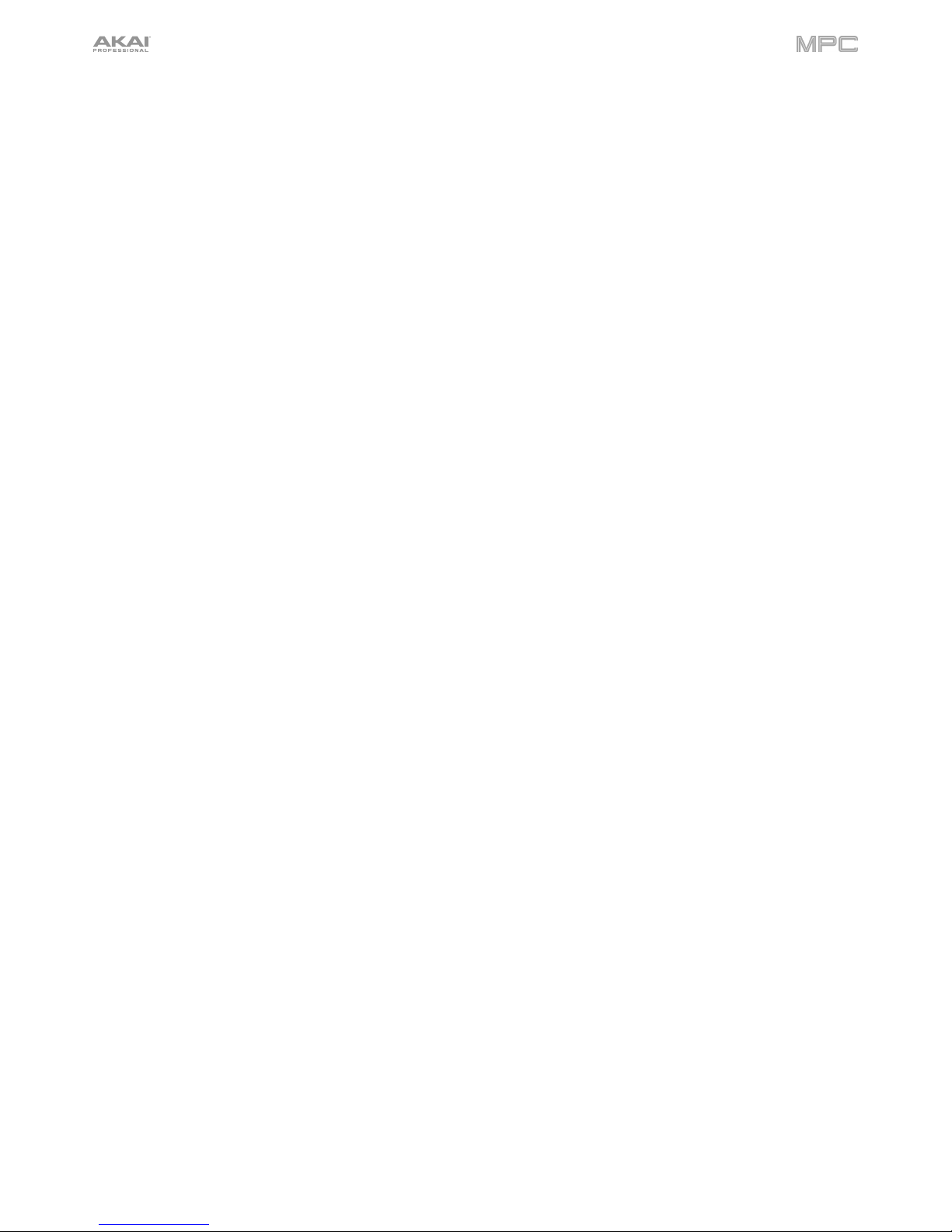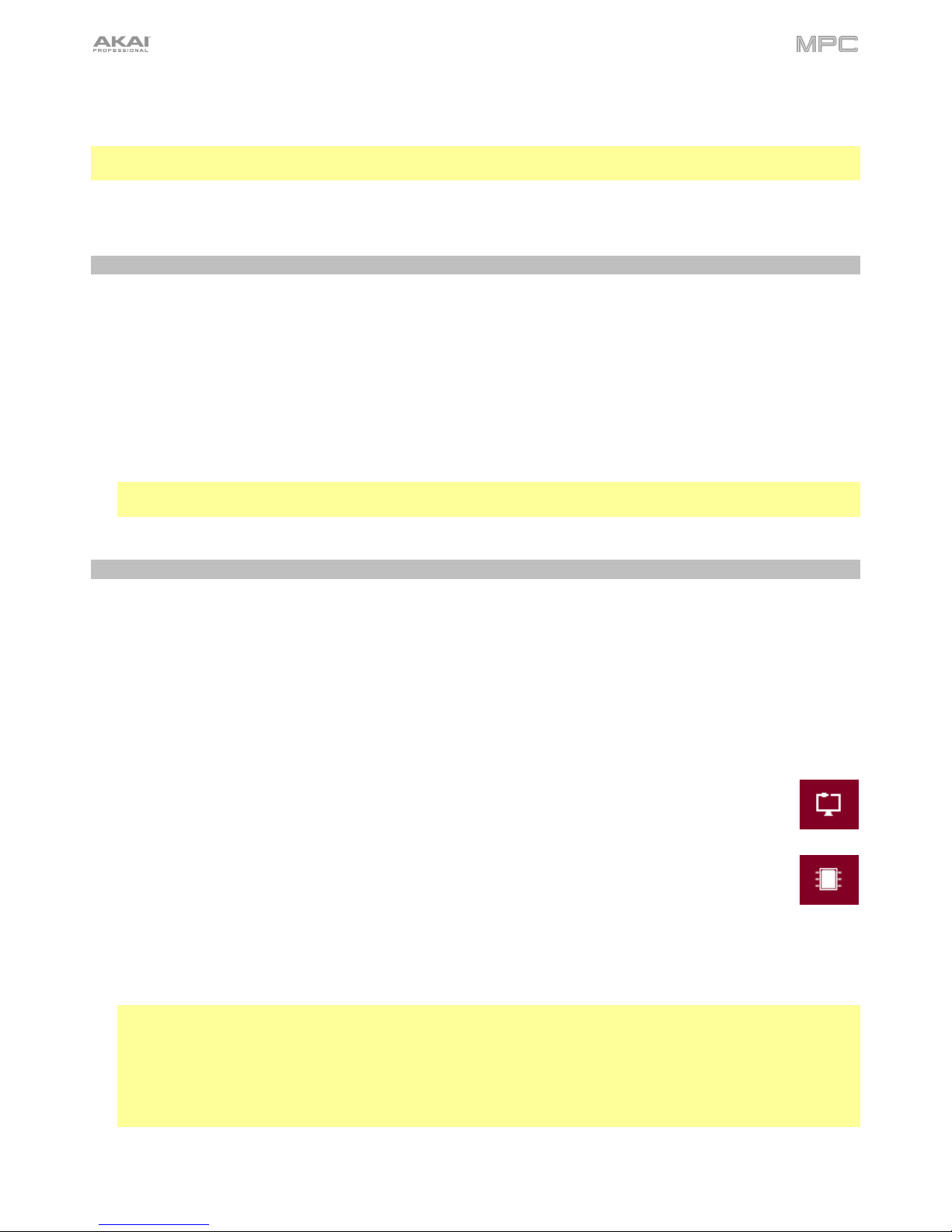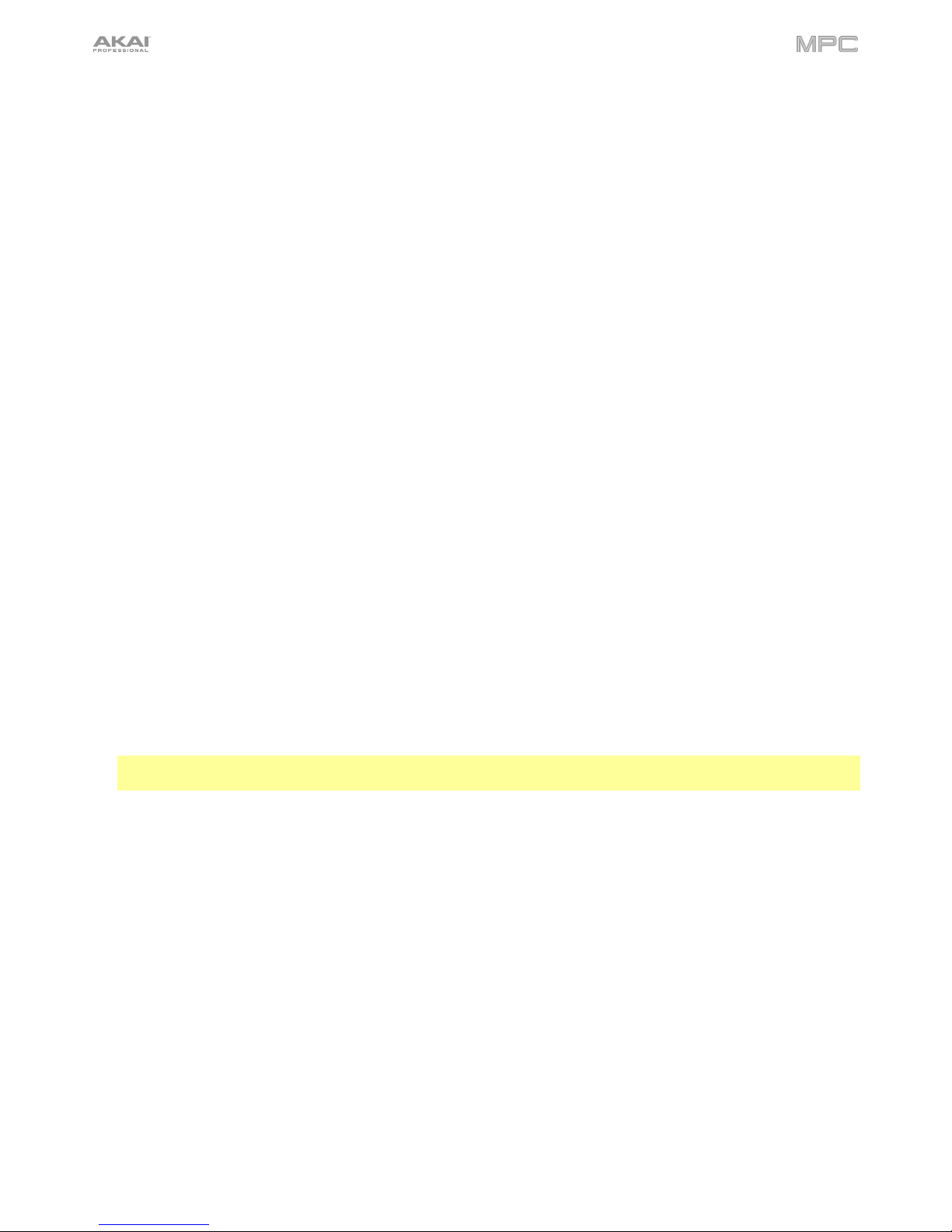4
Modes............................................................. 105
Main Mode................................................. 106
Sequence Section .........................................111
Track Section................................................119
Program Section ...........................................125
Grid View ................................................... 130
Audio Edit Mode ........................................ 135
Track View ................................................. 143
MIDI Tracks...................................................145
Audio Tracks .................................................146
Step Sequencer ......................................... 147
XYFX Mode................................................ 151
Sample Edit Mode ..................................... 154
Settings.........................................................156
Trim Mode ....................................................157
Assigning Samples....................................161
Processing Slices & Samples ....................163
Chop Mode...................................................168
Converting or Assigning Slices ..................171
Processing Slices......................................174
Program Mode ..............................................177
Assigning Samples....................................180
Processing Slices......................................181
Program Edit Mode ................................... 184
Drum Programs.............................................184
Master ......................................................187
Samples ...................................................188
Pan Velocity ..............................................195
Filter Envelope ..........................................196
LFO Modulation ........................................197
Effects ......................................................199
Keygroup Programs ......................................201
Master ......................................................202
Samples ...................................................205
Pan Velocity ..............................................211
Filter Envelope ..........................................212
LFO Modulation ........................................213
Effects ......................................................215
Clip Programs ...............................................217
Program ...................................................219
Pad...........................................................220
Plugin Programs............................................223
MIDI Programs ..............................................224
CV Programs ................................................225
Anatomy of an Envelope................................226
List Edit Mode............................................ 227
Browser ......................................................231
Browse .........................................................231
Sample Assign ..............................................233
Sampler ......................................................234
Sample .........................................................237
Slice..............................................................239
Pad Tap ........................................................240
Pad Hold.......................................................241
Looper ........................................................242
Pad Mixer ...................................................247
Levels ...........................................................249
Panning.........................................................249
Mute .............................................................250
Send Effects..................................................250
Insert Effects .................................................251
Routing .........................................................251
Channel Mixer ............................................252
MIDI Tracks...................................................255
Audio Tracks .................................................256
Programs ......................................................258
Returns .........................................................260
Submixes ......................................................261
Masters.........................................................262
Pad Mute Mode..........................................263
Pad Mute ......................................................264
Pad Group ....................................................265
Track Mute Mode .......................................266
Track Mute....................................................267
Track Group..................................................268
Next Sequence Mode ................................269
Song Mode.................................................271
Q-Link Edit Mode .......................................274
Project ..........................................................276
Program/Audio Track ....................................278
Pad Scene ....................................................280
Pad Parameter ..............................................281
Screen ..........................................................282
Pad Color Mode .........................................283
MIDI Control Mode.....................................285
Pads .............................................................286
Buttons .........................................................287
Q-Link Knobs................................................288
XY Pad..........................................................289
Pad Perform Mode .....................................290