VoipTel Yealink T28 User manual

User Guide for
Yealink T28
1. General Notes.......................................................................................................................................... 2
2. Speakerphone.......................................................................................................................................... 2
2.1. Activating the Speakerphone during a selection..............................................................................2
2.2. Switching to speakerphone during a call......................................................................................... 2
3. Hold (Hold function)................................................................................................................................. 2
. Deactivating the Microphone (Mute Function)..........................................................................................3
5. Call Transfer............................................................................................................................................. 3
5.1. Blind Transfer.................................................................................................................................. 3
5.2. Trasferimento con attesa................................................................................................................. 3
6. Conference Calls (max 3 people)............................................................................................................. 3
7. Call Waiting.............................................................................................................................................. 3
7.1. Accepting call waiting......................................................................................................................
7.2. Declining Call Waiting......................................................................................................................
8. Static Deviation........................................................................................................................................
8.1. Enabling static deviation..................................................................................................................
8.2. Disabling Static Deviation................................................................................................................
9. Call List.................................................................................................................................................... 5
9.1. Missed Calls.................................................................................................................................... 5
9.2. Incoming and Outgoing calls........................................................................................................... 5
10. Returning a call.................................................................................................................................... 5
11. Managing the address book................................................................................................................. 5
11.1. Adding a contact......................................................................................................................... 5
11.2. Finding a contact......................................................................................................................... 6
11.3. Editing a contact ......................................................................................................................... 6
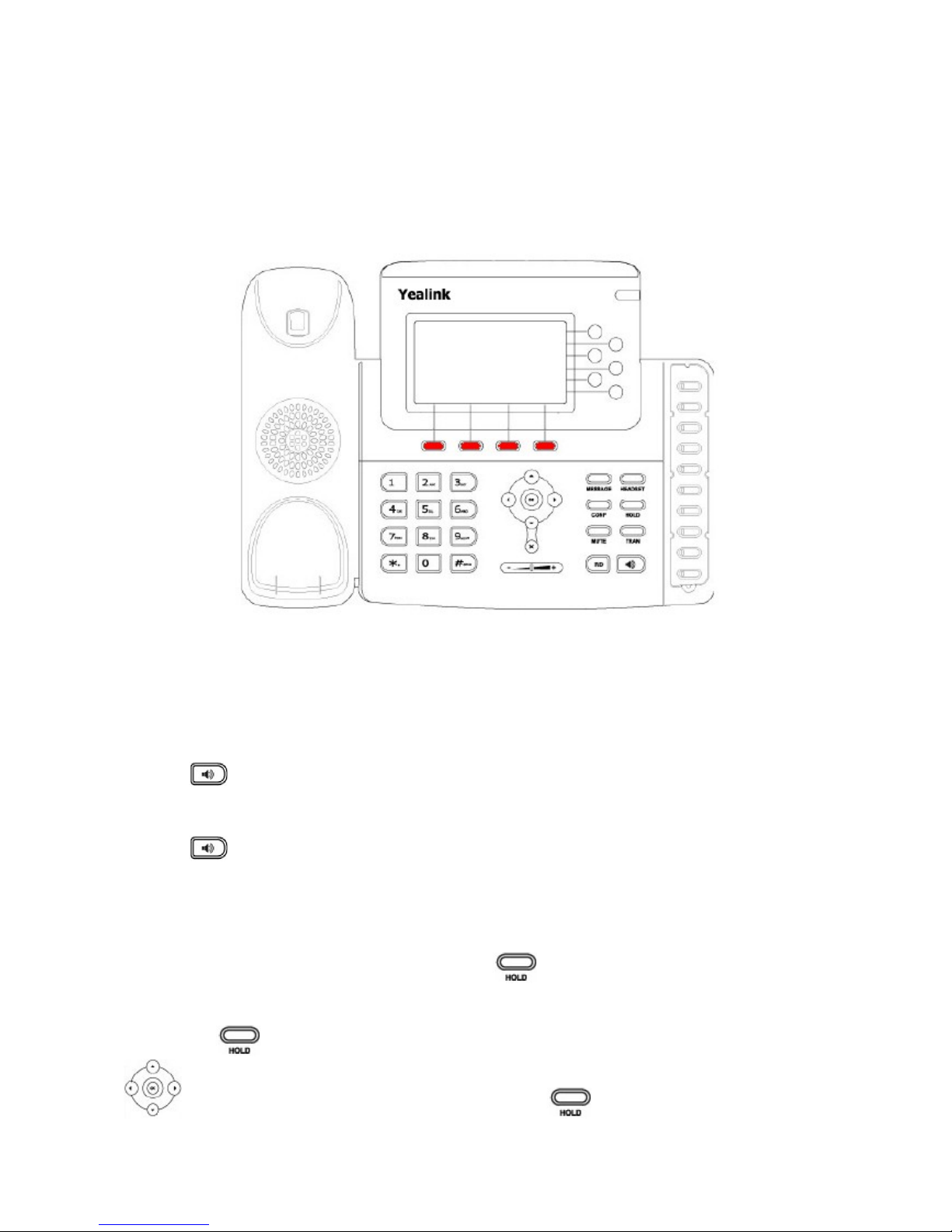
11. . Deleting a contact....................................................................................................................... 6
1. General Notes
In this manual, the soft keys are defined in red as shown in the figure below:
These keys allow access to different functions depending on the writing that appears on the screen of the
phone near each key.
2. Speakerphone
2.1. Activating the Speakerphone during a selection
Enter the phone number
Press the key to start the call on speakerphone
2.2. Switching to speakerphone during a call
Press the key to activate/deactivate the speakerphone during a conversation.
Please note: if you place the handset on its base during a conversation while on speakerphone, this will not
end the call and you need to deactivate the speakerphone before hanging up.
3. Hold (Hold function
To place a call on hold during a conversation press the key which will deactivate the microphone of
the phone. The other party hears a “hold melody”.
If you have one single call on hold, to resume the conversation and reactivate the microphone of the phone,
just press the . key again. If multiple calls are on hold, you must first select the call on hold using the
directional up/down directional key and then press the key.
2
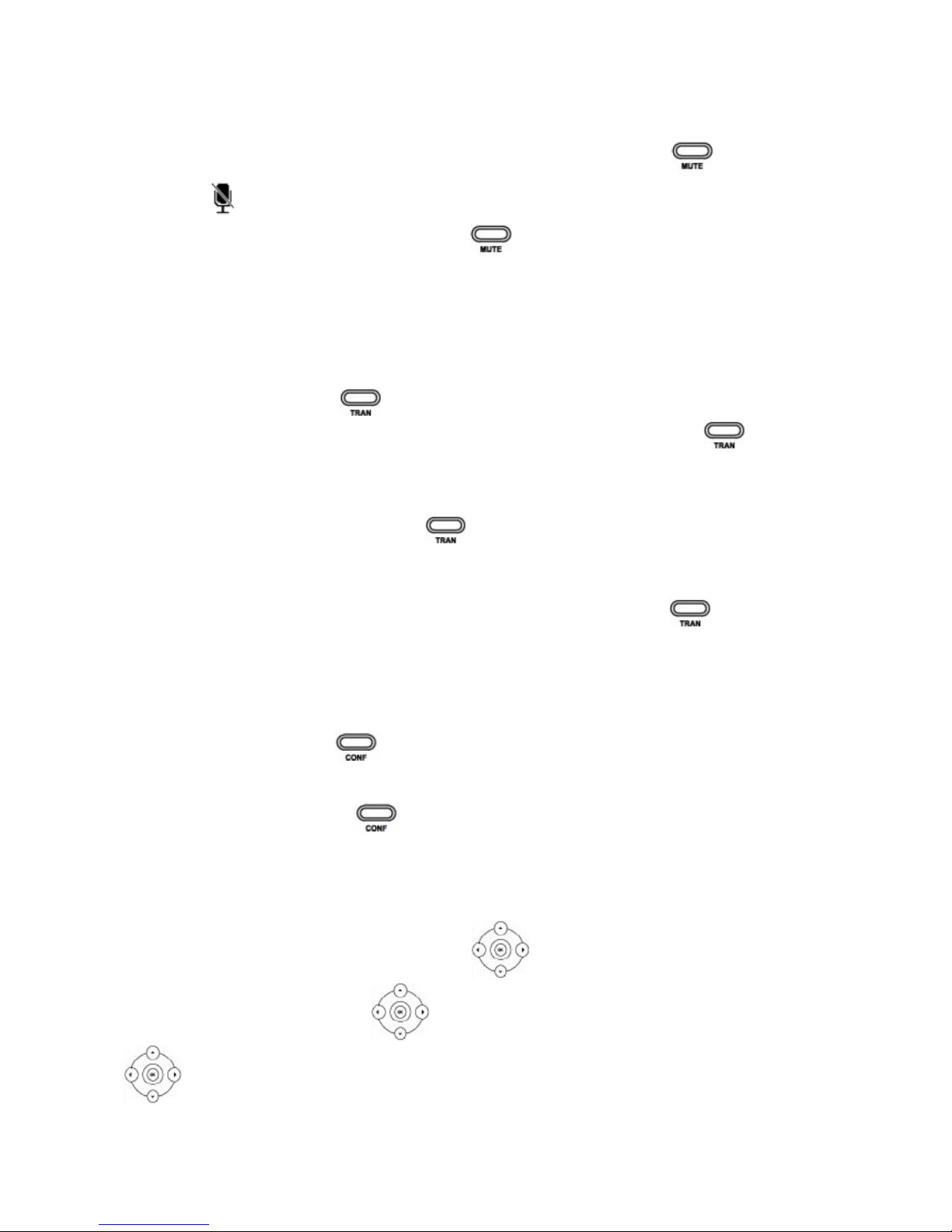
4. Deactivating the Microphone (Mute Function
To deactivate the microphone during a conversation or a conference call, press the . key. The display
will show the icon.
To reactivate the microphone of the phone, press the key again.
5. Call Transfer
There are two ways to transfer a call: blind transfer where the number to transfer the call cannot decide
whether or not to accept the call transfer or the hold call transfer, where this option is available.
5.1. Blind Transfer
During a conversation press the key to place the incoming call on hold. At this point you will hear a
dial tone and you can enter the number of the person to transfer the call to and press the key again to
transfer the call. The call will be transferred and you will be disconnected from the call placed on hold earlier.
5.2. Trasferimento con attesa
Durante una conversazione premere il tasto per mettere in attesa la chiamata in arrivo, A questo
punto si sente il tono di linea ed è possibile digitare il numero della persona a cui trasferire la chiamata.
Aspettare quindi senza premere alcun tasto che la chiamata venga effettuata. Appena il numero chiamato
risponde è possibile decidere se passargli la chiamata o meno.
Per trasferire la chiamata definitivamente premere semplicemente il tasto o riagganciare la
cornetta
Nel caso il trasferimento di chiamata venga rifiutato è possibile riprendere la chiamata messa
precedentemente in attesa premendo prima il softkey Canc. e successivamente il softkey Riprendi.
6. Conference Calls (max 3 people
During a conversation press the psoft key to place the incoming call on hold.
At this point you will hear a dial tone and you can dial the number of the person to be added to the
conference call. . Press the Send soft key. As soon as the called party answers, you can add it to the
conference by simply pressing the . soft key. To end the conference call, simply hang up the receiver
thereby ending the call with both parties.
7. Call Waiting
Requirement: Call waiting must be activated as a feature on your phone. To enable/disable call waiting,
press the Menu soft key, select Functions using the directional key and confirm with the Next soft
key. Then select the 2nd call using the directional key and confirm with the Next soft key.. Using
left/right key on the 2nd call you can enable/disable the feature. Confirm you selection by pressing
the Save soft key.
3
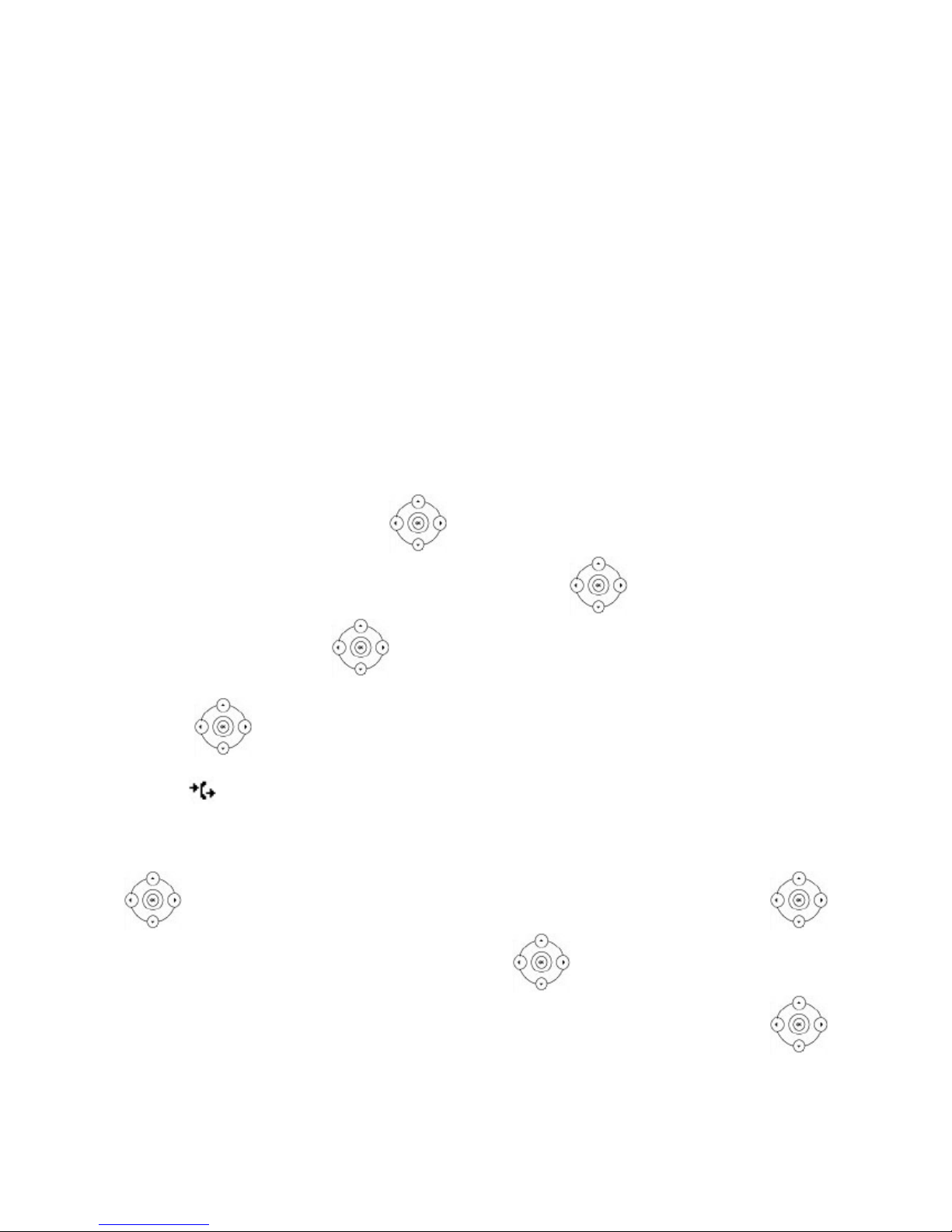
If a call is received during another call, the display will show the name or number of the caller and you will
hear two “beeps” at regular intervals. At this point you can decide whether or not to accept the new call or put
the previous one on hold.
7.1. Accepting call waiting
Press the Answer soft key, at this point the first call is placed on hold and you are connected with the
second one.
You can switch between calls using the Swap soft key.
To end the current conversation, press the Canc soft key. To return to the previous call on hold, simply press
the Resume soft key.
7.2. Declining all Waiting
Static deviation is defined as the deviation of an incoming call always on another number.
8. Static Deviation
Per deviazione statica si intende la deviazione della chiamata in arrivo sempre su un altro numero.
8.1. Enabling static deviation
Per abilitare la deviazione di chiamata incondizionato premere il softkey Menù, selezionare quindi la voce
Funzioni utilizzando i tasti direzionali e confermarla con il softkey Avanti. Successivamente
selezionare la voce Dev. chiamata utilizzando i tasti direzionali e confermarla con il softkey
Avanti. Con i tasti direzionali selezionare la voce Devia sempre e confermare con il softkey
Avanti. Per abilitare la deviazione di chiamata posizionarsi sulla voce Devia sempre e utilizzando i tasti
direzionali sinistro e destro scorrere fino alla voce Abilita. Inserire quindi il numero telefonico a cui
deviare le chiamate nella voce Devia a e confermare la scelta premendo il softkey Salva. Sul display appare
il simbolo .
8.2. Disabling Static Deviation
To deactivate unconditional call forwarding press the Menu soft key, then select Functions using the
directional key and confirm with the Next soft key. Then select Call Forwarding using the
directional key and confirm with the Next soft key. With the directional key select Always Forward
and confirm with the Next soft key. To disable call forwarding go to Always Forward using the
left/right directional key, scroll to Disable and confirm your selection by pressing the Save soft key.
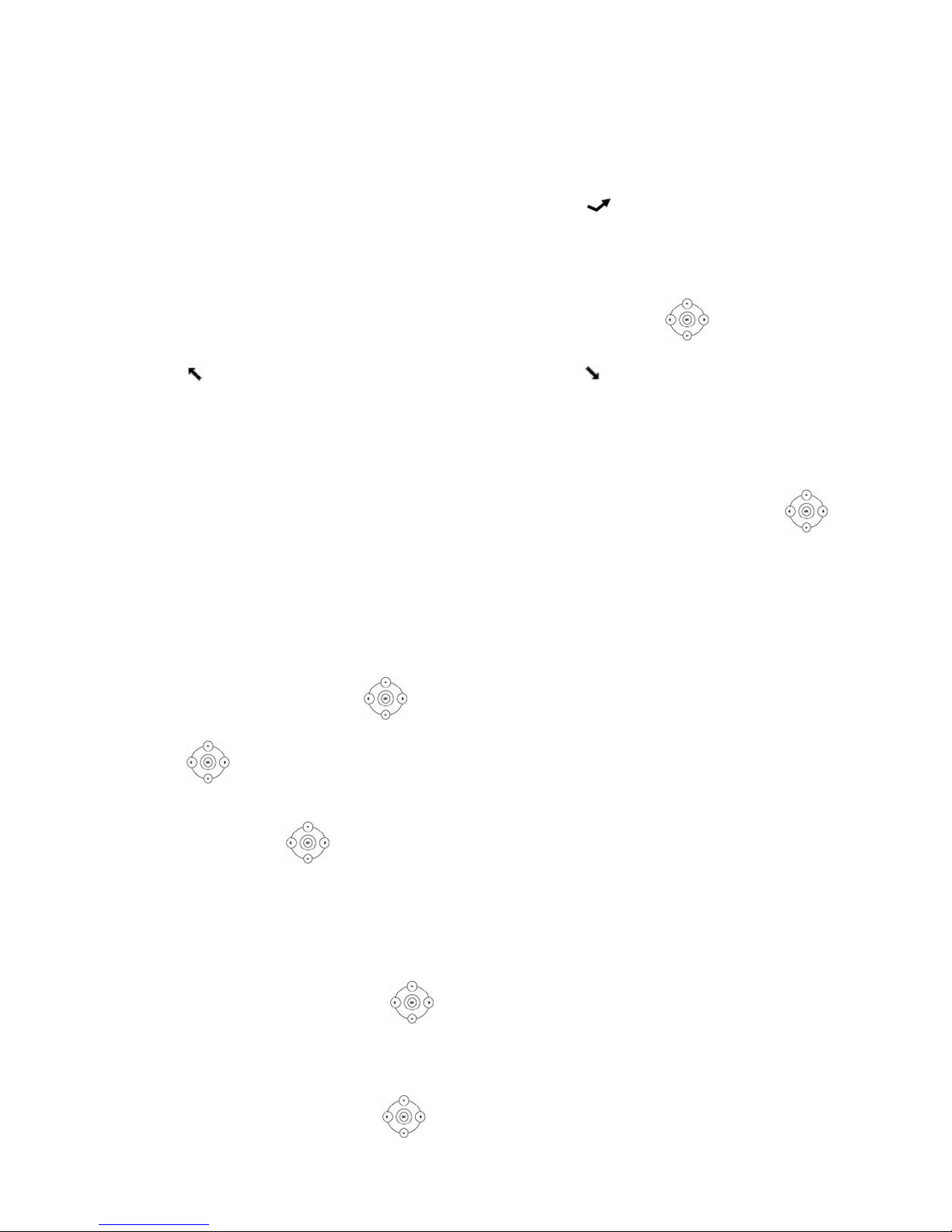
9. Call List
The phone list will memorize all missed, received and dialed calls.
9.1. Missed alls
f there are any missed calls not yet viewed, the display will show the symbol indicating the number of
missed calls. By pressing the View soft key you can review all the missed calls. Each call, even from the
same number, will be reported several times.
9.2. Incoming and Outgoing calls
To view the list of received and placed calls press the Reg.Ch soft key. Using the irectional left/right
key you can limit the list to only those calls made or received. The placed calls will show up on the display
with the symbol, while the received calls will show up with the . symbol. Also in this case, each
received or placed call, even if from the same number, will be reported several times.
10. Returning a call
You can call back a missed, received or dialed number by pressing the Reg.Ch soft key and, after selecting
the name or number to be called, simply press the Send soft key to initiate the call to that number. You can
view the details of any calls such as the time or the duration by selecting the desired call with the
directional key and pressing the Option soft key. By pressing the OK soft key on the Detail item, you can
review all the information of the selected call. By pressing the Call soft key you can directly start the call to
that number.
11. Managing the address book
11.1. Adding a contact
Press the Menu soft key using the directional key, scroll to Directory and confirm by pressing the
Next soft key.
Using the directional key, scroll to Local Directory and confirm by pressing the Next soft key. Press
again the Next soft key to access the directory (default group).
Press the Add soft key to add the desired information such as: First and Last name and number, work and
mobile number using the directional key to scroll through the items to be completed and the soft key
123 or abc, to switch between numeric and alphanumeric.
You can use the directional key to assign the new contact to a specific line account by changing Account.
Press the Save soft key to save the contact in the address book or Back to delete the changes previously
made.
11.2. Finding a contact
Press the Directory soft key using the directional key, scroll to Local Directory and confirm by
pressing the Next soft key. Then press the Search key to find a contact in the address book (default group).
Enter a few characters of the contact you are looking for and press the OK soft key to start the search.
Please Note: it is recommended to enter more than one character as the search provides all the names that
contain a sequence of characters.
Select the contact to be called using the directional key and press the Call soft key to start the call.
5
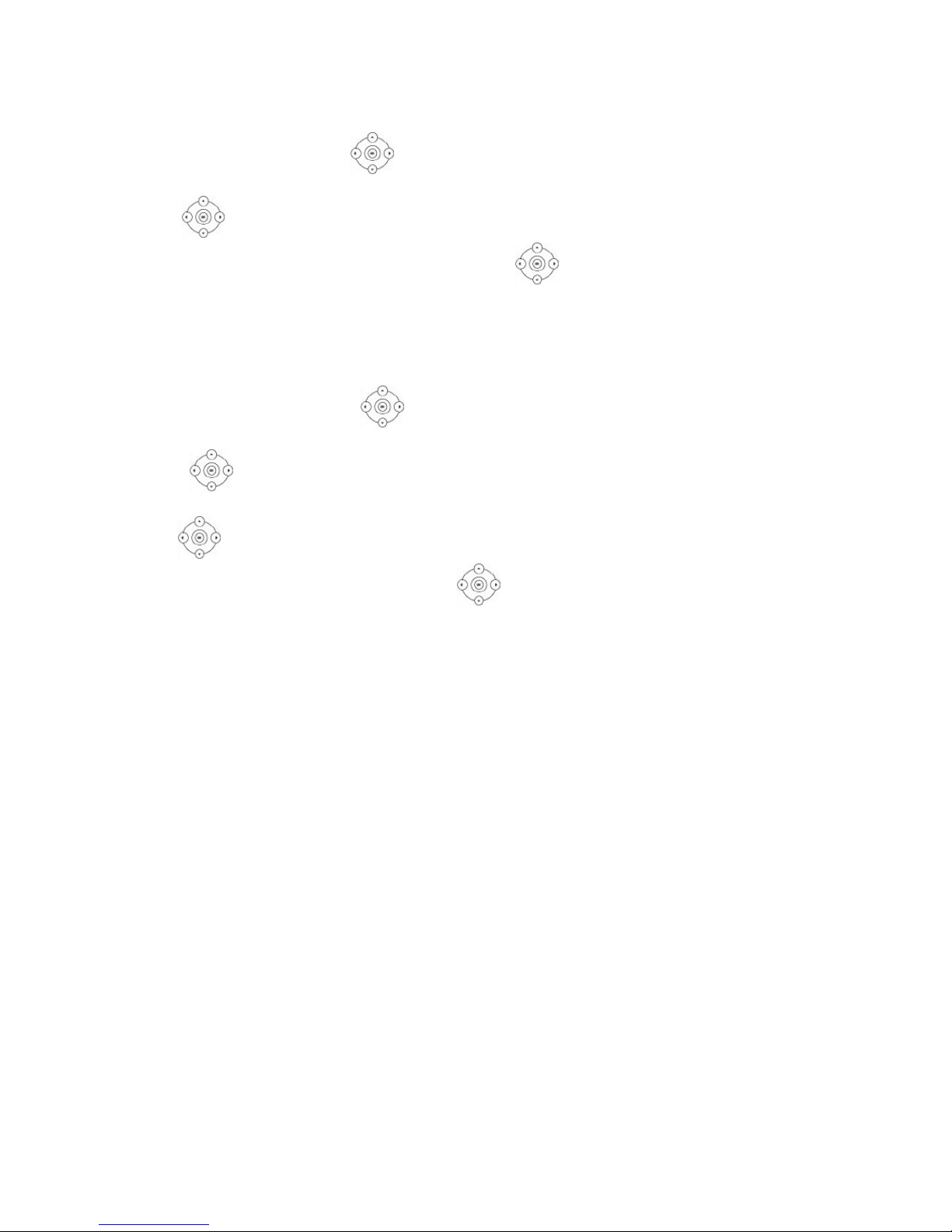
11.3. Editing a contact
Press the Menu soft key using the directional key and scroll to Directory and confirm by pressing the
Next soft key. Press the Next soft key again to access the address book (default group).
With the s directional key select the contact to be edited.
Press the Options soft key by selecting Details using the directional key and confirm with the OK
soft key.
.
Make the required changes and press the Save key to make them effective.
11.4. Deleting a contact
Press the Menu soft key using the directional key, scroll to Directory and confirm by pressing the
Next soft key.
Using the directional key, scroll to Local Directory and confirm by pressing the Next soft key.
Press the Next soft key again to access the directory (default group).
With the directional key, select the contact to be deleted.
Press the Options soft key, select Delete using the directional key and confirm with the OK soft key.
Confirm the deletion of the contact by pressing the OK soft key.
Rev. 10.11.11
6
Table of contents

















