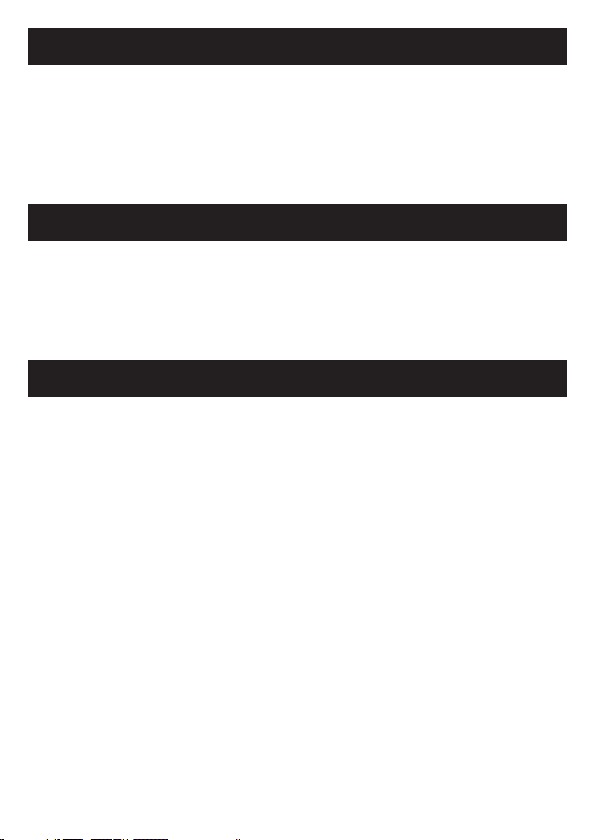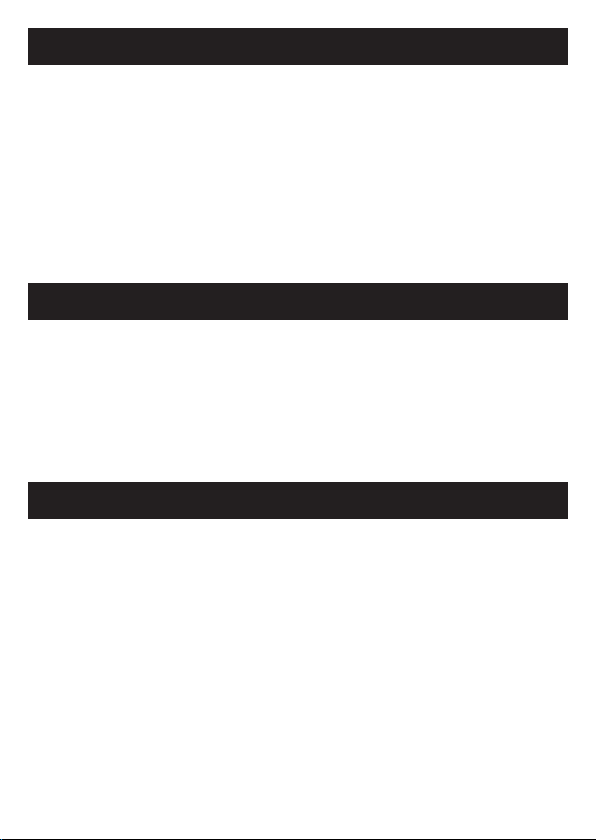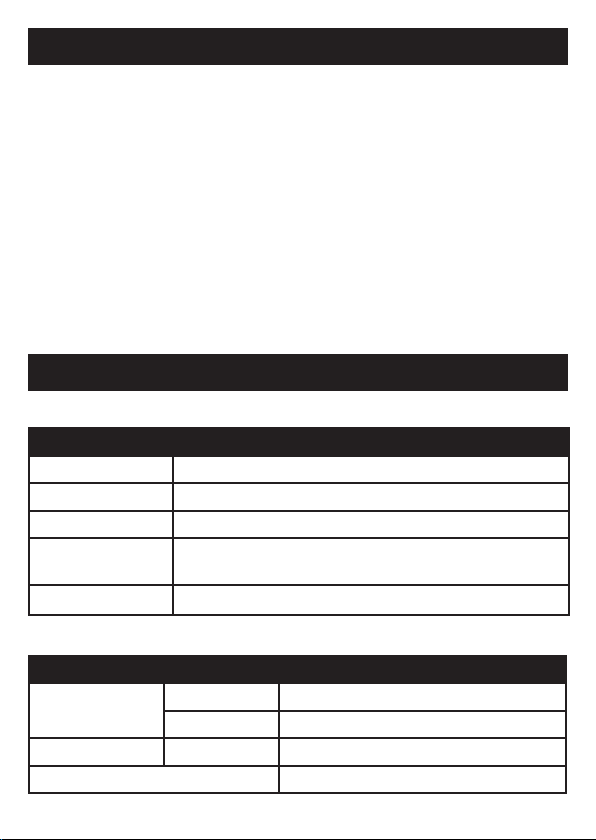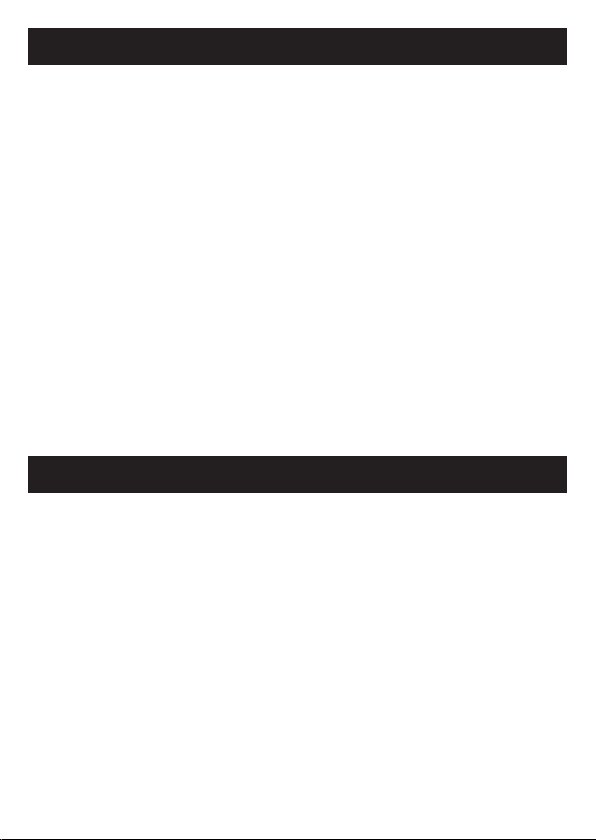8
SAFETY PRECAUTIONS
CLEANING & CARE INSTRUCTIONS - GENERAL
• This product is not intended for commercial use and has been tested for
household use only.
• This product is not intended for use by small children, or persons with diminished
mental capabilities. Ensure that the use of this product is monitored by a guardian
or parent.
• Never use your earphones near water or in areas where it can come into contact
with water. Never handle the earphones if they have been dropped into water or any
other liquid. If the product comes into contact with water while charging, this is a
safety hazard.
• Do not operate the product after it malfunctions, it has been dropped or damaged
in any way.
• WARNING: Always keep optional accessories, small parts and packaging out of the
reach of babies and small children, as these items may be a choking hazard.
• DO NOT overcharge your Volkano Mobile Series True Wireless Stereo Earphones,
doing so will shorten the lifespan of the built-in battery and could cause your device
to overheat.
• CAUTION: Do not disassemble the battery or dispose of it in a fire.
• CAUTION: Should your battery show signs of overheating, smoke or fumes being
emitted during charging, remove the charging cable immediately.
Before Cleaning: Ensure that your Volkano Mobile Series True Wireless Stereo
Earphones are turned off before cleaning or maintaining your device.
Cleaning: Wipe down the surface of your Volkano Mobile Series True Wireless Stereo
Earphones using a soft, slightly damp cloth.
Do not use any harsh or abrasive cleaning chemicals or materials on your Volkano
Mobile Series True Wireless Stereo Earphones as doing so may damage or scratch
the surface finish.
Do not expose your Volkano Mobile Series True Wireless Stereo Earphones to direct
sunlight or high temperatures for extended periods of time.
Do not store in temperatures over 60°C. Do not expose the battery to excessive heat
such as sunshine, fire or the like. Store in a cool, dry place.