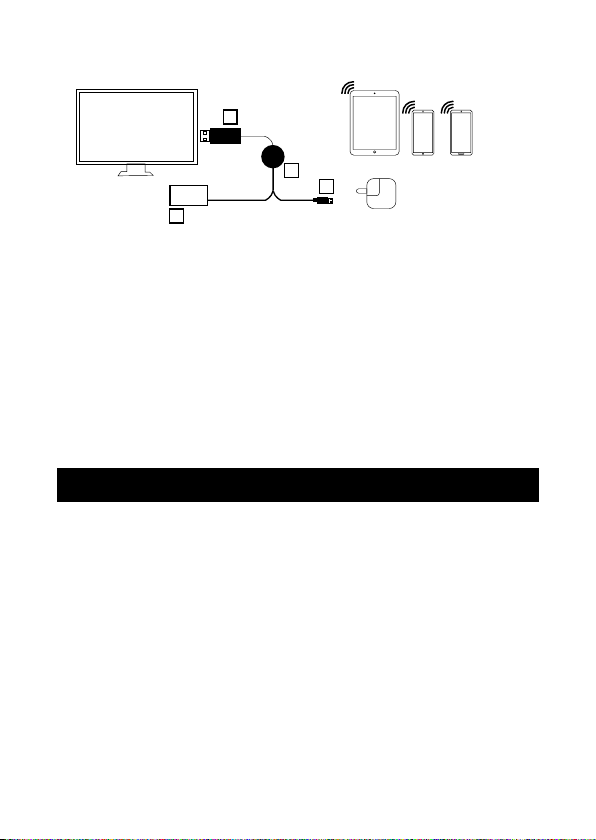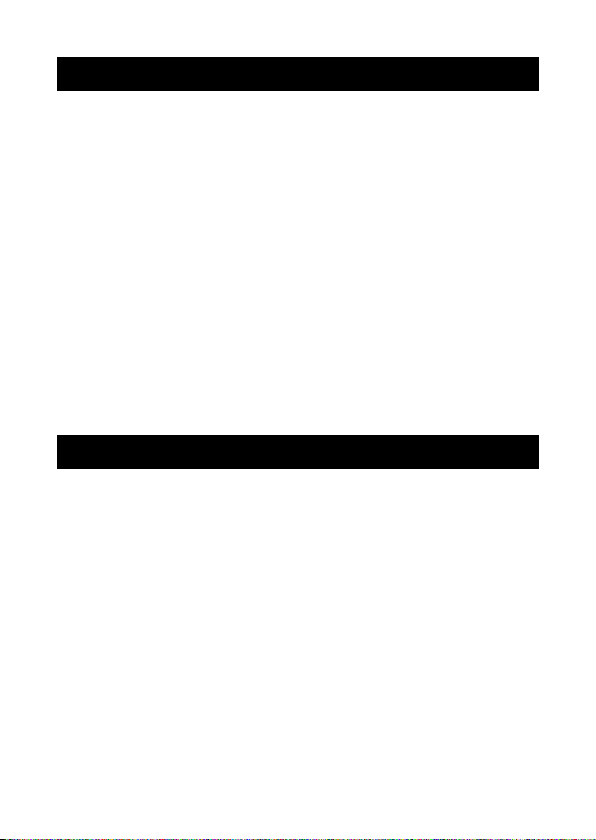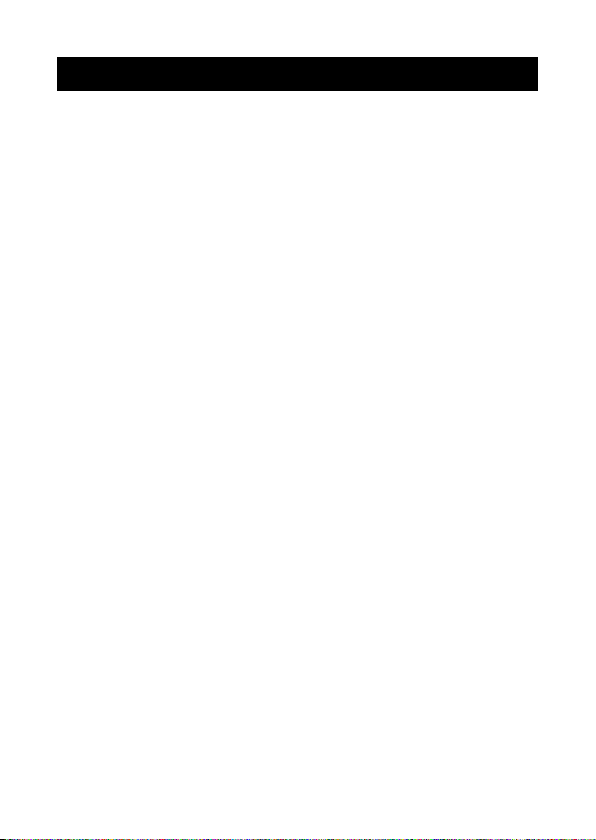8
• The product should only be used with the parts provided by the manufacturer.
• This product is intended for indoor use only.
• Never use your VolkanoX™ Allcast Wireless Receiver near water or in areas where
it can come into contact with water. Never handle the VolkanoX™ Allcast Wireless
Receiver if it has been dropped in water or any other liquid. If the product comes into
contact with water while still plugged in, this is a safety hazard.
• Always make sure your hands are dry before touching the cables or
power connections.
• Do not operate the VolkanoX™ Allcast Wireless Receiver with a damaged cable, after
it malfunctions, has been dropped or damaged in any manner.
• The VolkanoX™ Allcast Wireless Receiver is intended for personal use only.
Commercial use invalidates the warranty and the supplier cannot be held responsible
for injury or damage caused when using the device for any other purpose than that
which it was intended for.
• The VolkanoX™ Allcast Wireless Receiver is not intended for use by children, persons
with reduced physical, sensory or mental capabilities, or lack of experience and
knowledge, unless they have been given supervision instructions concerning use
of the device by a person responsible for their safety. Extreme caution must
be exercised.
• Children should be supervised to ensure that they do not play with the VolkanoX™
Allcast Wireless Receiver.
• Packaging must never be left within reach of children since it is potentially dangerous.
• Before cleaning: Ensure that your VolkanoX™ Allcast Wireless Receiver is not
connected before cleaning or maintaining it.
• Cleaning: Wipe down the surface of your VolkanoX™ Allcast Wireless Receiver using
a soft, slightly damp cloth.
• Do not use any harsh or abrasive cleaning chemicals or materials on your VolkanoX™
Allcast Wireless Receiver as doing so may damage or scratch the surface finish.
• Do not expose your VolkanoX™ Allcast Wireless Receiver to direct sunlight or high
temperatures for extended periods of time.
SAFETY PRECAUTIONS
CLEANING AND CARE INSTRUCTIONS