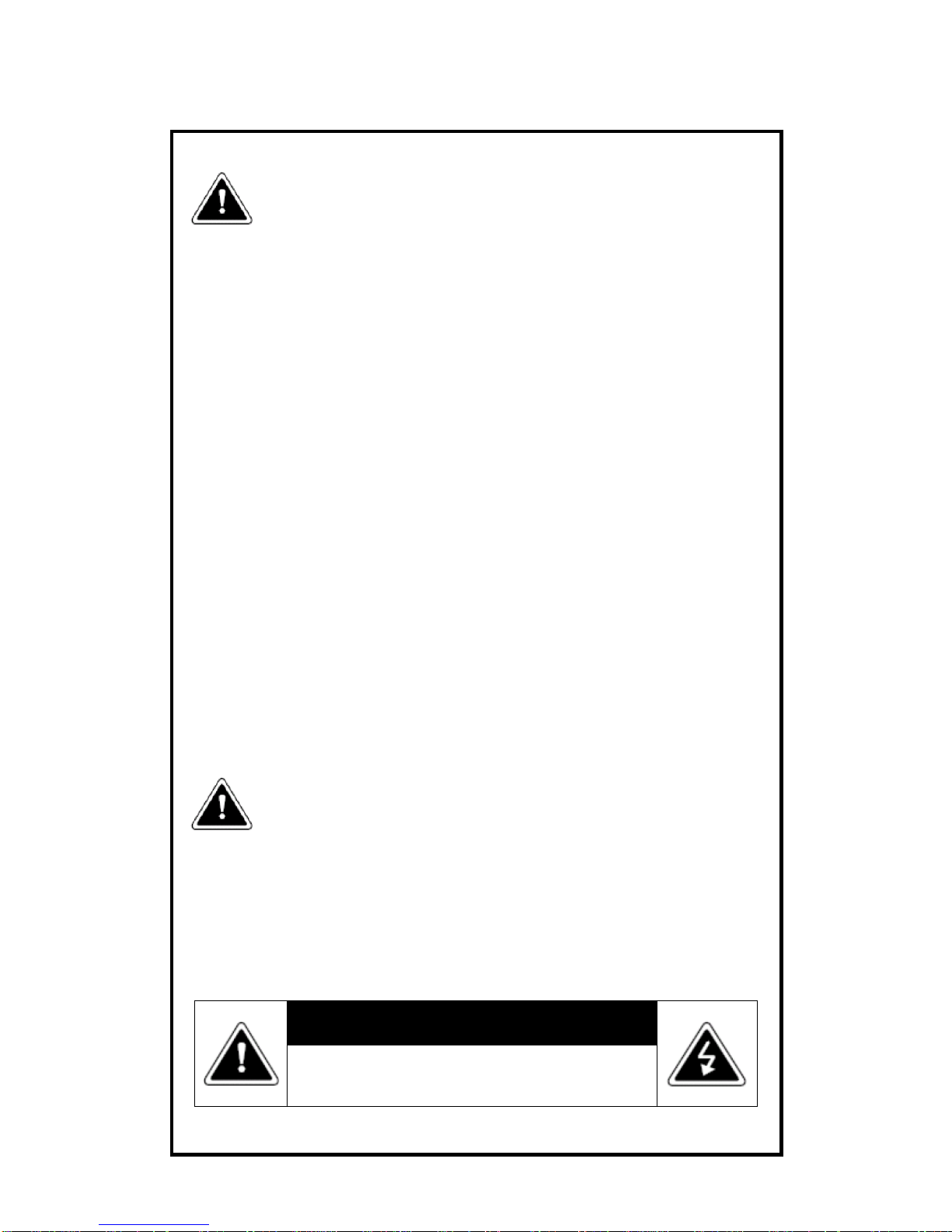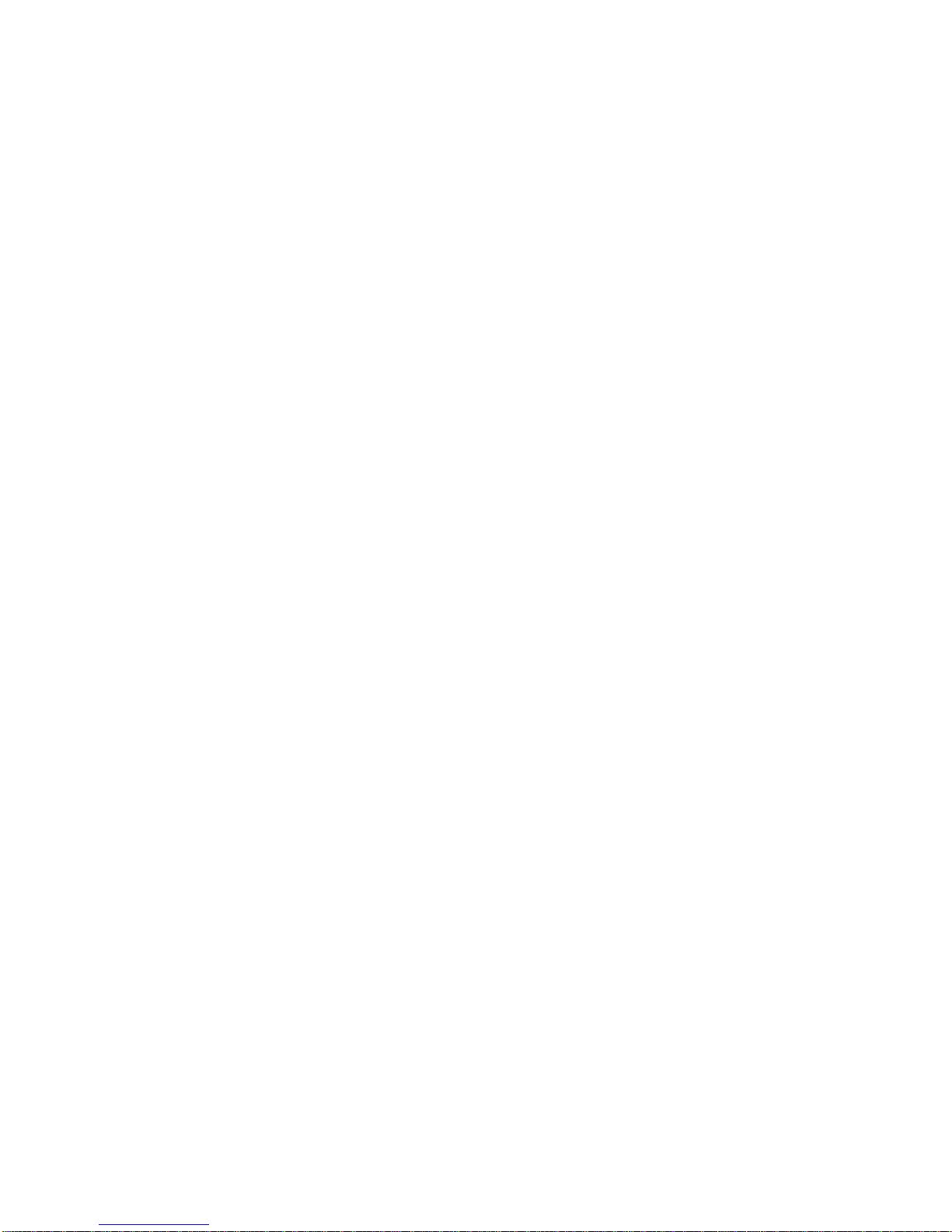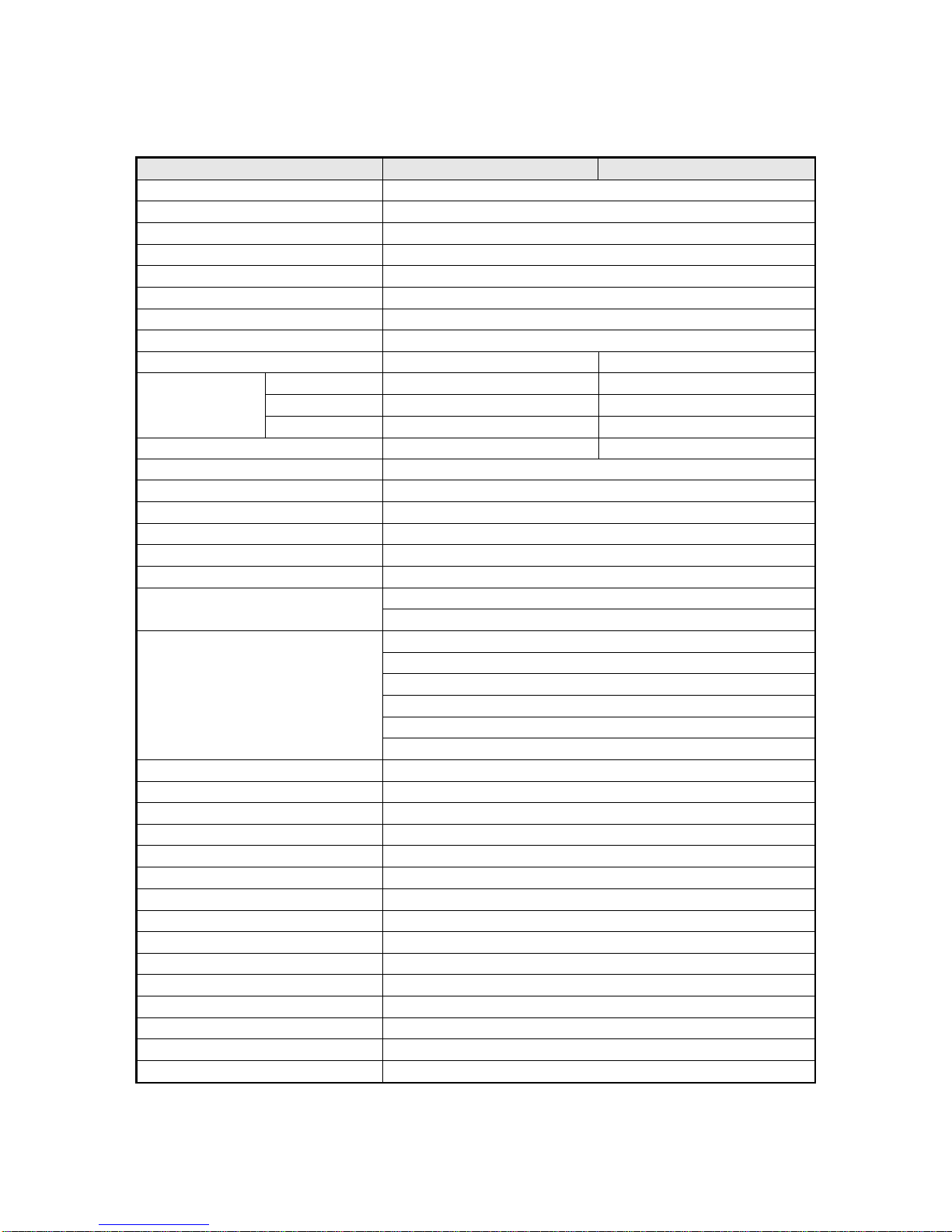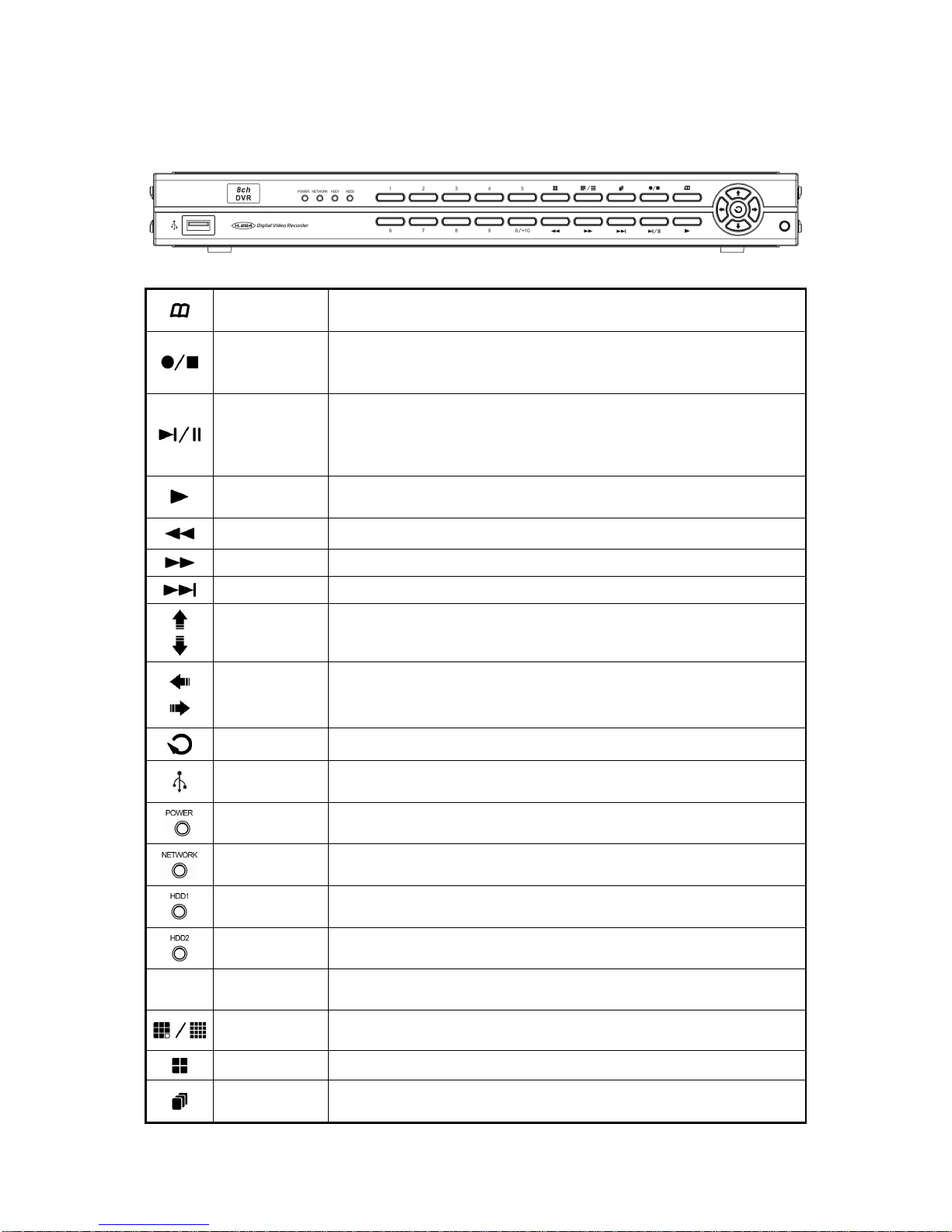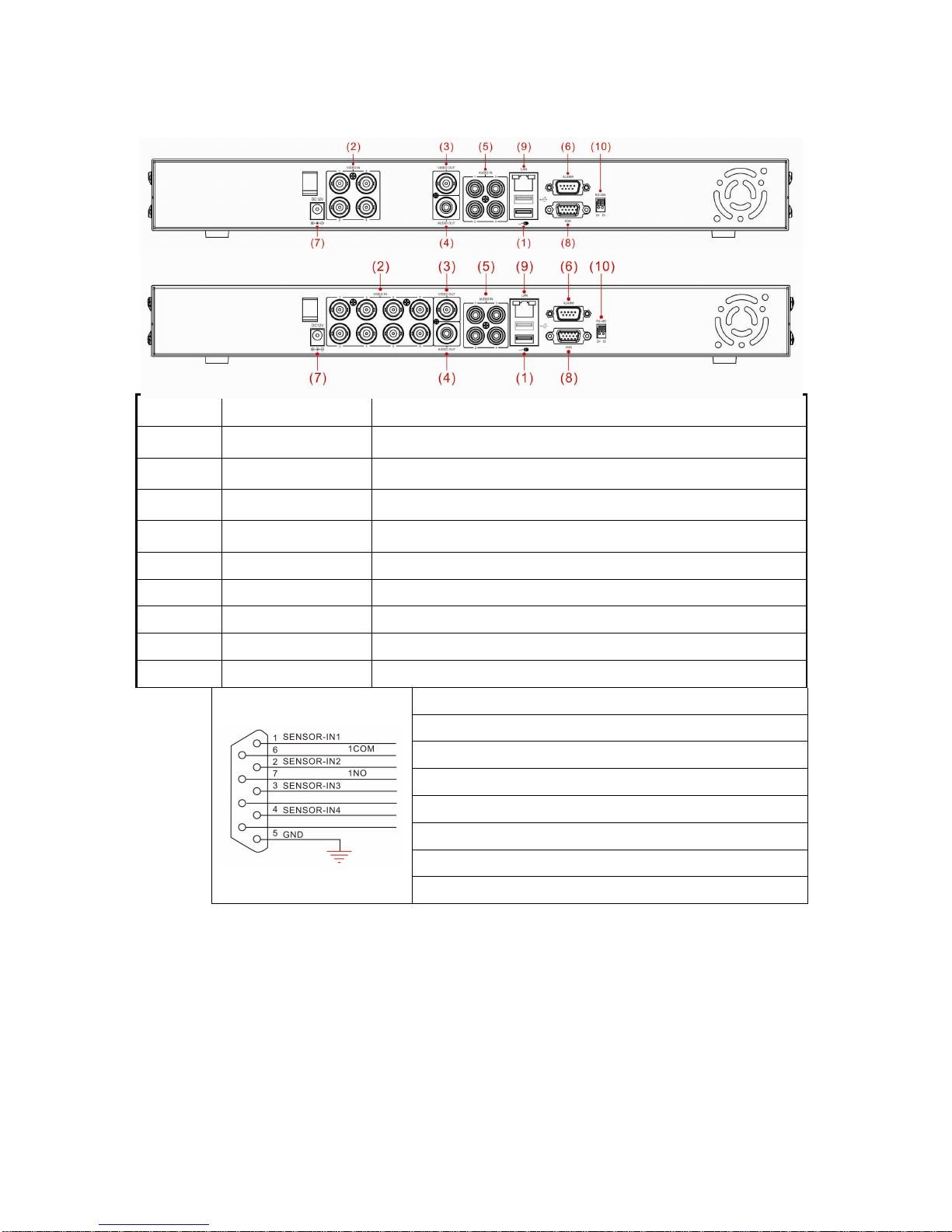iv
CONTENTS
1. Specification .............................................................................................1
2. Front Panel...............................................................................................2
3. Installation ................................................................................................3
4. DVR Installation........................................................................................3
5. System Operation.....................................................................................4
6. Display Setup ...........................................................................................6
7. Search......................................................................................................8
8. Main Menu..............................................................................................10
8.1 Camera Setup................................................................................11
8.2 Record Setup.................................................................................13
8.3 Alarm Setup ...................................................................................14
8.4 Motion Detection............................................................................14
8.5 Network Setup................................................................................15
8.6 Log Search.....................................................................................17
8.7 Backup...........................................................................................18
8.8 System...........................................................................................19
8.8.1 Time Setting.........................................................................19
8.8.2 HDD Setup...........................................................................20
8.8.3 Display Setting.....................................................................21
8.8.4 System Information..............................................................22
8.8.5 User password.....................................................................22
8.8.6 System Language................................................................23
8.8.7 Audio setting ........................................................................23
8.8.8 System Maintenance............................................................23
9. Cell Phone Monitoring Operation............................................................24
10. H264Player Operation............................................................................27
11. Web Operation .......................................................................................29
12. Default Setting........................................................................................37
13. USB Flash Memory Stick Support List....................................................38