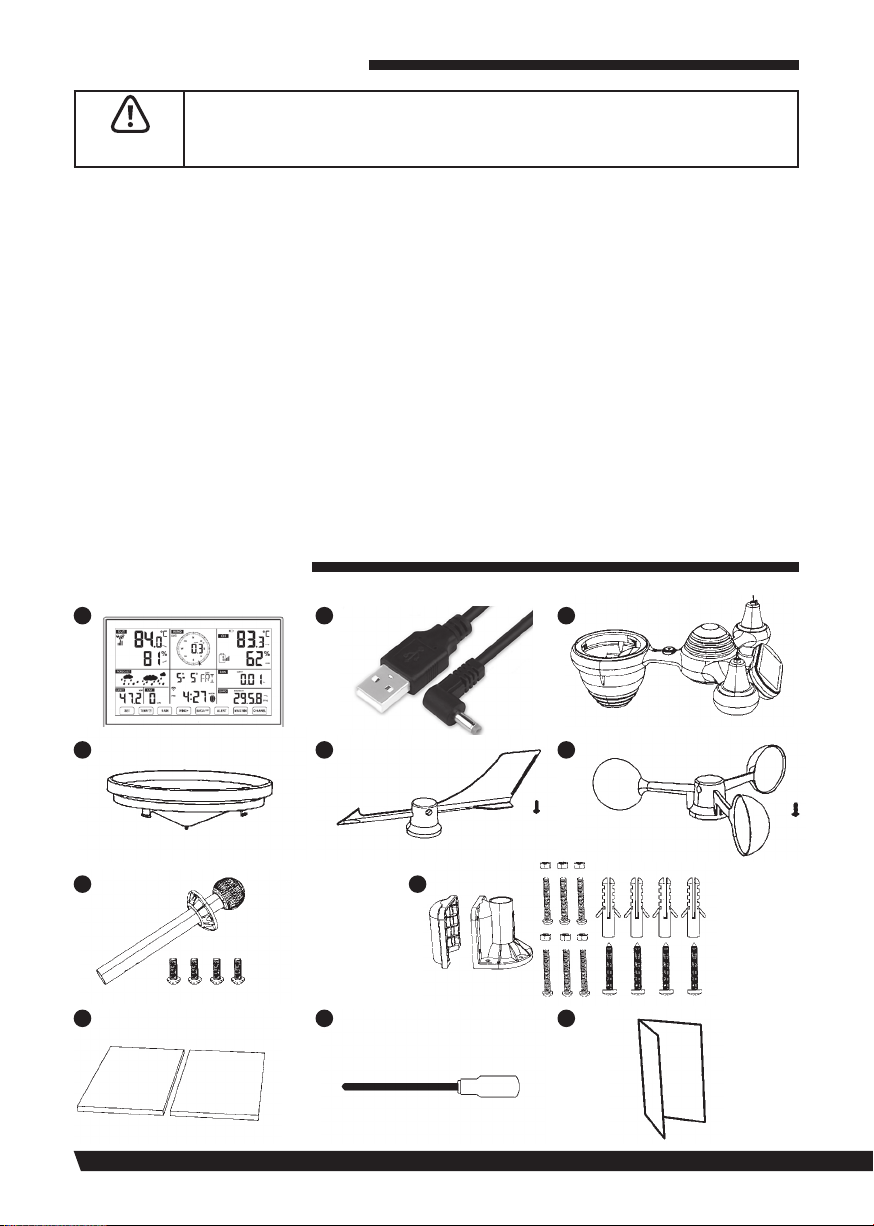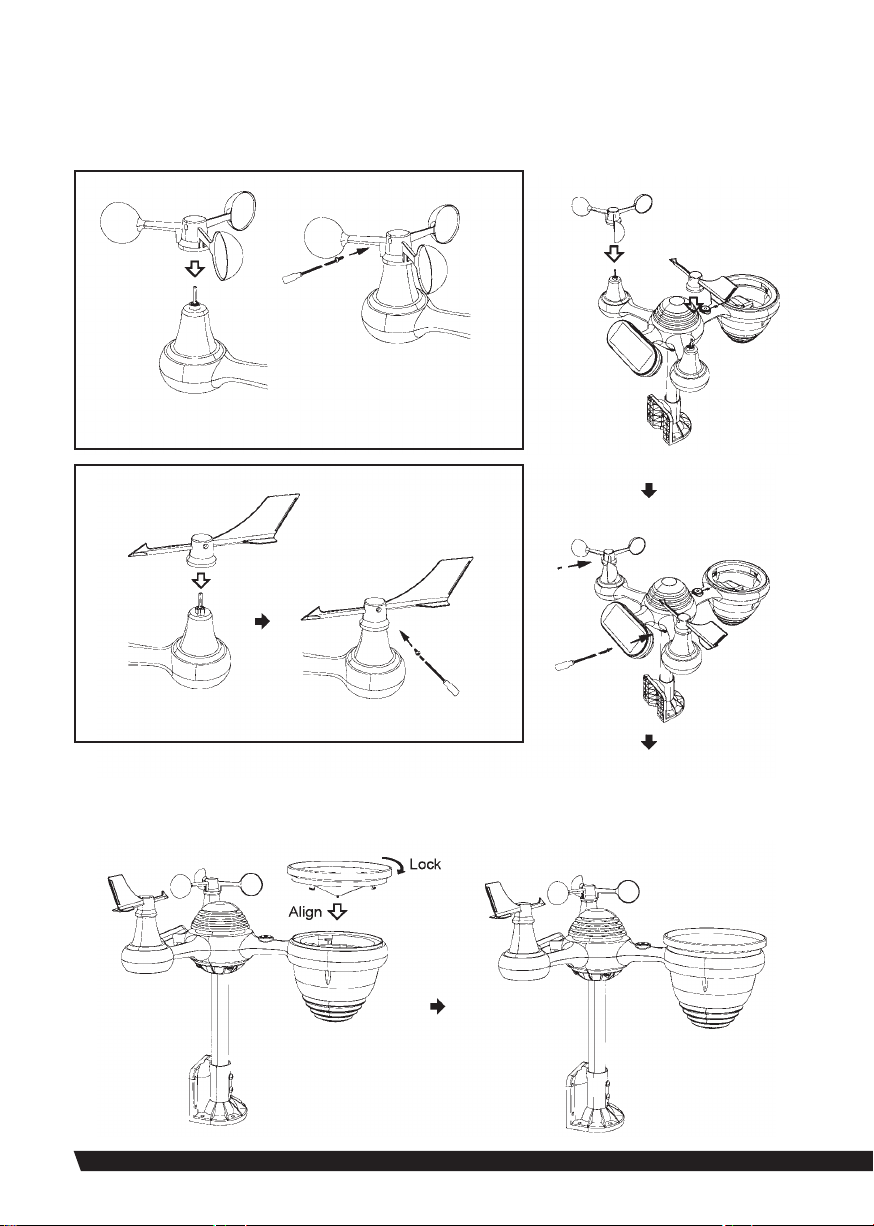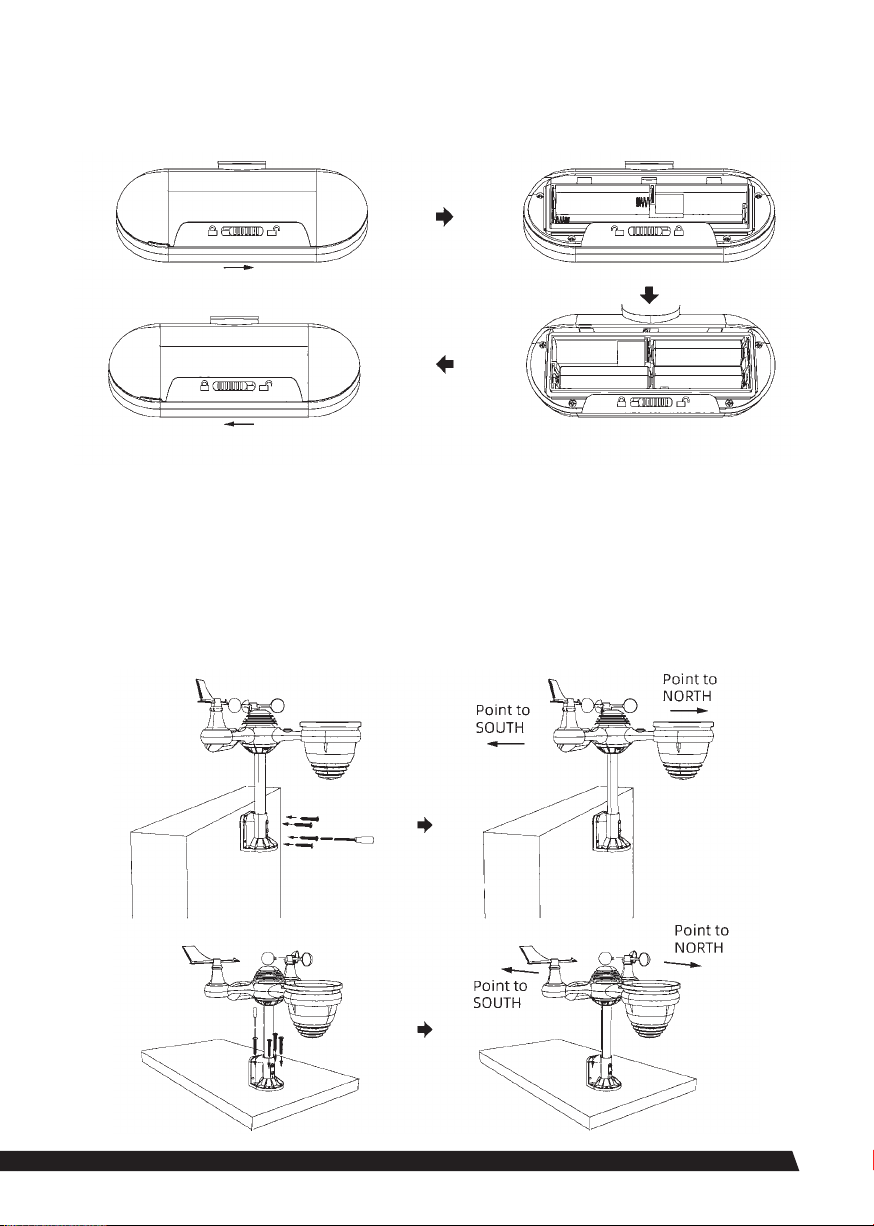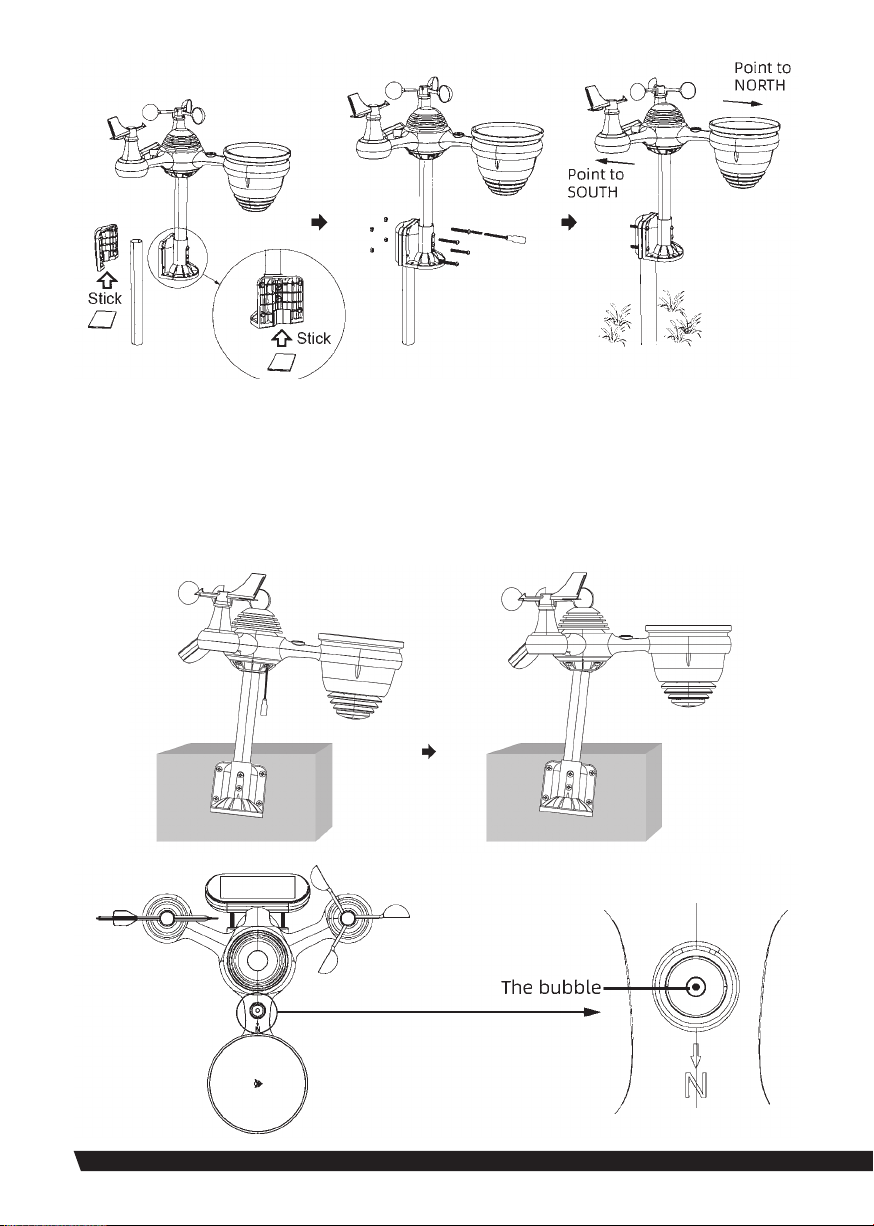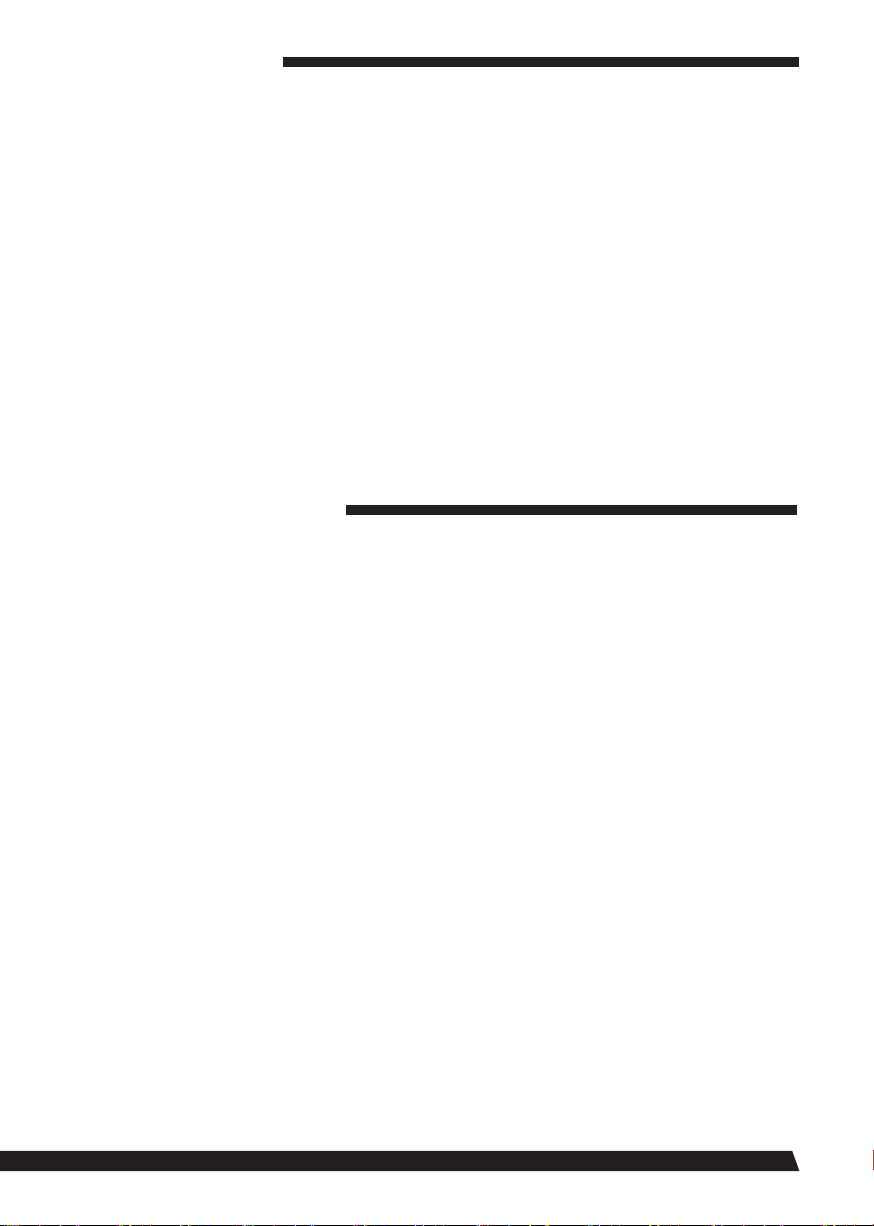9
KEY CONFIGURATION
MAIN FEATURES
• Real Time Clock with calendar
• Alarm with snooze function.
• Time zone setting and Daylight Saving Time
(DST) function.
• Wi-Fi connected to time server and weather
servers.
• Automatically sync with internet time
server.
• 8 Languages (EN/ DE/ FR/ ES/ IT/ NL/ RU/
DU)
• Moon Phases
• Indoor & outdoor temperature and humidity
displays with trend.
• Hourly, daily, weekly, monthly, total rainfall
and rainfall rate in past hour.
• Average wind speed, gust wind speed and
wind direction
• Absolute and relative barometric pressure
displays with trend.
• Solar radiation intensity display
• UV index display.
• Weather index display: Feel likes, Wind Chill,
Heat index, Dew point
• Weather Forecasting.
• Weather alert settings - Outdoor temper-
ature Hi/Lo alert, Outdoor humidity Hi/Lo
alert, Indoor temperature Hi/Lo alert, In-
door humidity Hi/Lo alert, average Hi wind
speed, Hi Gust speed, UV index Hi alert,
Light intensity Hi alert, Pressure drop alert,
High rain rate alert, Hourly rainfall alert.
• 3- level brightness of backlight.
• Low battery indications for outdoor sensor
and receiver.
• Upload weather data to Weather Under-
ground and/or Weathercloud via Wi-Fi
router.
Set Button:
• Press the Set button to toggle between
normal clock mode and alarm mode.
• In normal mode, press and hold the Set
button for 3 seconds to enter manual time
setting mode.
• In alarm mode, press and hold the Set
button for 3 seconds to enter alarm setting
mode.
Temp/Alarm Button:
• In normal mode, press the Temp/Alarm
button to cycle through outdoor temper-
ature, “feels like” temperature, wind chill,
heat index, and dew point.
• In alarm mode, press the Temp/Alarm
button to turn the alarm on or off.
Rain Button:
• Press the Rain button to cycle through rain
rate (in/hr), rain event, rain day, rain week,
rain month, and rain total.
• Press and hold the Rain button for 2 sec-
onds to reset the rain total.
Wind/+ Button:
• Press the Wind/+ button to cycle through
average wind speed, wind gust, and wind
direction.
• In setting mode, press the Wind/+ button
to increase the value. Press and hold the
Wind/+ button for 2 seconds to increase the
value rapidly.
Baro/-/Wi Button:
• Press the Baro/-/Wi button to toggle be-
tween relative pressure and average relative
pressure.
• In setting mode, press the Baro/-/Wi but-
ton to decrease the value. Press and hold
the button for 2 seconds to decrease the
value rapidly.
Alert Button:
• Press the Alert button to toggle between
viewing high and low alarms.
Max/Min Button:
• Press the Max/Min button to toggle be-
tween minimum and maximum values.
• When displaying maximum data, press and
hold the Max/Min button for 2 seconds to
clear the max value.
• When displaying minimum data, repeat the
process for Maximum to clear the value.
Channel Button:
Press and hold the Channel button for 2 sec-
onds to register sensors.