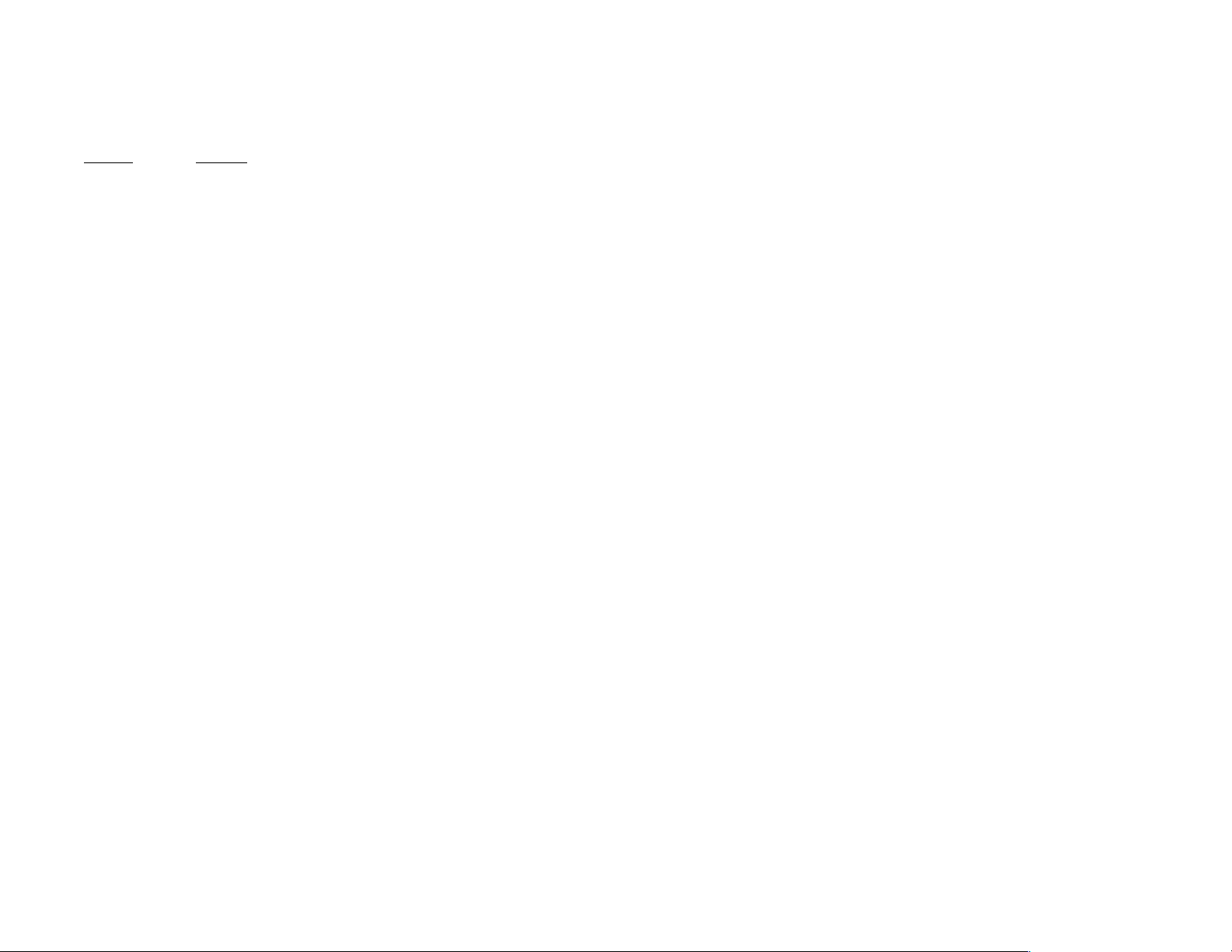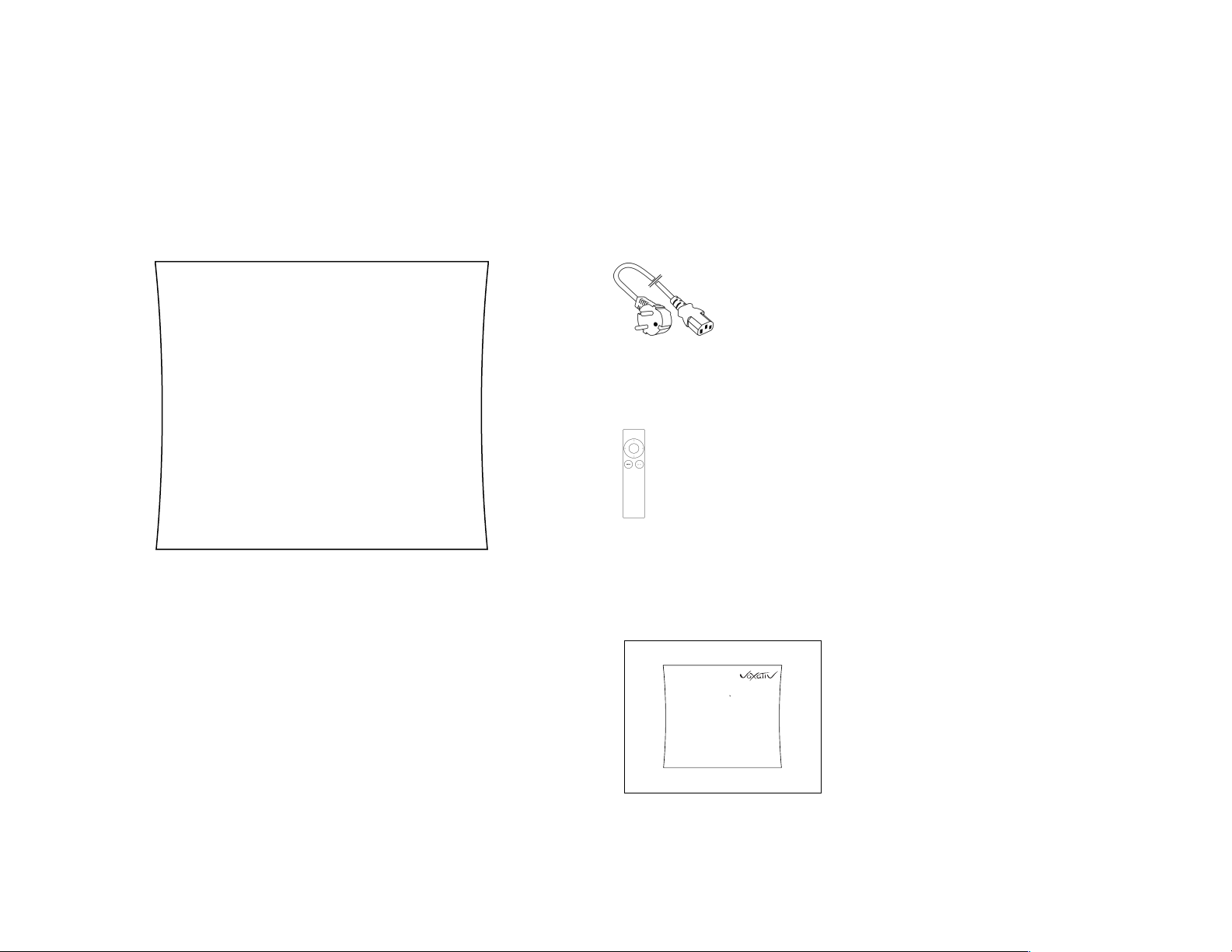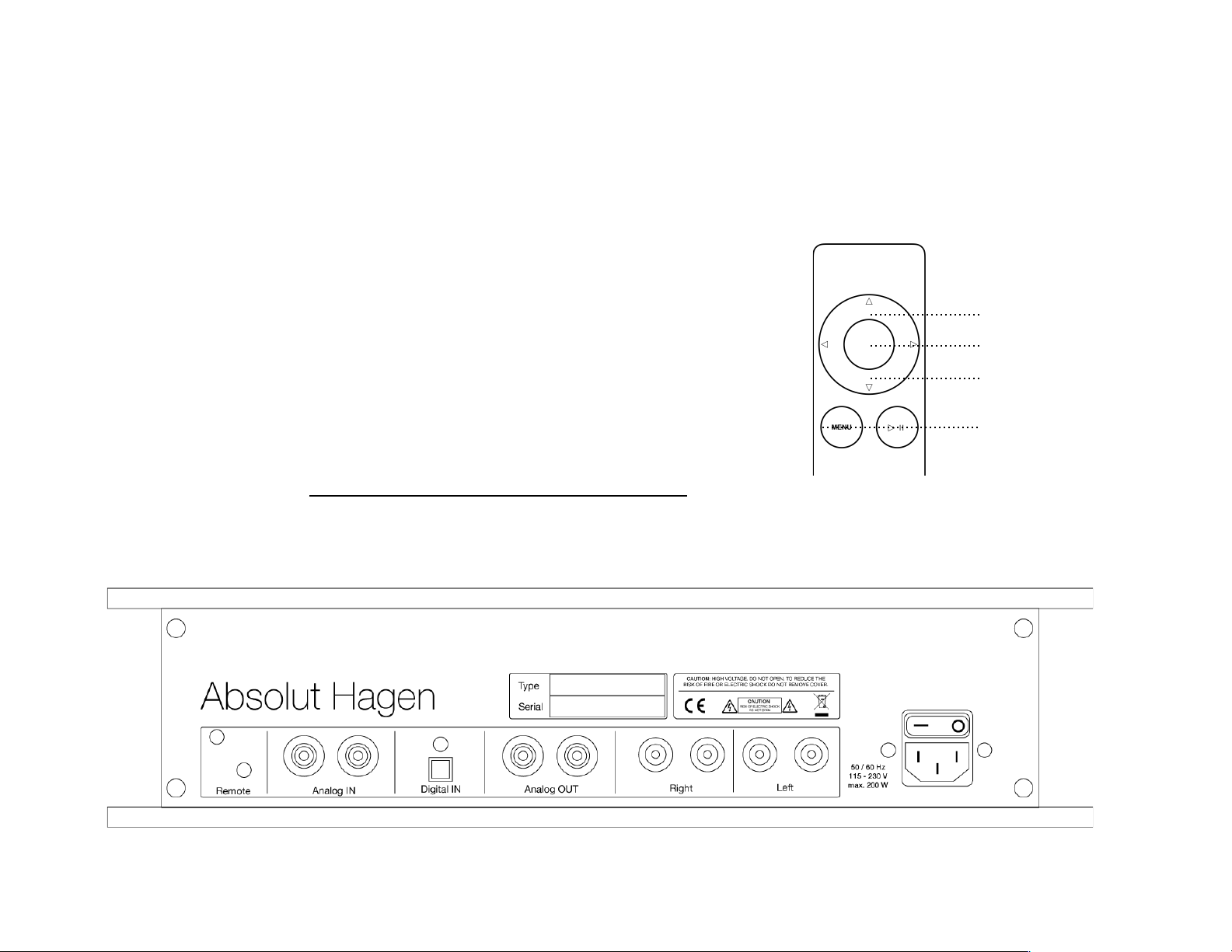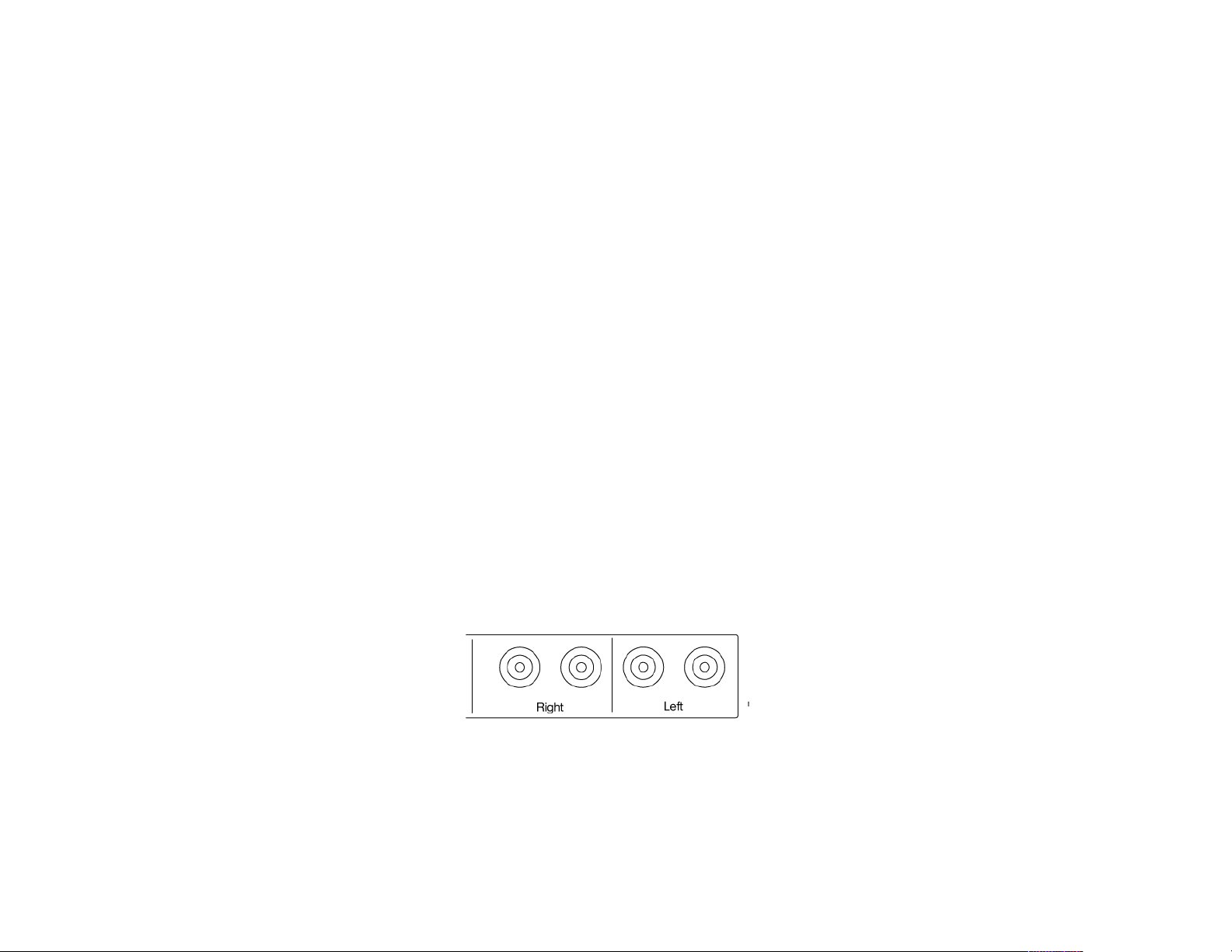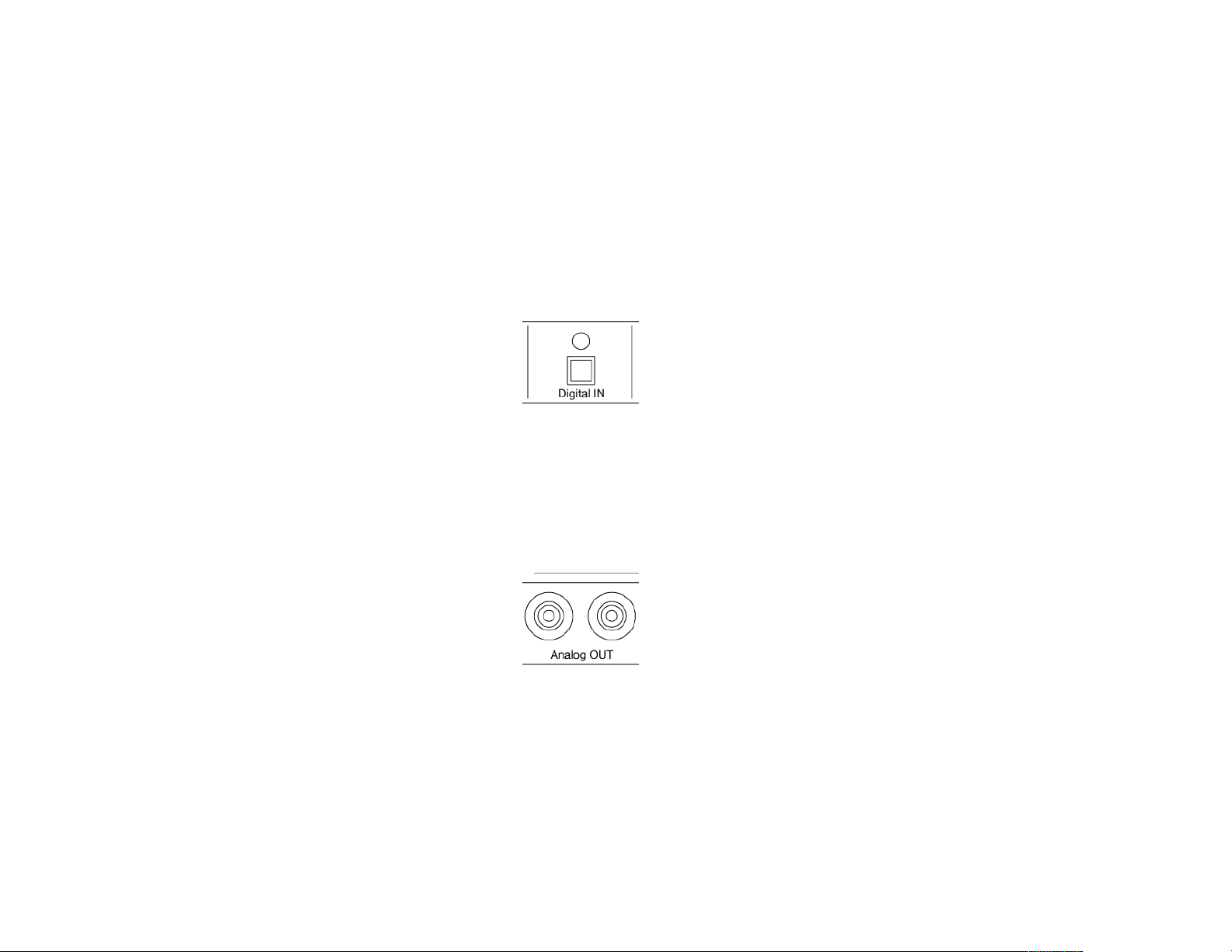Let’s get connected (cont’d)
Wired connections (cont’d)
In addition to wireless signal input, your Absolut Box has hardwired connections for external components
such as DACs, AV Receivers, phono stages, etc. It’s important to note that any signal received by the
Absolut Box (wired or wireless) will be output from the speaker outputs after being digitally processed by
the internal 192kHz/32bit DSP (DAC outputting at 192/24) with custom-set frequency response curve. This
ensures the signal being output to your assigned Voxativ speakers is as linear as possible to provide a full-
range frequency listening experience with abundant bass information (i.e., down to 45Hz w/Hagen and
40Hz w/Zeth).
Connecting to Analog IN (RCA)
External analog devices with RCA outputs can be connected to Analog IN. Like loudspeaker
connections, make certain that the colors of the RCA connectors coordinate with the inputs. White
(sometimes black) always goes to white, whereas red goes to red, etc. Reversing these will significantly
impact the fidelity of the listening experience. As mentioned above, any signal sent into the analog inputs
will be processed and preserved digitally. "
It is also highly recommended that any device using the Analog IN also be plugged into an AC outlet that
is shared by the Absolut Box itself (whether that be at the wall or within a power block/strip). This will
help guard against a potential ground loop error which presents itself as an audible low-level hum (60 Hz)
through the speakers. If this is present,!