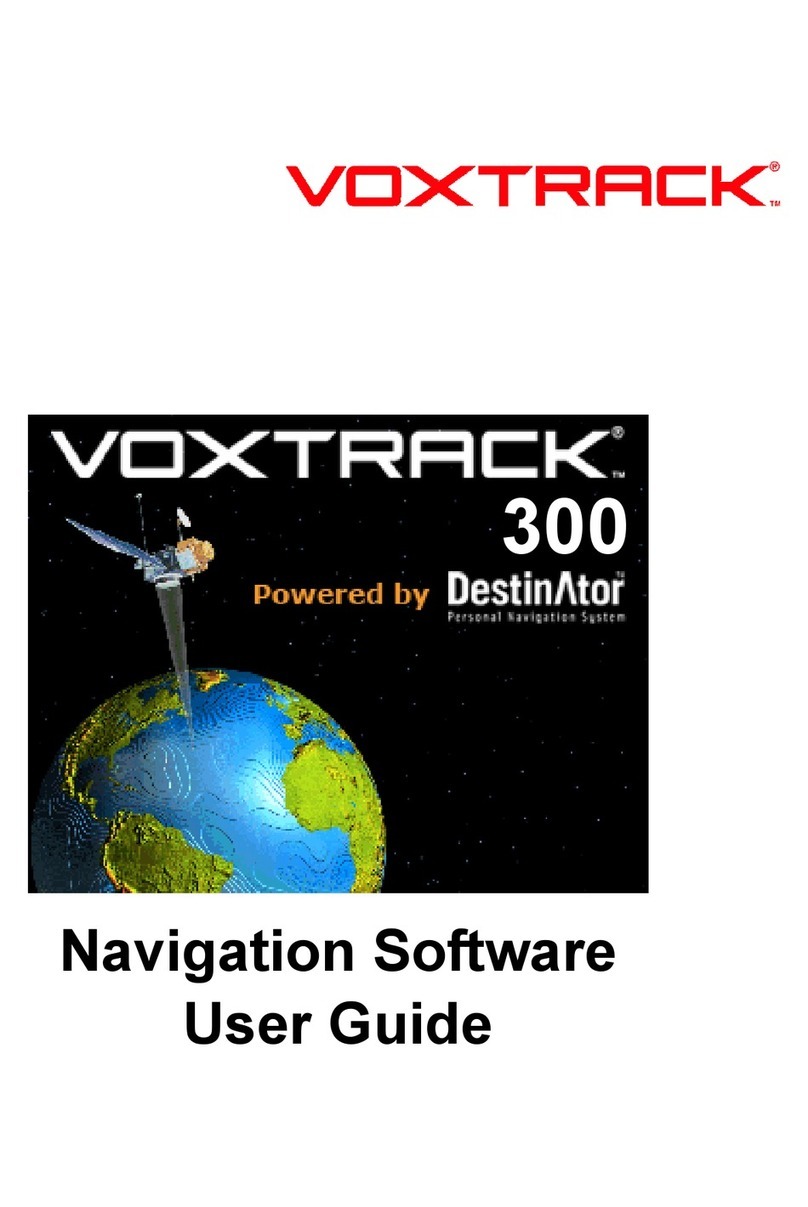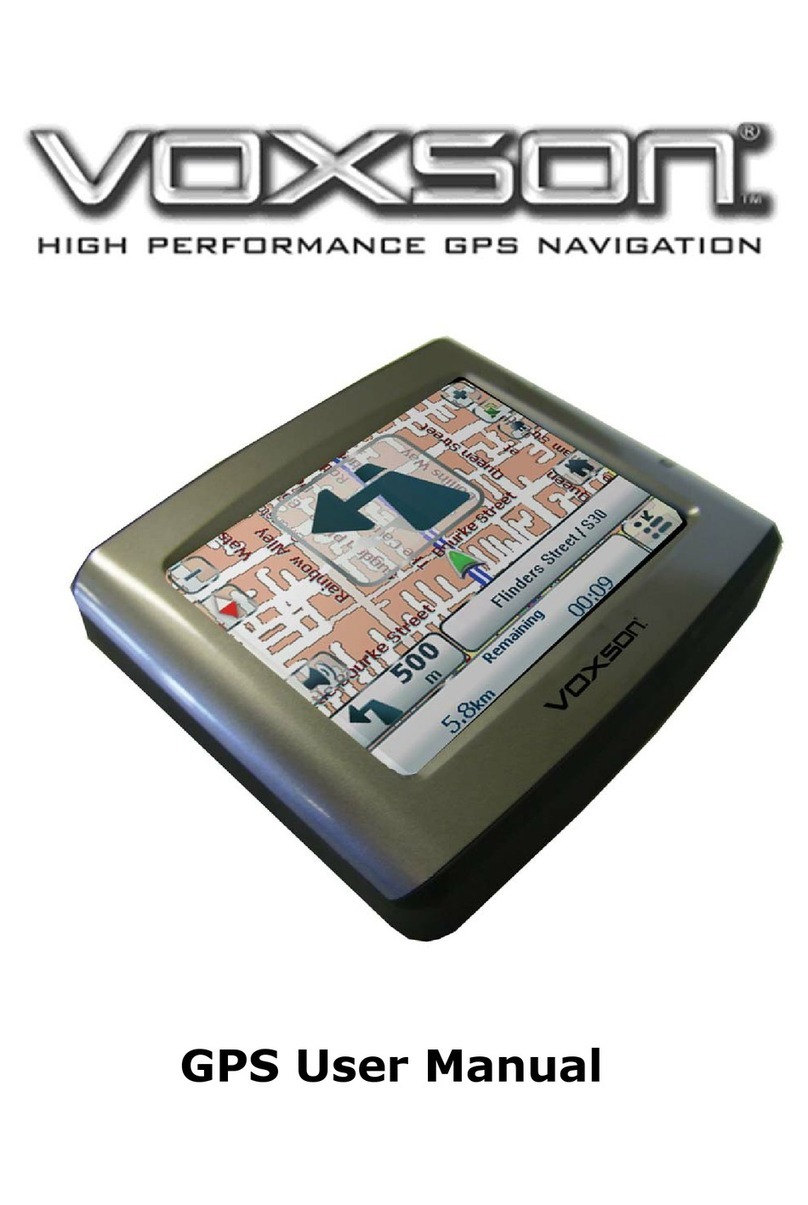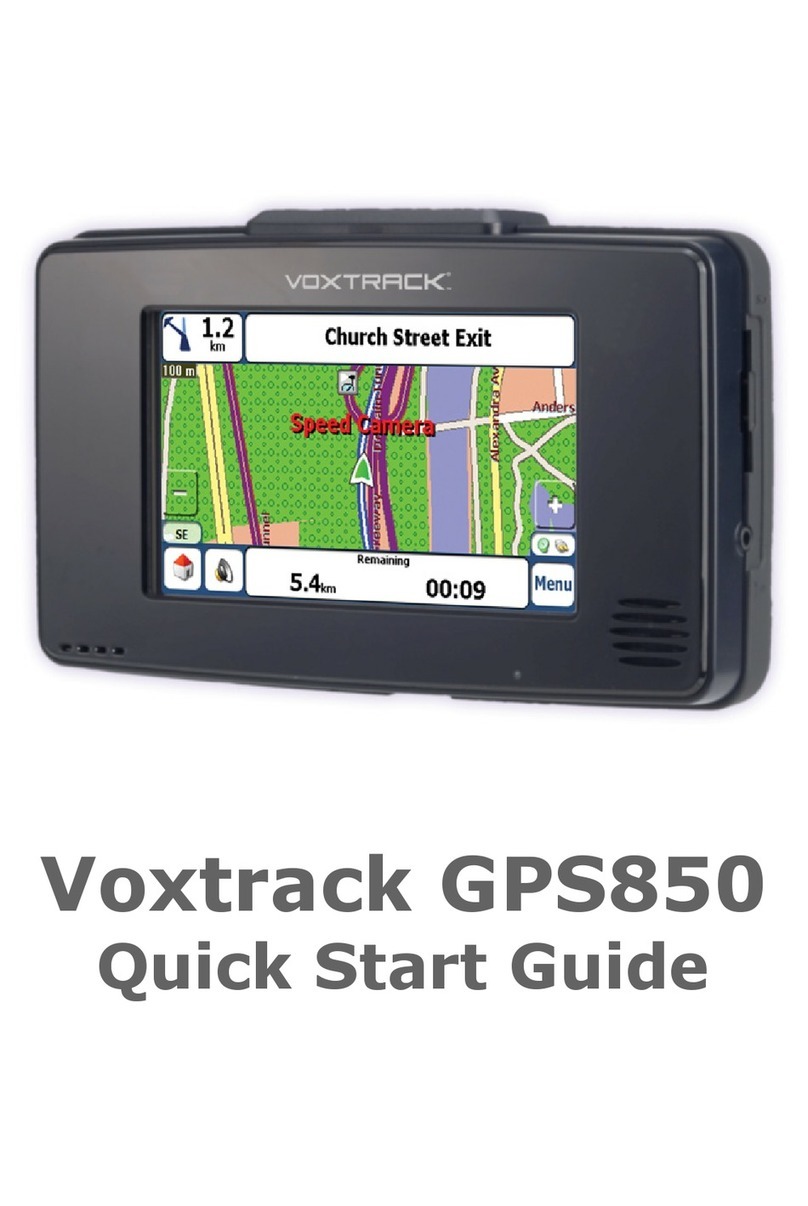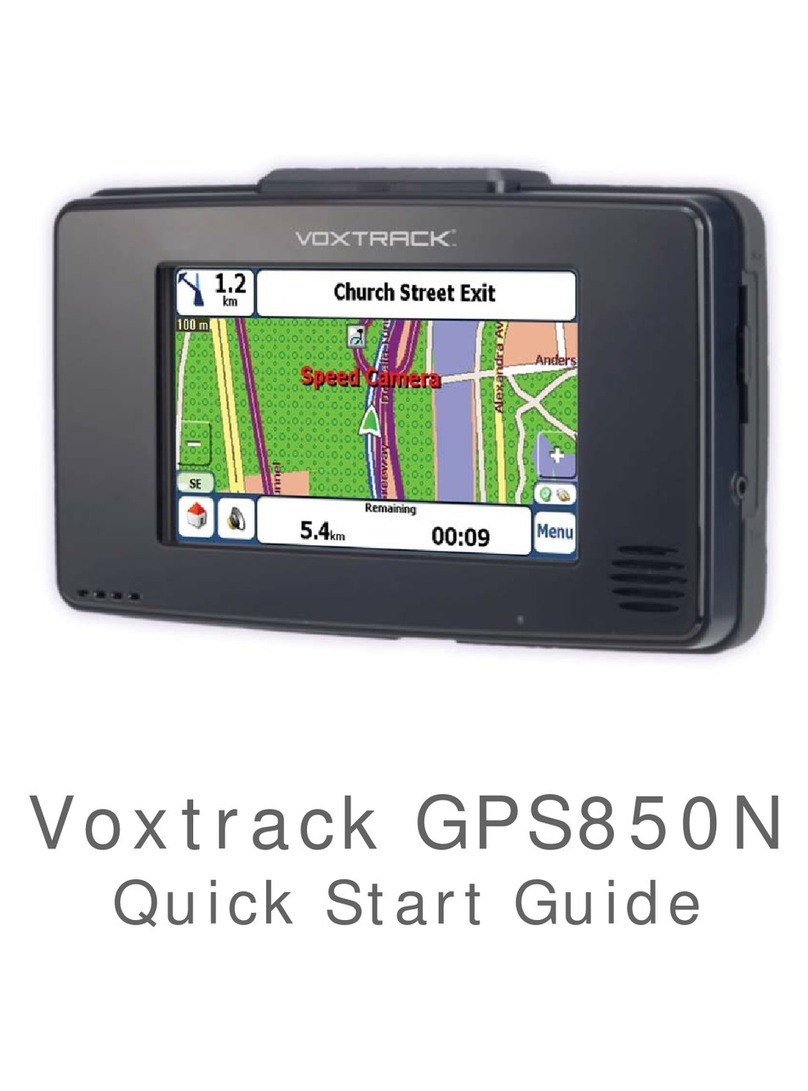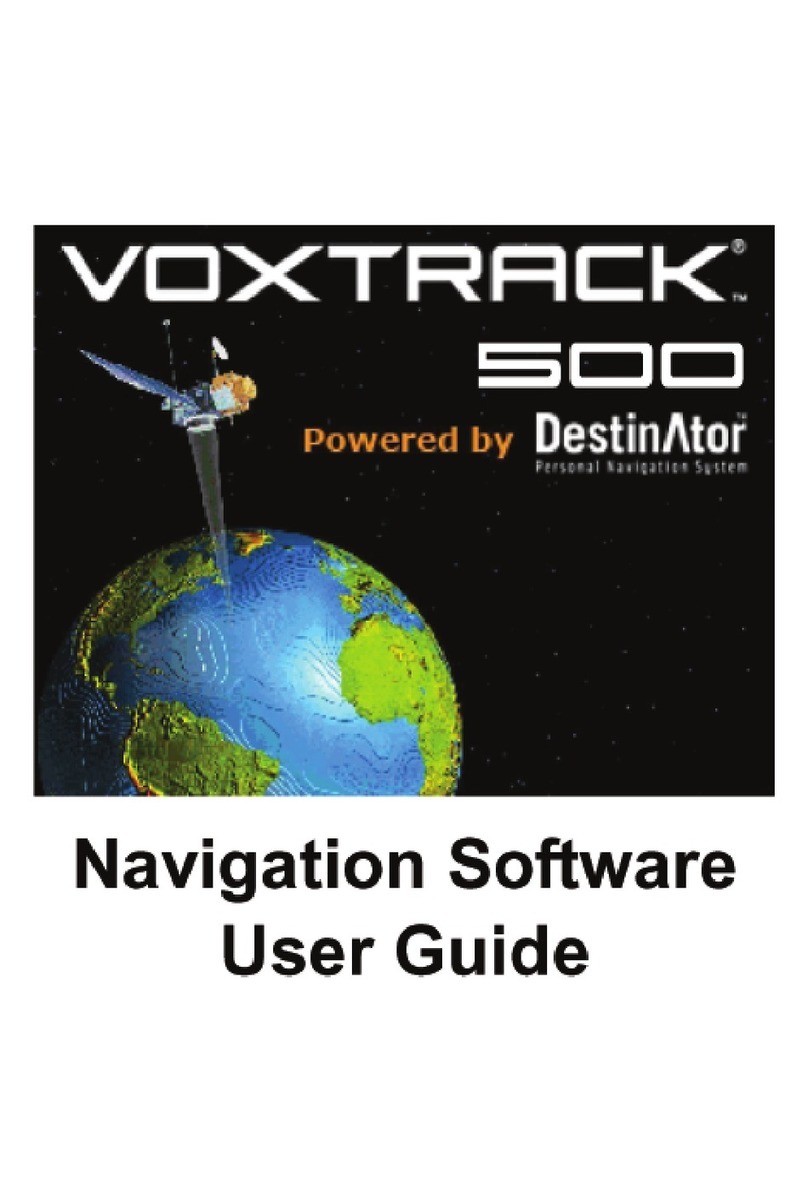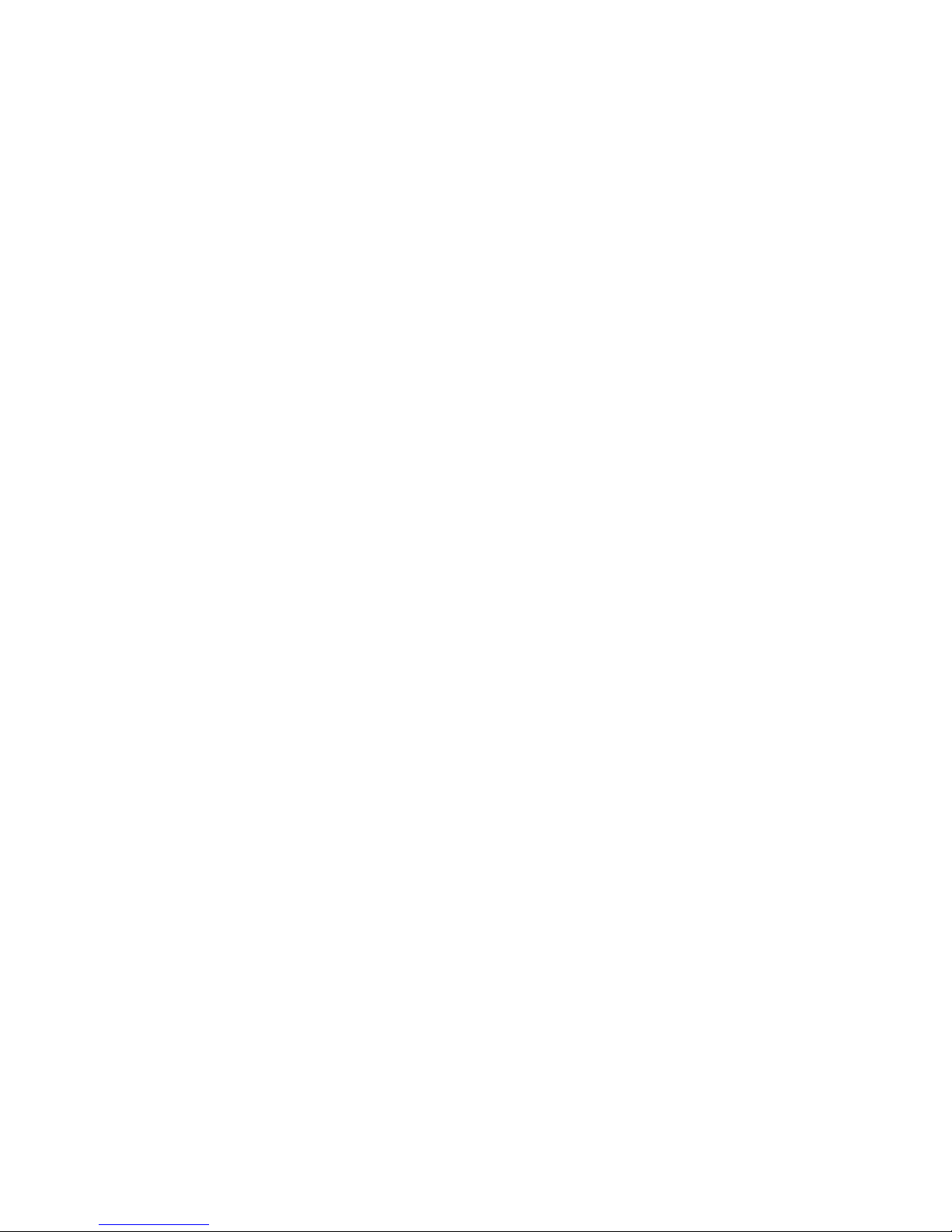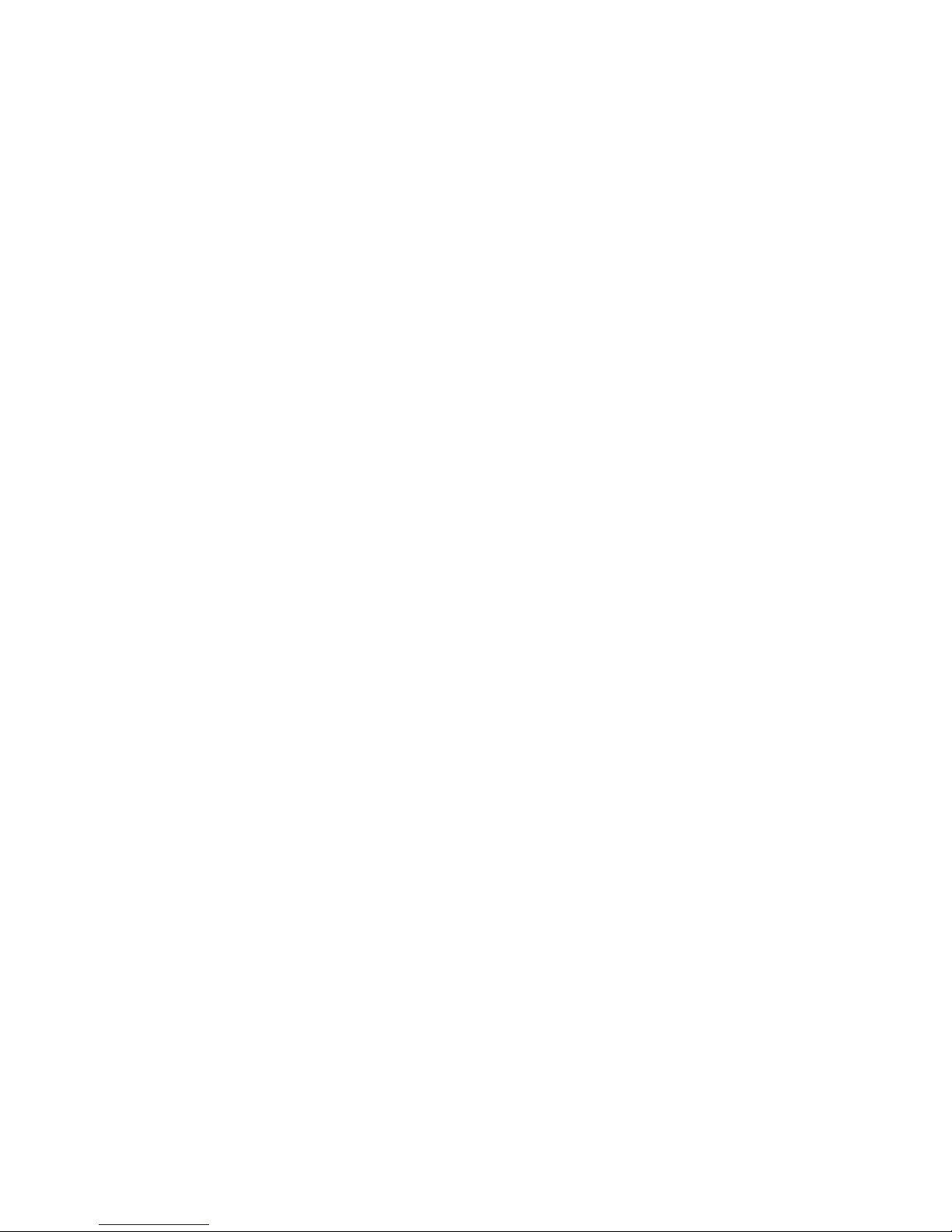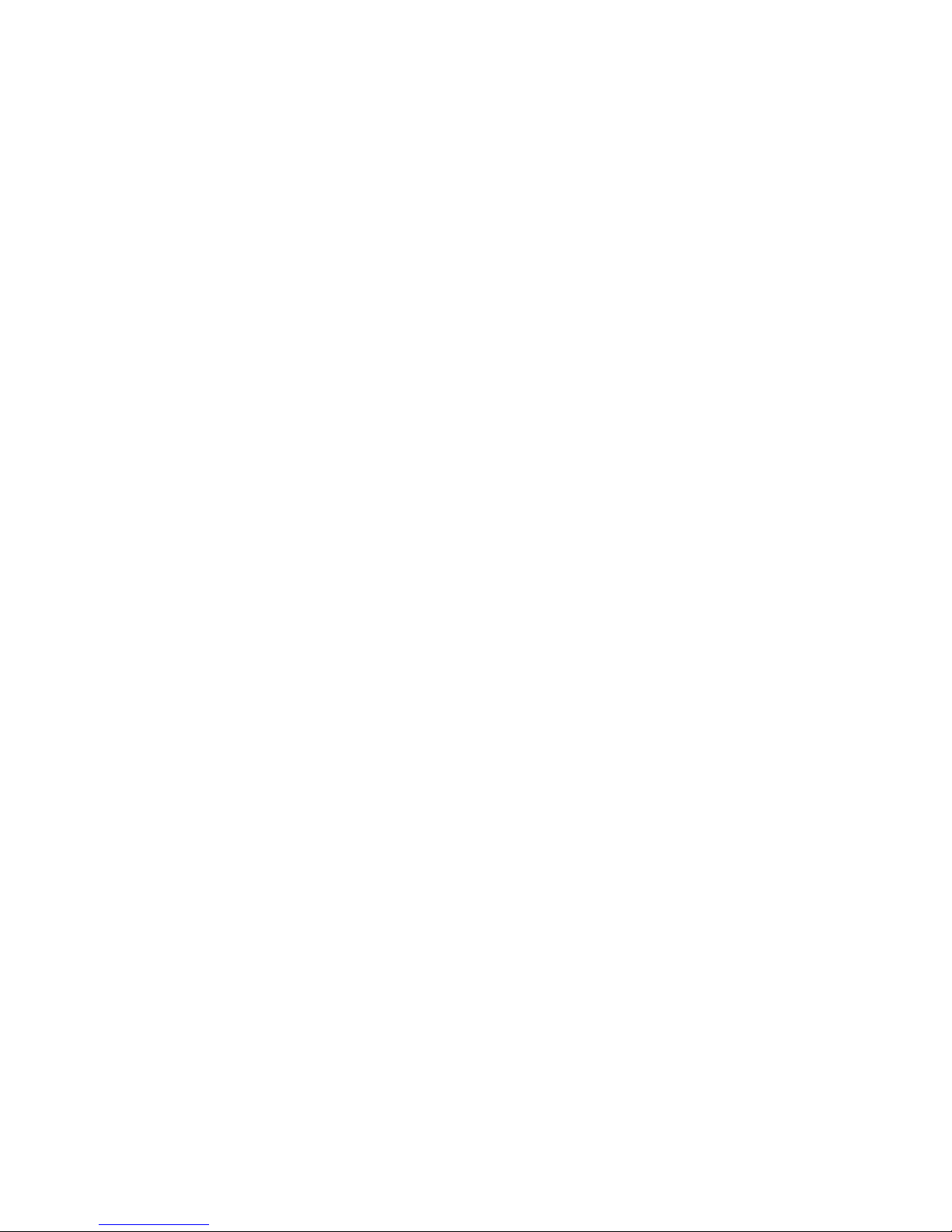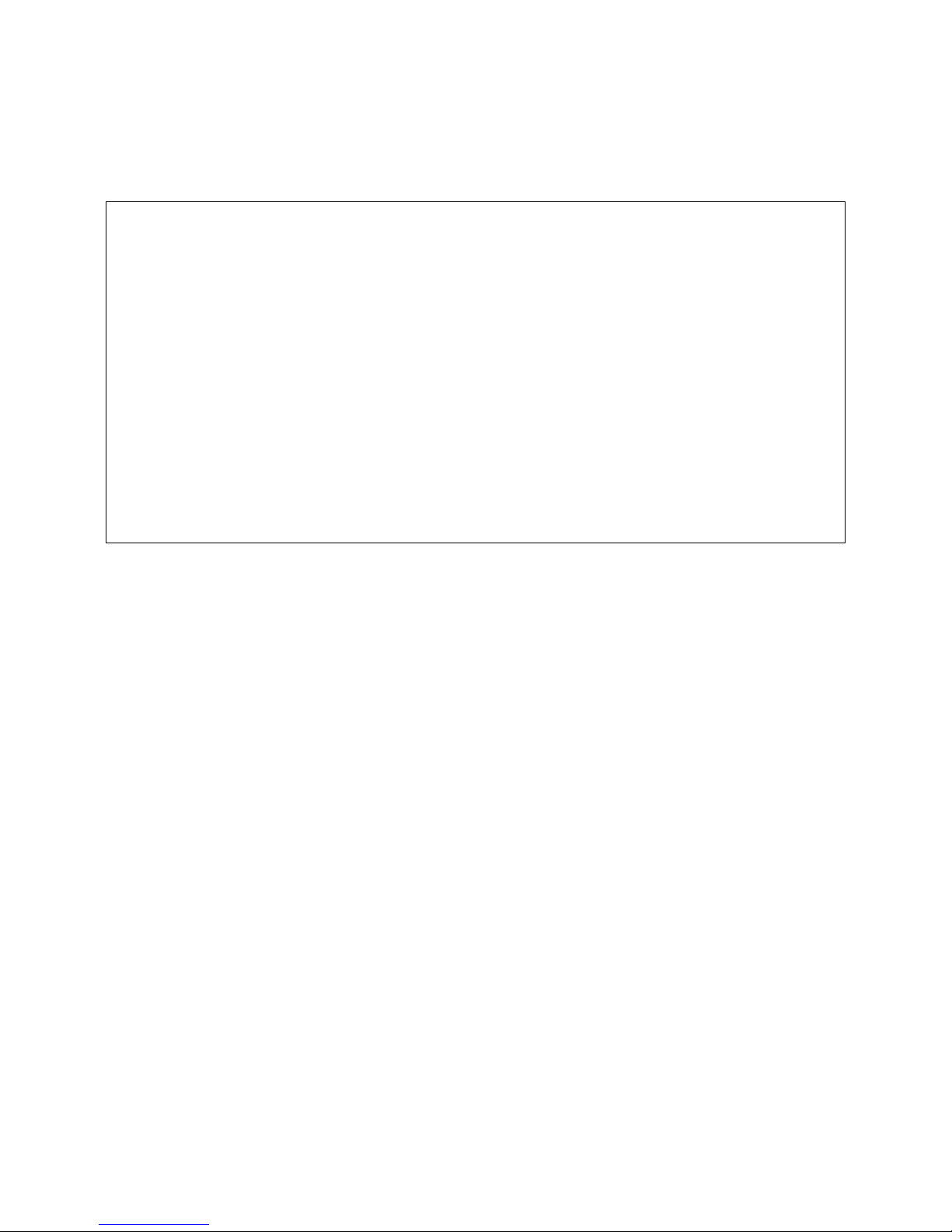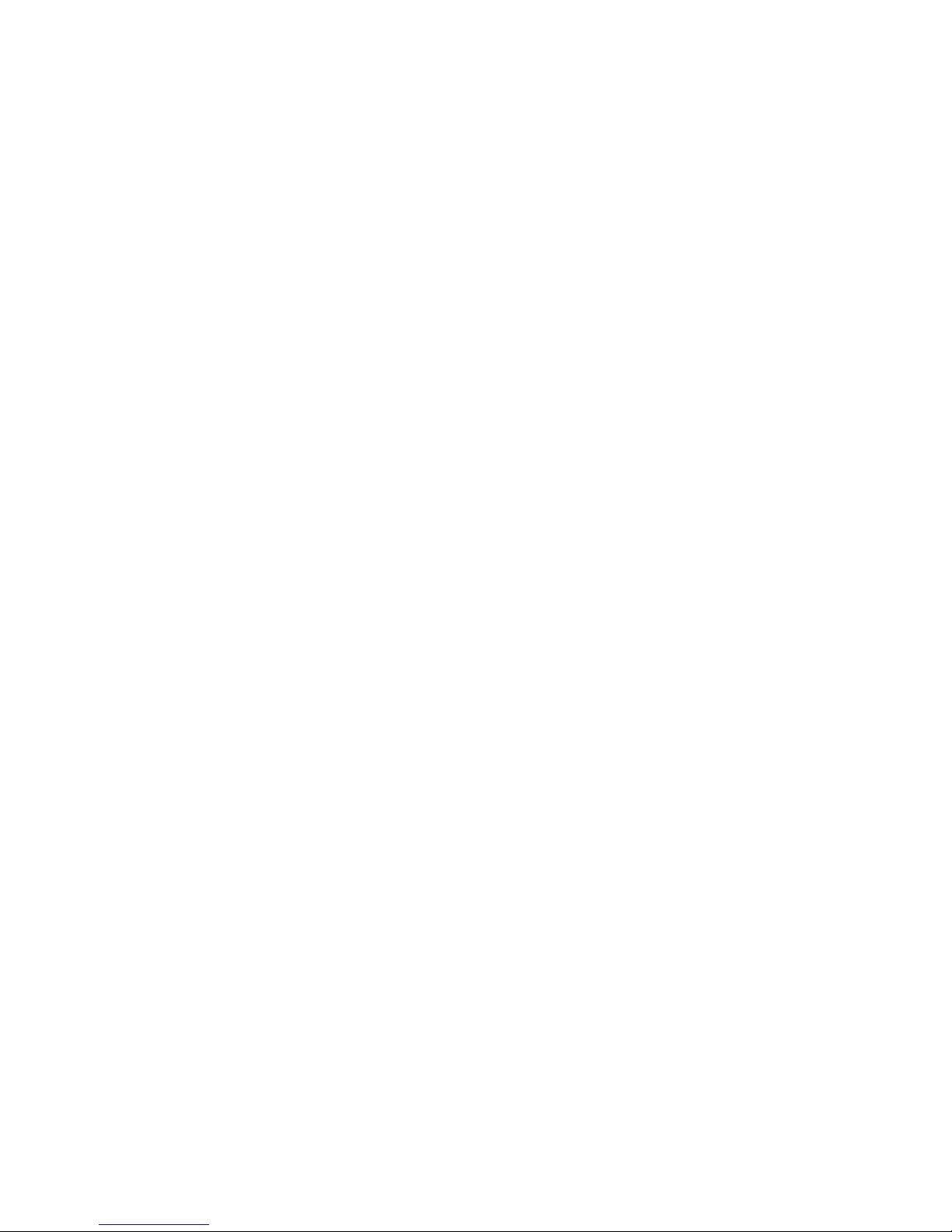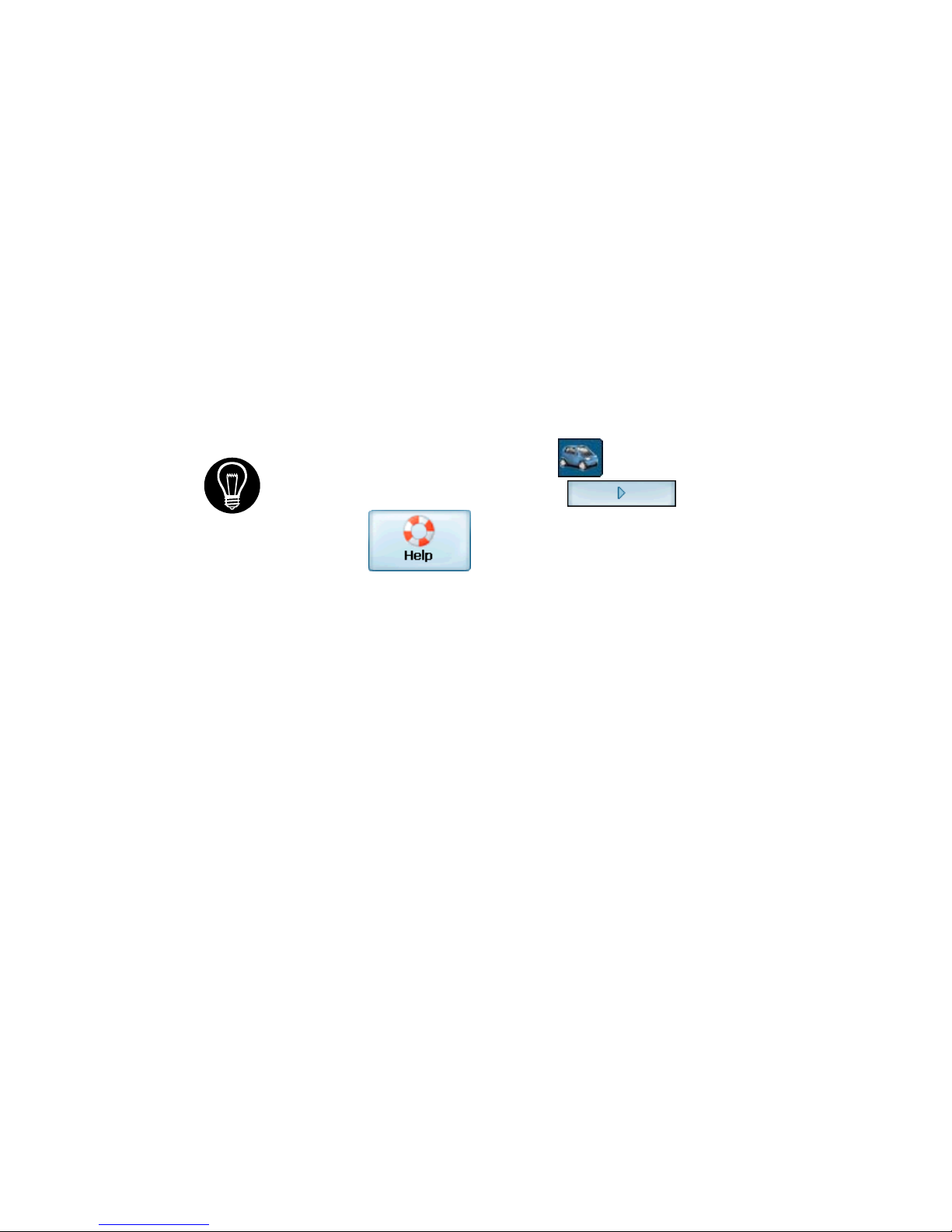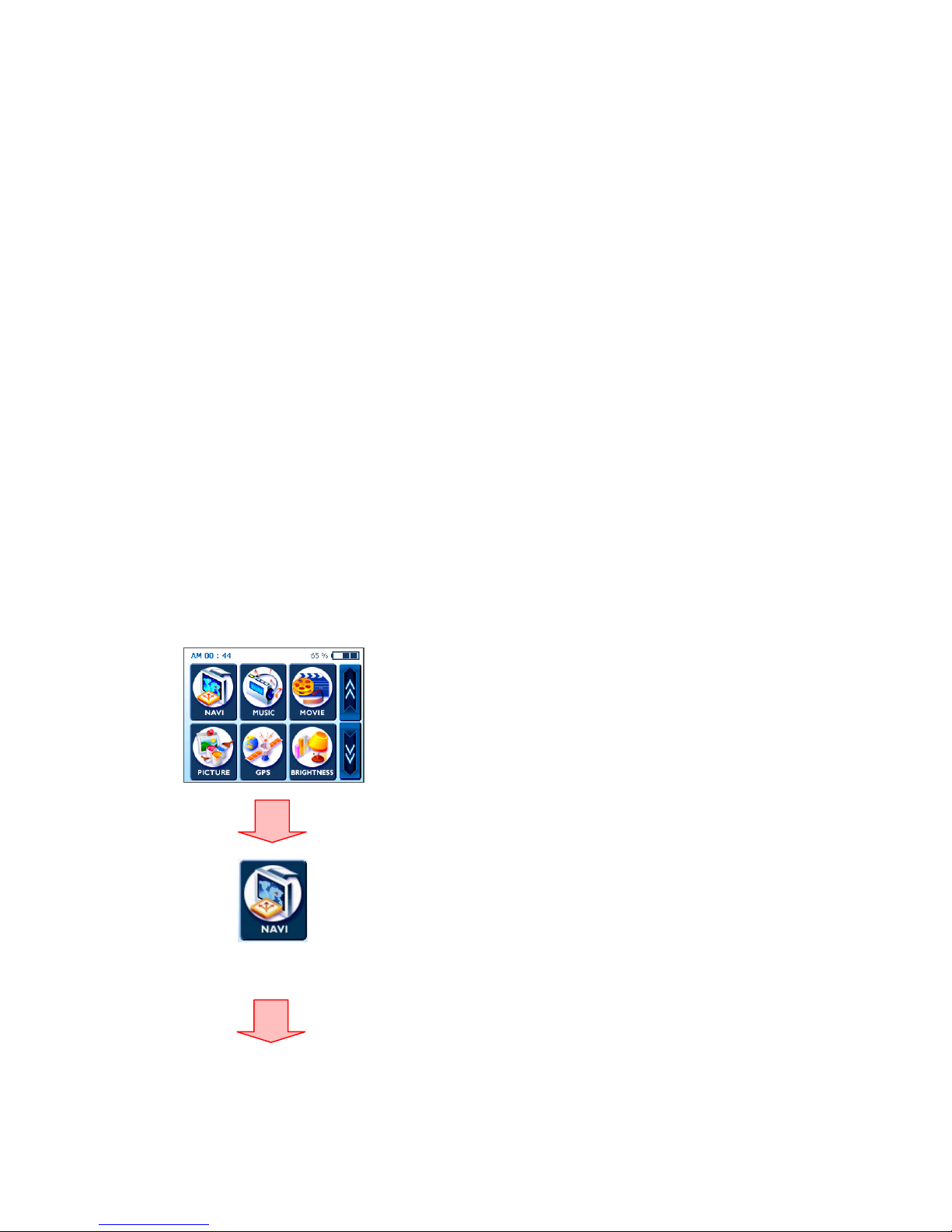Voxtrack 800 Navigation Software User Guide
Page 2 of 59
Notices, Disclaimers and Terms of Use
1. Limited Product Warranty. Homeland Security Technology Corporation (HSTC) warrants to the
Client that the Products shall substantially conform to HSTC’s specification for a period of one (1)
year from the date of the original purchase by the end user (the "Warranty Period"). As HSTC 's
sole obligation and Client's exclusive remedy for any breach of warranty, HSTC agrees, at its sole
option, to (i) use reasonable efforts to repair the Product with new or refurbished replacement parts;
(ii) replace the Product with a new or refurbished unit; or (iii) refund the purchase price, provided
Client returns the defective Products to HSTC with proof of purchase and HSTC’s authorization.
HSTC’s warranty hereunder does not apply in case of any damage caused by accident, abuse,
misuse, misapplication, or alteration of any kind performed by anyone other than HSTC. The
Products are not designed or licensed for use in mission-critical applications, or in hazardous
environments, requiring fail-safe controls, including without limitation operation of nuclear facilities,
aircraft navigation or communication systems, air traffic control, or life support or weapons systems.
Without limiting the generality of the foregoing, HSTC specifically disclaims any express or implied
warranty or condition of fitness for such purposes. HSTC’s warranty does not, in any event, apply to
physical damage to the surface of the Product or replacement. HSTC shall have no obligation with
respect to any data stored in the Product.
Except as expressly stated in this section, HSTC makes no warranties or includes any conditions
with respect to the products, express or implied, including, but not limited to, the implied warranties
or conditions of merchantability, fitness for a particular purpose and no infringement.
2. Liability Limitation. In no event shall HSTC, be liable to Client, (and Client hereby waives any
indirect, special, incidental, or consequential damages in connection with) the transactions
contemplated by this agreement, whether or not such damages were foreseen, or their likelihood
disclosed. HSTC shall not be liable to Client or any third party claiming through Client, for any
damages of any kind in excess of the amounts paid by Client under the terms of this agreement with
respect to the products giving rise to such damages. Some jurisdictions do not allow the exclusion
of or limitation on implied conditions, warranties or damages, thus some of the foregoing may not
apply to Client.
3. Intellectual Property Rights. Hardware and Software are proprietary to HSTC or its suppliers
and are subject to copyright and other intellectual property laws. Client's only rights with respect to
any HSTC software included with the Products shall be provided, under the terms of HSTC ’s
software license. Title to all HSTC Software remains with HSTC. Client agrees that HSTC retains
ownership of all rights, title and interest in all intellectual property; works of authorship, trade secrets
and like’s in all aspects of the Product(s). Client and its affiliates and subcontractors agree not to
reverse engineer any aspect of the Software and/or Products supplied under this agreement and
further agree to pay assessed damages should such action take place.
4. Copyright and Copies. The Software (including any copy thereof) is owned by HSTC or its
suppliers and is protected by United States, Canada, European, Brazilian and Australian copyright
and patent laws and international treaty provisions. The Software copy is licensed to you the client,
not sold to you, and you (the client) are not an owner of any copy thereof. You may make one copy
of the software for backup or archival purposes. You may not otherwise copy the software, except
as authorized by applicable law, nor the written materials accompanying the Software. HSTC
hereby reserves all rights not explicitly granted in this license agreement.
Copyright © 2004, HSTC.
February 20, 2006