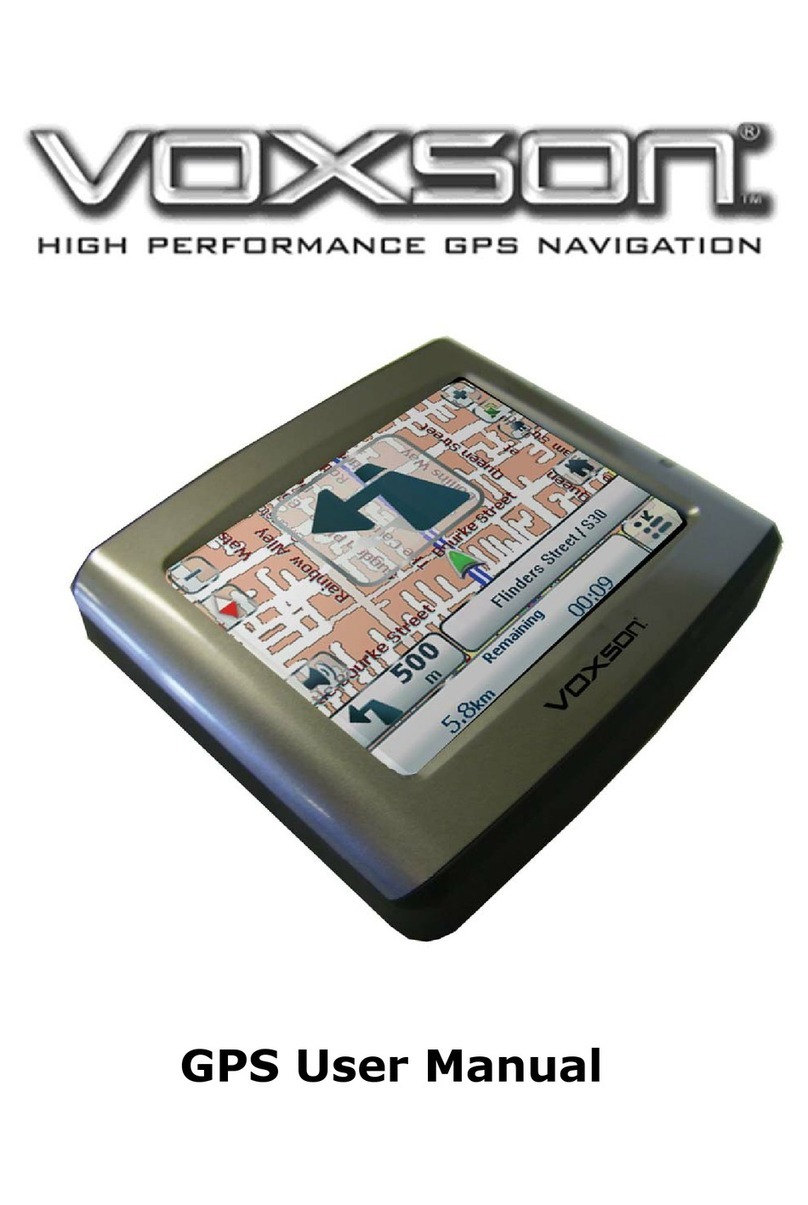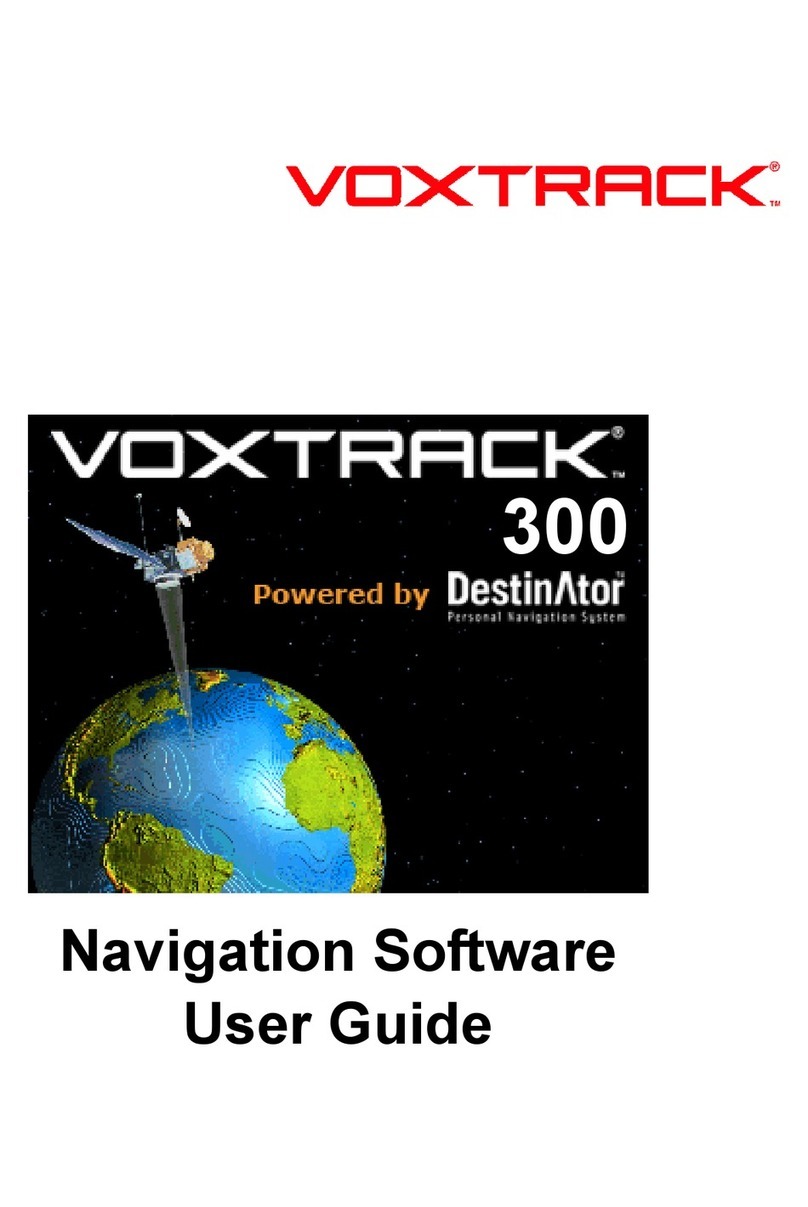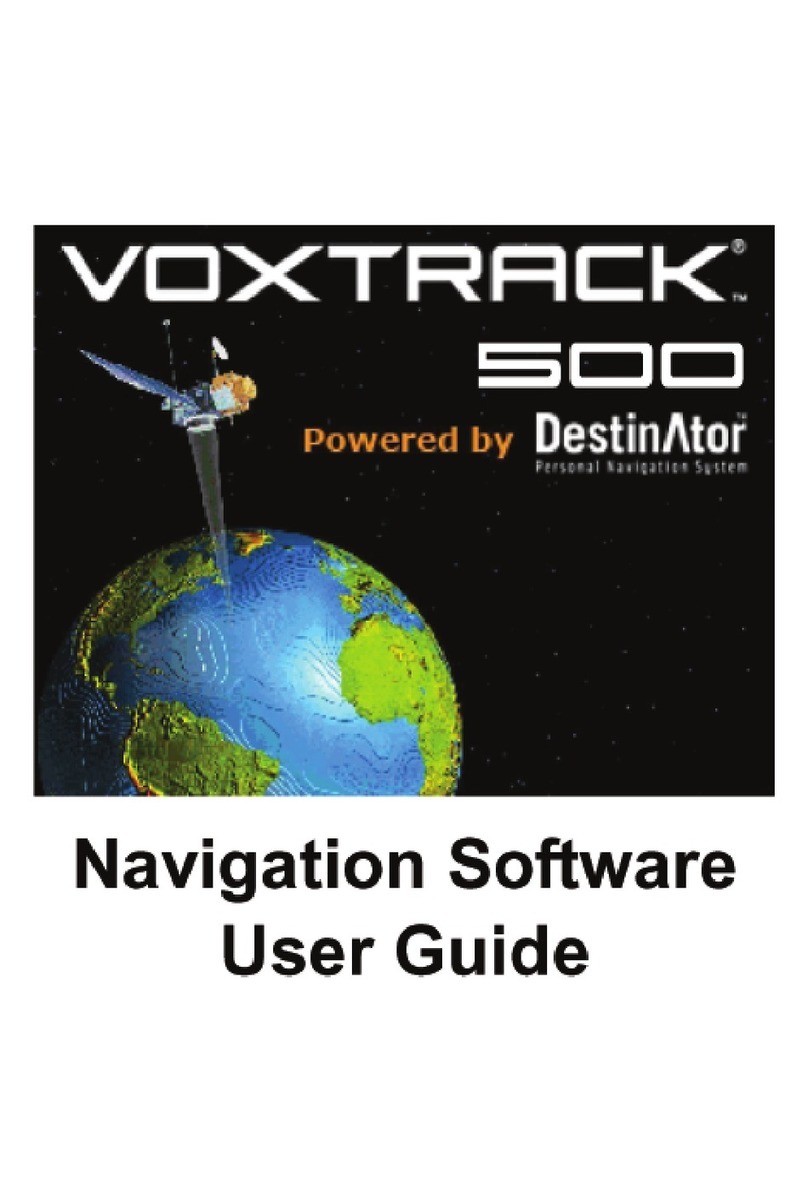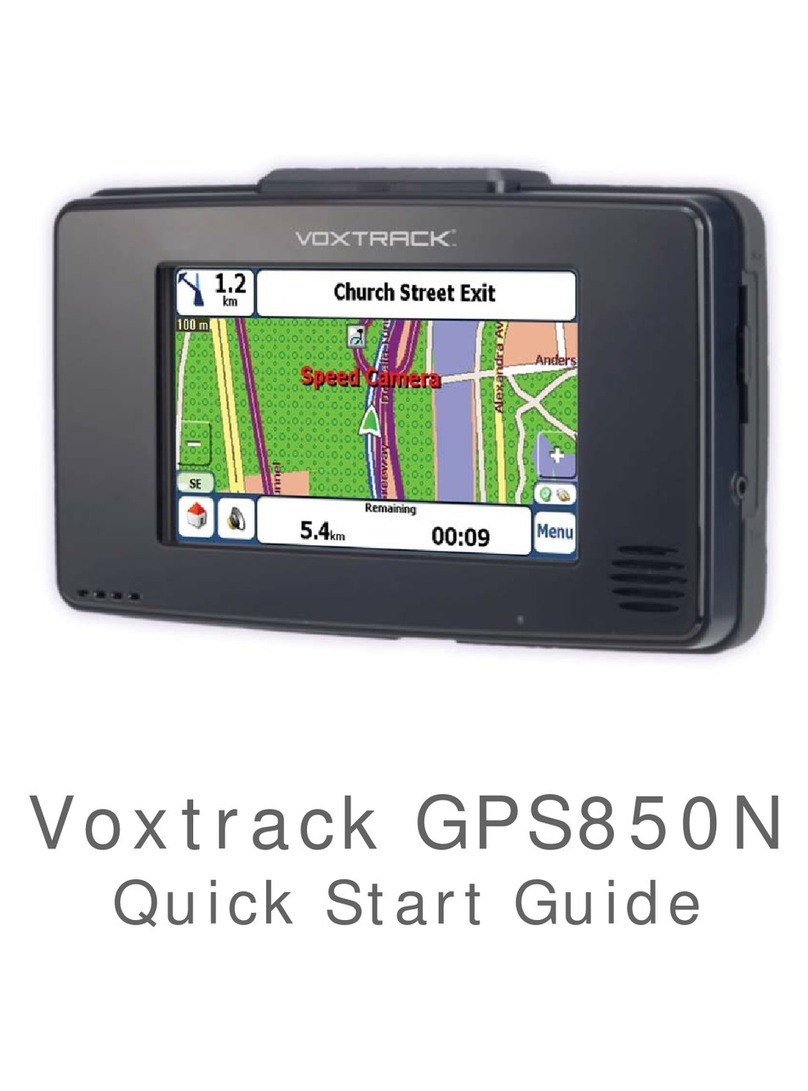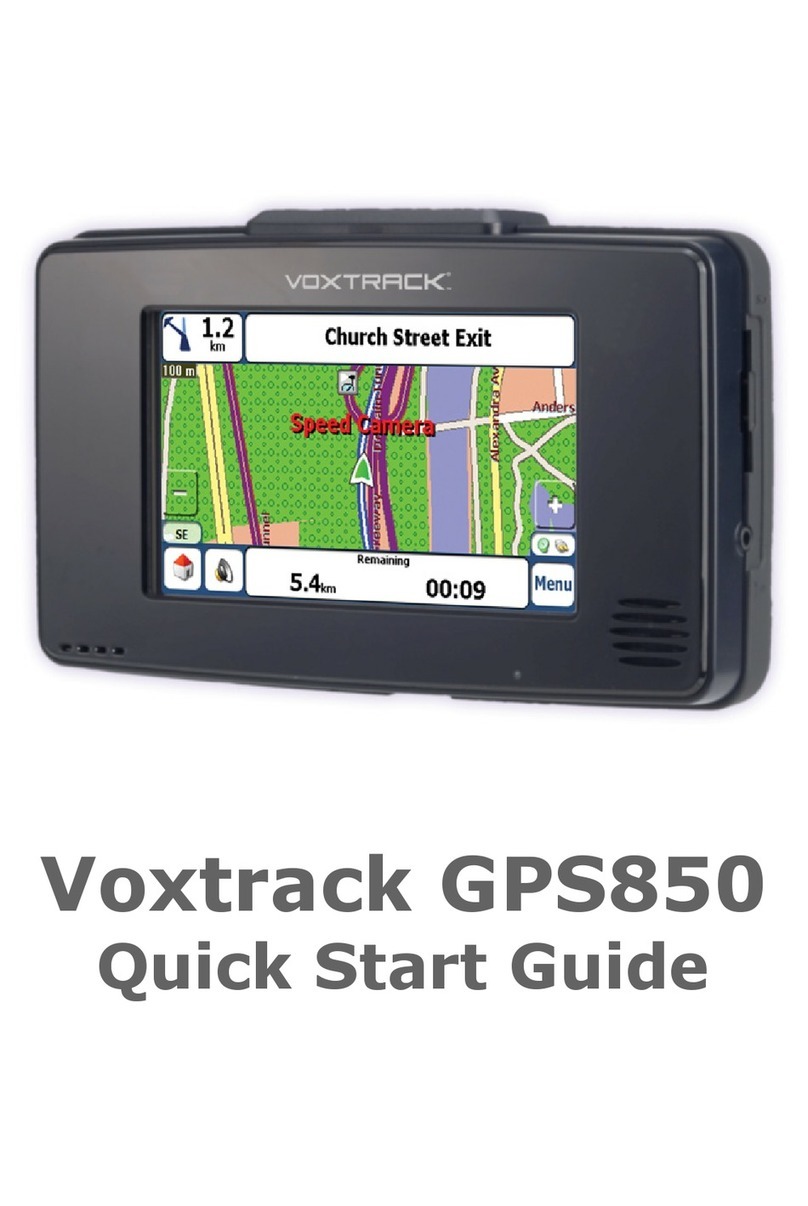ⓐEffective route planning prior to beginning each journey is recommended. If you need to setup a new
itinerary while en route, stop the vehicle in a safe place in which to do so. For your own safety, do not
operate the product while driving.
ⓑThe product is intended to be used only as a navigation aid, not as a precise measurement of
direction, distance, location or topography. Calculated routes and voice guidance are for
reference only and may be different from the actual road circumstances, therefore it is the user’s
responsibility to follow traffic signs, road layout and local regulations above all else.
ⓒDo not leave your device on the dashboard in direct sunlight when vehicle is parked for extended
periods as the internal battery may overheat and can cause malfunction and/or potential hazard. Use the
product within the recommended operational temperature range (0°C ~ 50°C), and do not expose it to
excess heat or cold.
ⓓGPS satellite signals cannot pass through solid materials other than glass. When inside a tunnel or a
building GPS positioning may not be available. Likewise, signal reception can be affected by situations such
as bad weather or dense overhead cover such as trees. Similarly, wireless devices may interfere with
satellite signals, causing variable signal reception. Some vehicles may be fitted with a metallic windscreen
which may interfere with GPS satellite signals. In this case the use of optional external antenna may be
required.
ⓔLook at the display only when it is absolutely safe to do so. If you have not fully understood the
2.1 General
2. For Proper/Best Use Page 02