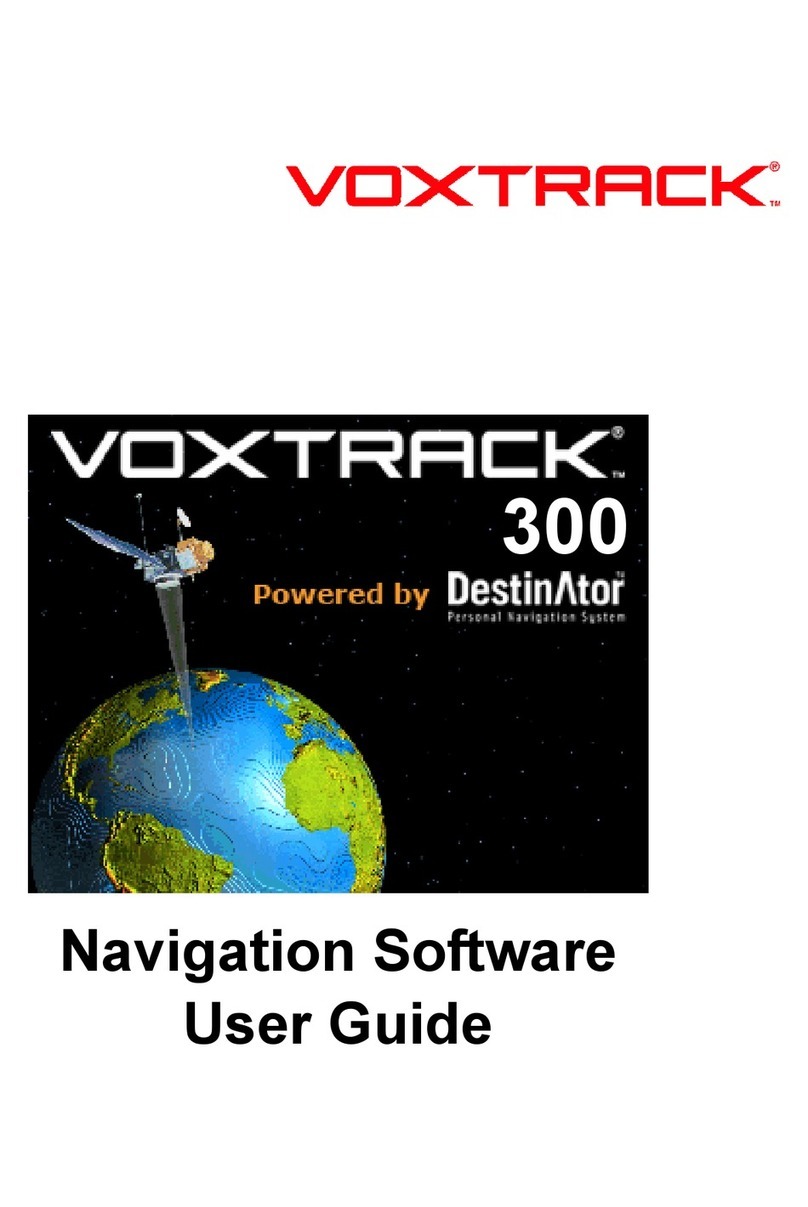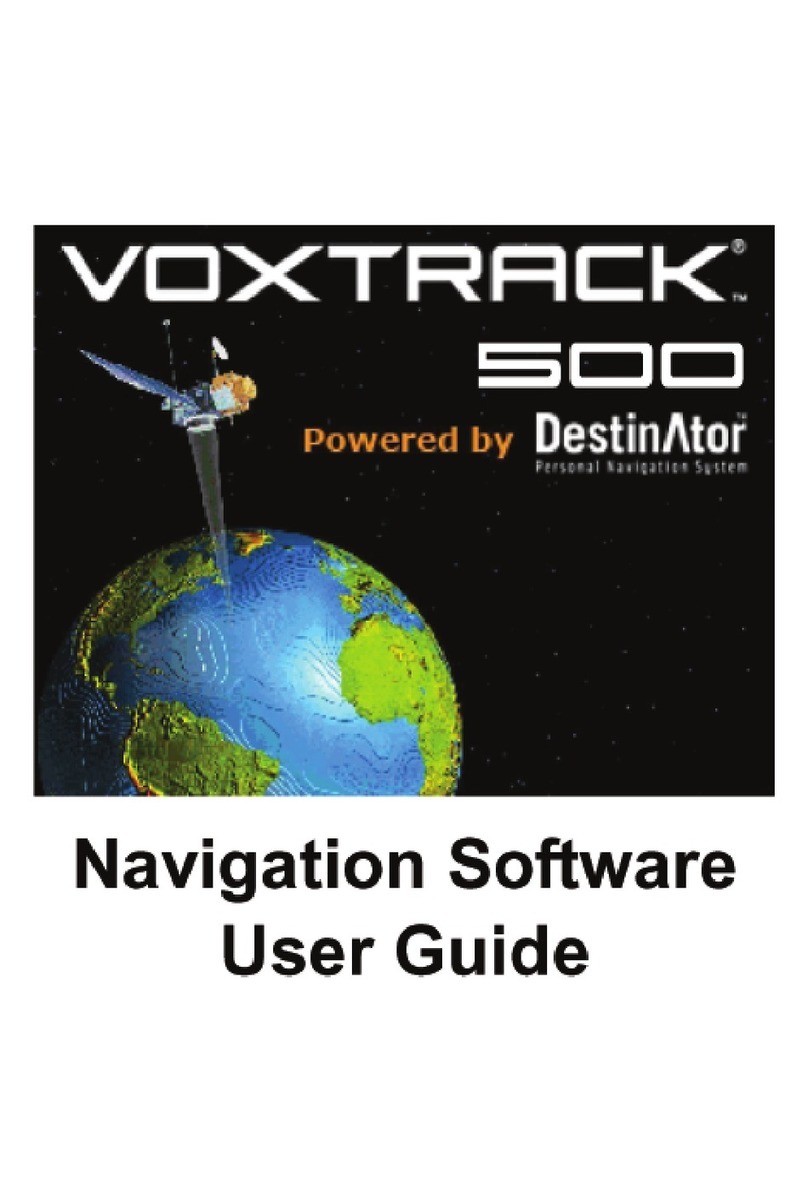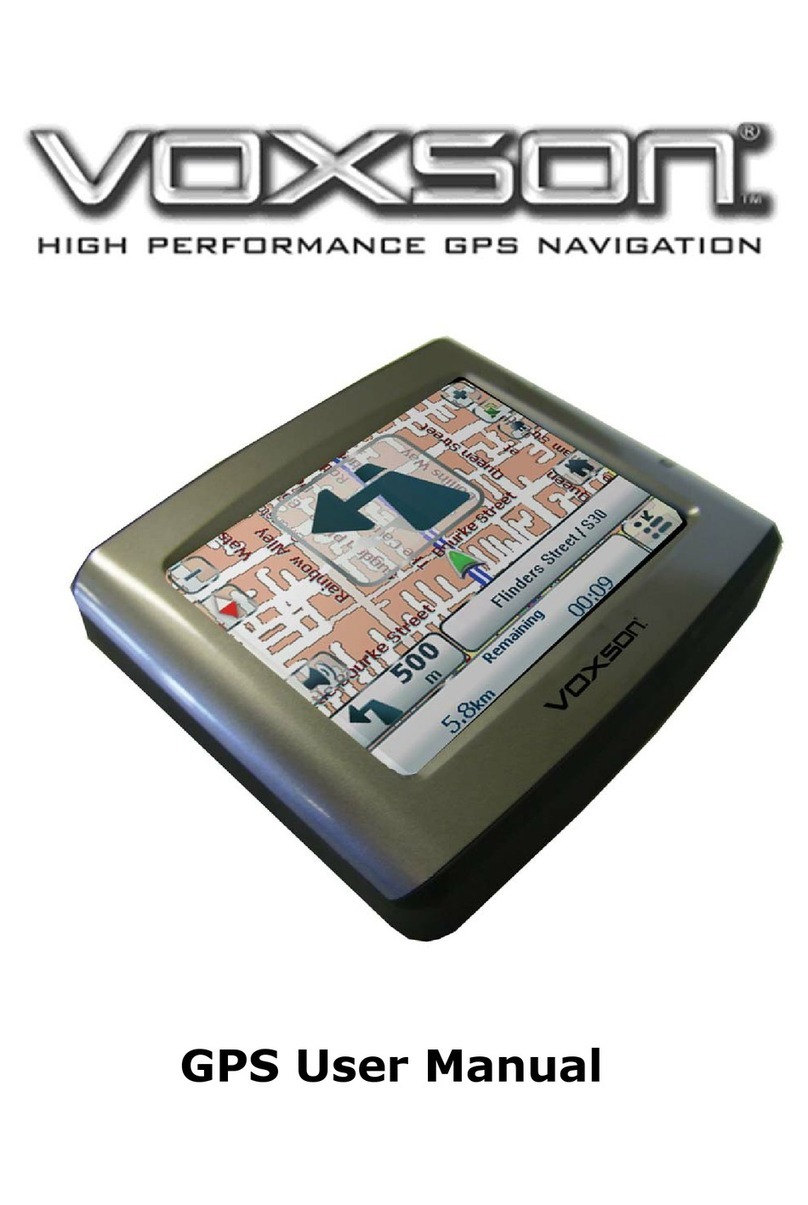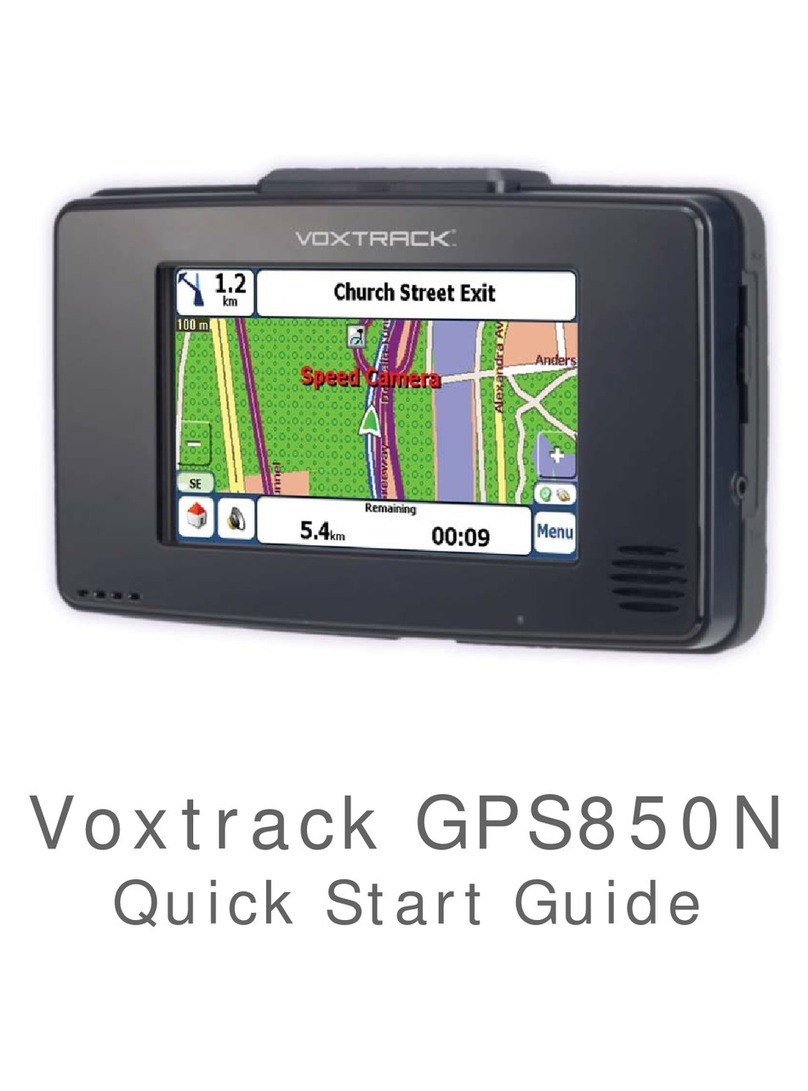Voxtrack GPS850 Quick Start Guide
3
Contents
1 - Introducing the Voxtrack GPS850 4
Controls.........................................................................................................................................................4
2 - Using the GPS850 6
Charging the GPS850 ...................................................................................................................................6
Turning the GPS850 on ................................................................................................................................6
Calibrating the touch screen..........................................................................................................................6
Installing the GPS850 in your car .................................................................................................................7
3 - Device Menus 9
The Main Menu ............................................................................................................................................9
System Menu ..............................................................................................................................................10
4 - Navigation Software Quick Start 11
Map Description .........................................................................................................................................11
Destinator Menus........................................................................................................................................12
Navigating to an Address............................................................................................................................13
5 - Hands Free Operation 15
Setup and Pairing ........................................................................................................................................15
Making a Call..............................................................................................................................................15
Receiving a Call..........................................................................................................................................16
6 - Entertainment 17
MP3 (Music) Player....................................................................................................................................17
Photo Viewer ..............................................................................................................................................18
7 - Troubleshooting 21
Resetting the device ....................................................................................................................................21
My GPS850 wont turn on ...........................................................................................................................21
My position on the map isn’t being updated...............................................................................................21
My GPS850 doesn’t seem to hold charge...................................................................................................22
My GPS850 keeps saying “Signal too low” ...............................................................................................22
8 - Frequently Asked Questions (FAQ) 23
How does GPS work? .................................................................................................................................23
Why are the maps not up to date? ...............................................................................................................23
How do I update my maps or load overseas maps? ....................................................................................24
Can the GPS850 warn me about school zones? ..........................................................................................24
Do the maps have truck routes for high or heavy vehicles?........................................................................24
Can I connect my GPS850 to my PC? ........................................................................................................24
If I’m having trouble using my fingers on the touch screen, what else can I use?......................................25
What is the difference between “Quick” and “Short” route options? .........................................................25
Where is the best place to mount my GPS850 in the car? ..........................................................................25
Where can I buy accessories from?.............................................................................................................25
9 - Product Disclaimer 26