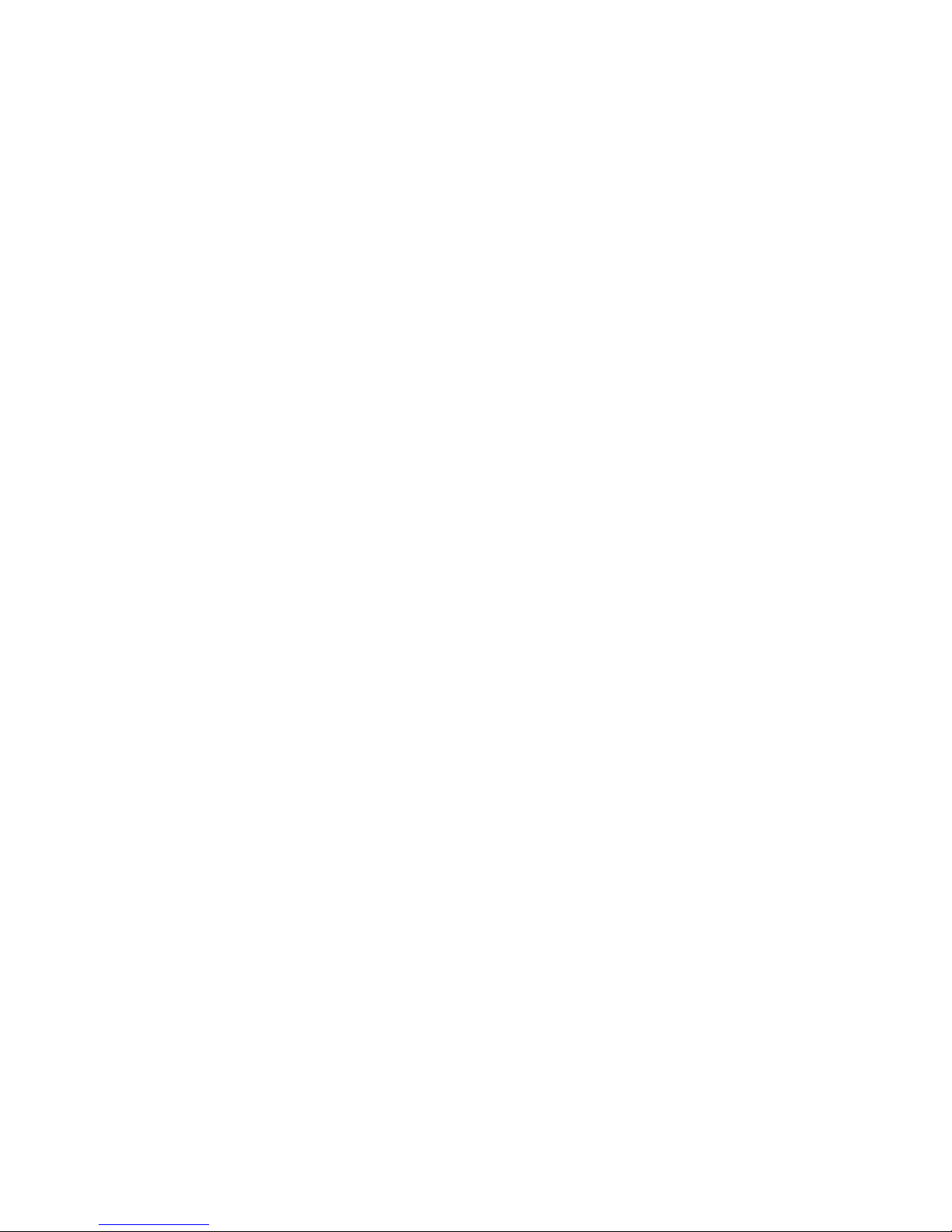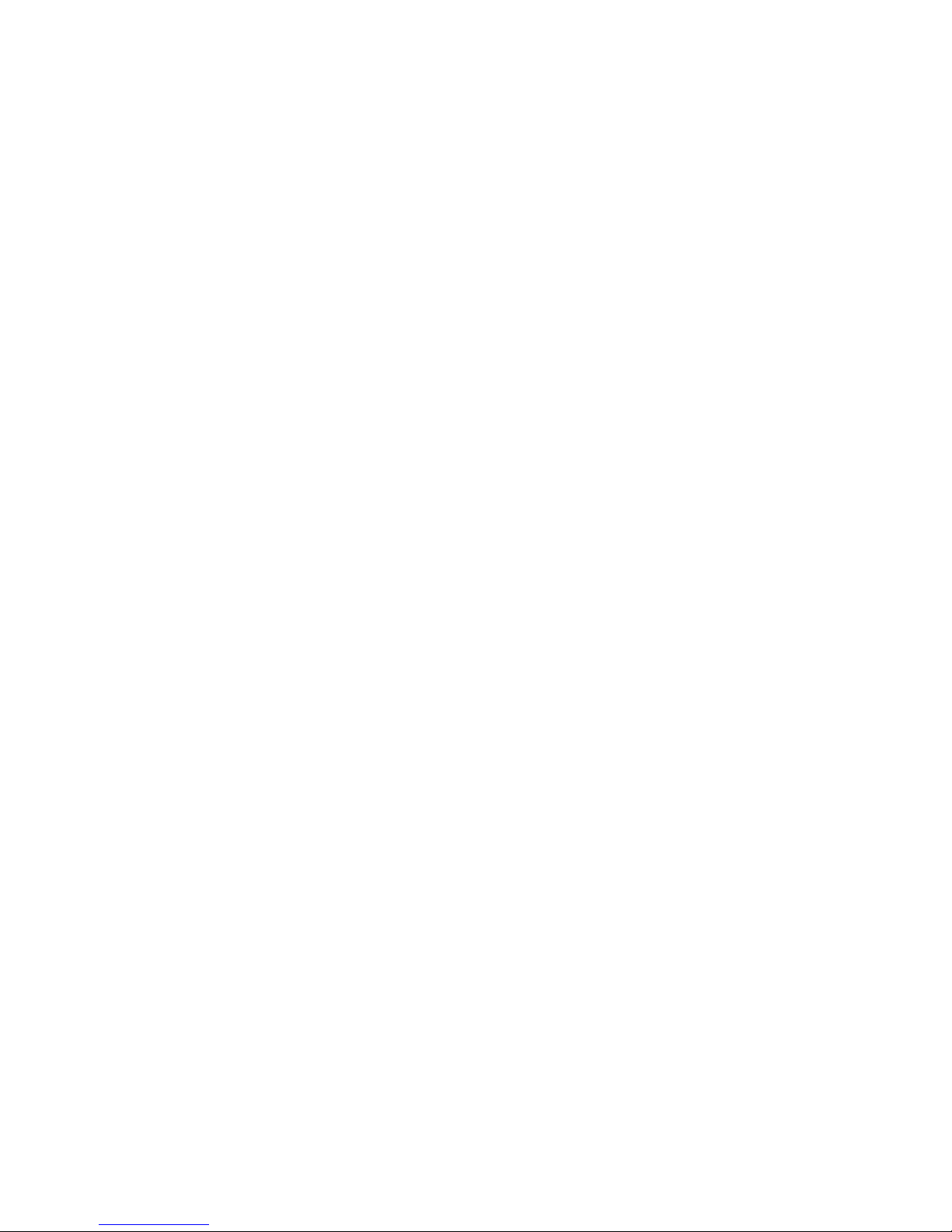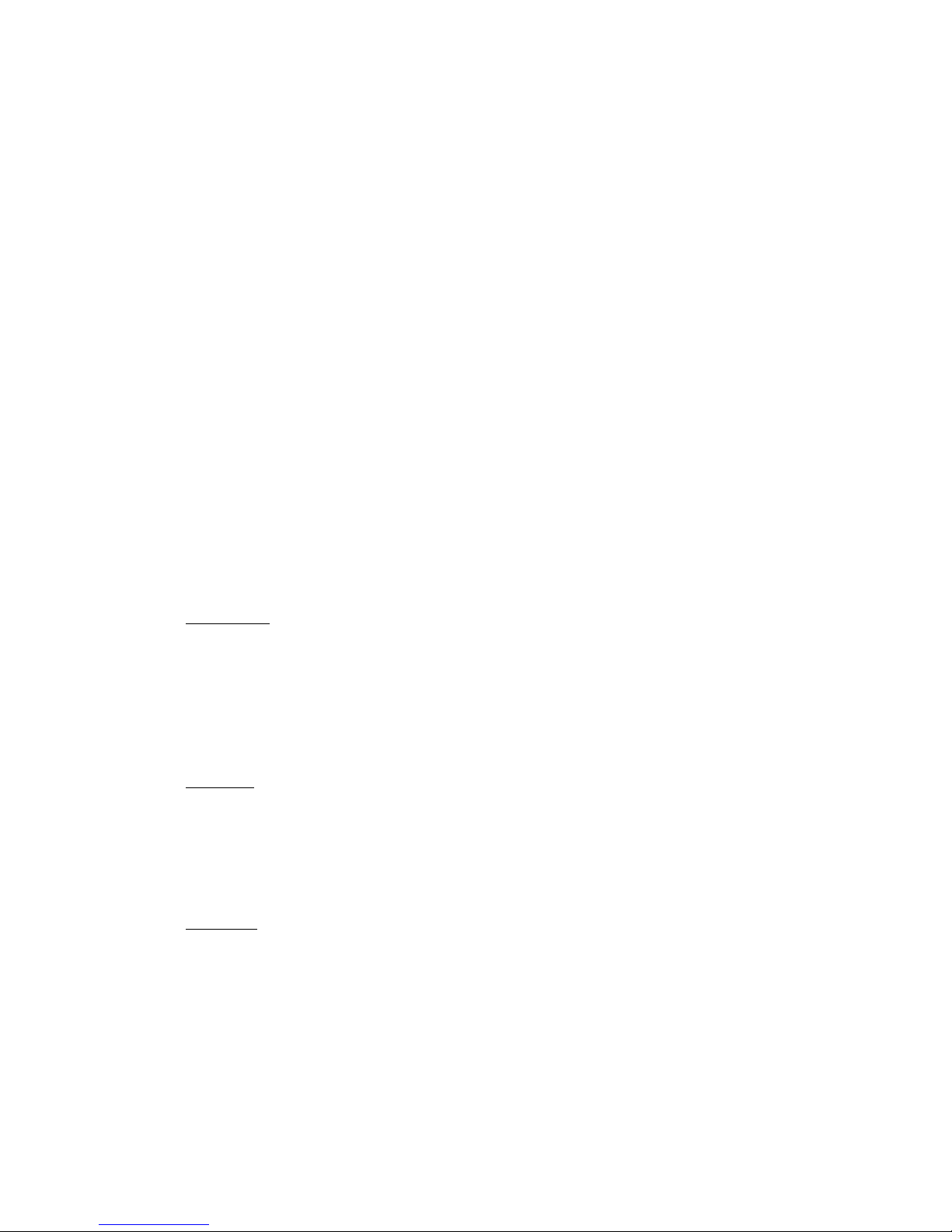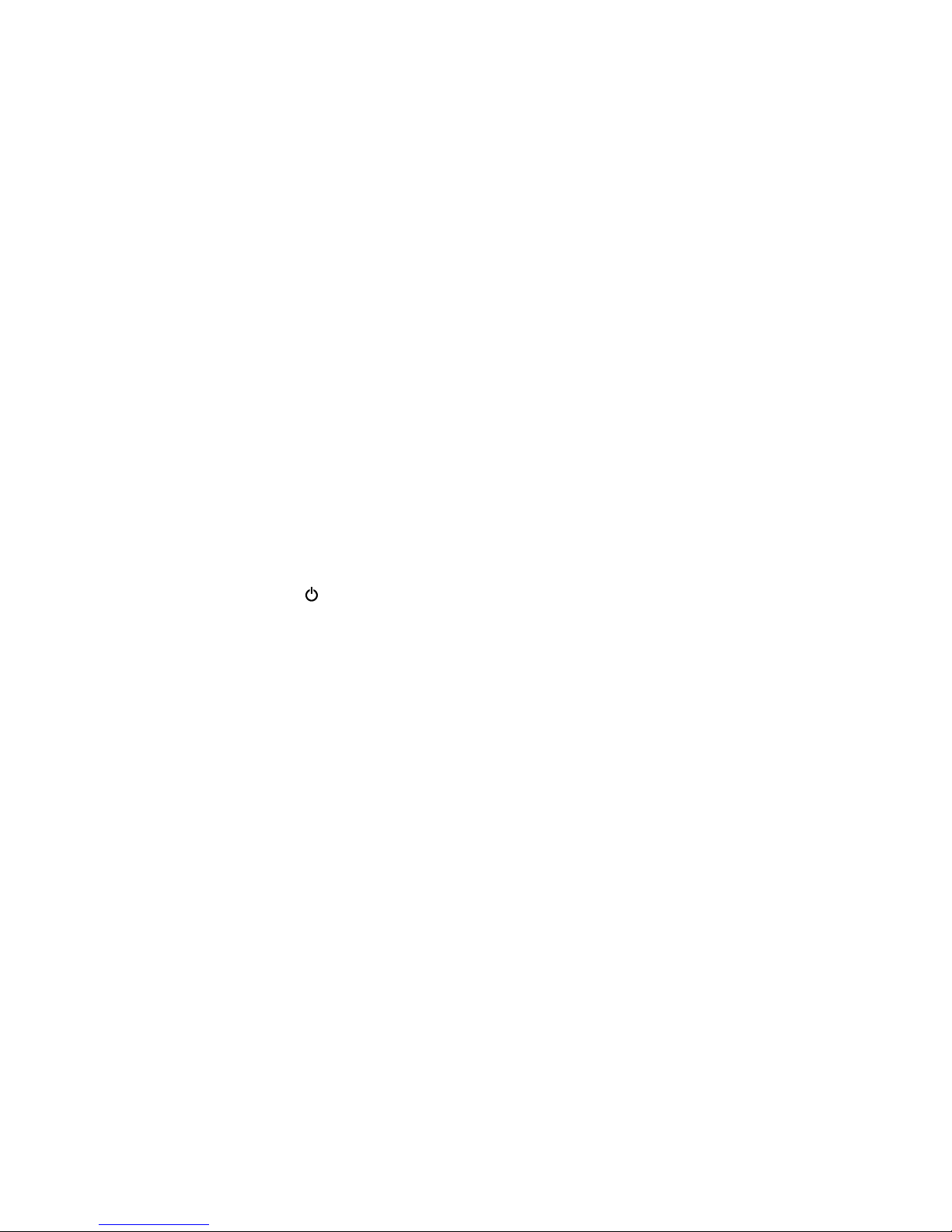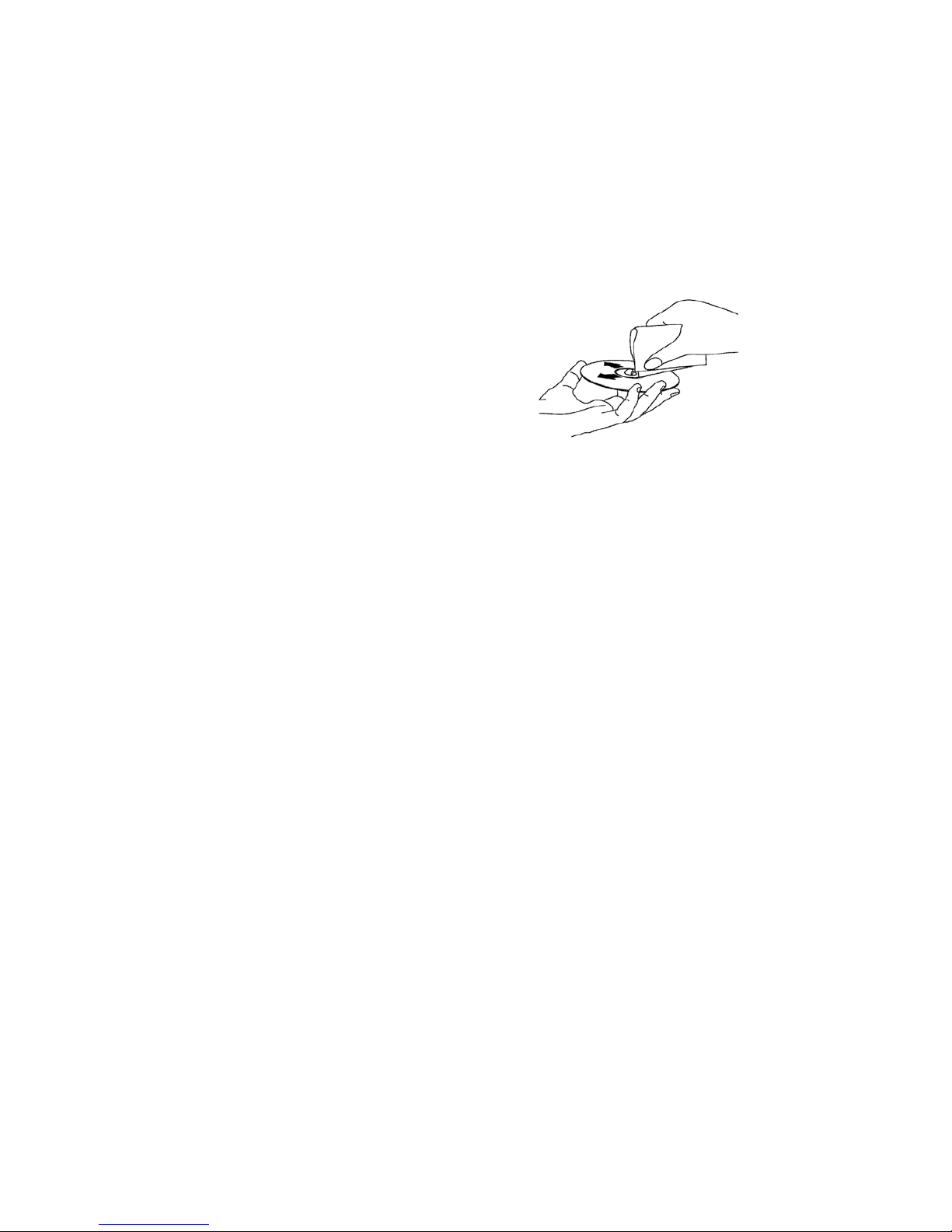5
HR7012 REAR SEAT VIDEO HEADREST SYSTEM Owner’s Manual
The HR7012 Rear Seat Video Headrest System
consists of:
1. Two factory matched Headrests with
7-inch Color TFT-LCD Display Screen
(800x480) 16:9 aspect ratio. (See
conguration options on previous
pages.)
2. Two Infrared (IR) Transmitters for
listening to audio signal through
Wireless IR Headphones.
3. Two Wireless Infrared (IR) Headphones
equipped with volume control and A/B
switch to select between “M1” and “M2”.
NOTE: The wireless IR headphones must
be used within a line of sight from the
transmitter as infrared transmission,
like visible light, travels only in an
unrestricted line of sight.
4. One wireless FM transmitter used to
listen to audio (M1 only) through the
vehicle’s FM radio by tuning to one
of 100 frequencies. Locate an unused
station on the vehicle radio. Turn the
M1 headrest ON. Turn the FM Modulator
ON and set the FM Modulator to the
frequency on the vehicle radio. (See
page 24-26 for details) NOTE: Whenever
the FM transmitter is active, regular
radio reception may be poor. Turn the
FM transmitter o to allow normal radio
reception.
5. Audio/Video (AUX) Signal Input Jacks
(yellow, white and red) (HR7012MA
and HR7012S only) used to connect
items such as a DVD player, video game
device, or other audio/video devices.
Two 1/8-inch (3.5mm) Wired Stereo
Headset Jacks that can be used with
any standard stereo headphones.
(HR7012MA and HR7012S only)
6. USB Port (HR7012MA only) used to
connect a USB memory device (eg.
thumb drive) Content on the USB device
can be played by selecting “DVD” as
the video source. The USB device will
automatically start up upon connection,
PRODUCT FEATURES
thereby overriding the DVD disc.
USB port (HR7012D only) 2.0 input
on the front for phone/tablet
charging or for playing digital
content from a USB Flash drive.
Disconnect the USB device
to play DVD’s and CD’s.
NOTE: Refer to the HDMI/MHL
informationonpages36fortablet/phone
charging capability and supported
digital audio and video le formats
7. HDMI®/MHL® (HR7012D only) input on
the front panel for media streaming
devices such as Roku Streaming Stick
and Chromecast (Not Included). This
input will also allow connection of a
smartphone (with the proper adapter)
for playing digital content from your
phone to the LCD screen.
8. Remote Sensor on the Front Panel.
9. Full Function Remote Controls to operate
either headrest by selecting “M1” or “M2”.
10. Control Buttons on the Front Panel.
• HR7012MA: POWER, SOURCE, STOP,
PLAY, EJECT, MENU/SELECT, PREV,
NEXT, VOLUME UP/DOWN.
• HR7012S: POWER, SOURCE, PIX, LEFT/
RIGHT, MENU/SELECT, VOLUME UP/
DOWN
• HR7012D: POWER, SOURCE, STOP,
PLAY, EJECT, MENU/SELECT, PREV,
NEXT, UP, DOWN.
11. MVGP1 Game Pack (Optional): The
Game Pack consists of fty four
32-bit games (six dual player games) and
includes 2 Game Controllers (P1 & P2),
see pages 33 and 34 for more information.
When the Game Pack is installed, either
monitor can be designated as “Player 1”.
Selection is based on a “rst come,
rst serve” basis. The second monitor
will automatically become “Player 2”,
see page 38-39 for more information.