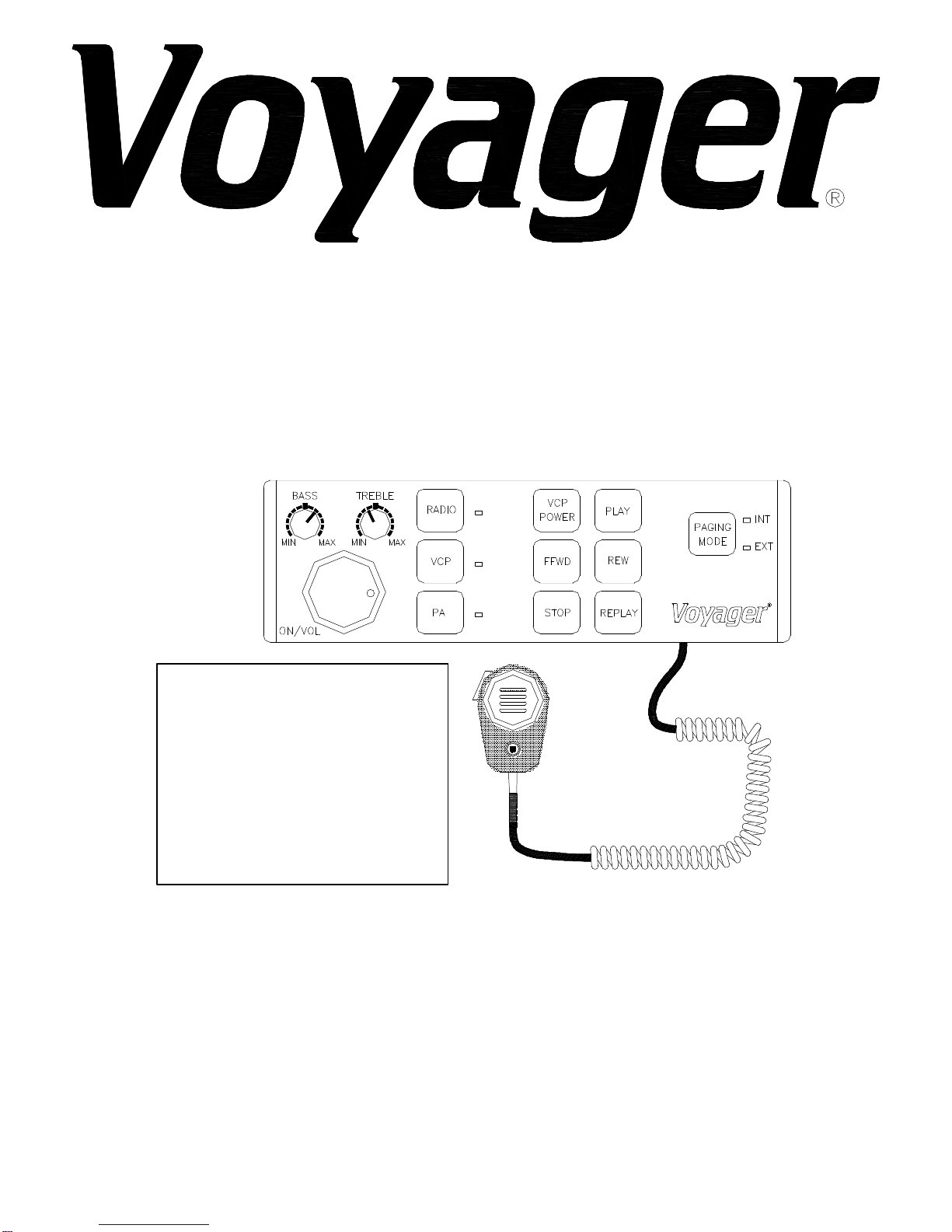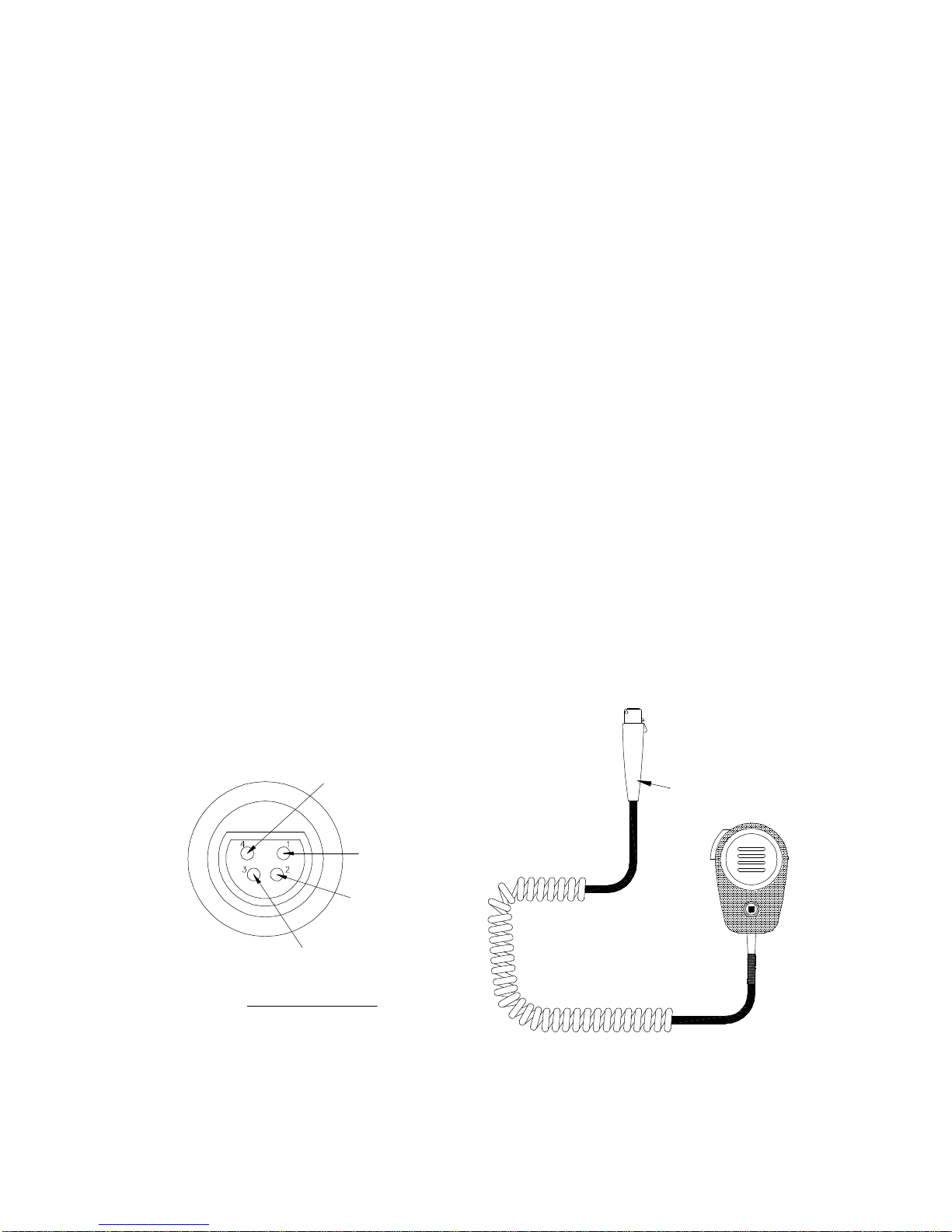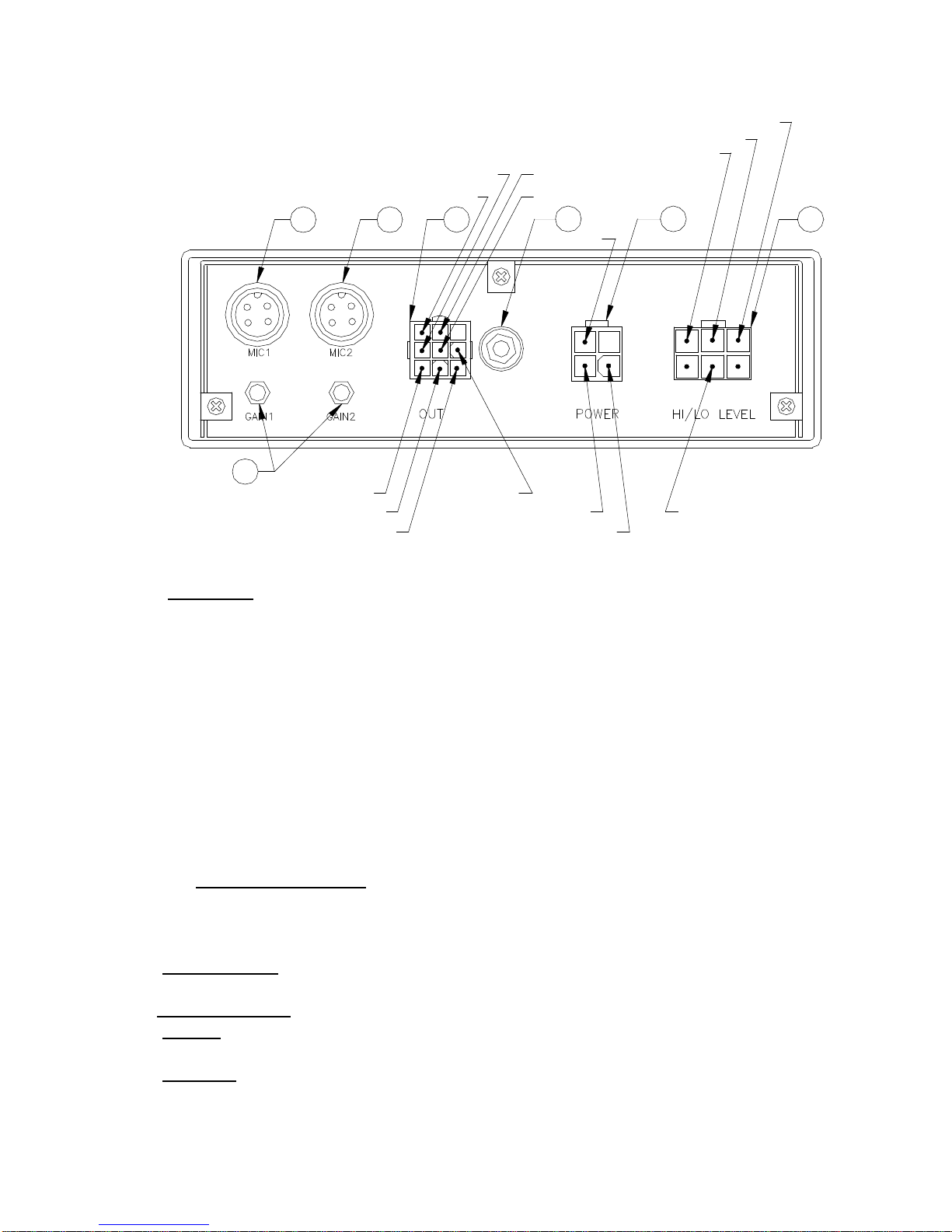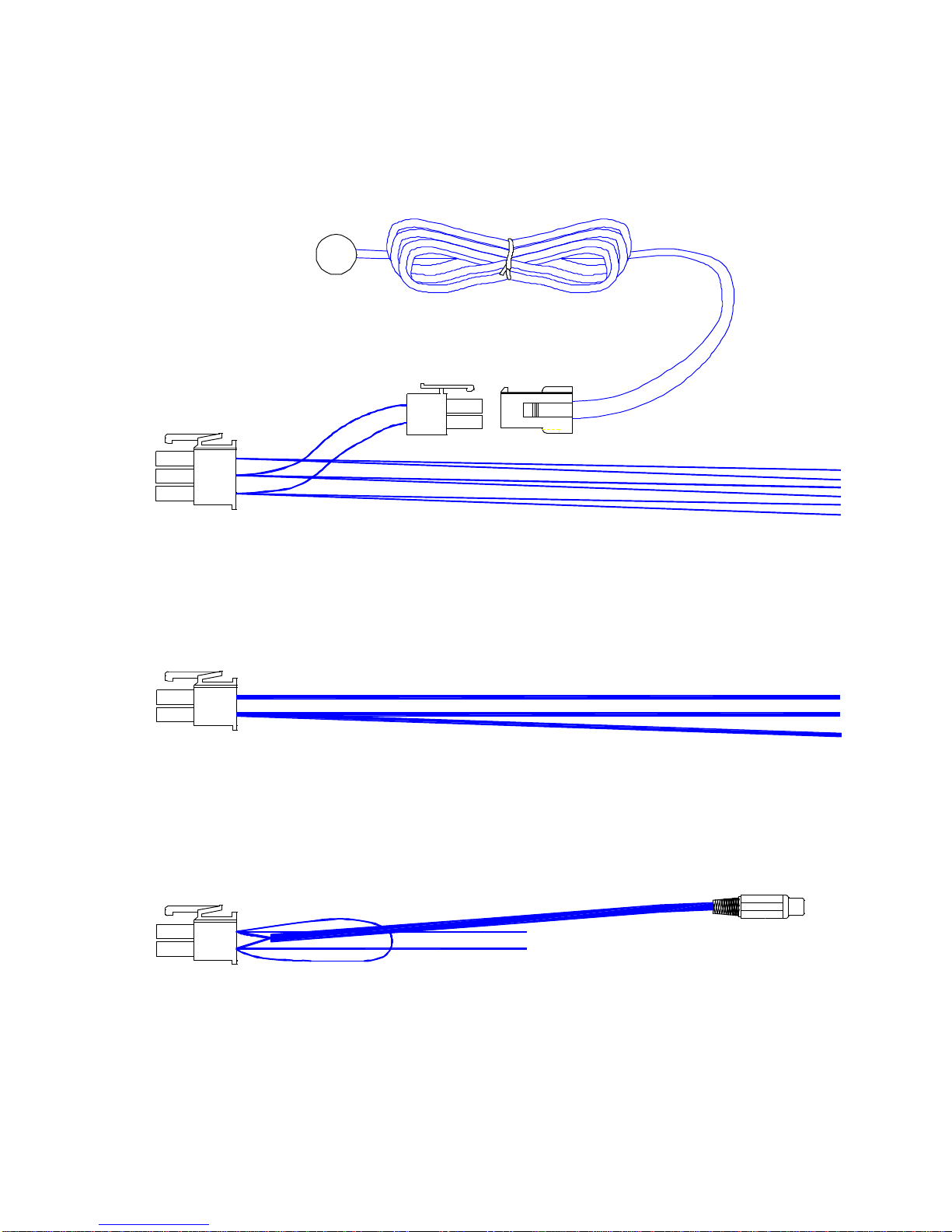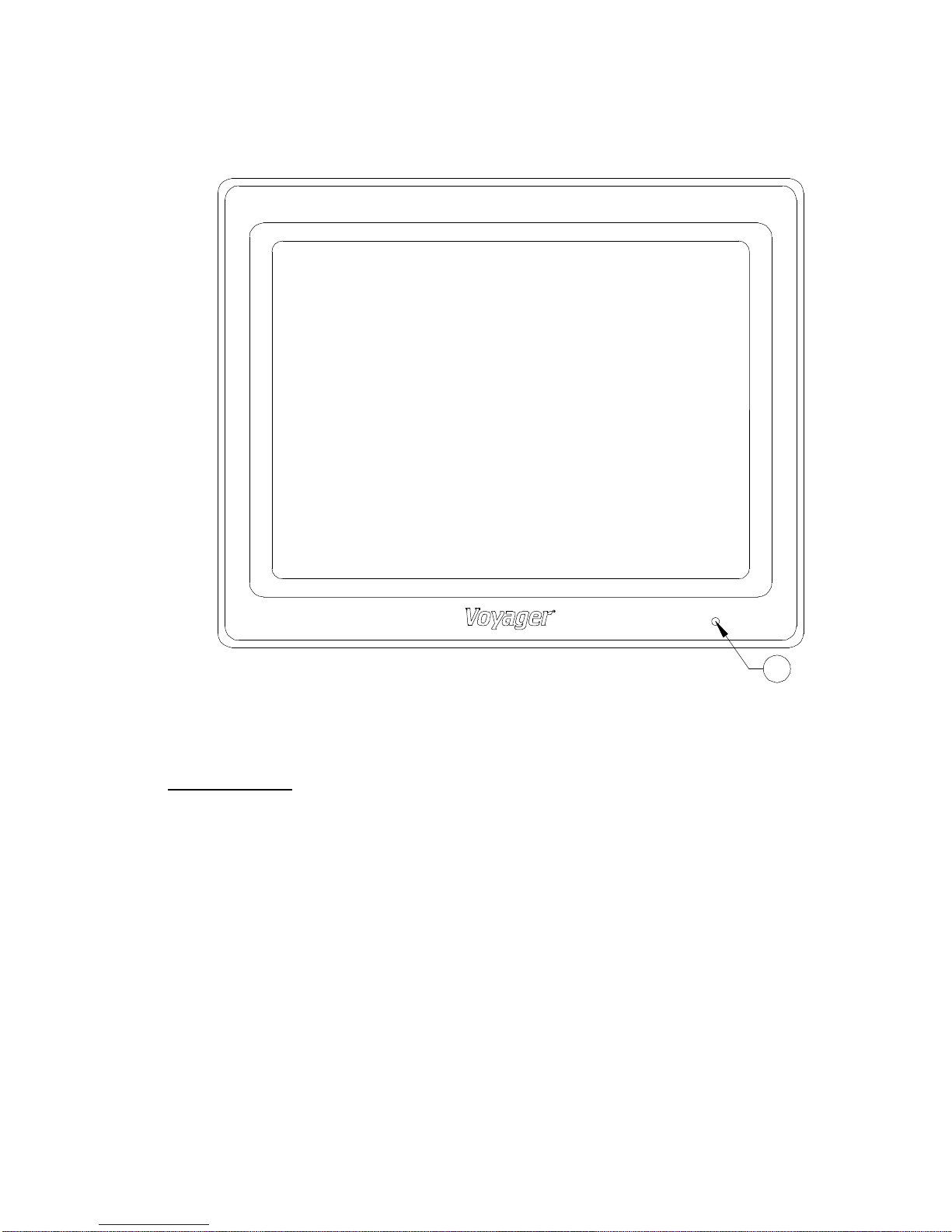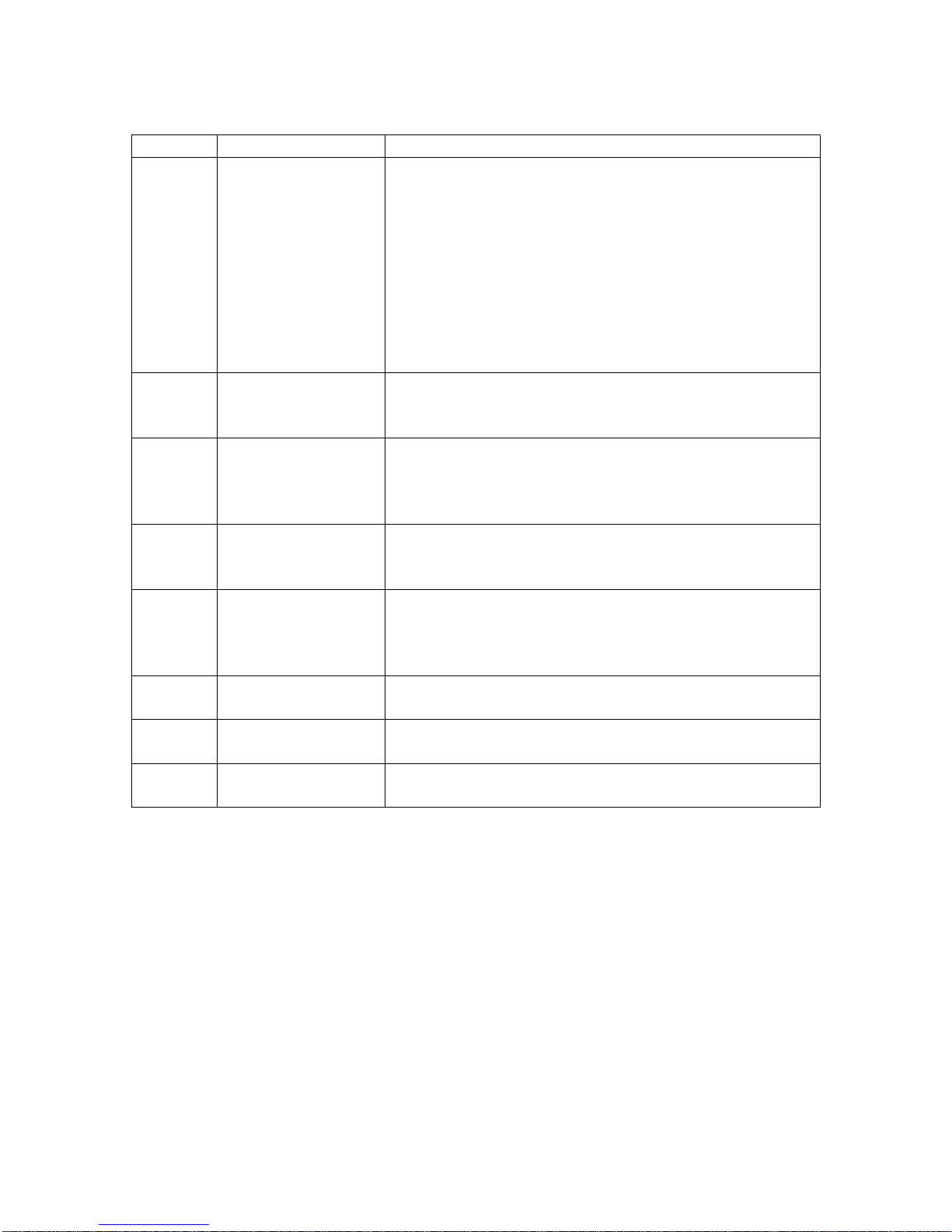Installation Guide
Wiring Precautions
1) To prevent battery discharge or component damage:
a) Connect the monitors to 12VDC or 24VDC “Ignition Hot Only”
b) Connect PA/Video Cassette Player and Radio to 12V “Ignition Hot Only”
c) All monitors have a “trigger” lead (18G Blue/White in monitor pigtail), which is
connected to PA.
2) Harness Installation
a) For ease of installation, route all cables with vehicle OEM harness.
This will reduce the risk of damage to the wiring system.
b) Route enclosed harness as indicated in Figure 8. This harness
provides individual electrical drops for connection to Power, VCP,
Front Radio, PA, and Monitor#1.
c) The installer is responsible for routing the Monitor power, Monitor
Trigger, Speakers, Video in/out wires to each location determined by
installer/customer.
NOTE: We recommend that the installer make the appropriate video connections
with the supplied Video Cable. This cable has been specifically chosen for this
application. When connecting speakers to this system, please use the attached
diagram (Fig. 11). Be sure 4Ωimpedance load is supplied to the PA. This will
provide maximum sound pressure level and appropriate signal loading for the
PA.
3) Radio Installation
a) Install radio per packaged instructions.
b) Connect LR+ and RR+ of radio per the following color description:
1. Yellow/Red from harness to RR+ of radio
2. Yellow from harness to LR+ of radio
NOTE: Negative connections are not required on the input.
4) VCP Installation
a) VCP can be mounted in the following methods:
1. Obtain ASA “soft mounting kit” P/N 1401250. (Fig. 12)
2. Double side tape, minimum thickness 0.187” dual lock Velcro applied to
bottom of VCP.
b) Connect the Video out (yellow terminal) to male RCA connector
(color coded yellow).
c) Connect the Audio out (white terminal) to male RCA connector
(color coded white).
d) Connect the 2.1mm DC jack to power input of VCP. Be sure this
line is infused with an in-line 3-Amp Blade or Glass Fuse.
5) PA Installation
The PA should be mounted in a DIN sized opening on the vehicle’s dash. This
location will allow the driver access to controls.
6) MIC Installation
a) MIC extension plugs into the back of the PADIN2 unit.
b) MIC itself plugs into MIC extension cable.
c) Adjust MIC gain controls to user preference.
7) Monitor Installation (Fig. 10)
a) Locate position of monitor(s). Determine rotation and tilt of monitor prior to
drilling holes.
b) After mounting holes are located, drill four 7/16” holes.
c) Depending on the construction of the luggage rack, two mounting plates may be
required to support monitor assembly. (Fig. 9 & 10)
2