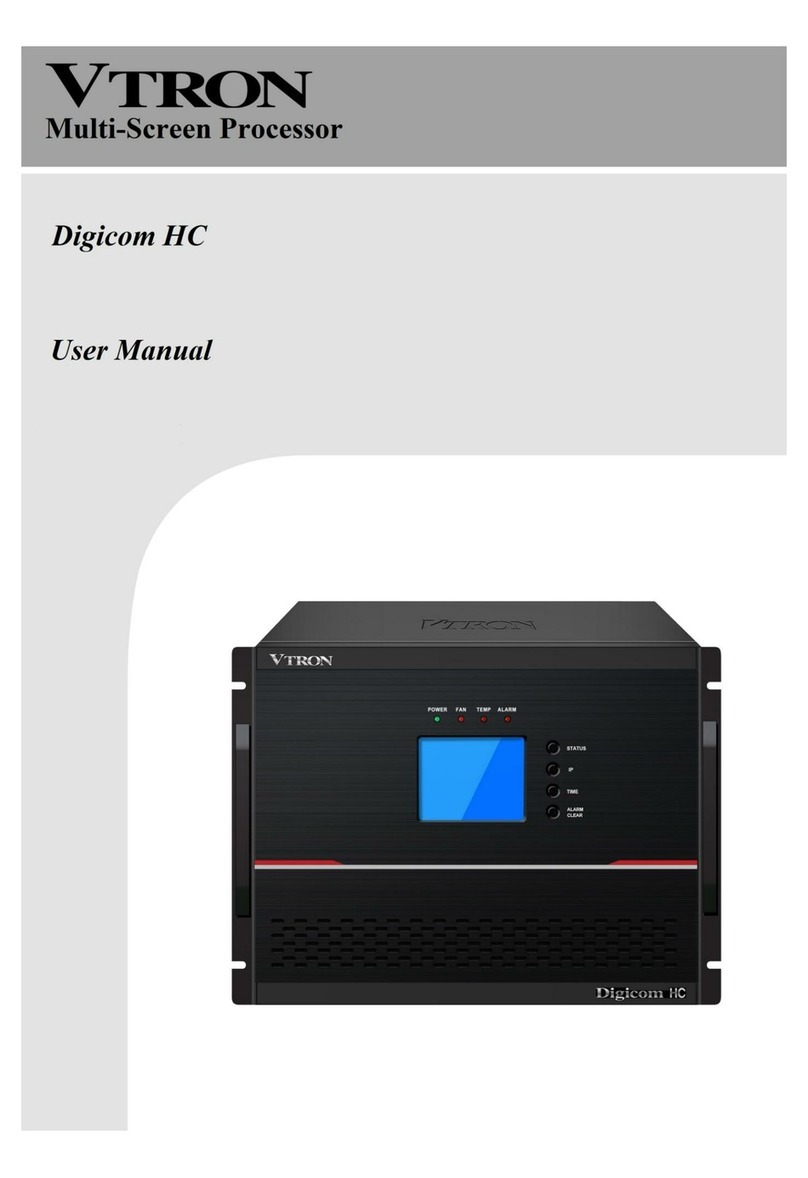signals perfectly, including composite video (camera or DVD signal), computer signal (VGA
or DVI signal), HD digital signal (HDMI, HD component YPbPr, high-resolution DVI or high-
resolution SDI signal).
①APLink DVI input card supports unidirectional and bidirectional-link digital DVI signal or
analog VGA signal display; Refresh rate is as high as 60 frame/s.
②APLink Video input card supports composite video input over the NTSC/PAL standard.
All video input signals can be displayed at the same time through windowing.
③APLink HDMI input card supports Full HD 1080p & 4Kdigital video signal input over the
standard protection protocol HDCP.
④APLink YPbPr input card supports HD component (720P, 1080i, 1080p) video signal
input; While working with various types of VTRON IP encoder devices, it can collect
distributed signals from long distances and display quality images.
⑤APLink SDI input card supports SDI signal input over the SD, HD or 3G standard. All
SDI input signals can be displayed at the same time through windowing.
Integrating with IP video signal access function and supporting flexible access
of computer signals
Within the same structure, the processor supports leading technologies of IP video signals,
and such encoding formats as H.264, MPEG4, MPEG2, and MJPEG as well as RTSP. The
processor supports TCP/IP as well, and uses VLinkExpress to connect to the Internet,
allowing multiple online terminal windows to be roamed and zoomed in/out on the high
resolution desk.
Stable and reliable system
AP5000 series system is integrated with the design of reliability and equipped with fan of
the heat exchange system, and heat exchange hard disk to ensure 24 × 7 hours
uninterrupted and reliable running of the system.
Intelligent system management
The air outlet and inlet and core parts of cards are designed to meet requirement of real-
time intelligent temperature control, as well as to have high-temperature alarm and over-
temperature protection function. Through these designs, you can query state information,
including state of the BIOS, CPU, memory, GPU, and system running time. An LCD display
is also delivered to realize visualized monitor of system running state.