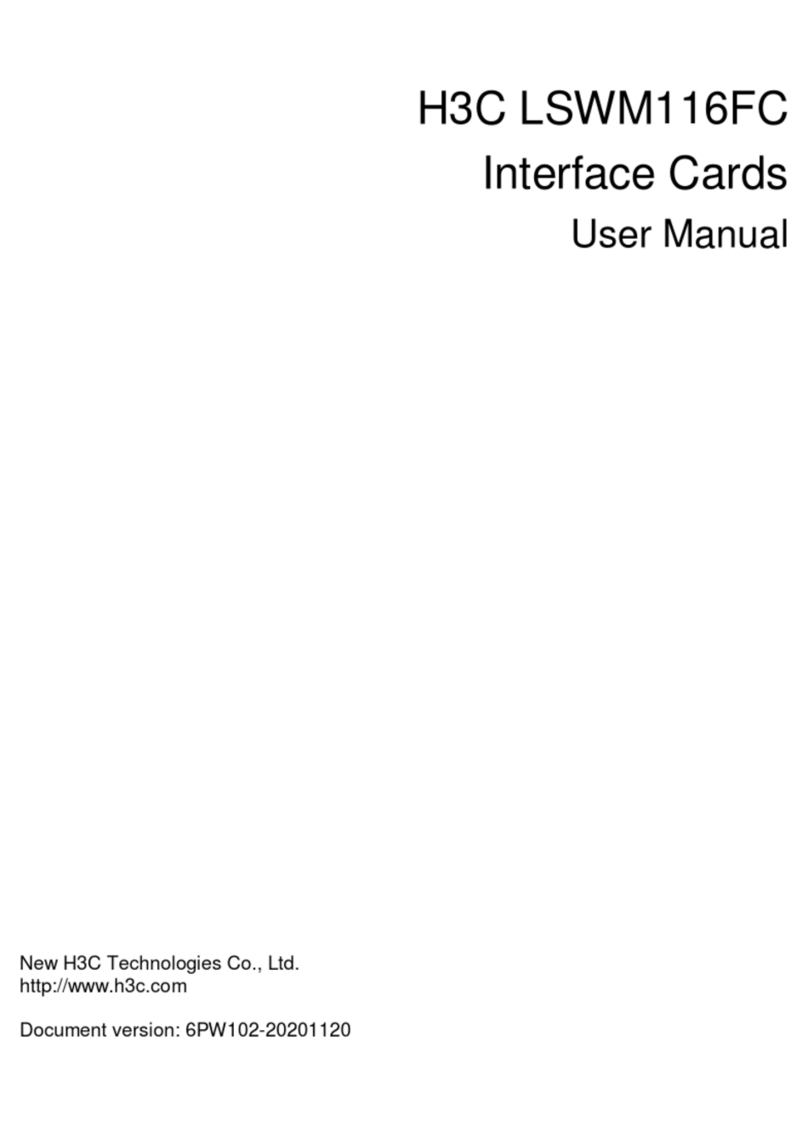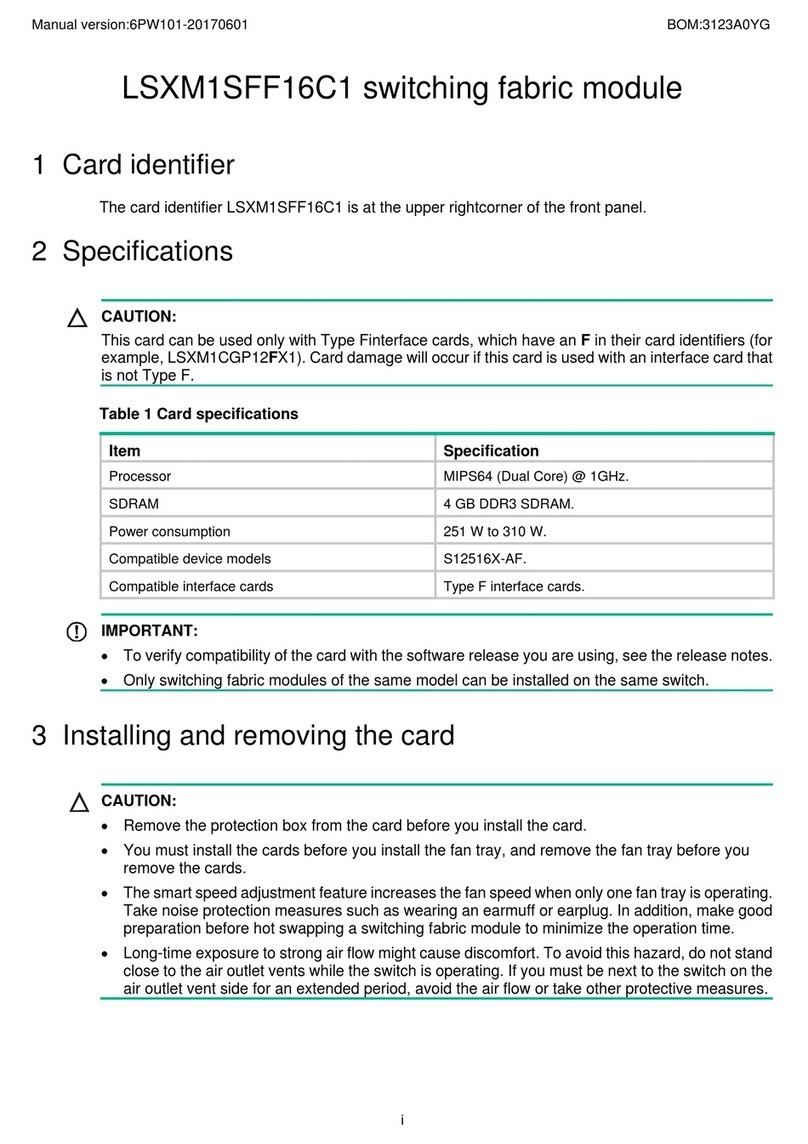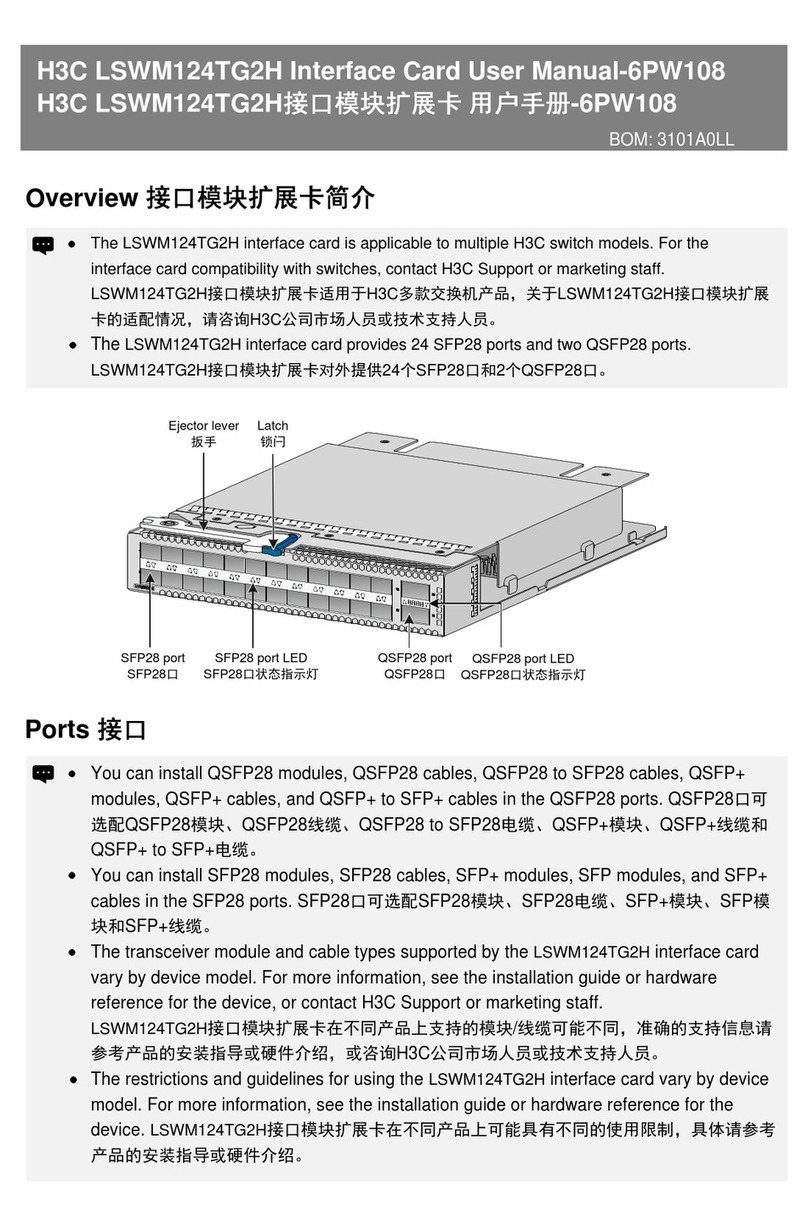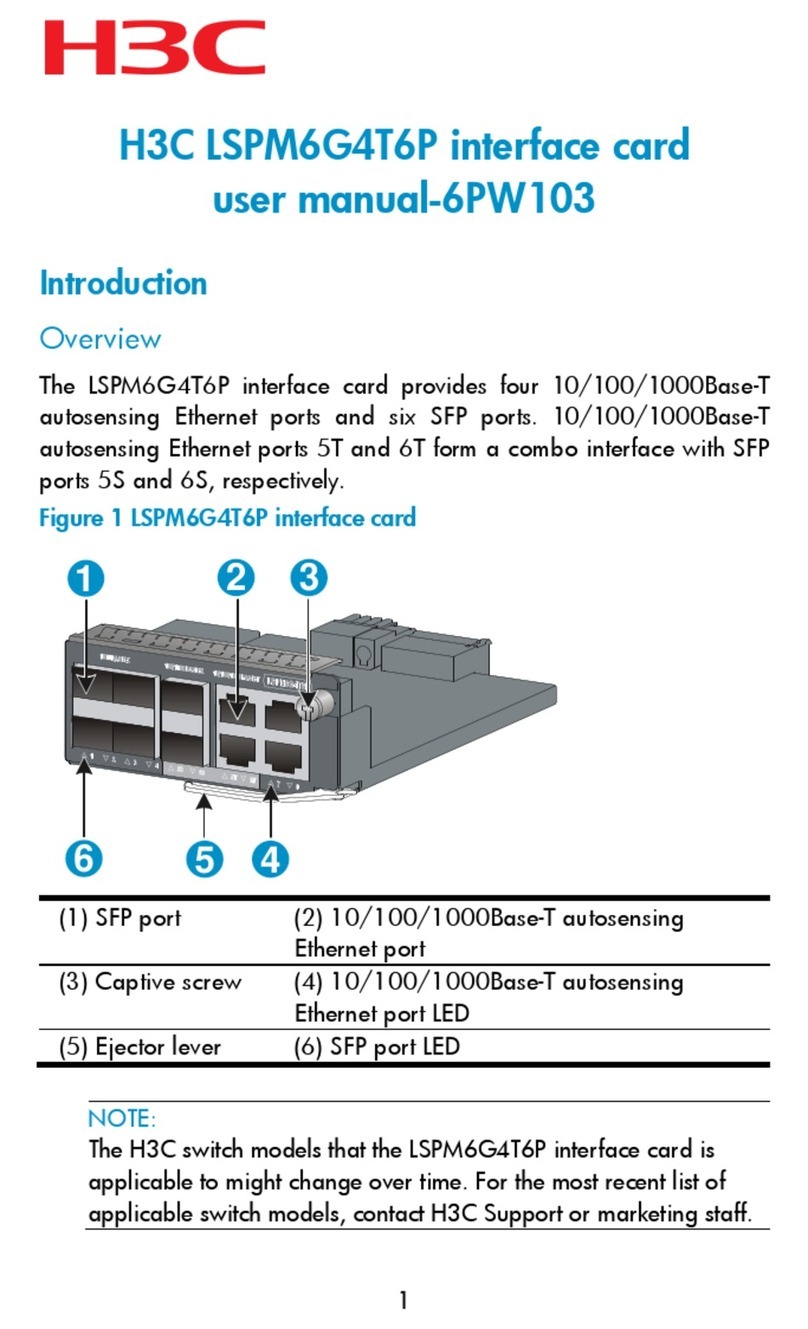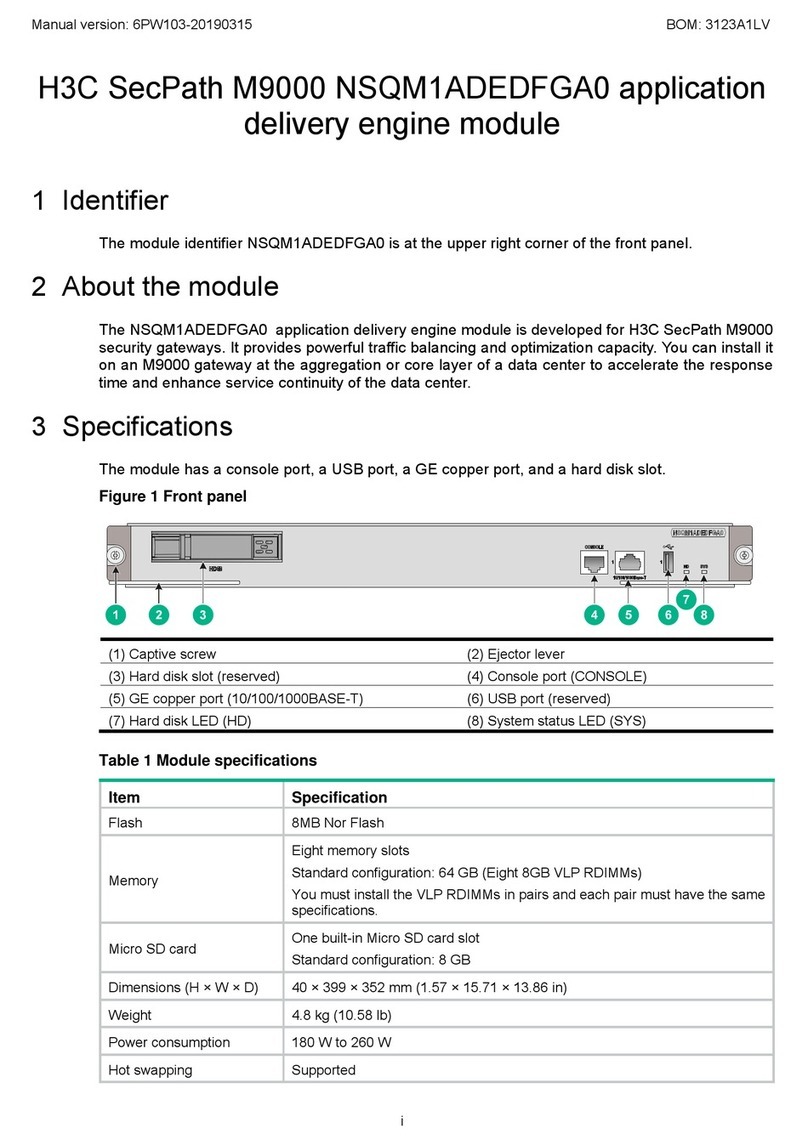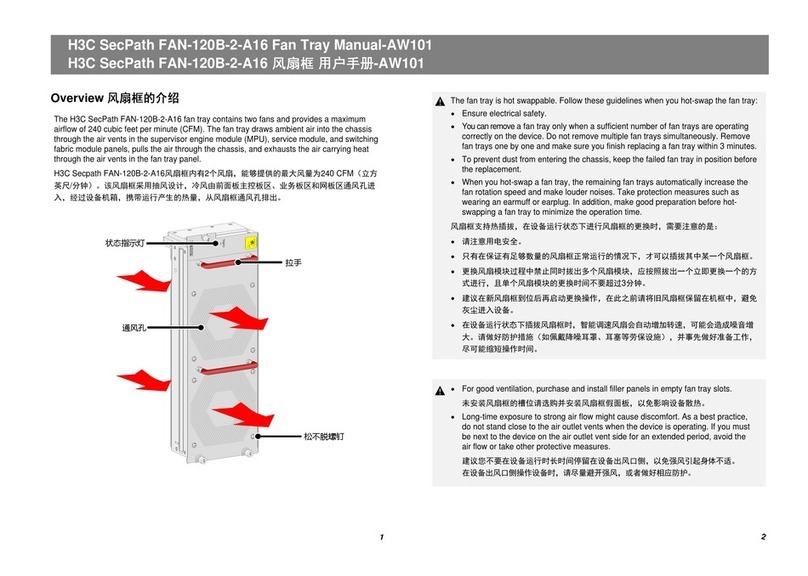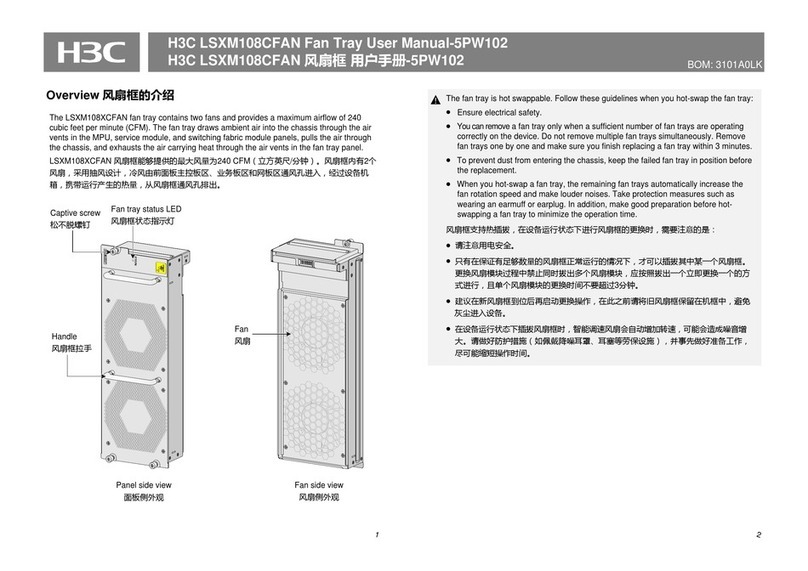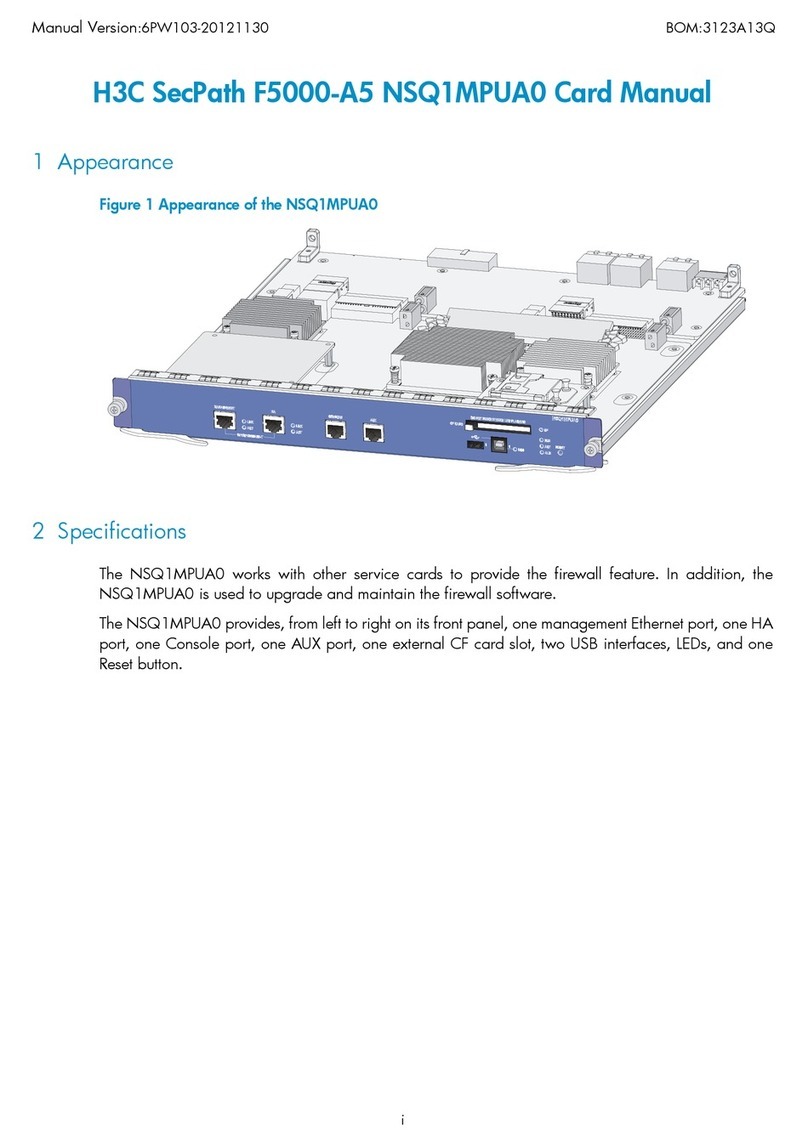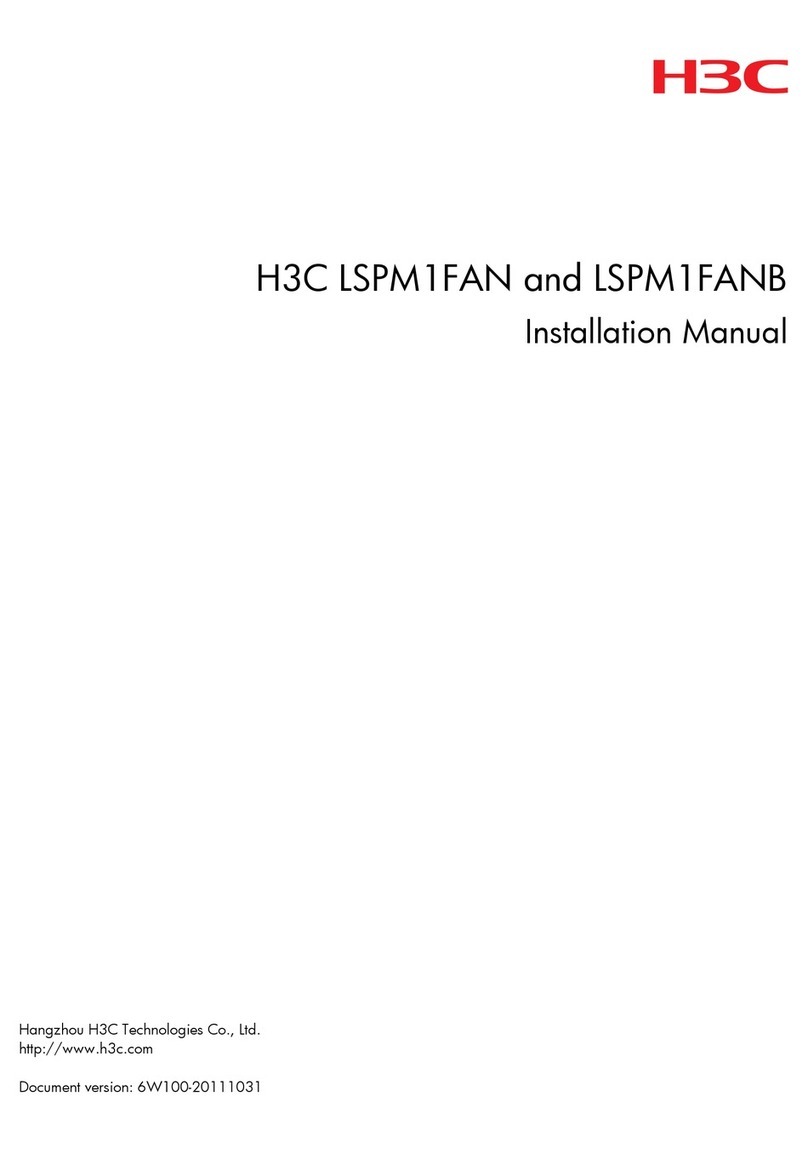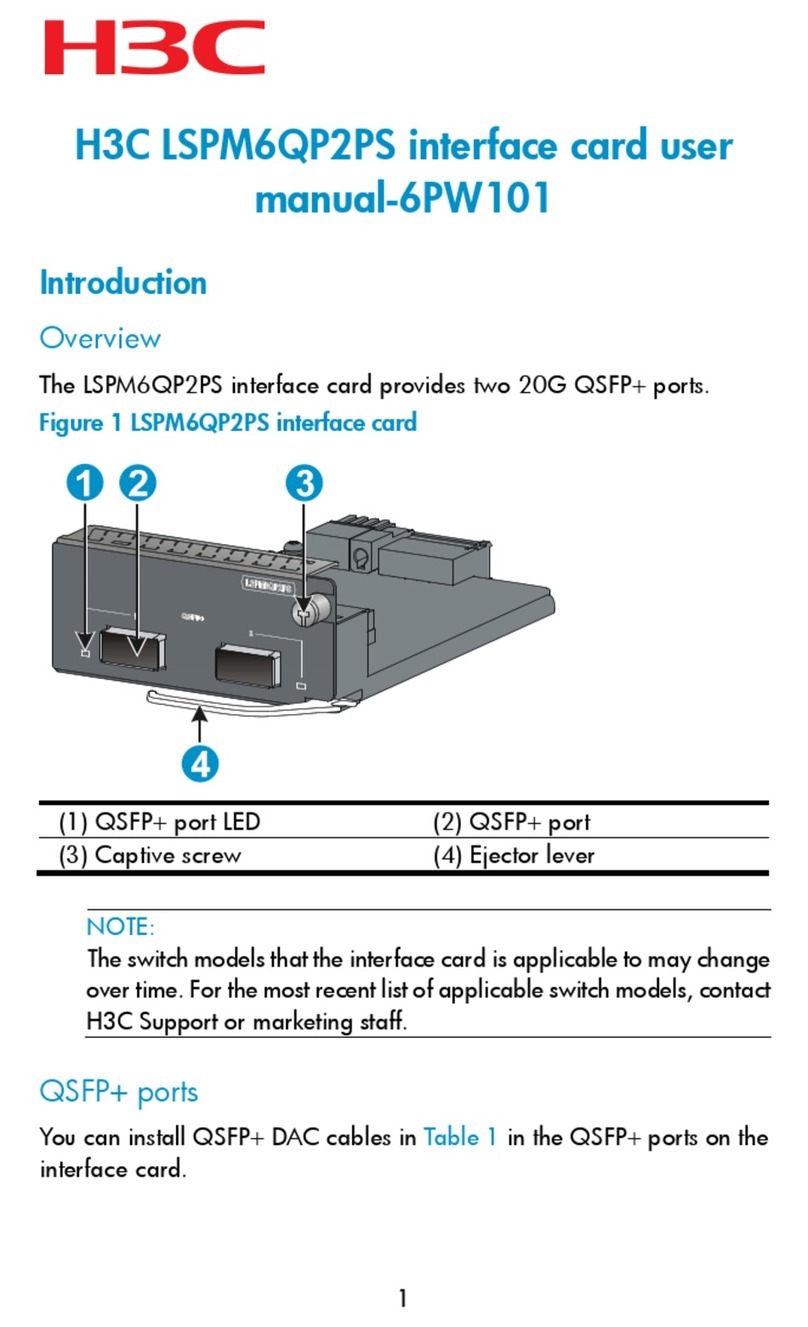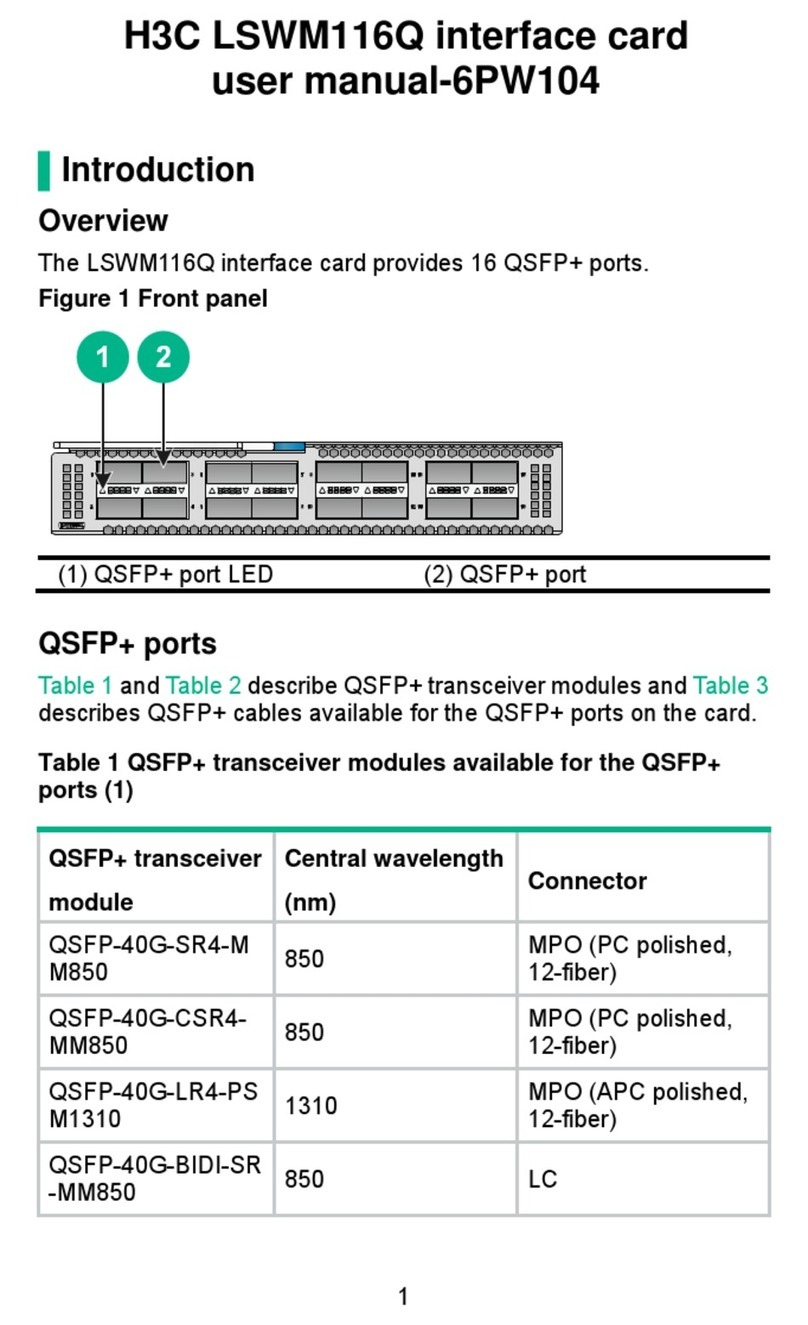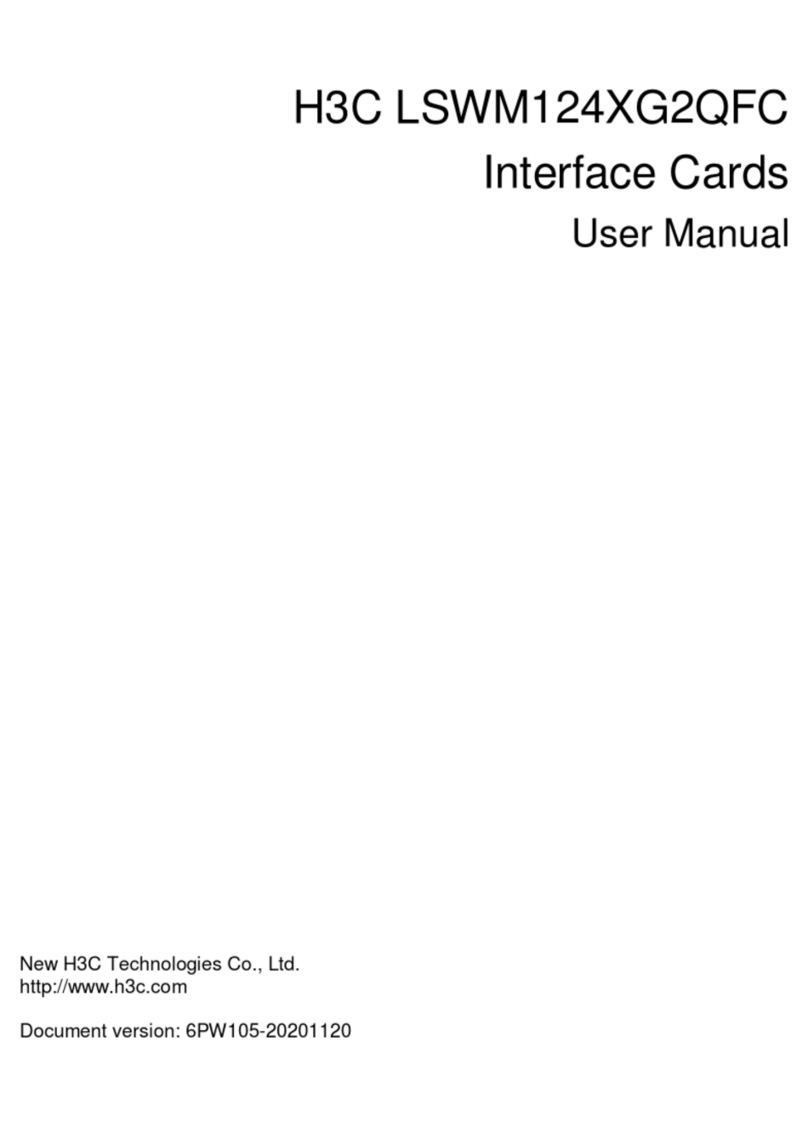i
Contents
1 Safety ···················································································································································1-1
1.1 Safety Information·····························································································································1-1
1.1.1 General Operating Safety·······································································································1-1
1.1.2 Electrical Safety······················································································································1-1
1.2 Safety Precautions····························································································································1-1
1.3 ESD Prevention·································································································································1-1
1.3.1 Preventing Electrostatic Discharge ························································································1-1
1.3.2 Grounding Methods to Prevent Electrostatic Discharge ························································1-2
2 Overview of the BT1004E Ethernet Cascading Module······································································2-1
Product Overview····································································································································2-1
2.2 Specifications····································································································································2-2
2.3 Port····················································································································································2-2
2.3.1 Port Description······················································································································2-2
2.3.2 Port Numbering Rules············································································································2-3
2.4 Indicators···········································································································································2-4
2.5 Internal Connection···························································································································2-6
2.5.1 Connections Between Cascading Modules and Mezz NICs of the Blade Server··················2-6
2.5.2 Connections Between Cascading Modules and Mezz NIC Ports of the Blade Server ··········2-8
2.5.3 Connections Between Cascading Module Ports and Blade Servers·····································2-8
2.6 Logical Structure·····························································································································2-13
2.7 Installation Guidelines·····················································································································2-14
3 Hardware Compatibility························································································································3-1
3.1 Compatibility Between Cascading Modules and Mezz NICs····························································3-1
3.2 Compatibility Between Cascading Modules and Optical Modules····················································3-1
3.3 External Networking Connection·······································································································3-2
4 Replacing the Cascading Module········································································································4-1
4.1 Scenario············································································································································4-1
4.2 Installation Tools·······························································································································4-1
4.3 Preparations······································································································································4-2
4.4 Replacement Procedure ···················································································································4-2
5 Powering On and Powering Off············································································································5-1
5.1 Powering On the Straight-Through Module ······················································································5-1