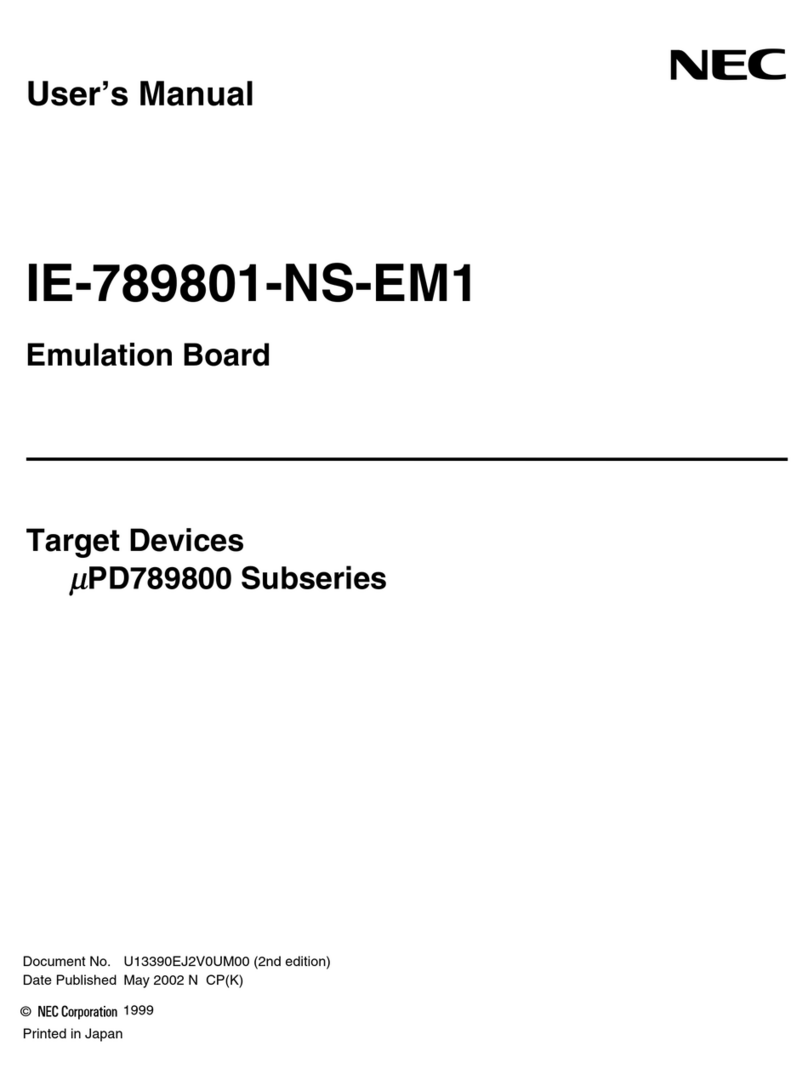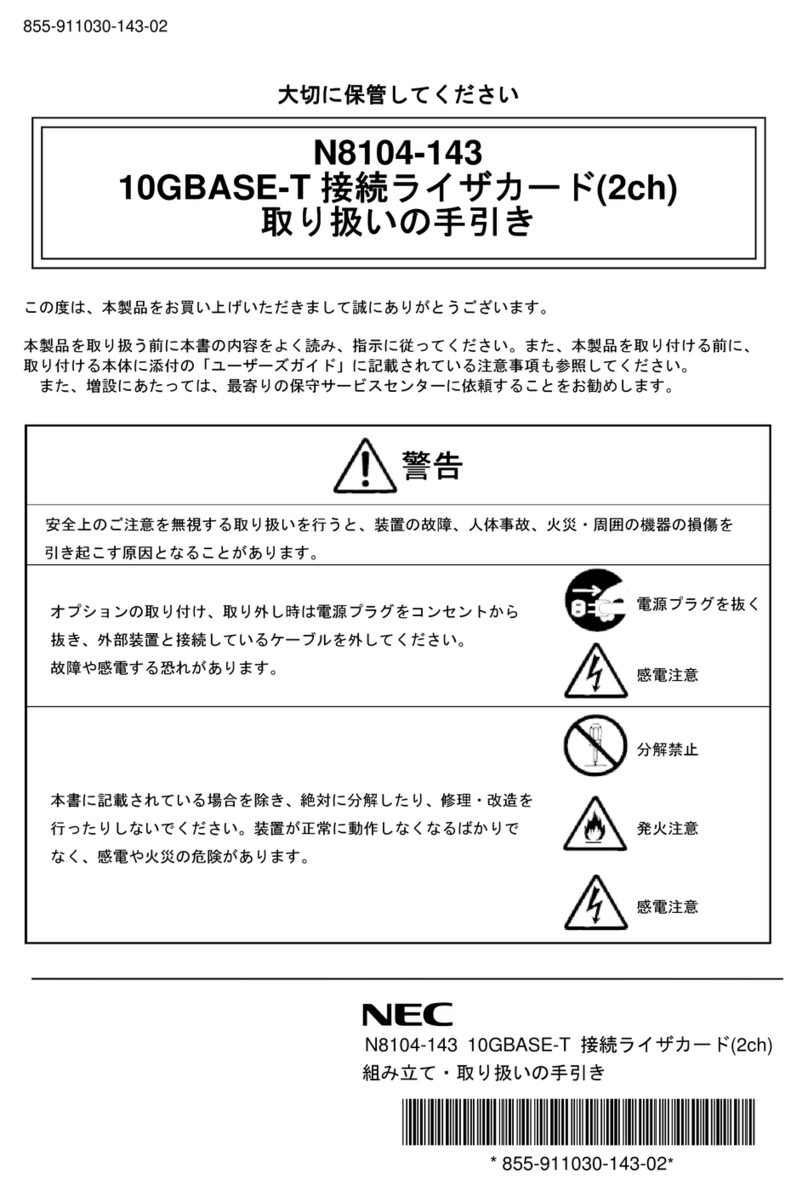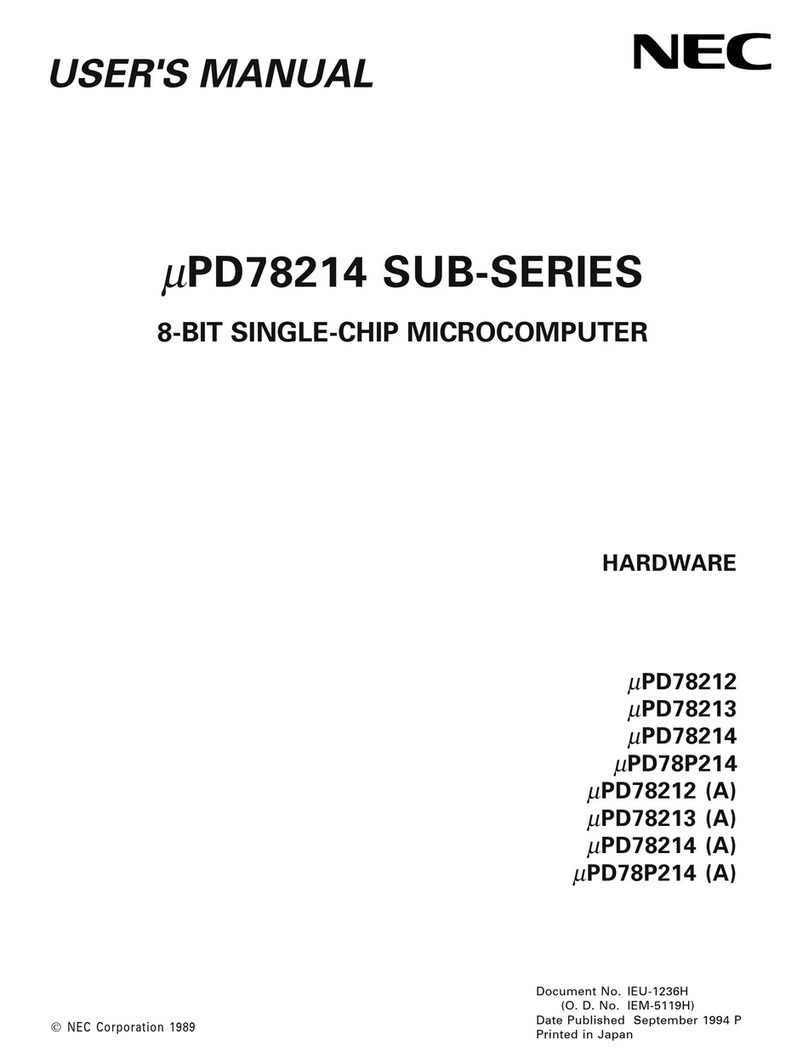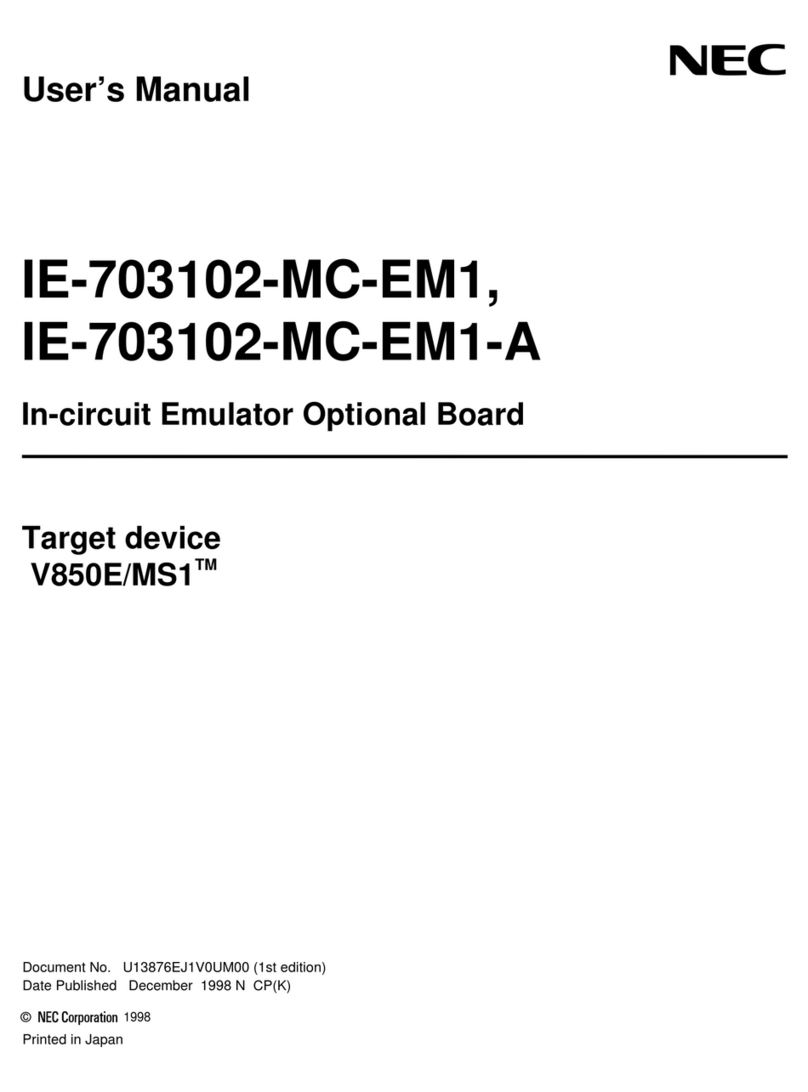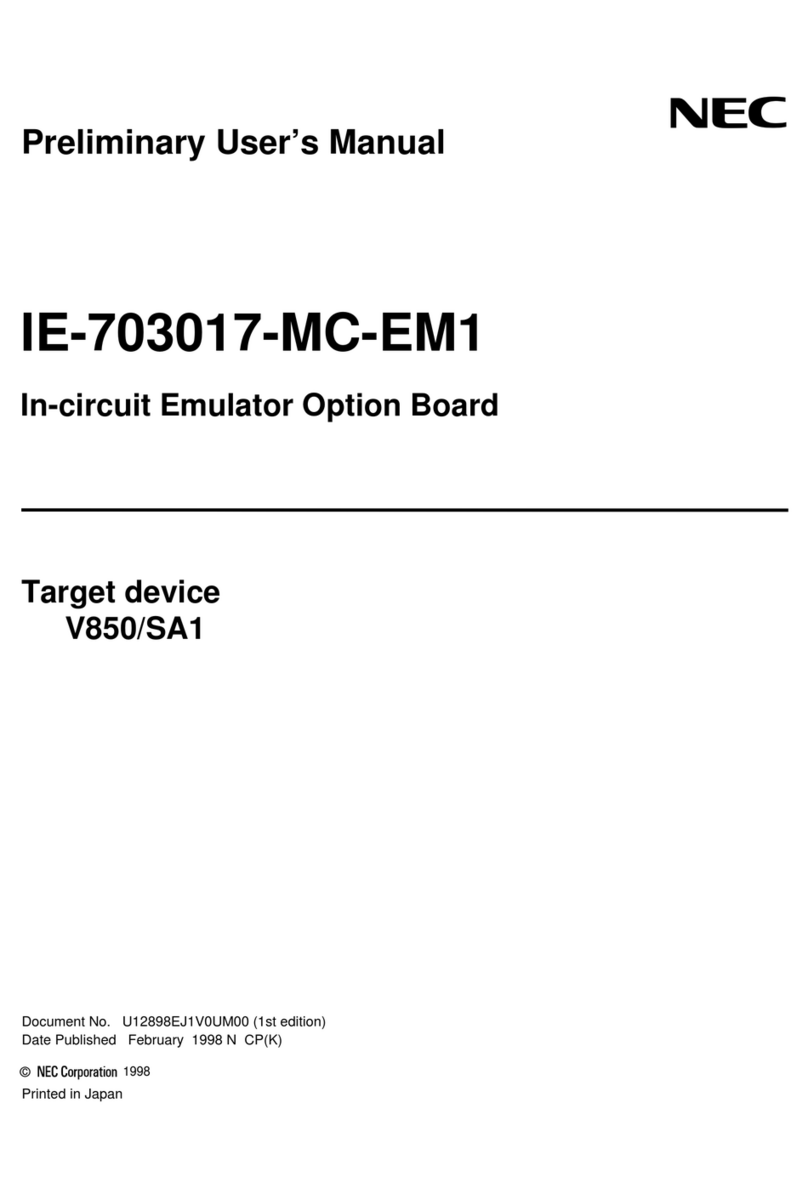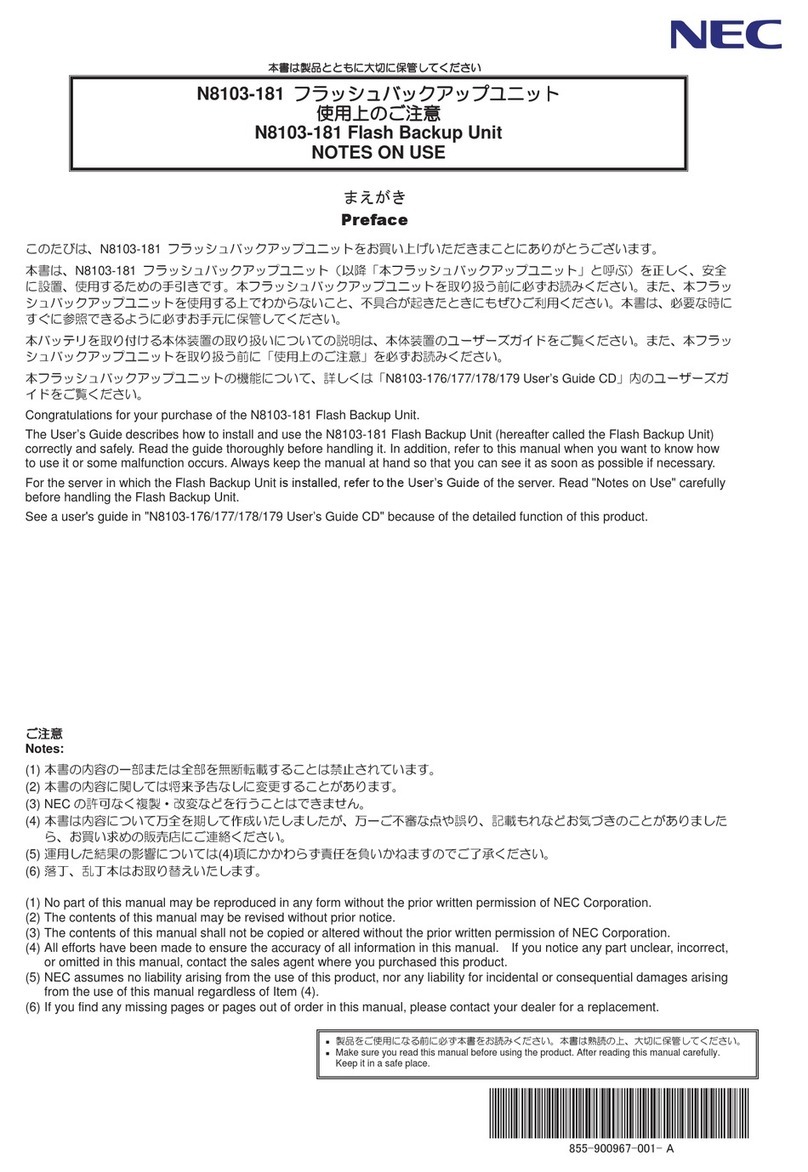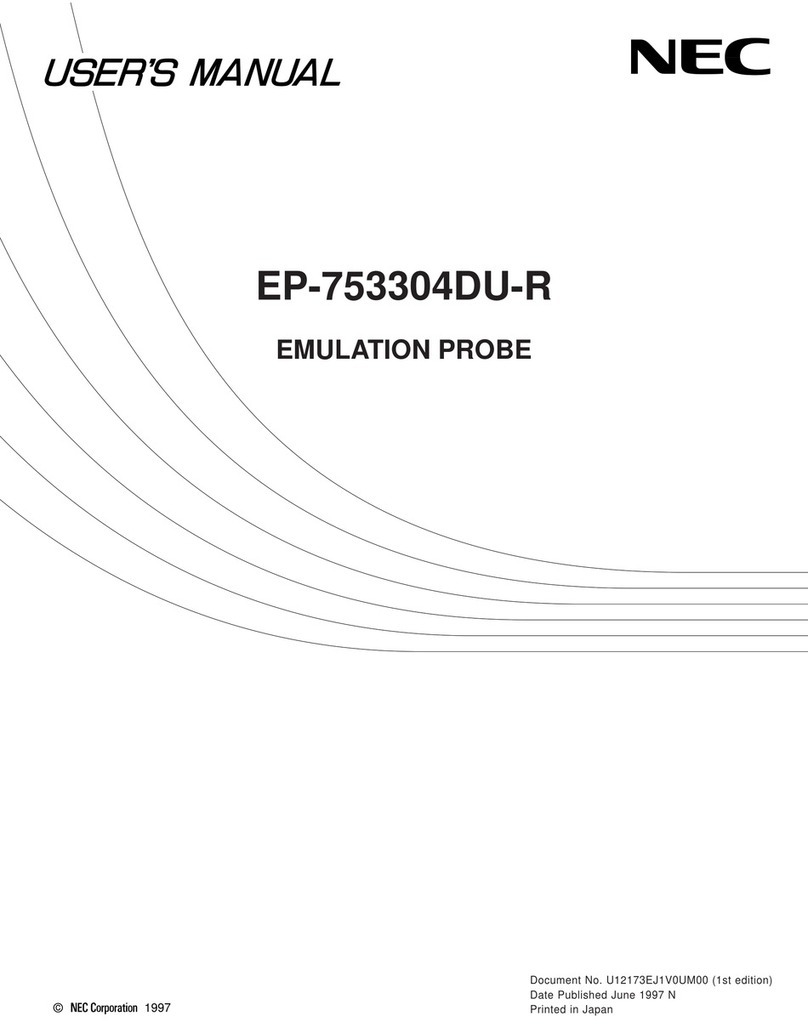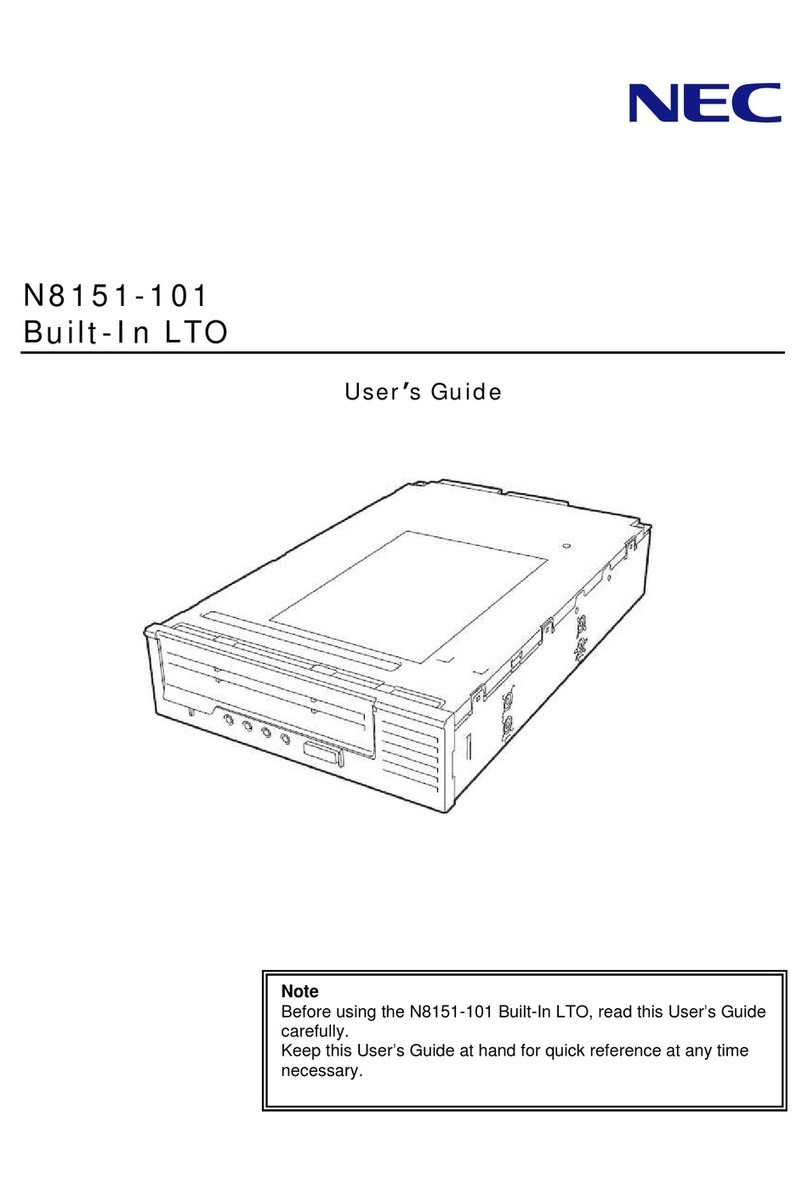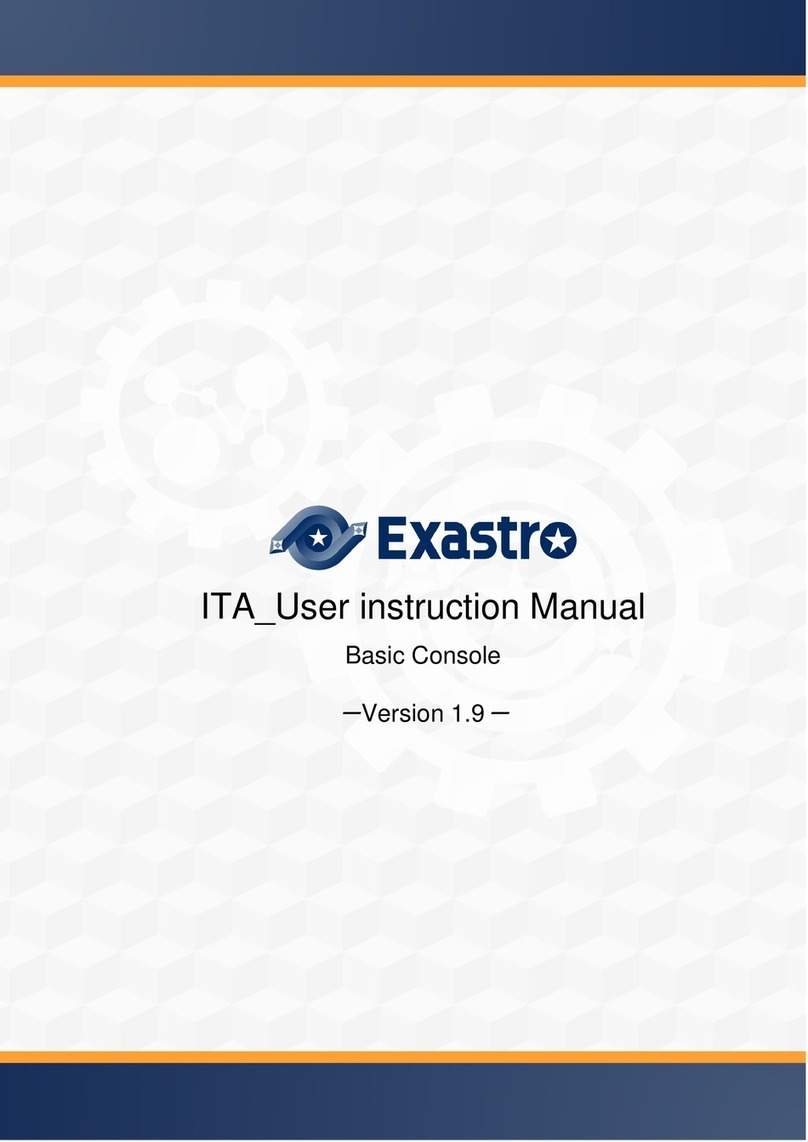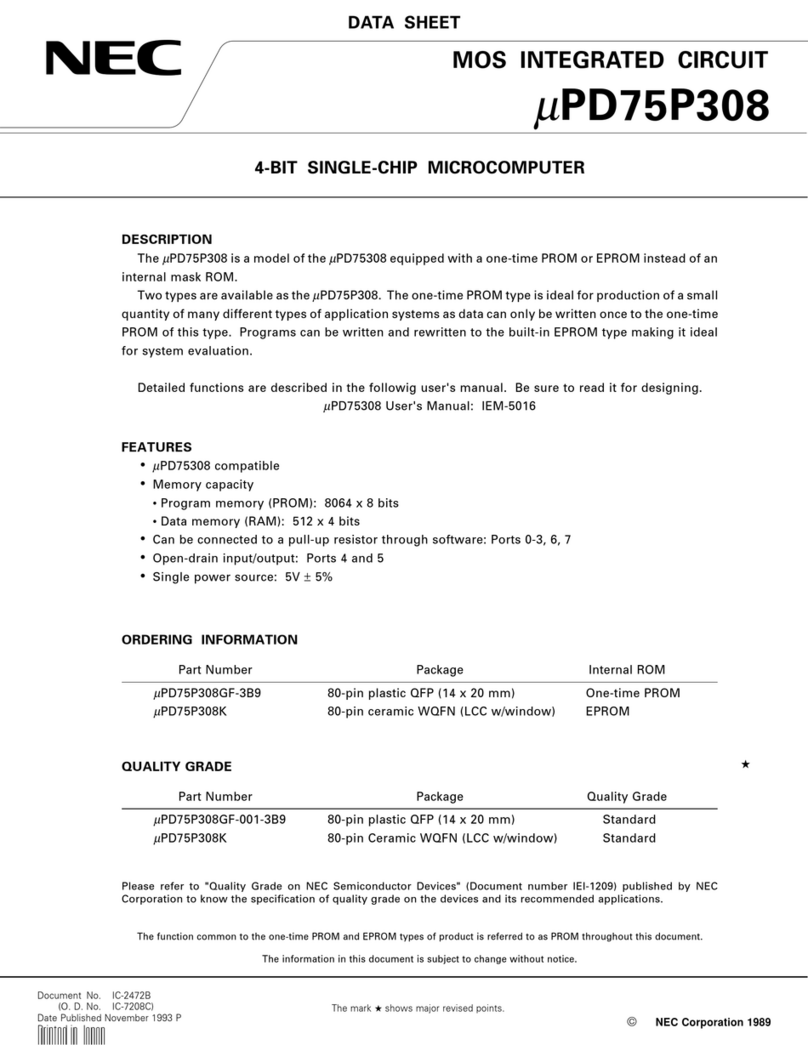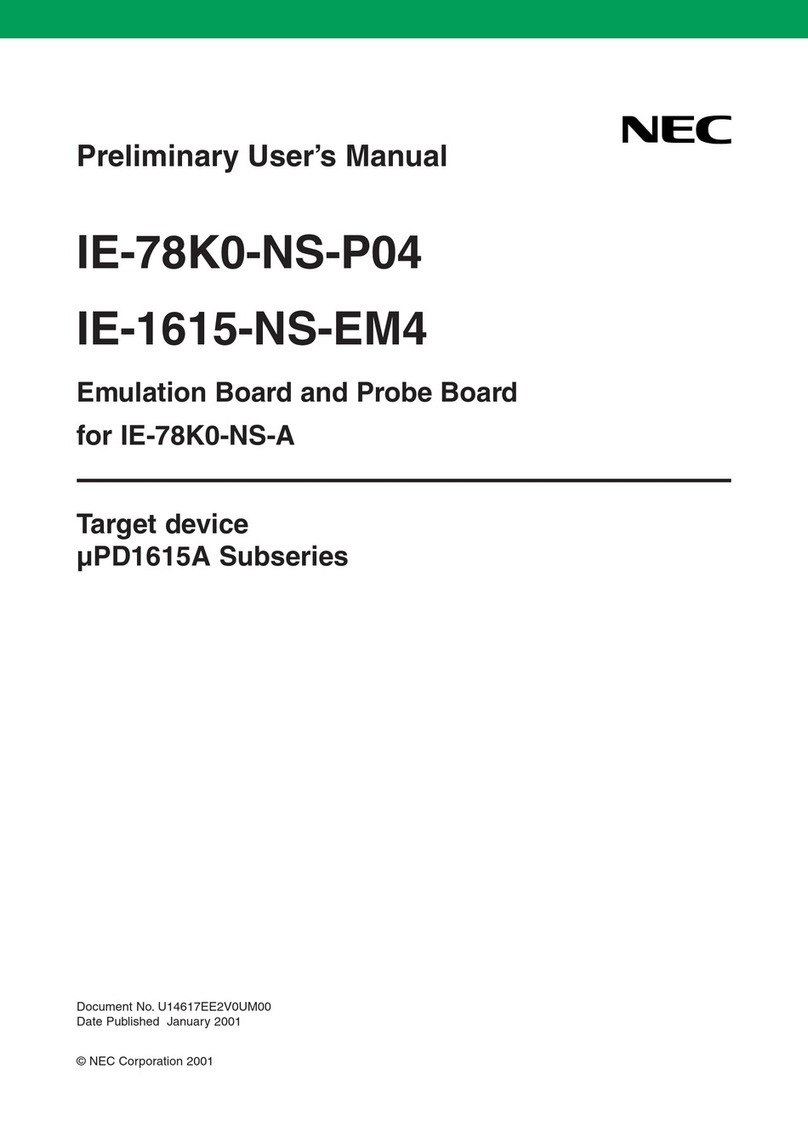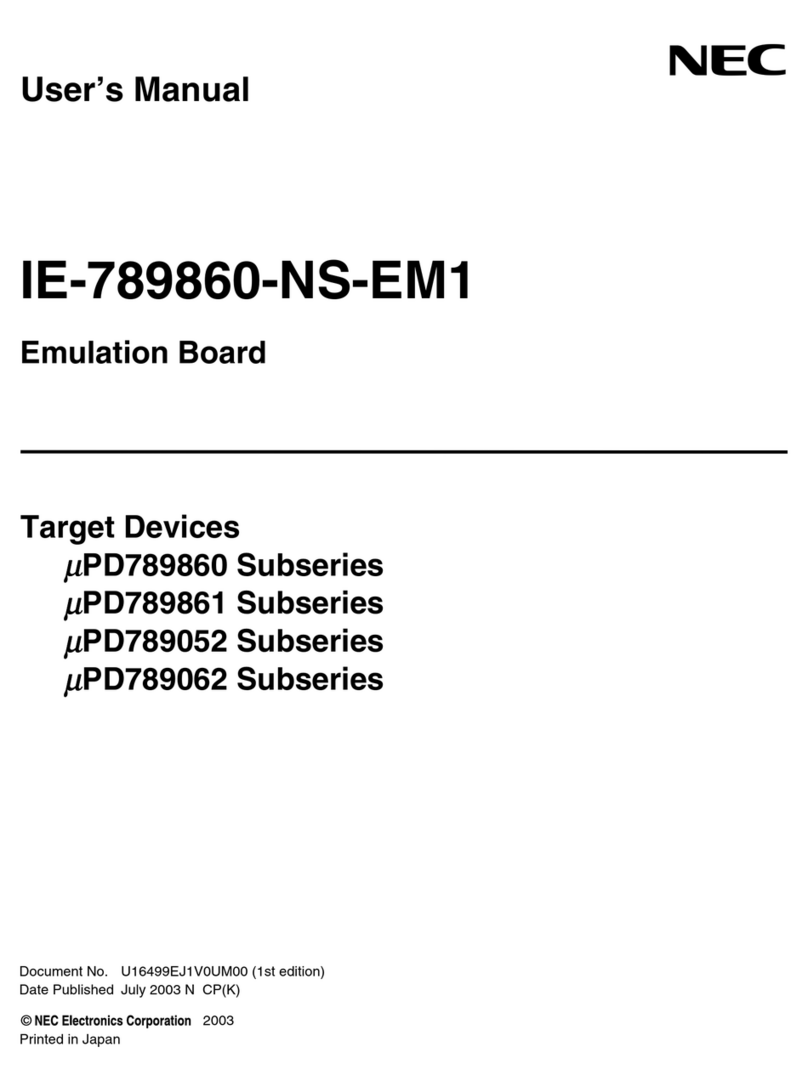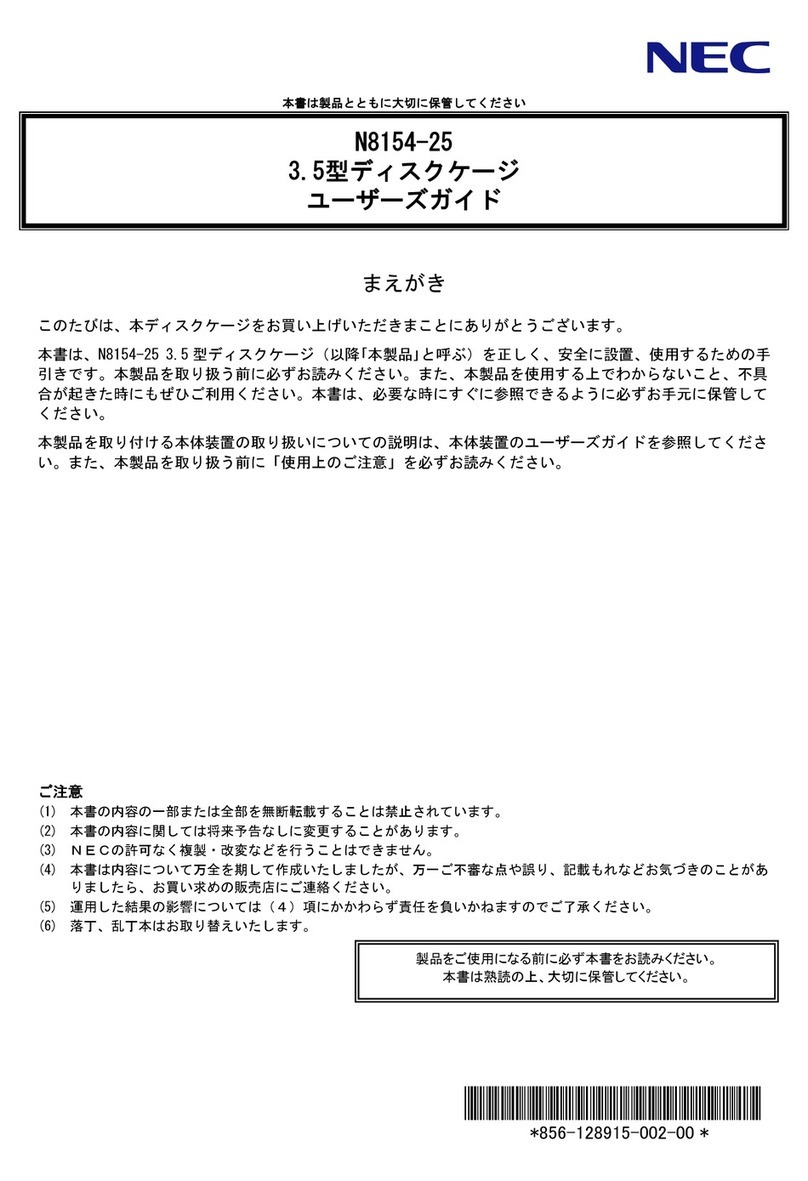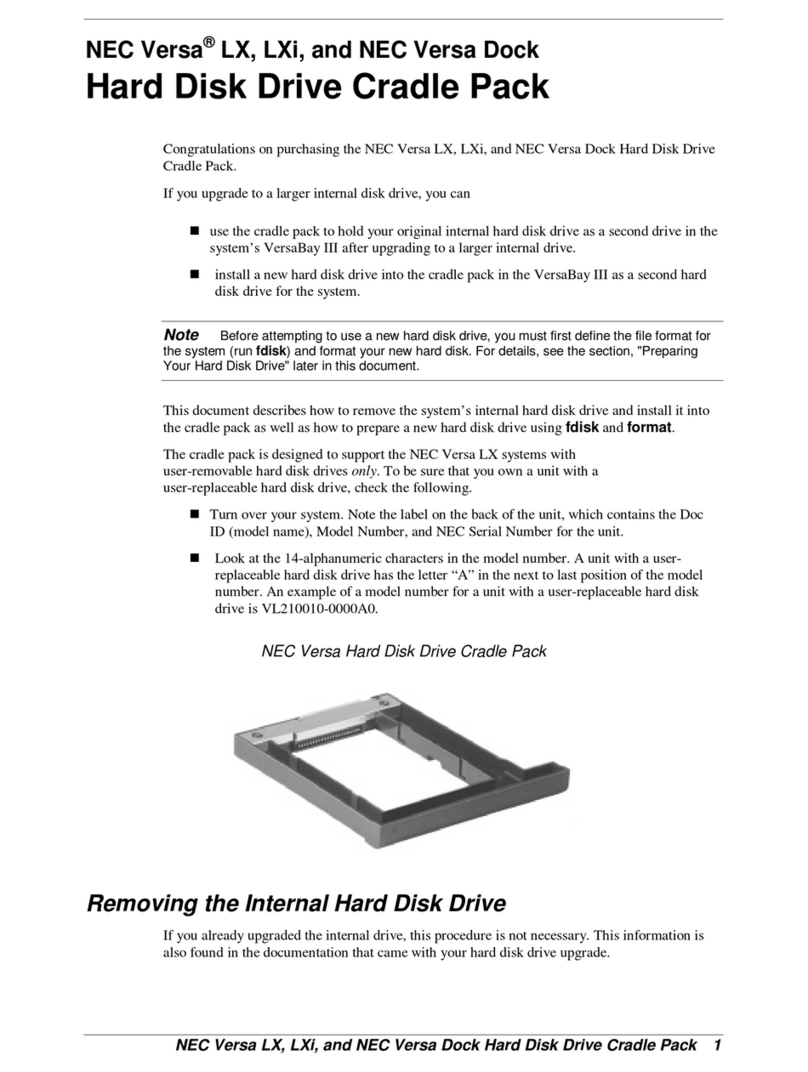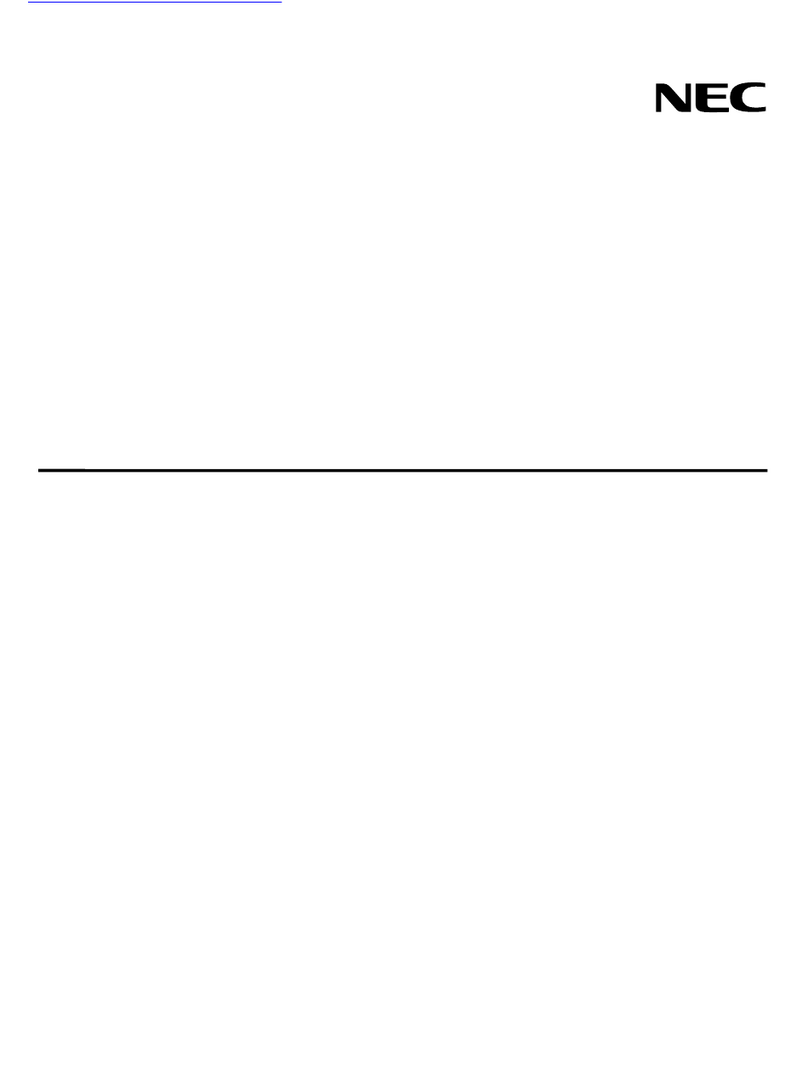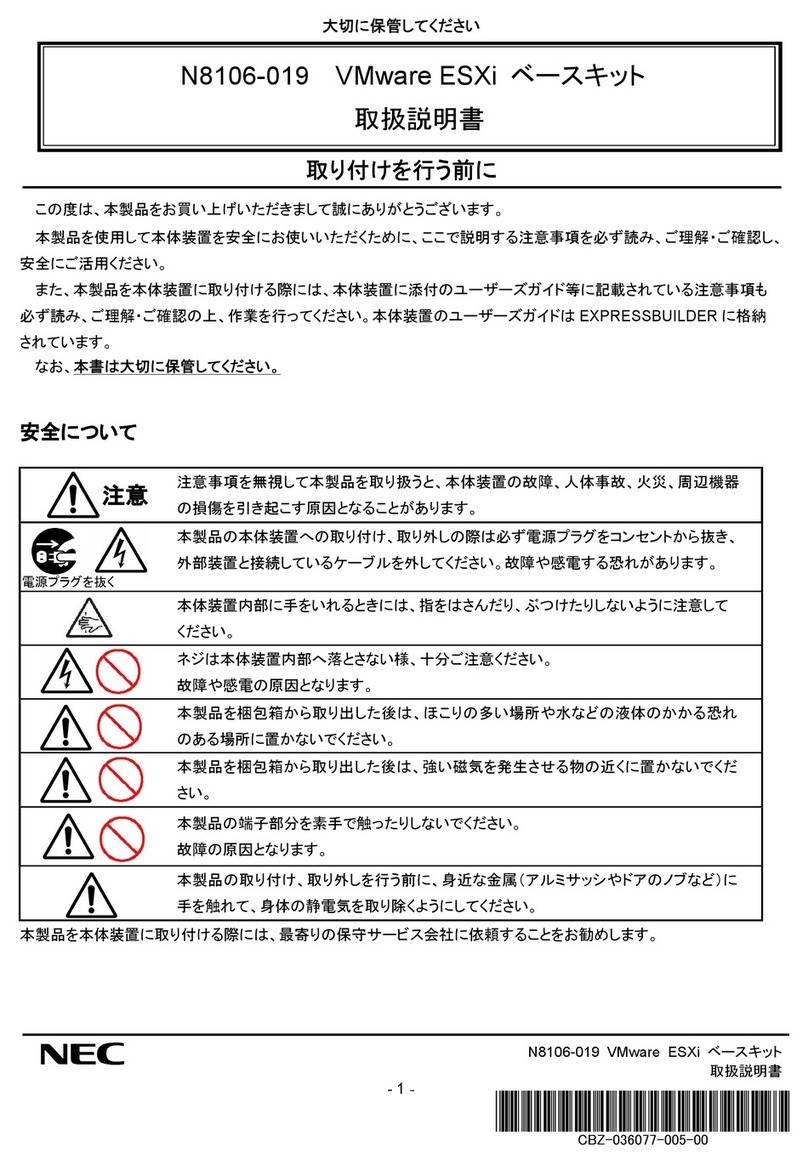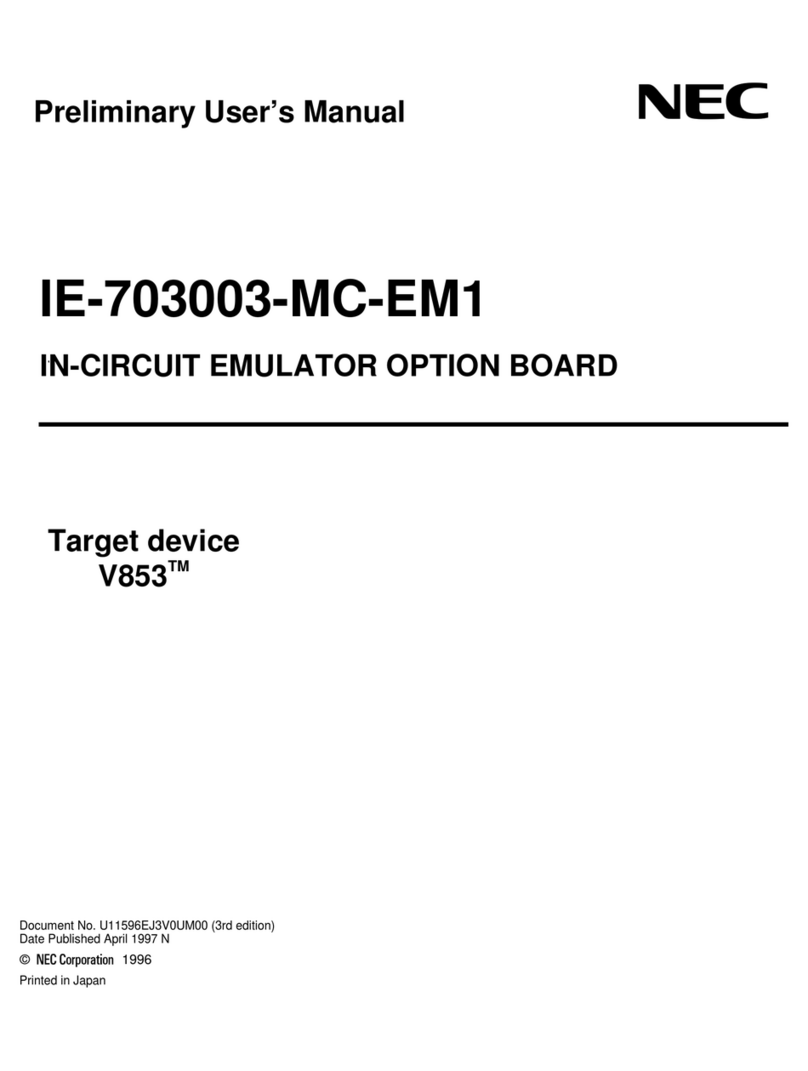Getting Started!
March 2015, 2nd Edition
Thin Client US310e
Read this guide first.
Keep this document nearby so that you may refer to it as necessary.
Be sure to read this guide carefully.
Precautions for Use
This document provides information required to use your product safely and properly.
Safety precautions
Follow the instructions in this guide for the safe use of US310e.
This document describes hazardous parts of US310e, possible hazards, and how to
avoid them.
In the guide, WARNING or CAUTION is used to indicate a degree of danger. These
terms are defined as follows:
WARNING Indicates there is a risk of death or serious personal injury
CAUTION
Indicates there is a risk of burns, other personal injury, or
property damage
Precautions and notices against hazards are presented with one of the following
three symbols. The individual symbols are defined as follows:
Attention
This symbol indicates the presence
of a hazard if the instruction is
ignored. An image in the symbol
illustrates the hazard type.
Example
Electric shock risk
Prohibited
action
This symbol indicates prohibited
actions. An image in the symbol
illustrates a particular prohibited
action.
Example
Do not disassemble
Mandatory
action
This symbol indicates mandatory
actions. An image in the symbol
illustrates a mandatory action to
avoid a particular hazard.
Example
Disconnect a plug
A label example used in this document
Symbol to draw attention Description of a warning
Term indicating a degree of danger
WARNING
Plug in to a proper power source.
Use a proper wall outlet of the specified voltage. Use of an improper
power source may cause a fire or an electric leakage.
Symbols used in this document and on warning labels
Attention
Indicates that improper use may cause an electric shock.
Indicates that improper use may cause fumes or fire.
Indicates that improper use may cause an explosion.
Indicates that improper use may cause personal injury.
Indicates a general notice or warning that cannot be specifically identified.
Prohibited actions
Do not disassemble, repair, or modify US310e. Otherwise, an electric
shock or fire may be caused.
Do not touch the component specified by this symbol. Otherwise, an
electric shock or burn may be caused.
Do not place US310e near a fire. Otherwise, a fire may be caused.
Do not touch the US310e with wet hand. Otherwise, an electric shock
may be caused.
Keep water or liquid away from US310e. Otherwise, an electric shock or
a fire may be caused.
Indicates a general prohibited action that cannot be specifically identified.
Mandatory action
Unplug the power cord of US310e. Otherwise, an electric shock or fire
may be caused.
Be sure to provide earthing. Otherwise, an electric shock or fire may be
caused.
Indicates a mandatory action that cannot be specifically identified. Make
sure to follow the instruction.
Safety notes
General
WARNING
Do not use US310e for services which may directly affect human
lives and that critically high reliability is required.
Your US310e is not intended to be used with or control facilities
or devices concerning human lives, including medical devices,
nuclear facilities and devices, aeronautics and space devices,
transportation facilities and devices; and facilities and devices
requiring high reliability. NEC assumes no liability for any accident
resulting in personal injury, death, or property damage if US310e
has been used in the above conditions.
Do not use US310e if any smoke, odor, or noise is present.
If smoke, odor, or noise is present, immediately turn off US310e
and disconnect the power plug from the outlet, then contact your
maintenance service representative. Using US310e in such
conditions may cause a fire.
Do not insert needles or metal objects.
Do not insert needles or metal objects into ventilation holes or
the USB connector. Doing so may cause an electric shock.
CAUTION
Keep water or foreign matter away from US310e.
Do not let any liquid such as water or foreign materials including
pins or paper clips enter US310e. Failure to follow this warning
may cause an electric shock, a fire, or failure of US310e. When
such things accidentally enter US310e, immediately turn off the
power and disconnect the power plug from the outlet. Do not
disassemble US310e, and contact your maintenance service
company.
Power supply and power cord use
WARNING
Do not hold the power plug with a wet hand.
Do not disconnect/connect the plug while your hands are wet.
Failure to follow this warning may cause an electric shock.
CAUTION
Plug in to a proper power source.
Use a proper wall outlet with the specified voltage. Use of an
outlet with a voltage other than that specified may cause a fire or
an electric leakage.
Do not install US310e in any environment that requires an
extension cord. Connecting to an outlet that does not meet the
power specifications of US310e causes overheating, resulting in a
fire.
Do not connect many power cords into a single outlet by using
extension cords.
The electric current exceeding the rated flow overheats the
outlet, which may cause a fire.
Insert the power plug into the outlet as far as it goes.
Heat generation resulting from a halfway inserted power plug
(imperfect contact) may cause a fire. Heat will also be generated
if condensation is formed on dusty blades and causes the short
circuit. The heat may result in fire.
Use the authorized power cord only.
Use only the power cord that comes with US310e. Use of an If an
electric current exceeding the rated current flows, it could cause a
fire.
Also, observe the following precautions to prevent an electric
shock or fire caused by a damaged cord.
Do not stretch the cord harness.
Do not bend the power cord.
Do not twist the power cord.
Do not step on the power cord.
Uncoil the power cord before use.
Do not pinch the power cord.
Keep chemicals away from the power cord.
Do not place any object on the power cord.
Do not alter, modify, or repair the power cord.
Do not secure the power cord with staples or equivalents.
Do not use a damaged power cord. (Replace a damaged power
cord with a new one of the same specifications. Ask your
maintenance service representative for replacement.)