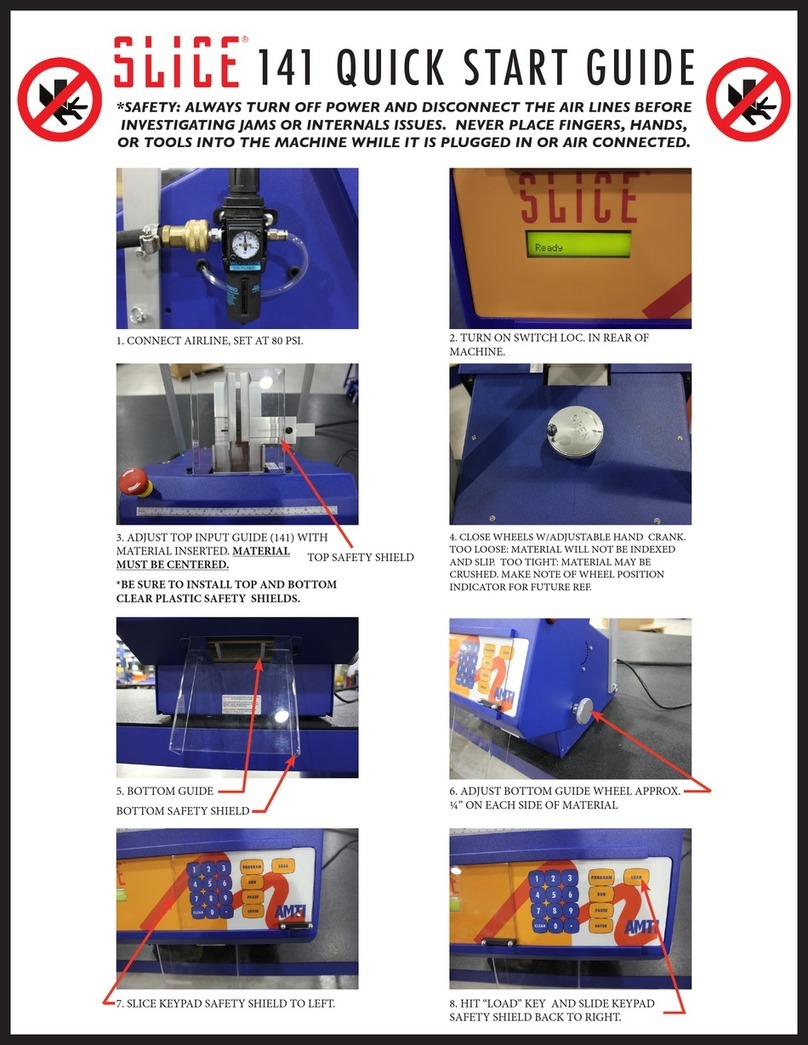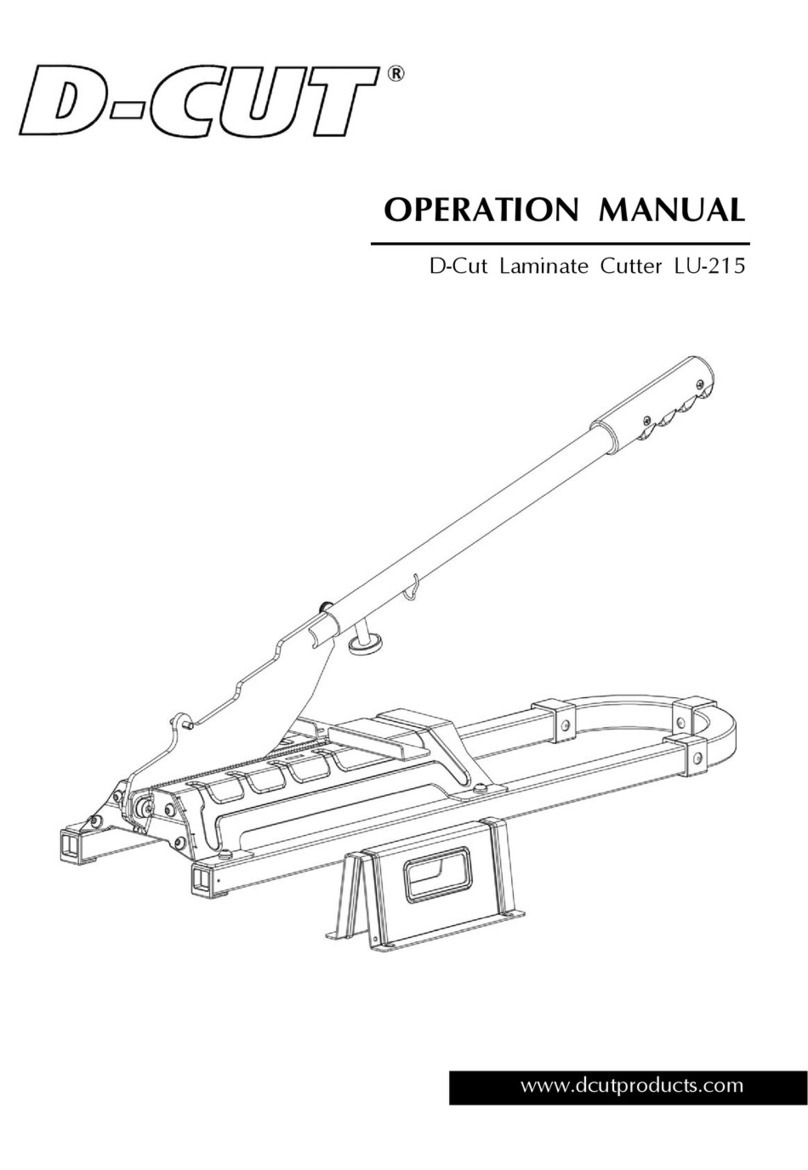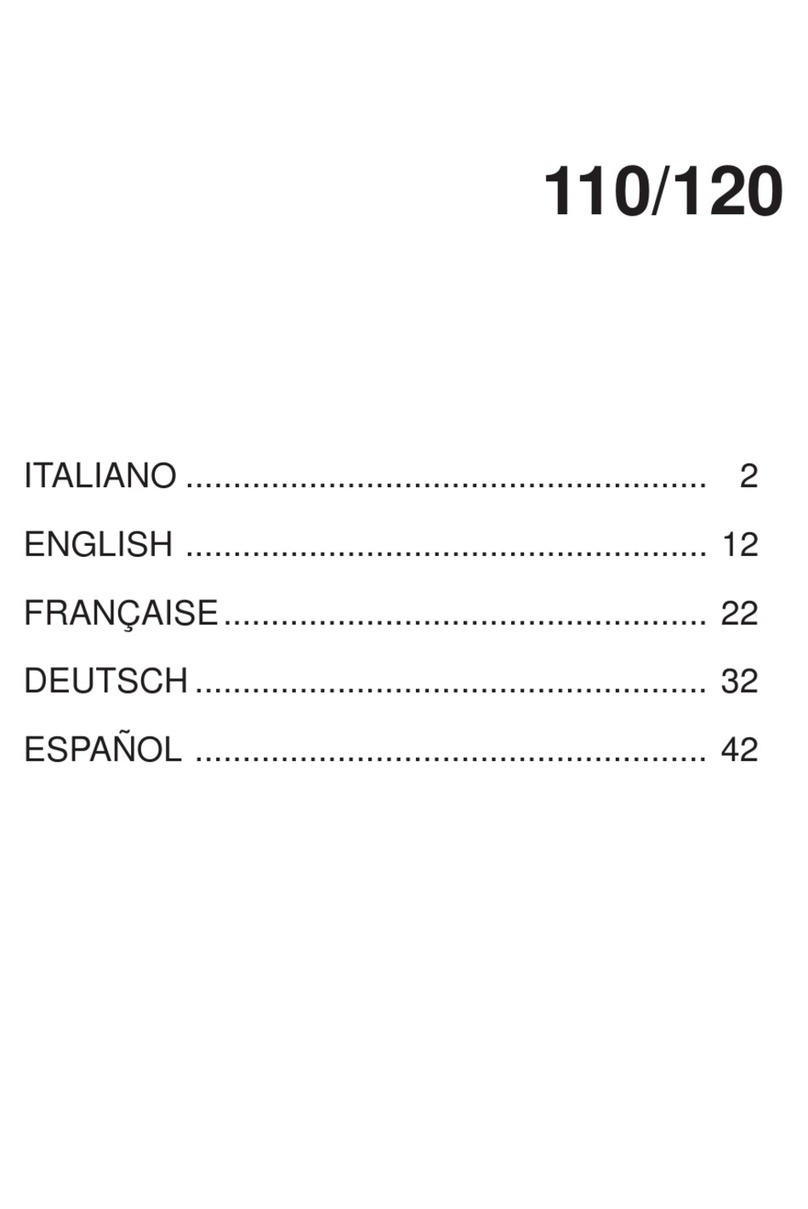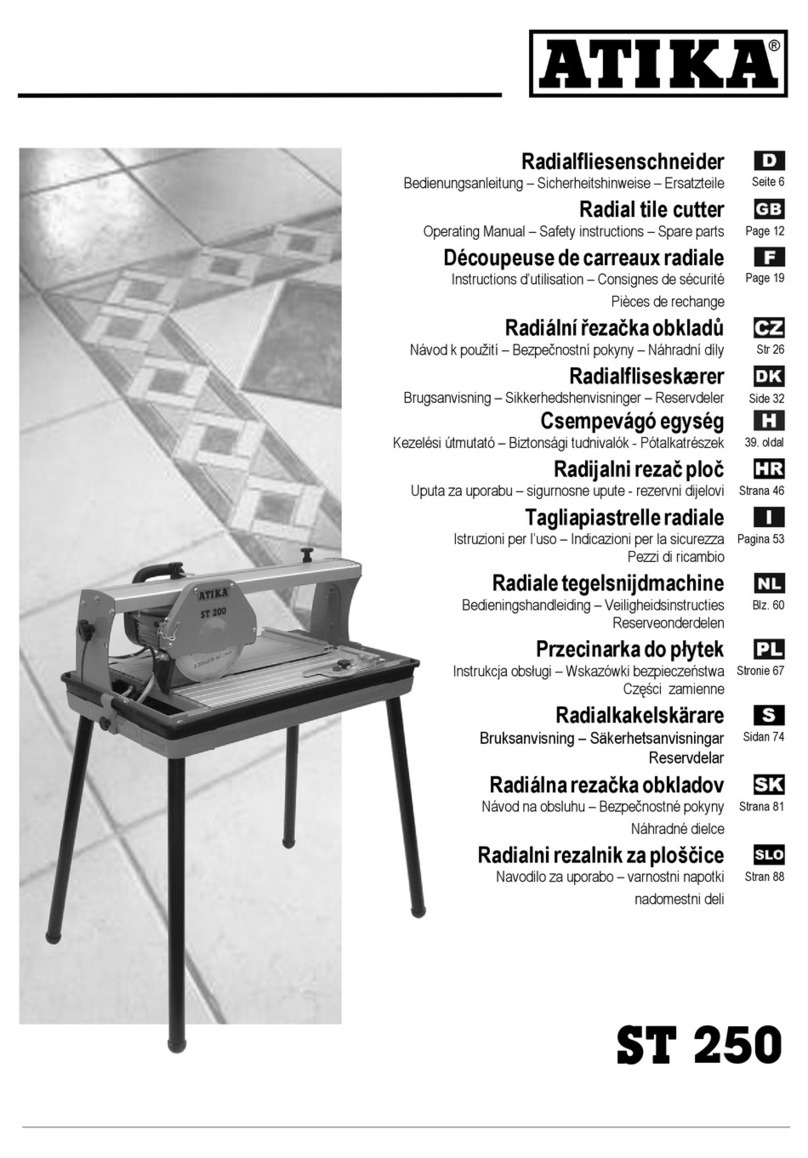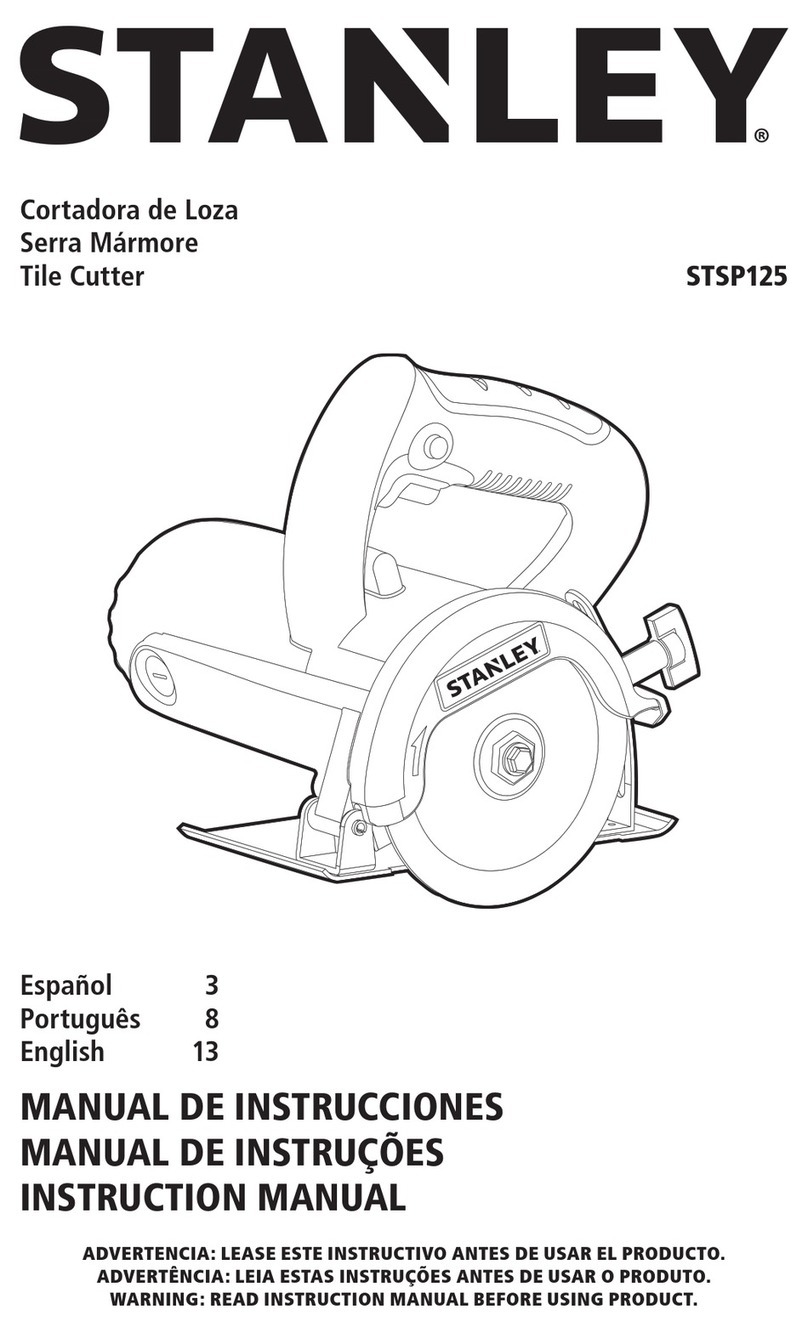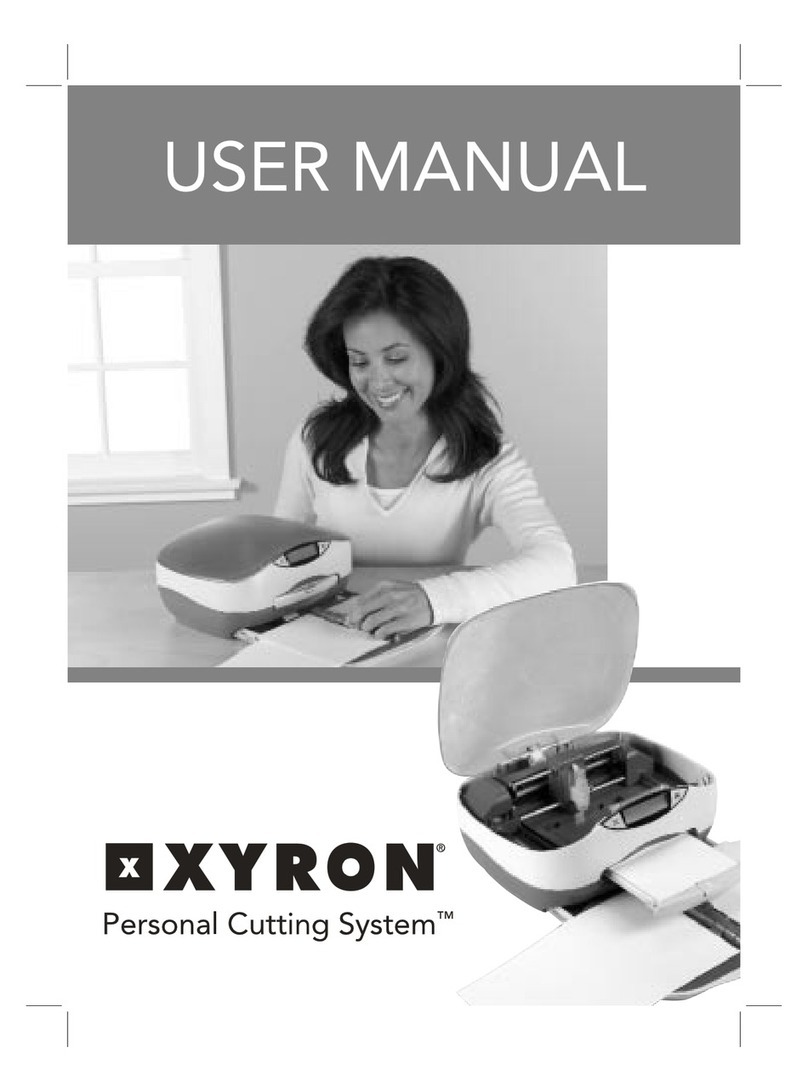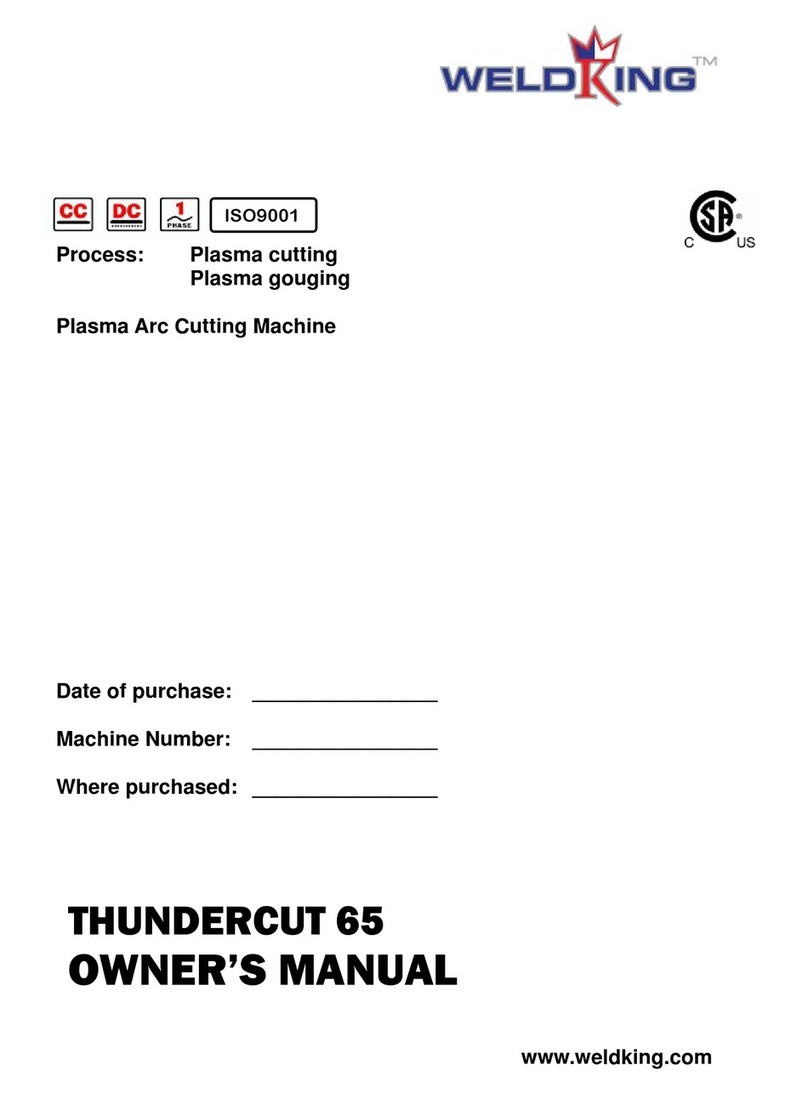Vulcan-Hart SC-350 User manual

USER’S MANUAL
SC-350
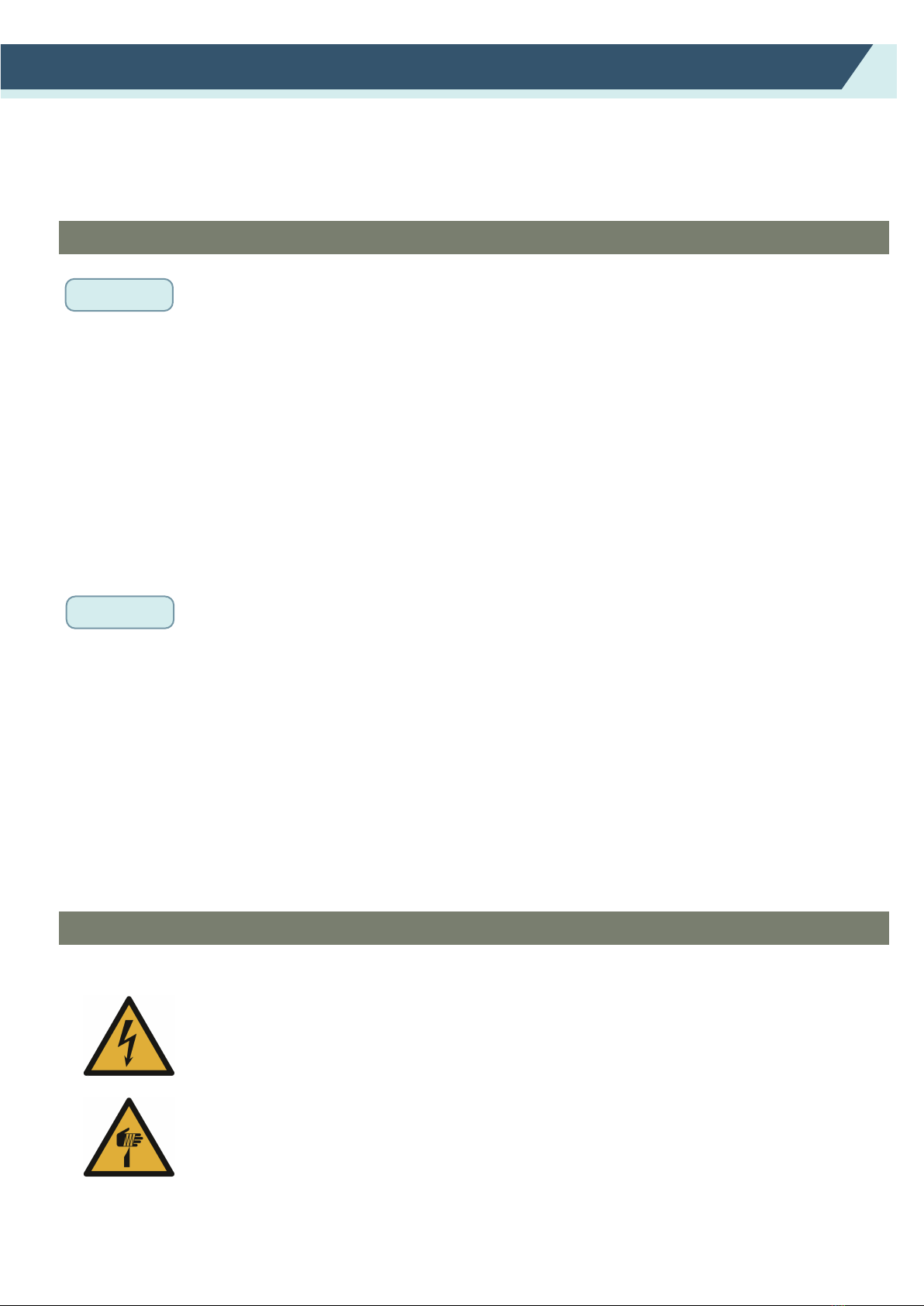
All external data interface cables and connectors must be properly shielded and grounded.
Proper cables and connectors are available from vulcan’s authorized dealers or manufacturers of
computers or peripherals.
VULCAN is not responsible for any interference caused by using cables and connectors other than
those recommended or by unauthorized changes or modifications to this equipment.
Unauthorized changes or modifications could void the user’s authority to operate the equipment.
WARNING
Machine Caution Label
The following Warning Label is located on this cutting plotter. Please observe all the warning on the label
Thank you for choosing a VULCAN SC-350. To ensure high cutting quality and
optimal productivity, be sure to read this User's Manual thoroughly prior to use.
• No part of this publication may be reproduced, stored in a retrieval system, or transmitted, in any
form or by any means, without the prior written permission of VULCAN Corporation.
• The product specifications and other information in this manual are subject to change without notice.
• While every effort has been made to provide complete and accurate information, please contact your
sales representative or nearest VULCAN vendor if you find any unclear or erroneous information or
wish to make other comments or suggestions.
• Not with standing the stipulations in the preceding paragraph, VULCAN Corporation assumes no
liability for damages resulting from either the use of the information contained herein or the use of
the product.
Manual
Cutter
Page 1
Warning; Electricity
Taking care to avoid coming into contact with electricity
Warning; Sharp element
Taking care to avoid injury from sharp elements (e.g. needles, blades)
Preface

Page 2
• In this instruction manual, the word "cutter" refers to operating the machine and using either the
plotting pen or the cutter plunger to cut.
• In this instruction manual, the word "media" refers to paper, roll media, sheet media, or marking film.
About the words and phrases in this text
After Turning on the Sheet cutter
During operations, immediately after completion of operations, and when setting the cutting plotter
functions, the carriage, will move to the origin position, and other parts which are not fixed, may
move suddenly.
Do not let your hands, hair, or clothing get too close to the moving parts or within their range of
movement.
Do not place any foreign objects in or near these areas either. If your hands, hair, clothing, or the
like get caught in, or wrapped around moving parts, you may be injured and the machine may be
damaged.

WARNING ................................................................................................................................................1
Manual
Cutter
Machine Caution Label
After Turning on the Sheet cutter... ..........................................................................................................2
About the words and phrases in this text .................................................................................................2
CONTENTS
Chapter 1: Product Summary
1.1 Machine Specifications .......................................................................................................................6
1.2 Accessories List...................................................................................................................................7
1.3 Product Introduction ...........................................................................................................................8
1.4 Control Panel ......................................................................................................................................9
Screen(LCD)
Control key
Chapter 2: Installation Equipment
2.1 Cutter installation .............................................................................................................................11
Media support tray
Exit tray
Real media guide
2.2 Use of tools ......................................................................................................................................14-15
Blade holder
How to confirm the right height
Pen holder
Type of blade
2.4 Attaching a tool ...................................................................................................................................16
2.5 Connecting to the Computer ..............................................................................................................17-18
Connection via USB interface
Connection via Network(LAN)interface
Connection via USB disk
Chapter 3: Convenient Functions
3.1 Loading the Media................................................................................................................................20
3.2 Move the Tool Carriage........................................................................................................................21
Page 3
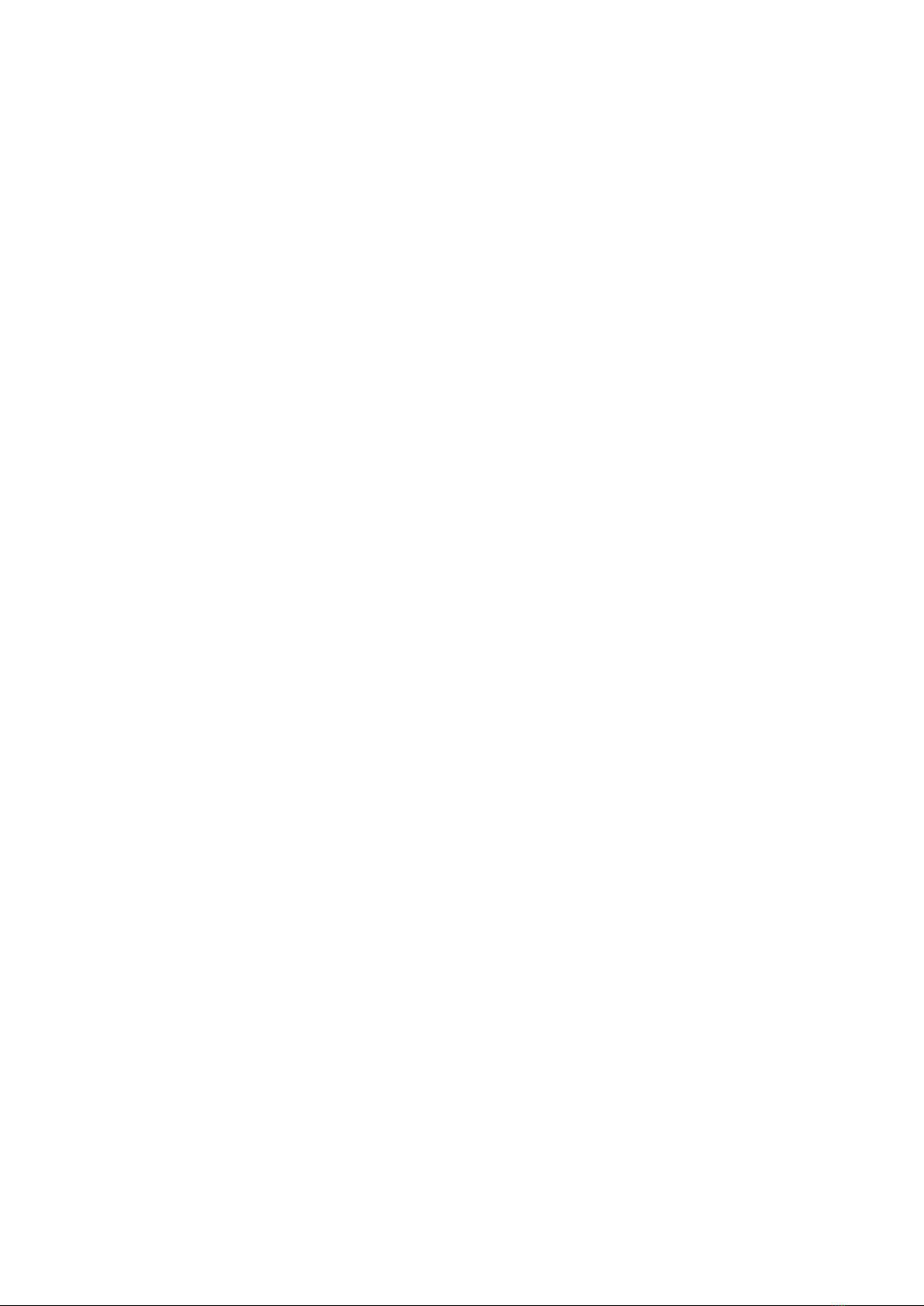
1.1 Machine Specifications .......................................................................................................................6
1.2 Accessories List...................................................................................................................................7
1.3 Product Introduction ...........................................................................................................................8
1.4 Control Panel ......................................................................................................................................9
Screen(LCD)
Control key
3.3 Setting the Origin Point.....................................................................................................................22
3.4 Running Cutting Tests ......................................................................................................................23
Load test media
Running cutting tests
3.5 Stop Cutting .....................................................................................................................................24
3.6 Offline output ....................................................................................................................................26
3.7 QR Code.............................................................................................................................................27
3.8 Setting ............................................................................................................................................27-30
Calibrate Cutter Size
Offset Calibration
Operating Mode
Sensor Condition
System Information
Page 4
Chapter 4: Troubleshooting and Maintenance
4.1 The error information of cutter............................................................................................................32-33
4.2 Maintenance.......................................................................................................................................34
4.3 Exploded drawings and part lists........................................................................................................35-36

Chapter 1: Product Summary
1.1 Machine Specifications
1.2 Accessories List
1.3 Product Introduction
1.4 Control Panel
Product Summary
Page 5
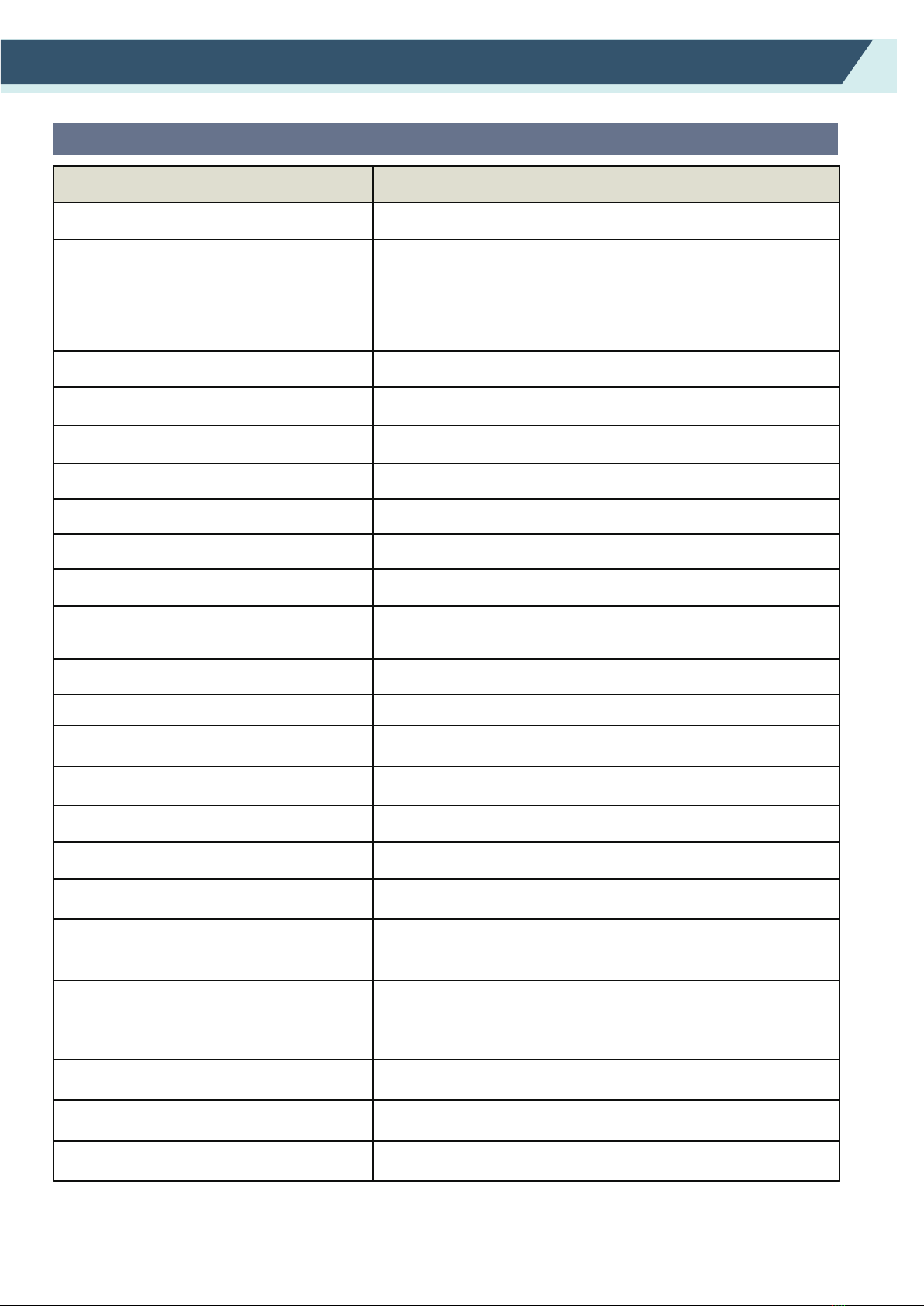
Chapter 1: Product Summary
1.1 Machine Specifications
Minimum character size
Configuration
Media size
Maximum cutting speed
Max force
Sheet weight
Standard interfaces
Command sets
Number of tools
Tool types
Operating screen
External Dimensions(mm)
(W × D × H)
Power supply
Feeding time
Machanical / Programmable
Resolution
SC-350
*1 : HP-GL is a registered trademark of the US Hewlett Packard Company.
*2 : It depends on our specified paper and conditions
Item
Power consumption
Operating environment
Weight
Dimensions (W x D x H )
Compatible OS
Automatic feeding sheet cutter
Width:185 to 350mm
Length:150 to 500mm
A4,A3,SRA3,Extended A3.
Custom sizes for a maximum cutting length of 500mm
1200 mm/s ( High speed mode )
400g
Approx. 5 mm square
0.01254mm / HP-GL: 0.025 mm
Up to 0.35mm (350g/m²)
USB2.0 (Full Speed) / U-Flash / Ethernet
2 seconds
4 seconds
Windows and Mac
Temperature: 10 to 35 degree,
Humidity: 35 to 75% RH (non-condensing)
60W
100 to 240 V AC, 50/60 Hz (Auto switching)
4.3-inch touch LCD
Cutter blade
1 tool
HP-GL
Exit tray : 406 x 462 x 186 mm
Exit tray+Cutter+Media support tray:
1109 x 747 x 594 mm
33kg/36kg
870 x 550 x 580mm
Page 6
Marks detecting time
Auto-sheet capacity Up to 200 sheets
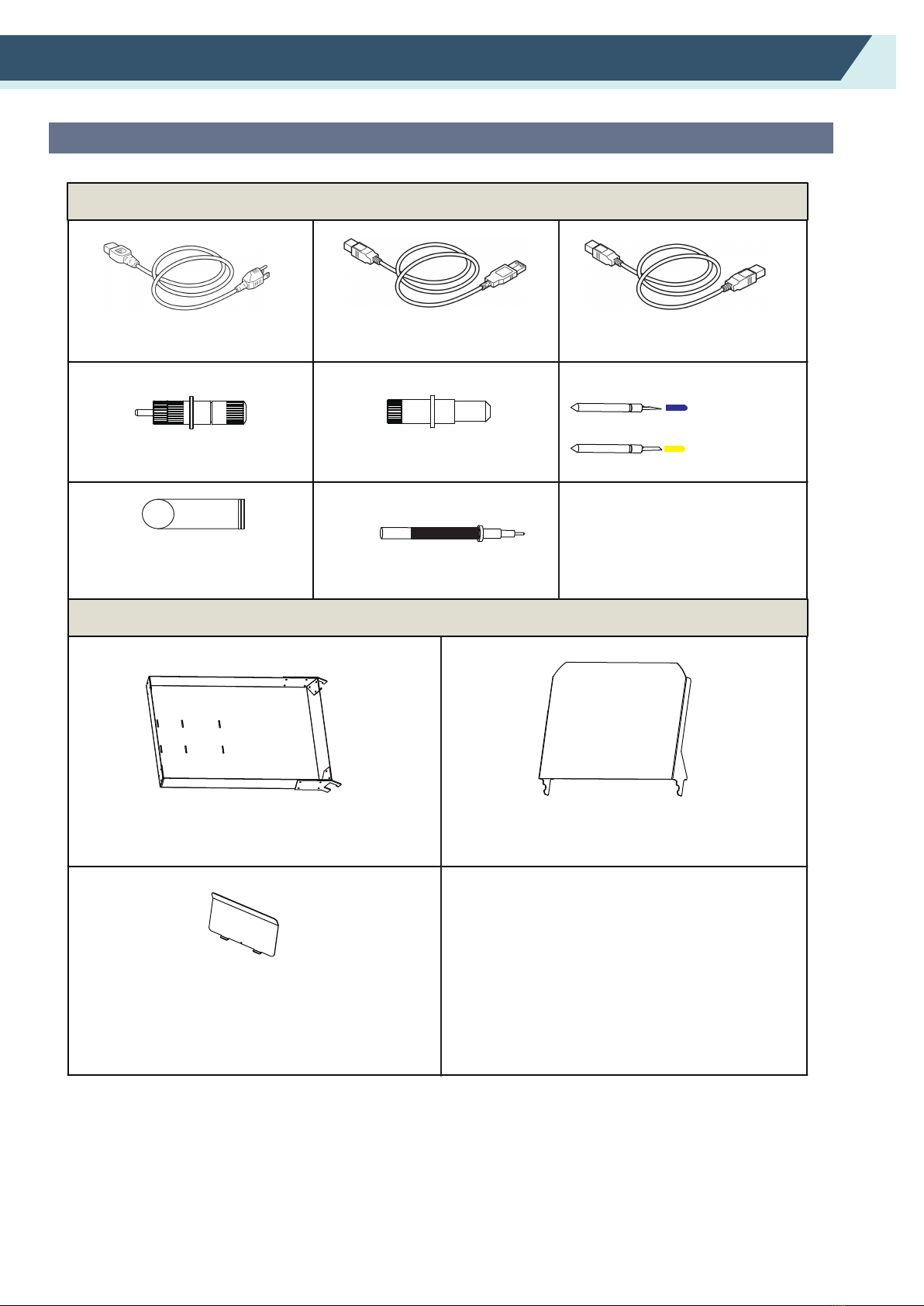
Chapter 1: Product Summary
1.2 Accessories List
*Other guide for the accessory may be attached.
Page 7
Power cable x 1pc USB cable x 1pc Ethernet cable x 1pc
Blade holder x 1pc Pen calibration tool x 2pcs
Pen x 5pcs
Accessories for sheet cutter
Accessories for stand
30°Blade x 1pc
60°Blade x 1pc
Media supply tray
Rear media guide
Exit tray
USB disk x 1pc
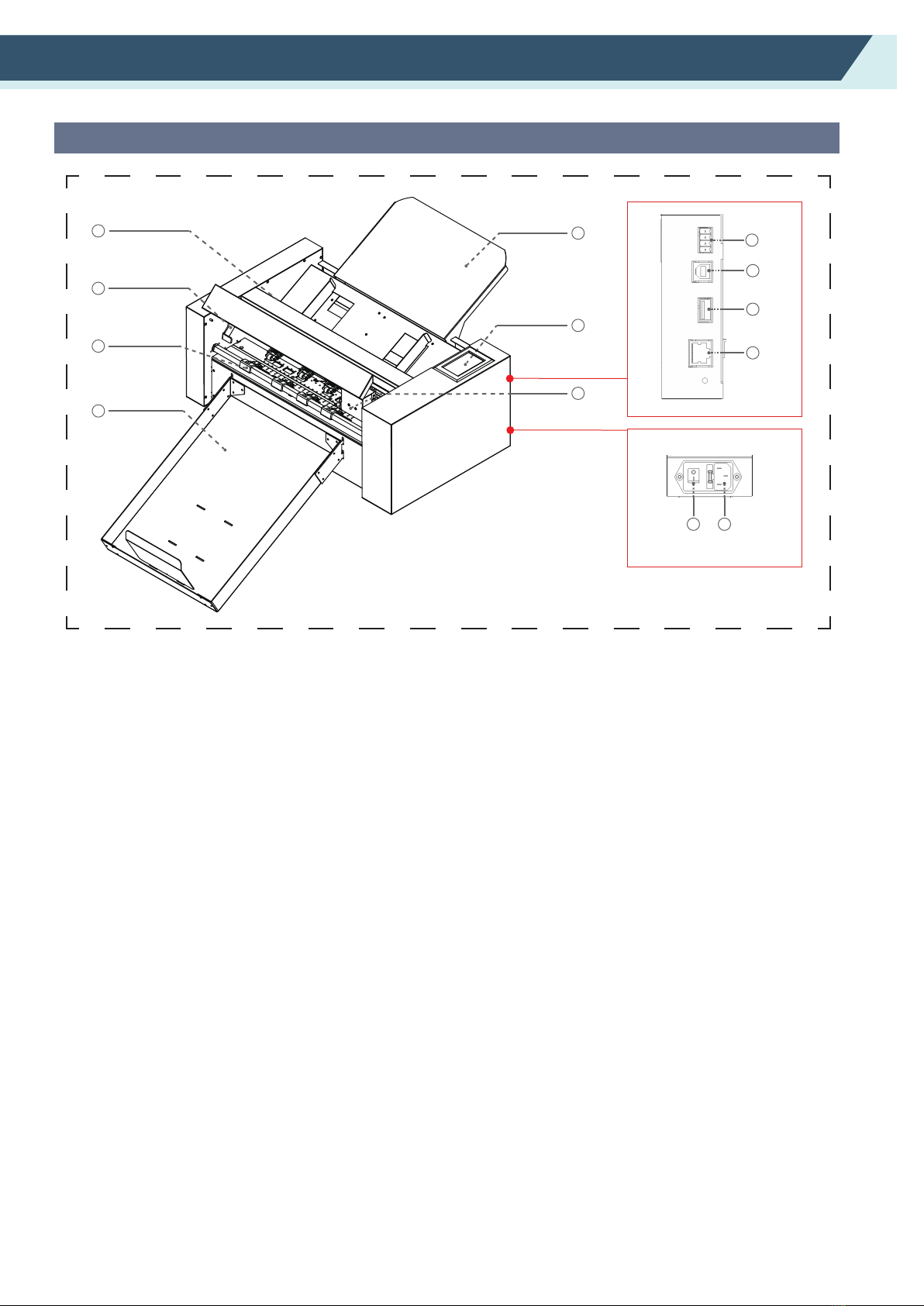
Chapter 1: Product Summary
1.3 Product Introduction
(1) Media supply tray...........Support the media to be cut by cutting plotter.
(2) Control panel..................Used to access various cutting plotter functions.
(3) Tool carriage .................Part to drive the cutter/pen.
(4) Feeding roll system........Separate the media, and delivery the media into the cutter section.
(5) Pinch roller handle..........Raise and lower pinch roller.
(6) Pinch roller......................During working, fixed the media.
(7) Exit tray...........................Place the cut media.
(8) Network (LAN) interface connector
...................The connector used when connecting this cutting plotter with the network
(LAN)interface cable.
(9) Network (LAN) interface connector
...................The connector used when connecting this cutting plotter with the network
(LAN)interface cable.
(10) U Disk port ..................The port that is used only for the USB memory.
(11) USB interface connector
..................Used to connect the cutting plotter to the computer with a USB interface cable.
(12) Power switch...................Used to turn the cutting plotter on and off.
(13) AC line inlet.....................Inlet where the power cable is connected.
2
3
4
5
6
7
Page 8
1
12 13
8
9
10
11

Chapter 1: Product Summary
1.4 Control Panel
Control key
Screen (LCD)
1
2
3
4
5
(1) Acceleration display ......Arrow key speeds for carriage control, Fast (x10) / Slow (x1).
(2) Carriage coordinates......The coordinates of carriage on the table.
(3) Arrow keys.........................To move carriage to different positions.
(4) Speed.............................Carriage moving speeds (tool1/tool2) during working.
(5) Force..............................Carriage down forces (tool1/tool2) during working.
Page 9
Origin..................................To set work origin.
Speed/Force .............. ....... To set speed/force of tool1/tool2.
Test cut.....................................To cut one square and one triangle for testing force of tool1/tool2.
Cancel..................................Cancel the job after the work is paused.
Pause..................................To pause the cutting job when we find anything wrong.
Settings.................................Machine calibration and system information.
Files.....................................To choose file from USB-disk
(PLT-files saved on USB-disk can be used for direct output).
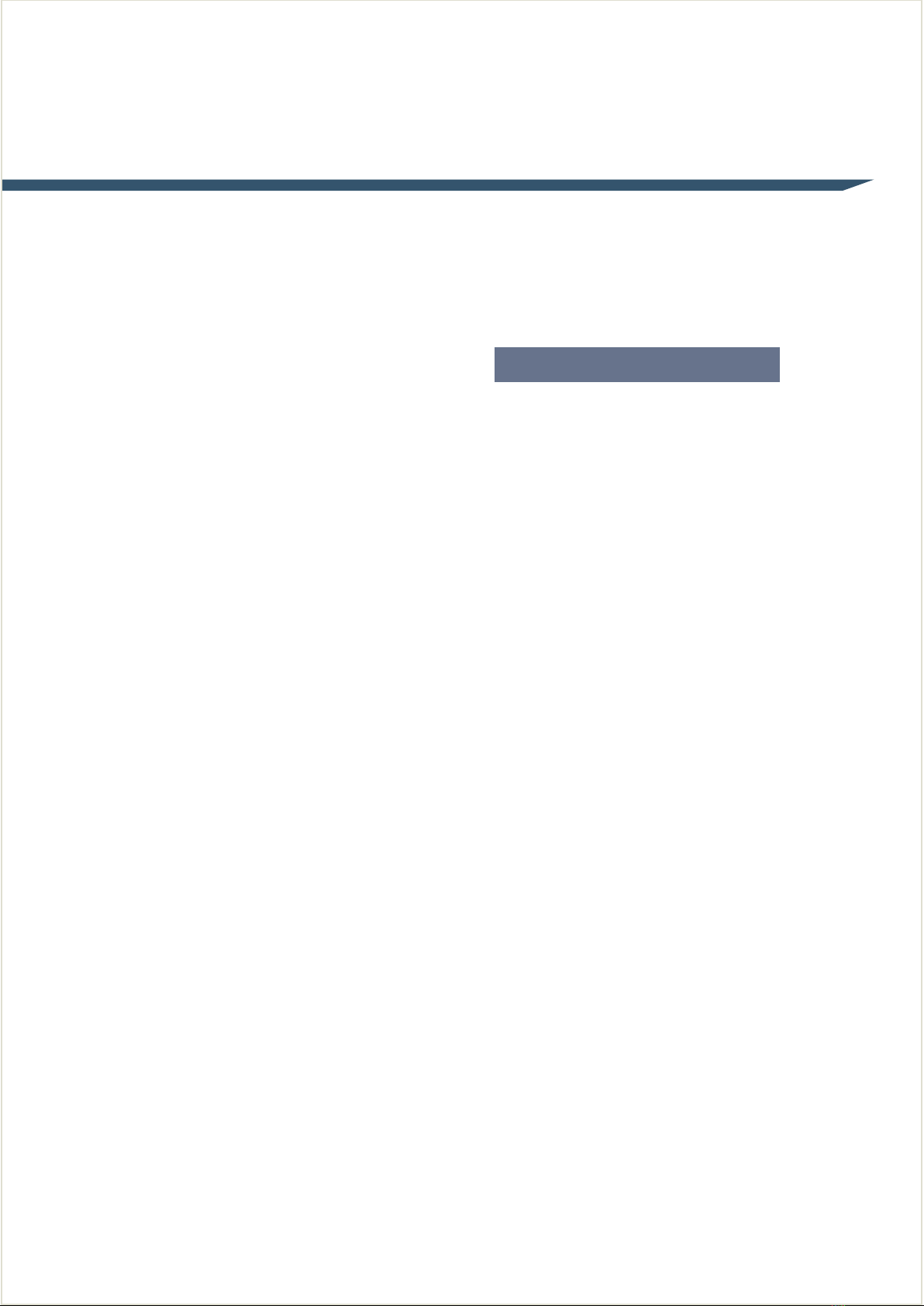
Chapter 2: Installation Equipment
2.1 Cutter installation
2.2 Use of tools
2.3 Attaching a tool
2.4 Connecting to the Computer
Installation Equipment
Page 5

Chapter 2: Installation Equipment
2.1 Cutter installation
1:Media support tray
(1)First insert the media support tray into the machine,
(2)Second push it down in the direction.
(3) Finally, lift media support tray up again, you will hear a click.
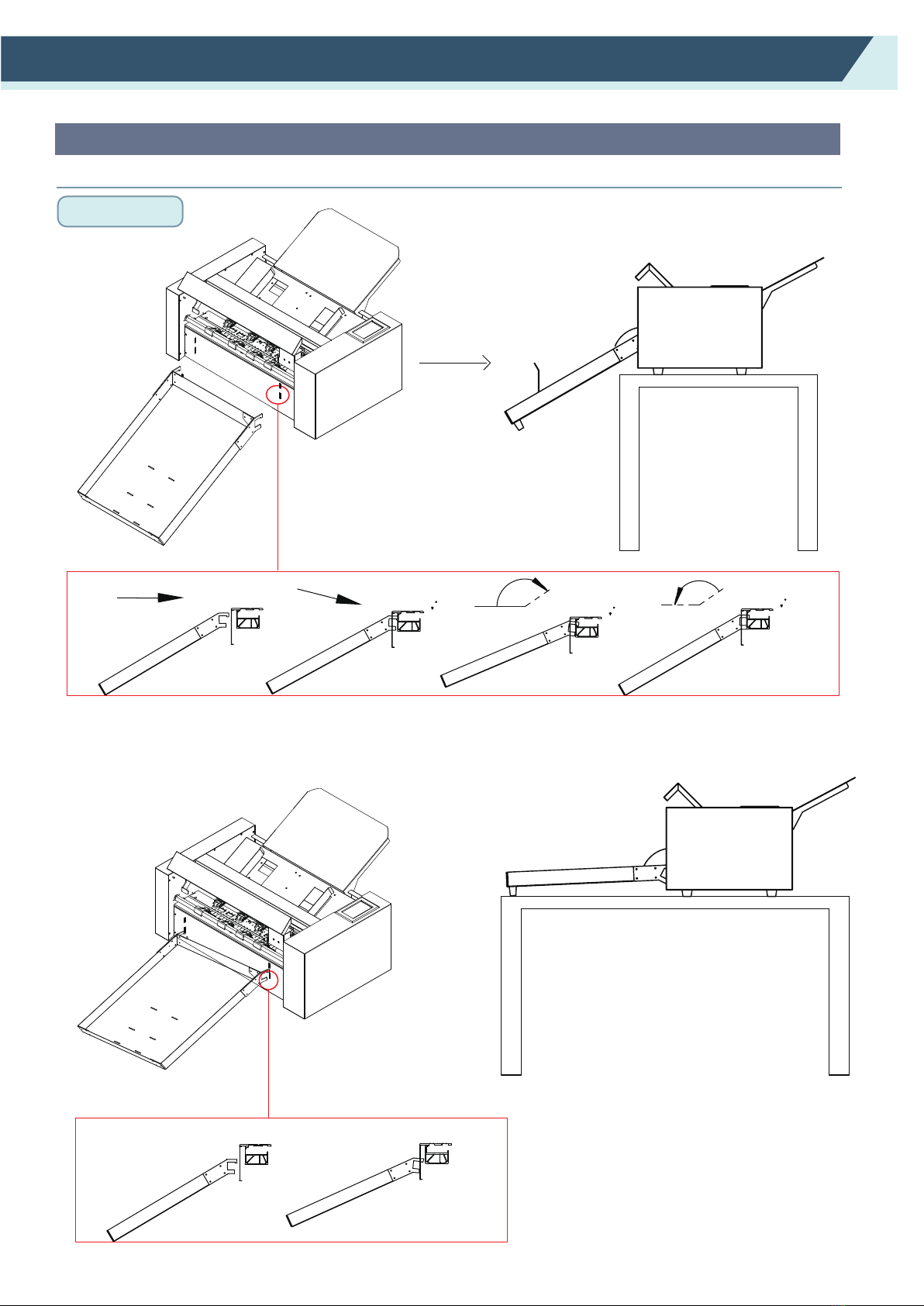
Chapter 2: Installation Equipment
2.1 Cutter installation
2:Exit tray
(1) First insert the exit tray into the machine. (Vertical direction)
(2) Next, put down the exit tray, the exit tray will be stuck on the machine.

Chapter 2: Installation Equipment
2.1 Cutter installation
3:Rear media guide
A4
A3
A3+
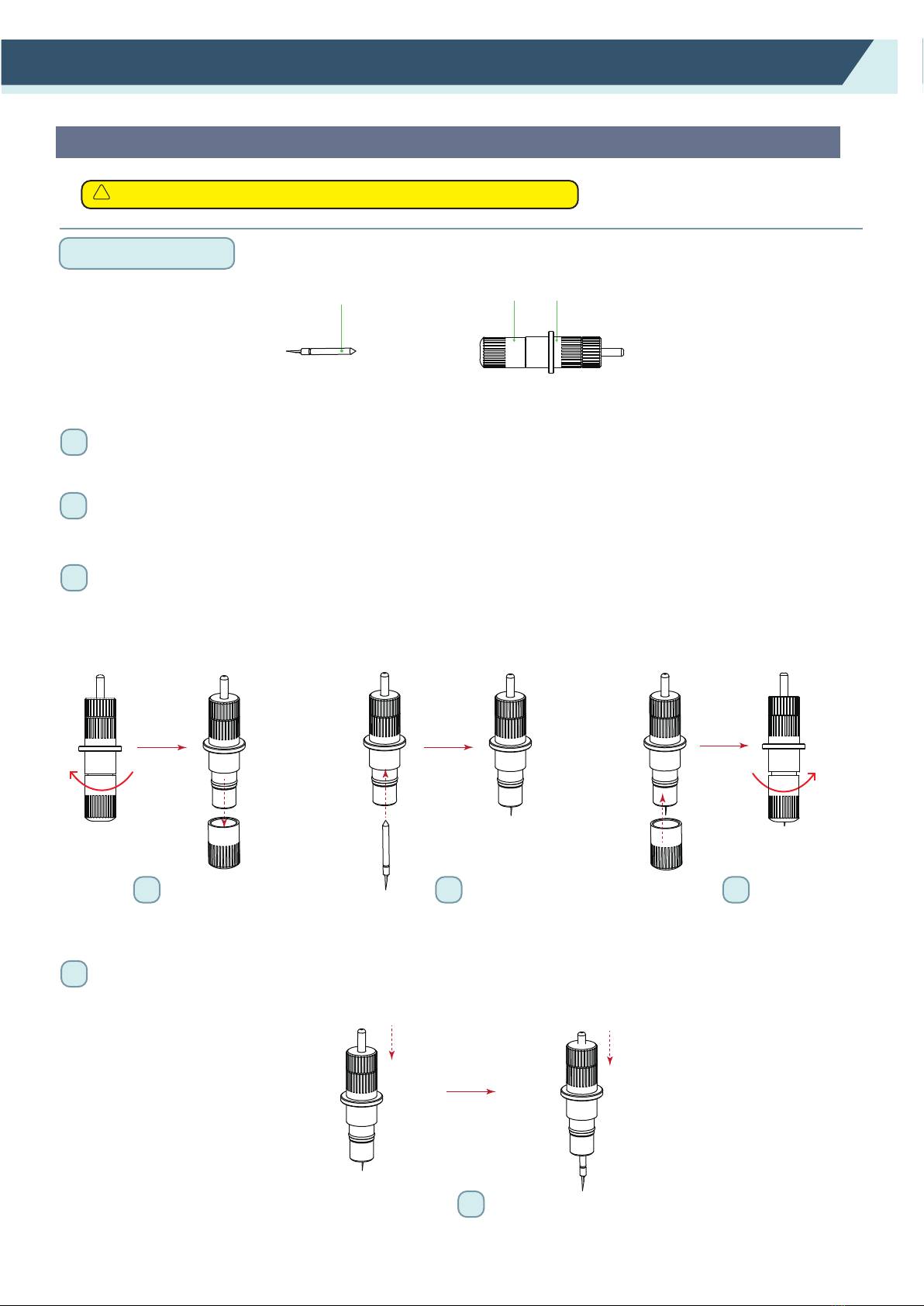
Chapter 2: Installation Equipment
2.2 Use of tools
1
1
2
2
3
4
3
4
First,unscrew the blade holder cap,as shown.
Second,place the blade (as shown) into the slot of the blade seat.
Finally, screw the blade holder cap to complete the installation and replacement of the blade.
* The length of the blade is also adjusted by the blade holder cap.
1:Blade holder
blade holder cap blade holder
blade
To avoid bodily injury, handle cutter blades with care.
!
caution
Removing the tool.Press the button at the top and the knife will come out.
Page 14
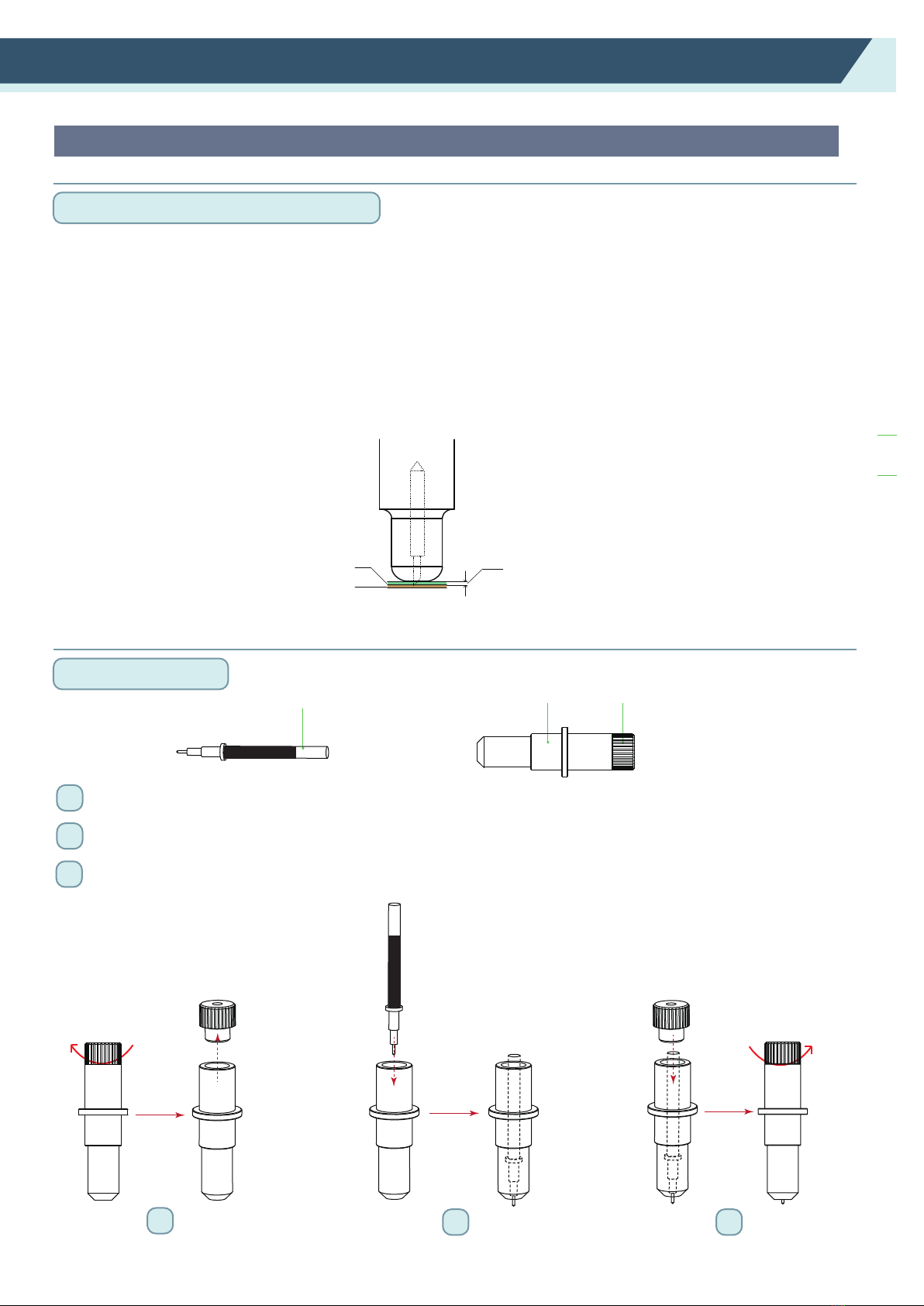
How to confirm the right height
Chapter 2: Installation Equipment
2.2 Use of tools
3
2Second,place the pen (as shown) into the slot of the pen seat.
1First,unscrew the Calibration tool cap,as shown.
2:Pen holder
123
pen holder cap
pen holder
pen
Finally, screw the Calibration tool cap to complete the installation and replacement of the pen.
Tool holder 2
Gradually increase the blade length to suit the thickness of the medium being used.
*Adjust the blade length so that only traces of the blade appear on the backing sheet when a cutting test is performed.
*The ideal blade length is a length that is slightly less than the combined thickness of the film and its backing sheet,
but greater than the thickness of the film itself.
*If the blade cuts right through the backing sheet, decrease the blade length. If the blade does not cut the film cleanly,
increase the blade length.
Cutting surface
Backing sheet
The most suitable length for blade
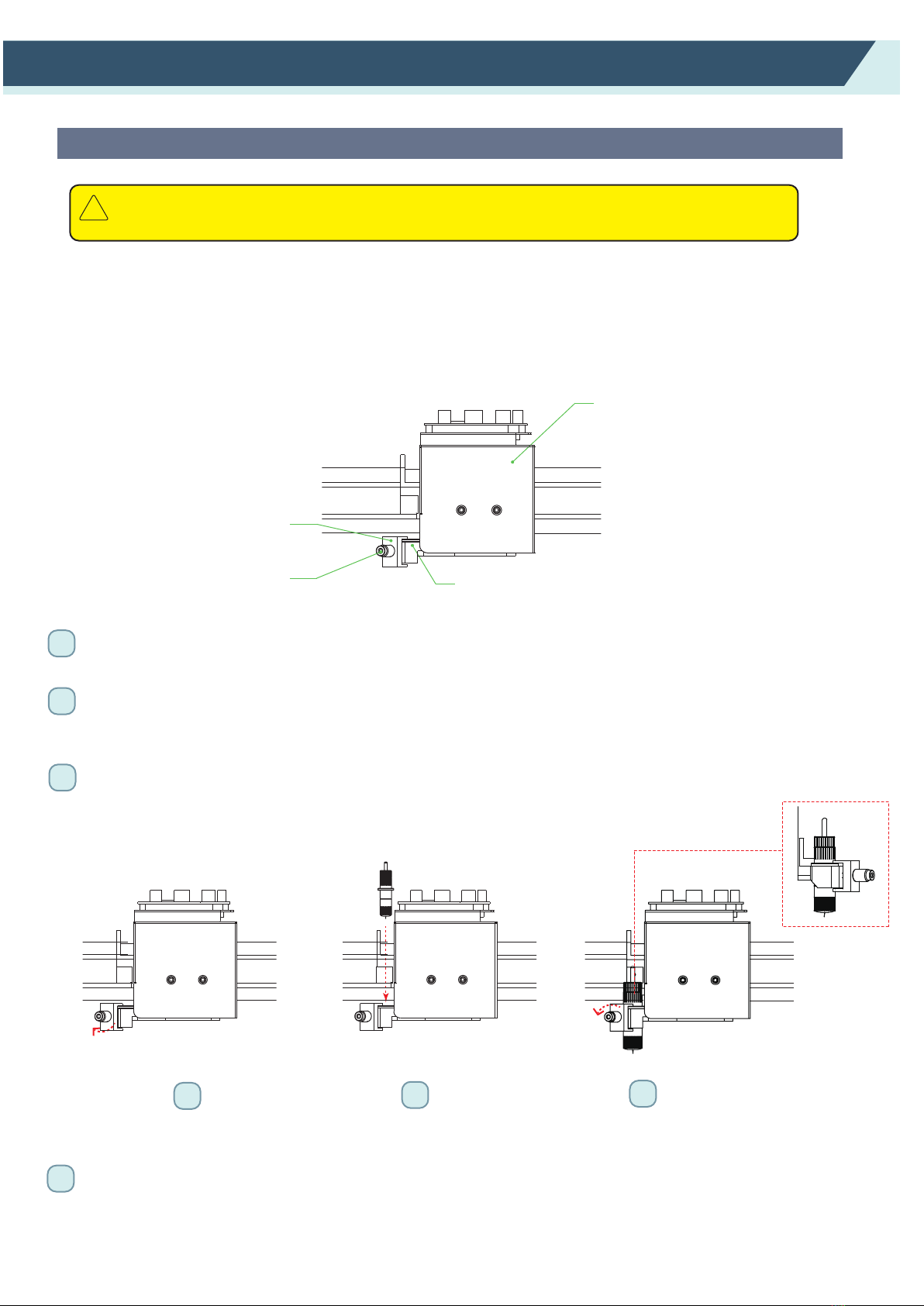
Chapter 2: Installation Equipment
2.3 Attaching a tool
When pushing the tool holder with your fingers,the blade tip may be protruding.
Take care not to cut your fingers.
!
caution
When mounting the tool in the tool holder, please note the following.
• Push the tool all the way into the holder until its flange contacts the upper part of the holder and then tighten
the screw firmly.
• To prevent injury, avoid absolutely touching the tool immediately after the cutting plotter is turned on or whenever
the tool is moving.
* Removing the tool
When removing the tool, turn the tool holder screw counterclockwise to remove the tool.
4
1
1
2
2
3
3
First,Loosen the tool holder screw.
Finally, make sure that the tool bracket is engaged on the tool's flange, and then tighten the screw.
Second,while pushing up the tool holder, push the tool into the holder until the flange of tool completely
touches the upper part of the holder.
Tool Carriage
Tool holder
Tool holder screaw
Bracket hold tool
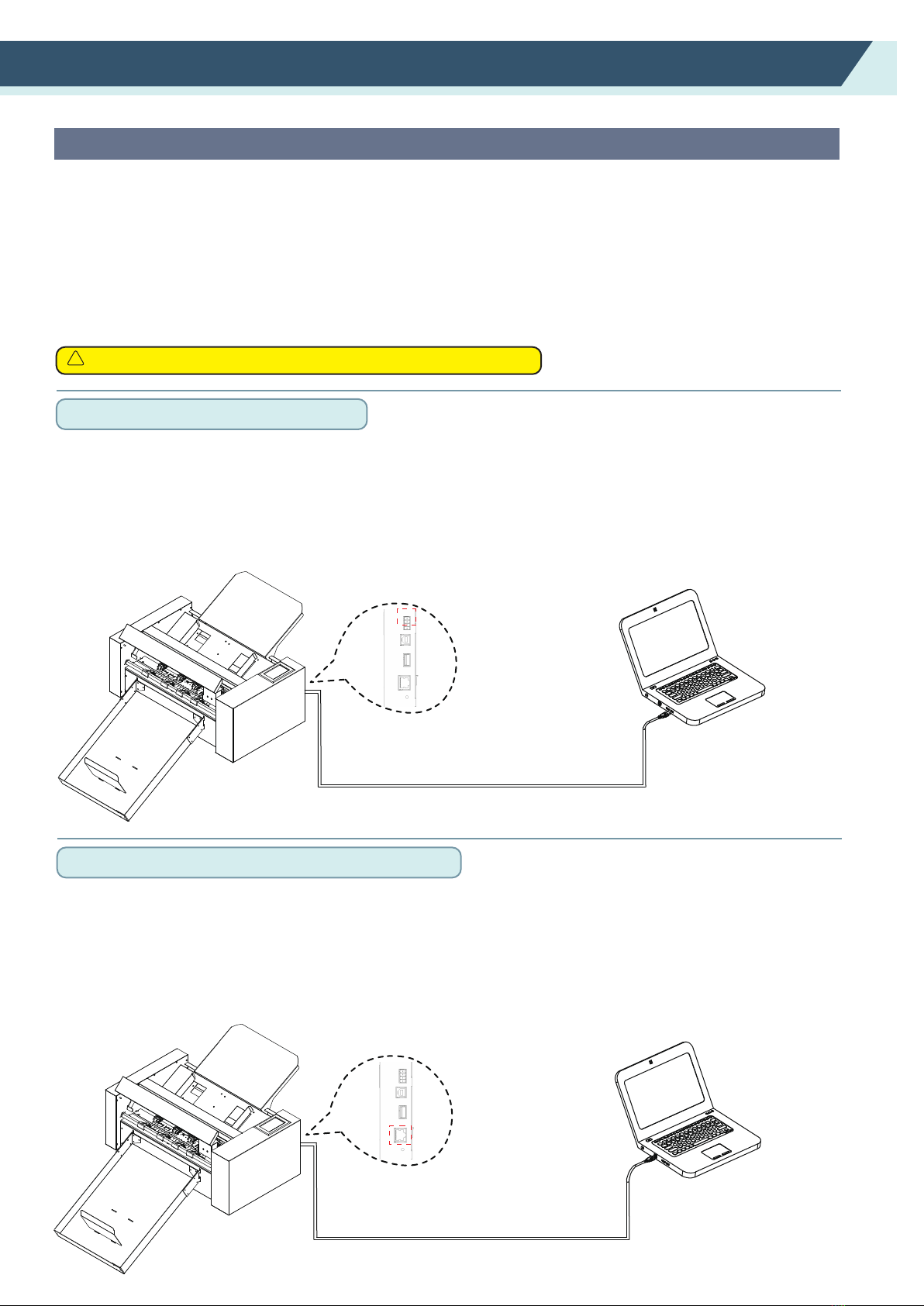
Chapter 2: Installation Equipment
2.4 Connecting to the computer
Connect the plotter to the computer using the communication cable. Use either the USB interface, network
(LAN) interface to connect the plotter to the computer. Select the port depending on the specification of the
software to be used and the availability of the interface port on the computer.
Depending on the port used, use either the USB cable (standard accessories), network (LAN) cable
(standard accessories) to connect. Use the cables specified by Vulcan, matching the computer that is to be
connected
Connection via USB interface
Connection via Network (LAN) interface
Make sure that the power switch is turned off (“ o” side).
!
caution
Supplement
• To use the network (LAN) interface, the environment that can connect the computer to the network must be
established.
• temporarily turn off the firewall function during the use, or change the setting.if you want to turn off the firewall
function,discounnect the network from the internet.
Do not perform the followings:
• Do not connect or disconnect the USB cable when the computer or the plotter is performing an initialization routine.
• Do not disconnect the USB cable within a 5-second period of connecting it.
• Do not disconnect the cable during data transfer.
• Do not connect multiple plotters to a single computer using the USB interface.
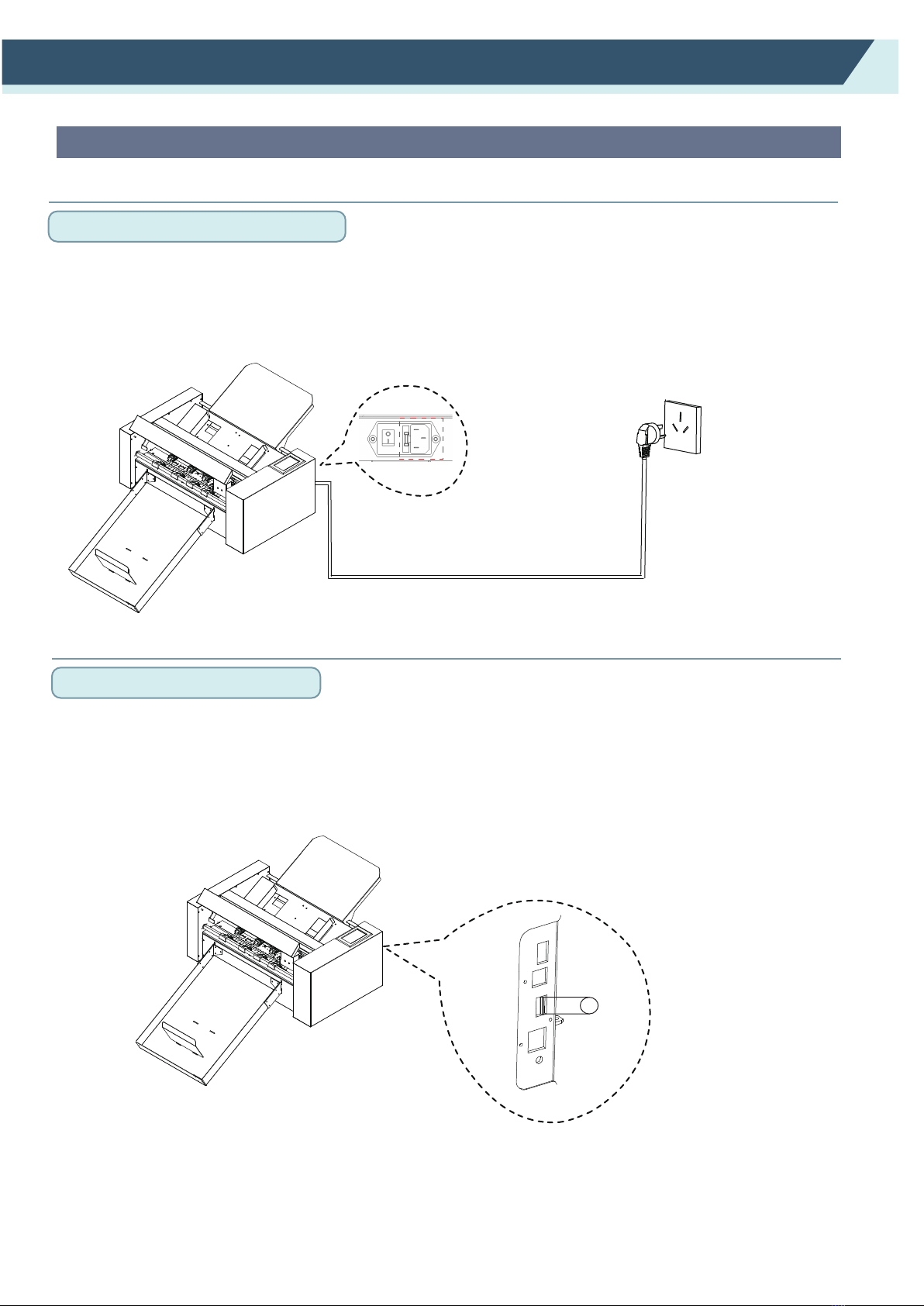
Chapter 2: Installation Equipment
2.4 Connecting to the computer
Connection via power cable
Connection via USB disk
Supplement
When turning off the power, wait over 10 seconds before turning on it again, otherwise problems may occur
with the display.
Supplement
The USB disk is supplied as a standard accessory.
* There are manuals, software and test files in the U disk.
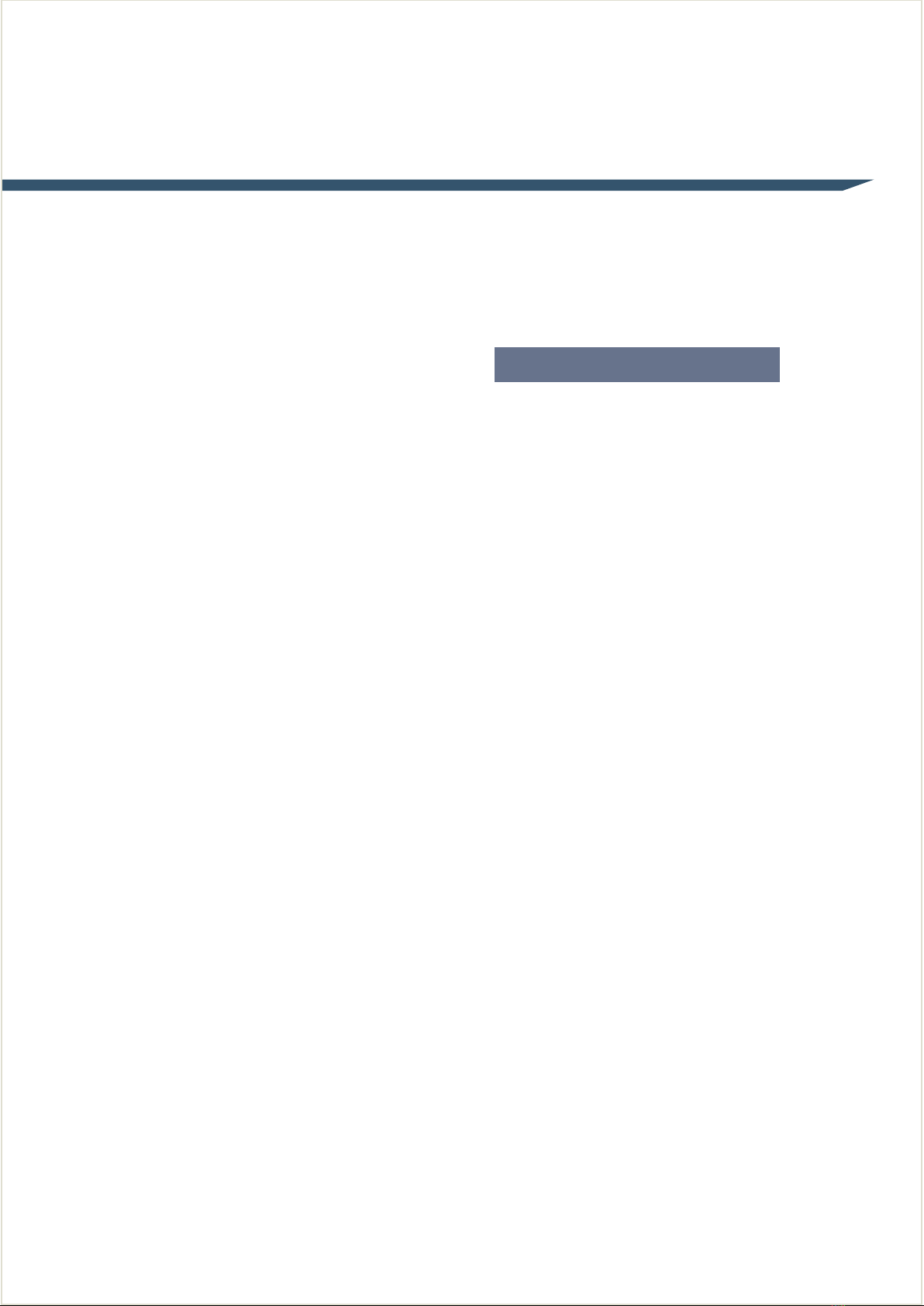
Chapter 3: Convenient Functions
Page 5
3.1 Loading the Media
3.2 Move the Tool Carriage
3.3 Setting the Origin Point
3.4 Running Cutting Tests
3.5 Stop Cutting
3.6 Offline Output
3.7 QR Code
3.8 Settings
Convenient Functions
Other manuals for SC-350
1
Table of contents