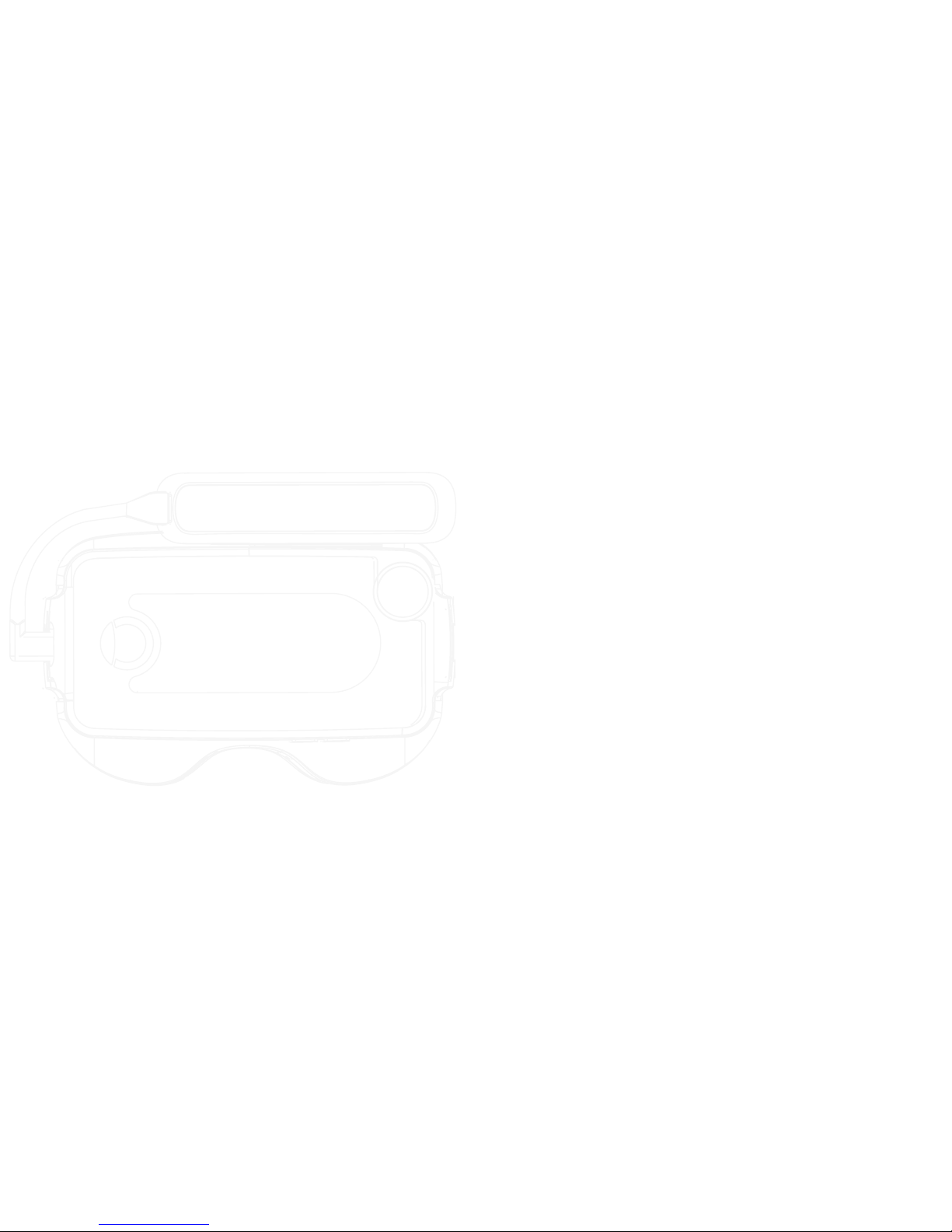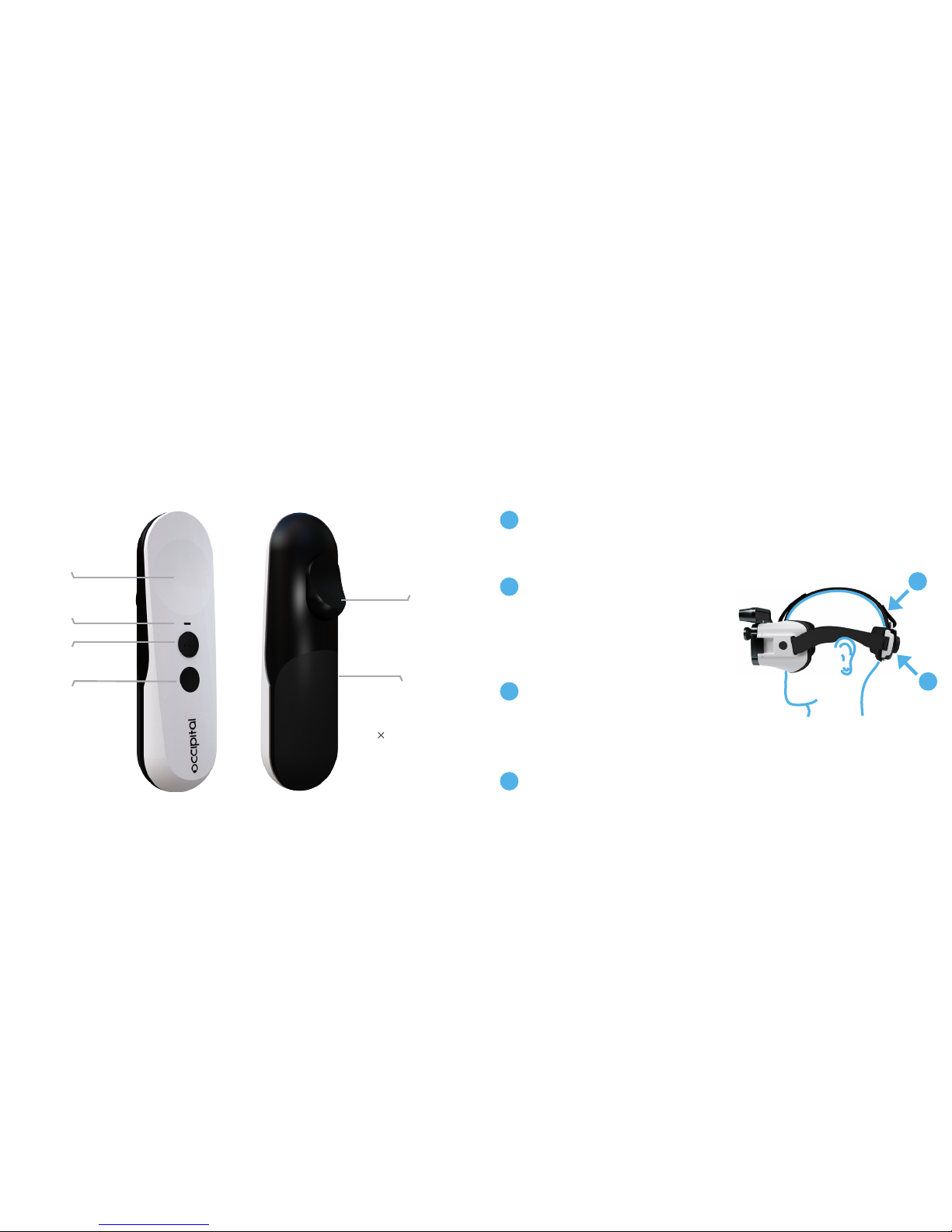Health conditions and concerns
• Do not use Bridge if you are sick, tired, under the influence of drugs or alcohol, or otherwise
impaired, as doing so may exacerbate discomfort that can be caused by mixed or virtual reality
and can make it more likely that you will fall, run into objects, or otherwise hurt yourself.
• Consult a physician before use if you are pregnant, elderly, or have pre-existing medical condi-
tions that may affect your experience (such as a heart condition or psychiatric conditions).
• Bridge is designed to provide you with an immersive mixed or virtual reality experience that
can include exhilarating and sometimes frightening situations. If you have had negative physi-
cal or psychological reactions (such as PTSD, elevated heart rate, panic attacks, or fainting) to
real-life situations, consult a doctor before using Bridge and do not use Bridge to reproduce
similar virtual situations, as you may have the same reactions.
• Bridge, like other electronic media that present images to the user (including video games,
television, and movies), may trigger photosensitive seizures, fainting, or severe dizziness even
in people who have no history of these conditions. If you experience any of the symptoms, stop
using Bridge and contact a doctor immediately. Also, if you have a previous history of epilepsy
or seizures, loss of awareness, or other symptoms linked to an epileptic condition, consult
your doctor before using Bridge.
• Overuse of Bridge may cause repetitive stress injuries. Using Bridge frequently and for pro-
longed periods can make your muscles, joints, or skin hurt. If any part of your body becomes
tired or sore while using the headset or its components, or if you feel symptoms such as
tingling, numbness, burning, or stiffness, stop and rest for several hours before using Bridge
again.
• Immersing yourself in mixed or virtual reality for long periods can negatively impact your
hand-eye coordination and balance. Do not drive or operate machinery immediately after ex-
periencing virtual reality until you have fully regained your orientation and sensory perception.
Also take regular breaks and avoid prolonged use of Bridge.
• If you have any of the following symptoms or other discomfort during or after using Bridge,
stop using it and see a doctor.
1. Seizures, loss of awareness, convulsions, involuntary movements, dizziness, disorienta-
tion, nausea, lightheadedness, drowsiness, or fatigue;
2. Eye pain or discomfort, eyestrain, eye twitching, or vision abnormalities (such as altered,
blurred, or double vision); or
3. Excessive sweating, increased salivation, impaired sense of balance, impaired hand-eye
coordination, or other symptoms similar to motion sickness.
Because these symptoms can persist even after you’ve stopped using Bridge, do not drive,
operate machinery, or take part in activities that may have potentially serious consequences
Adjustable
Side Strap
Lightning Cable
Adjustable Top Strap
Structure Sensor
Wide
Vision
Lens
Phone Enclosure
Back Pad
Ratchet Adjustor
BRIDGE AT A GLANCE