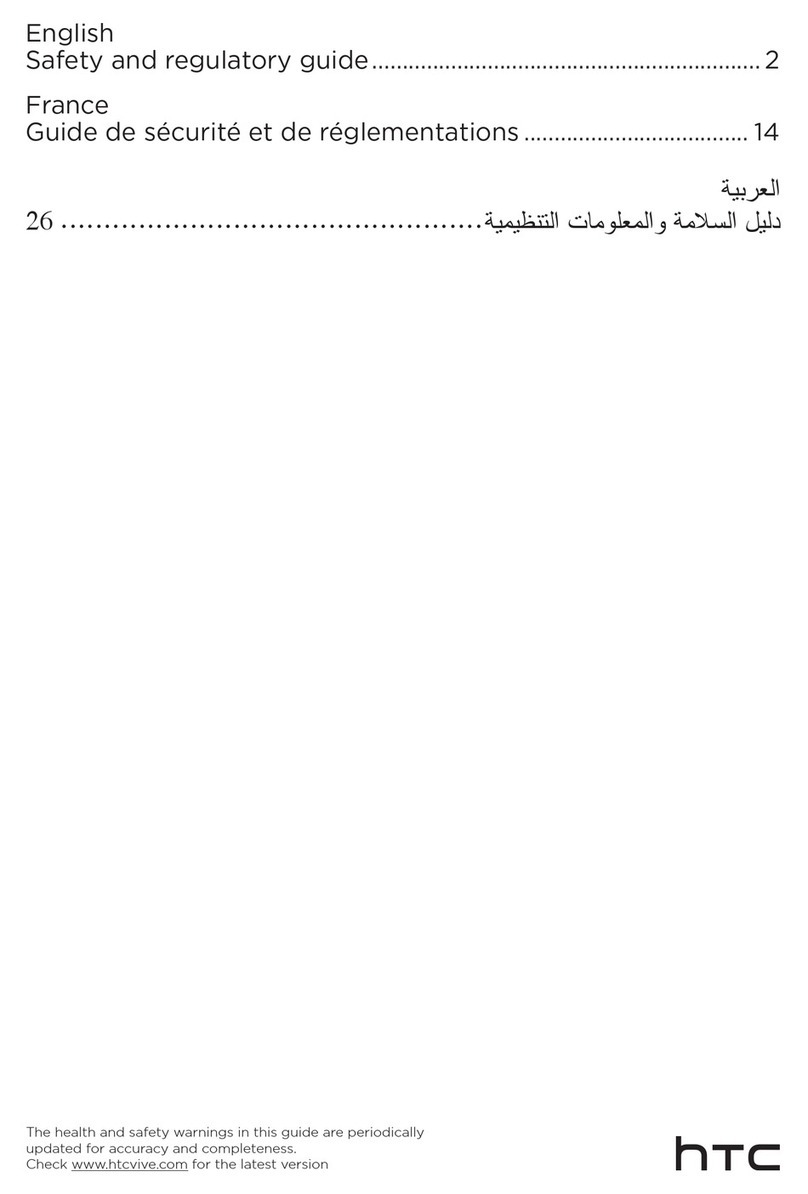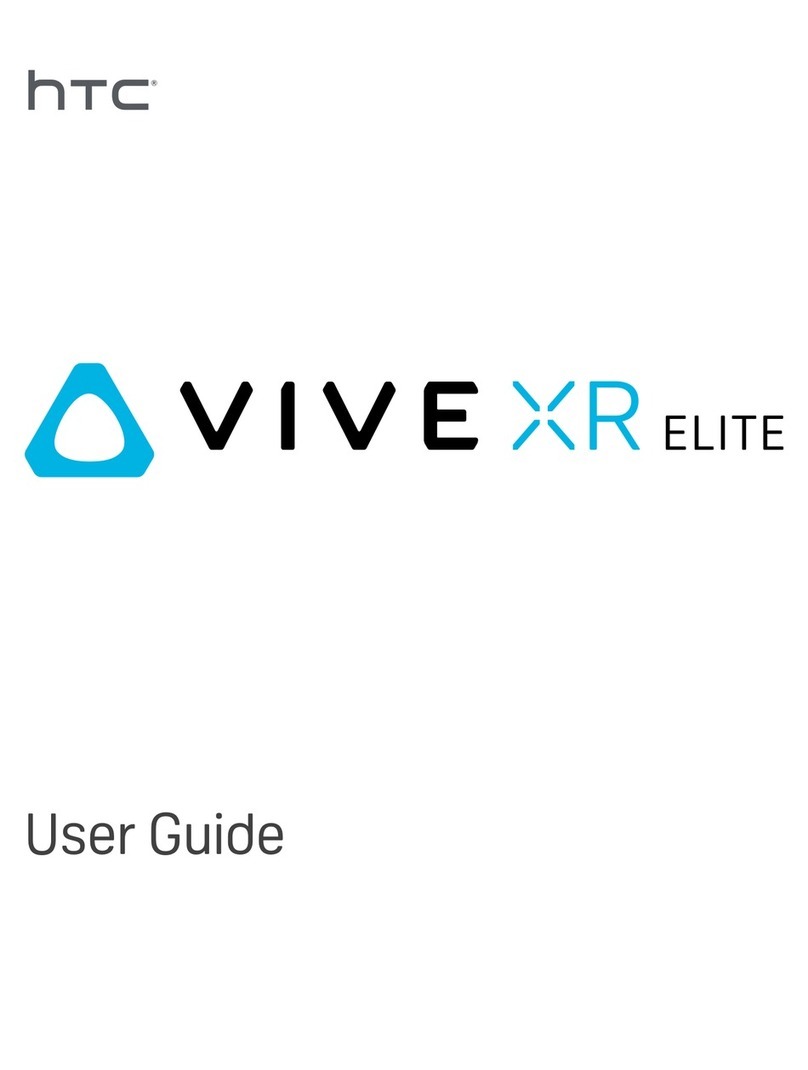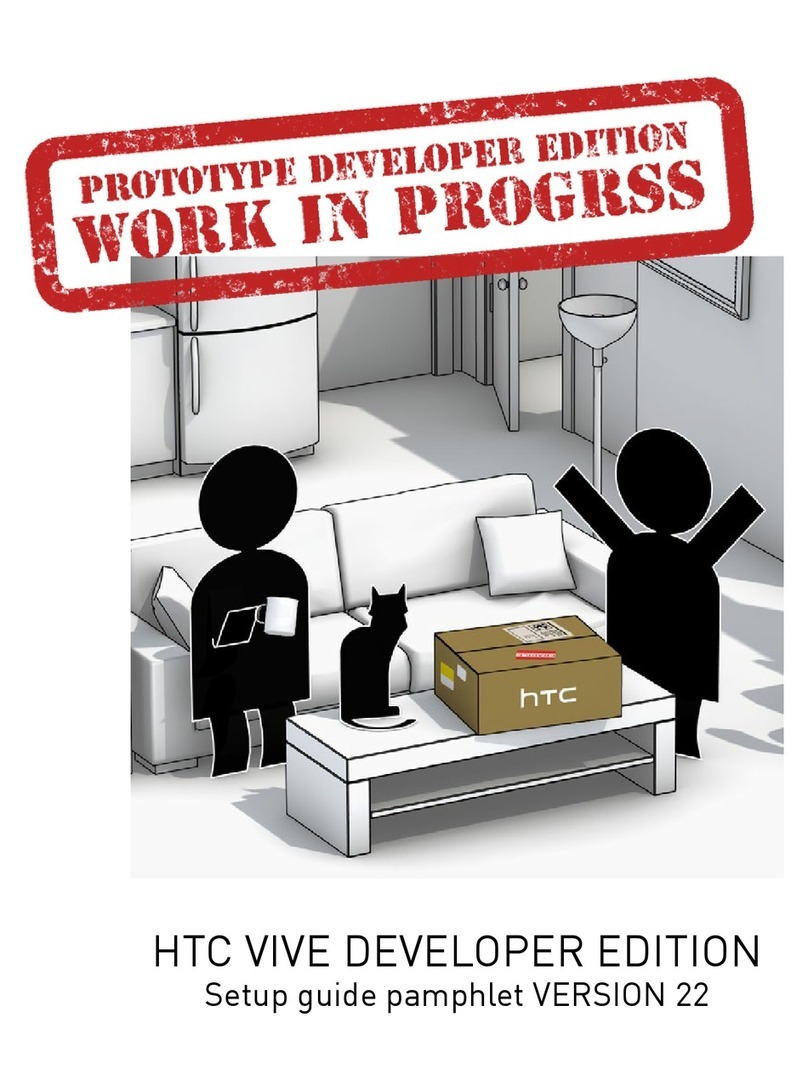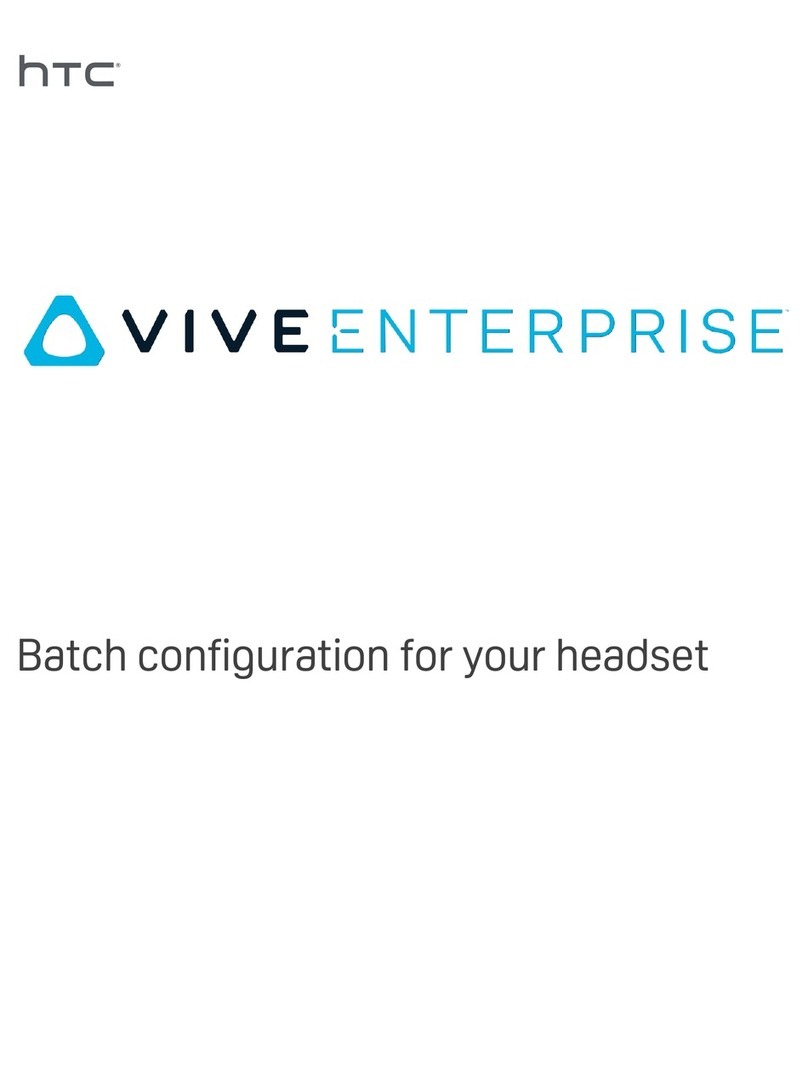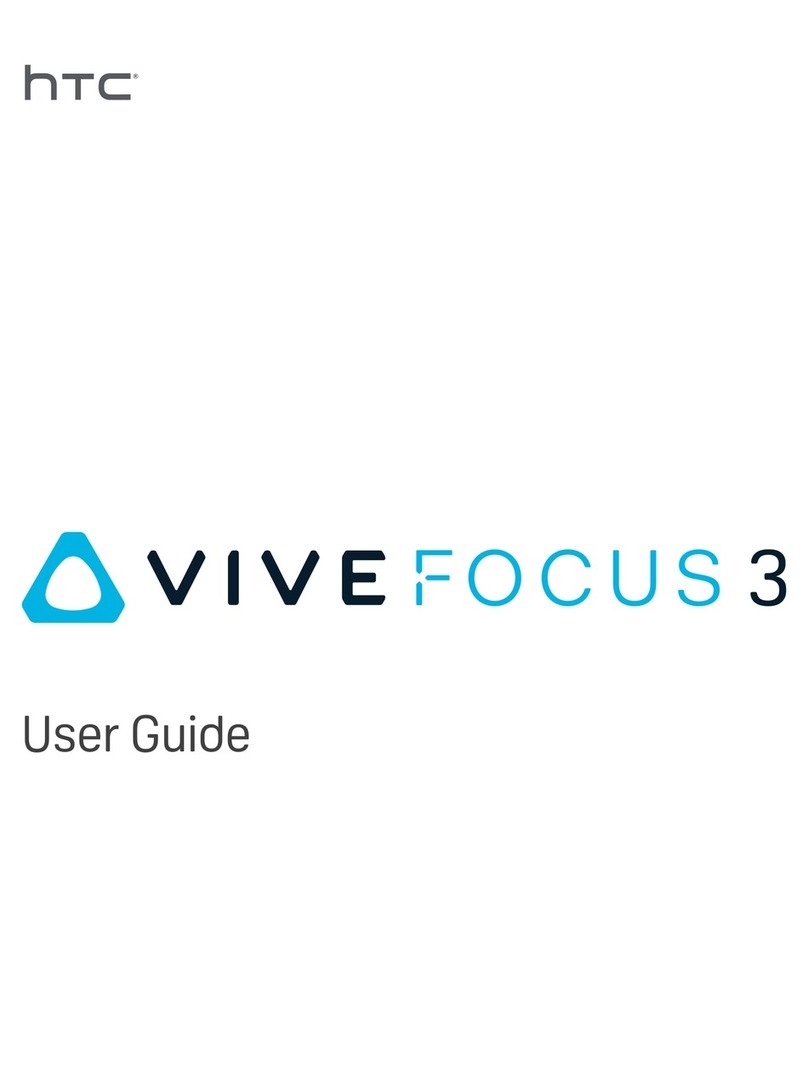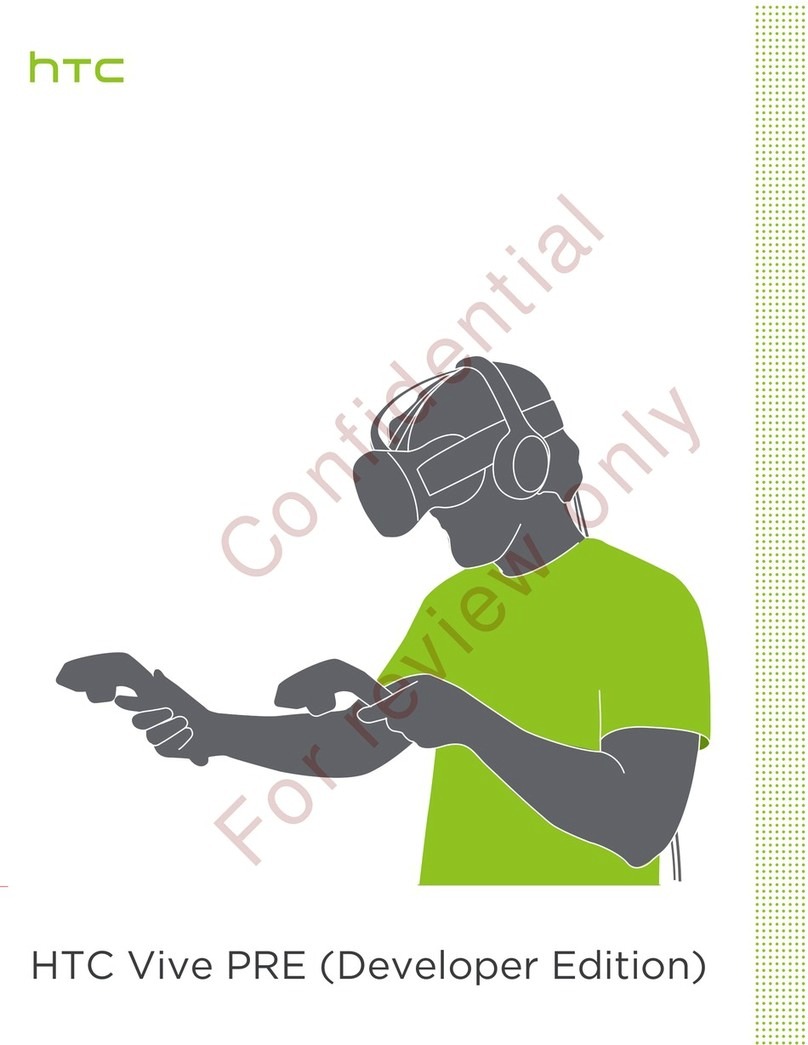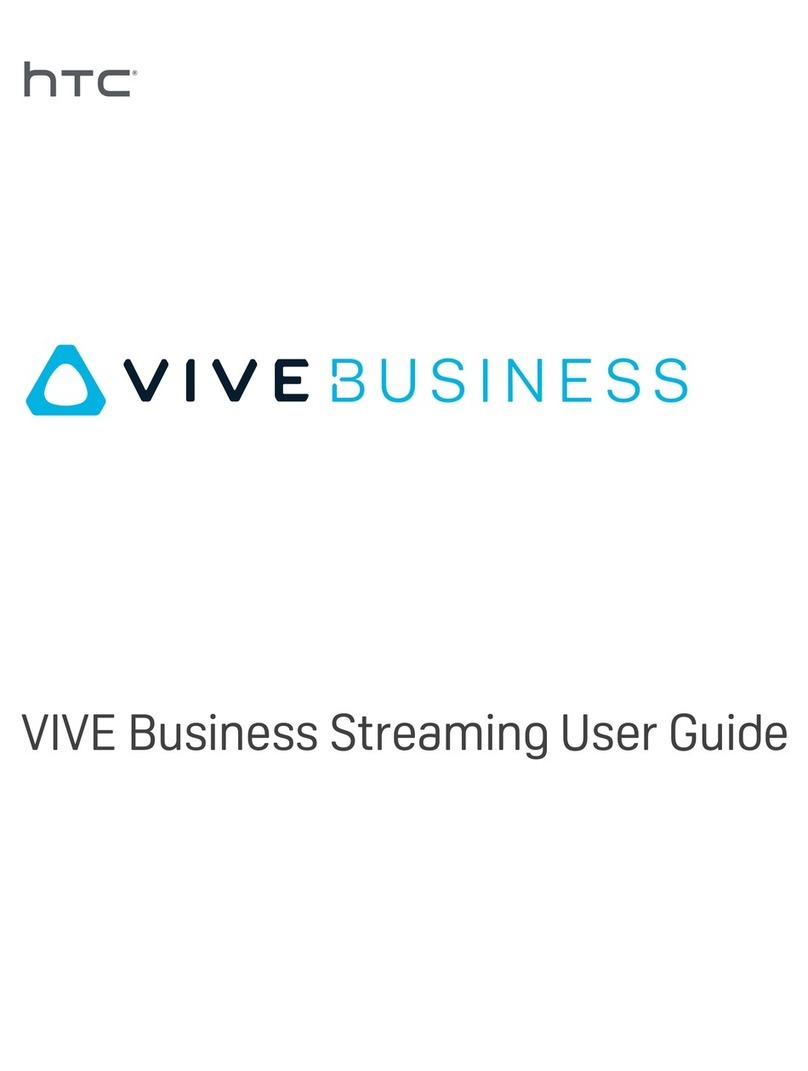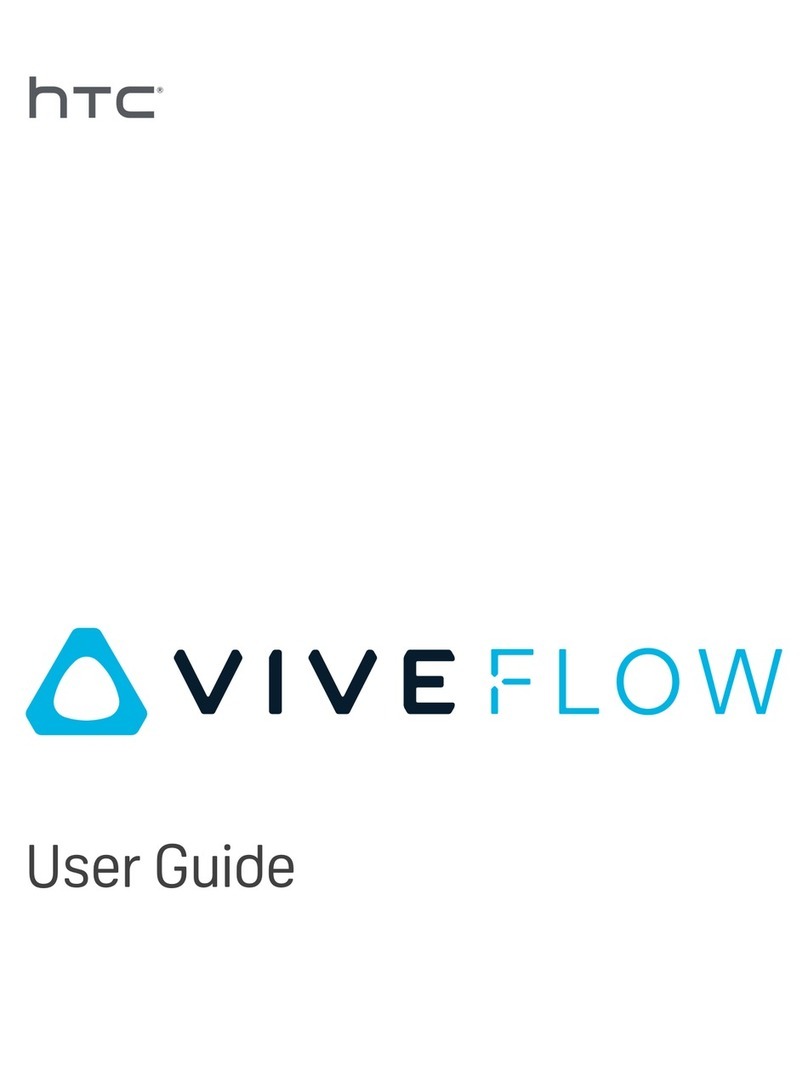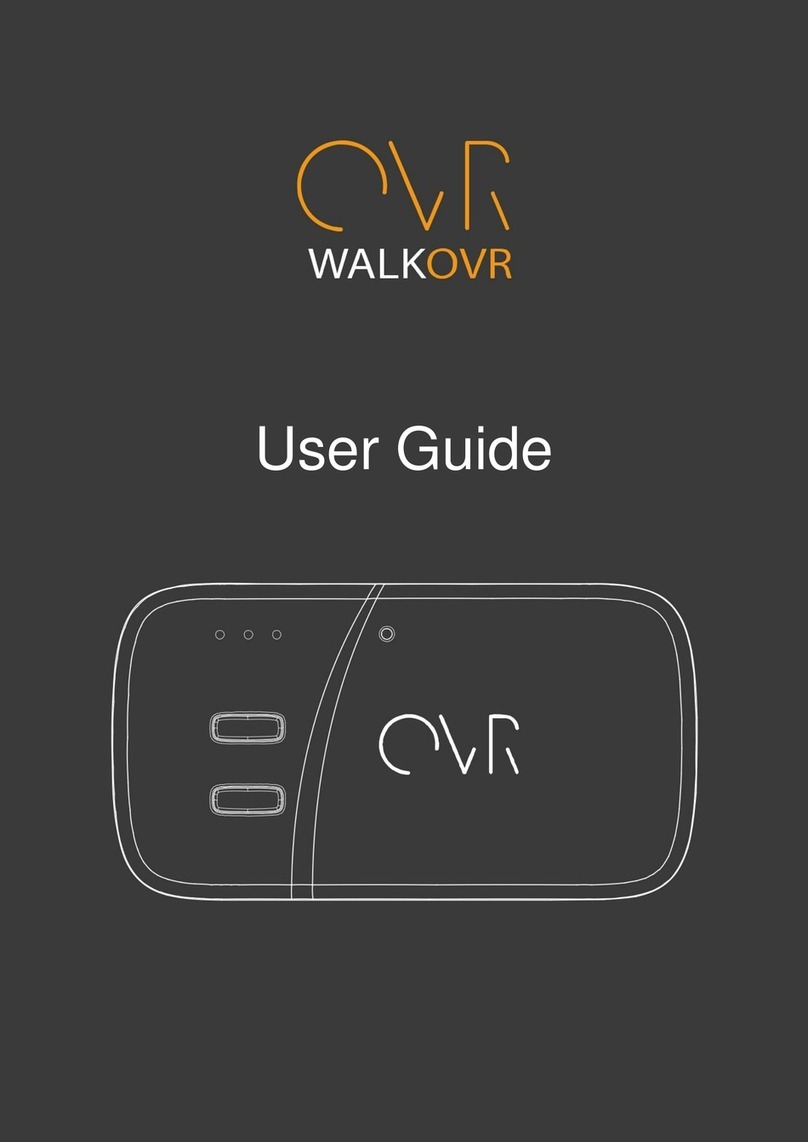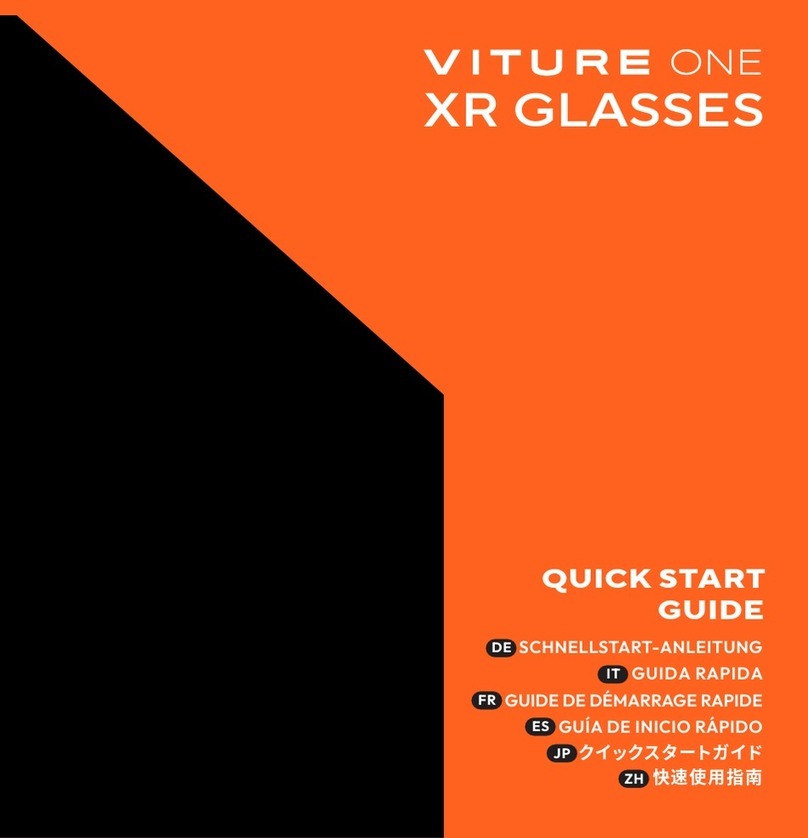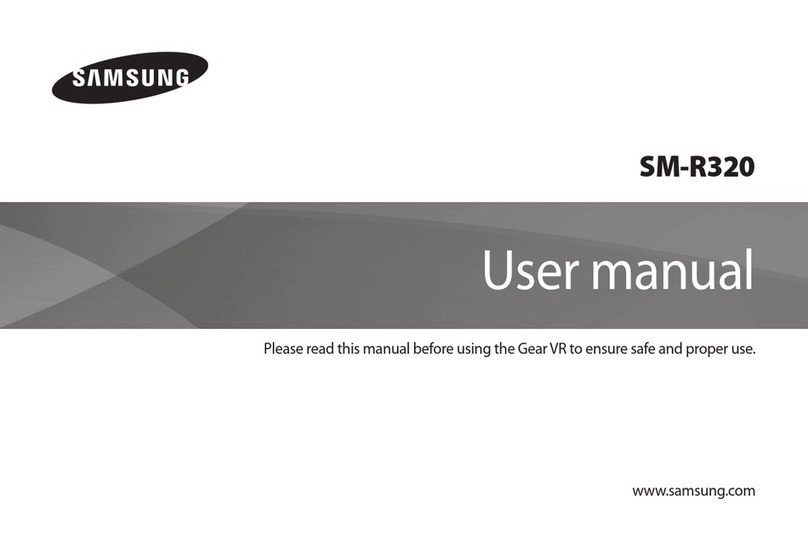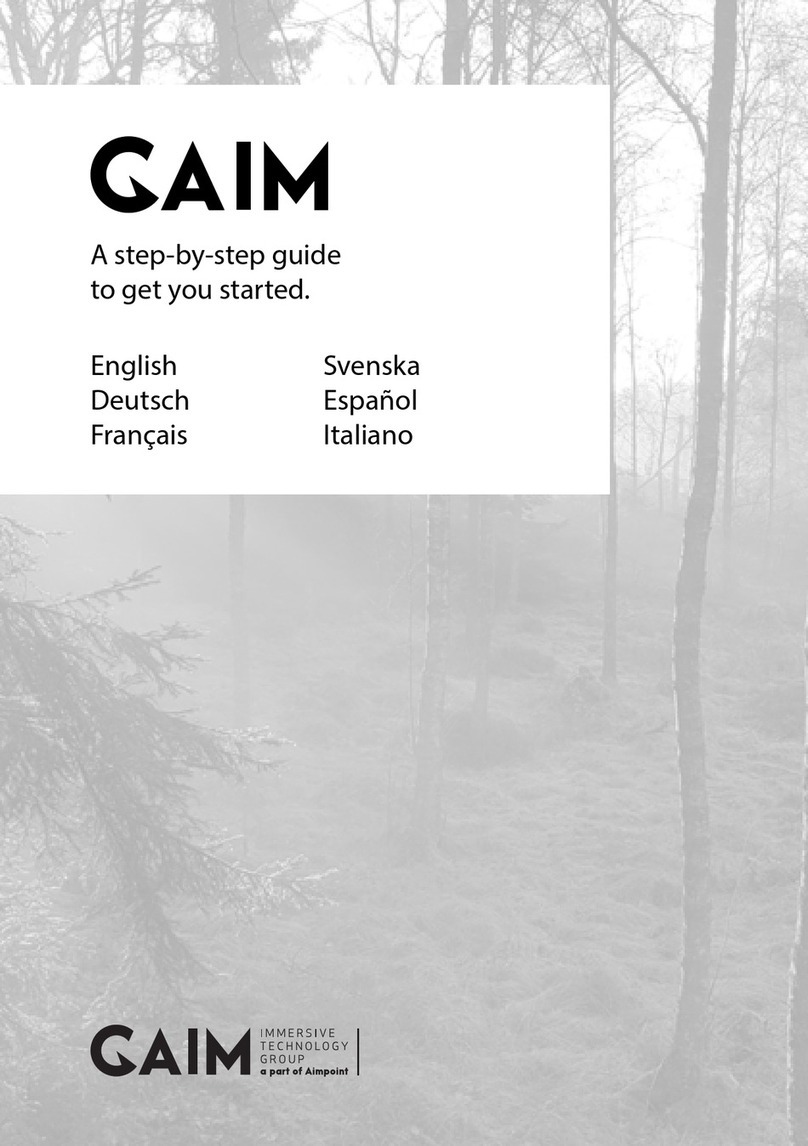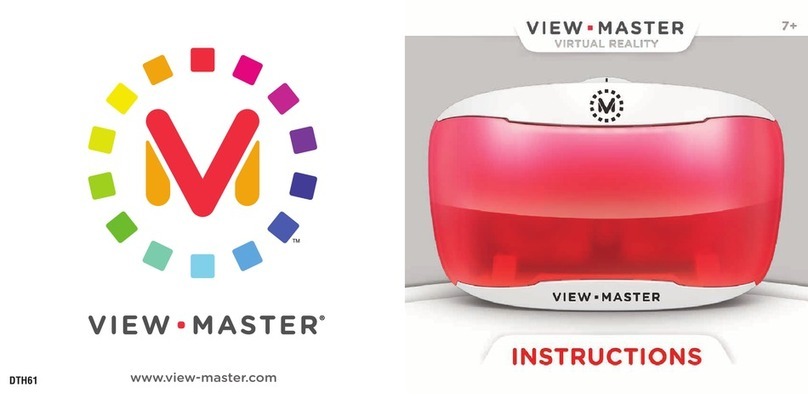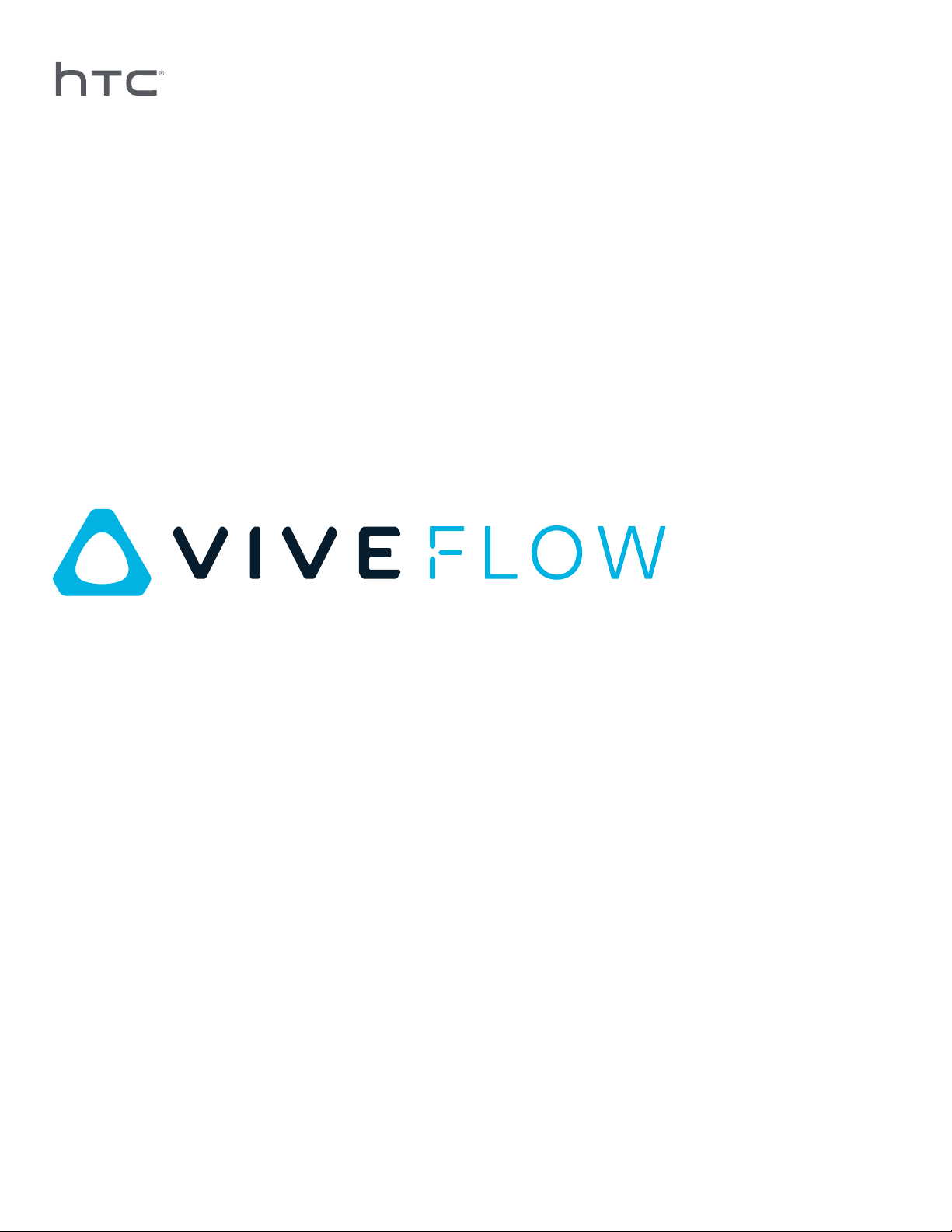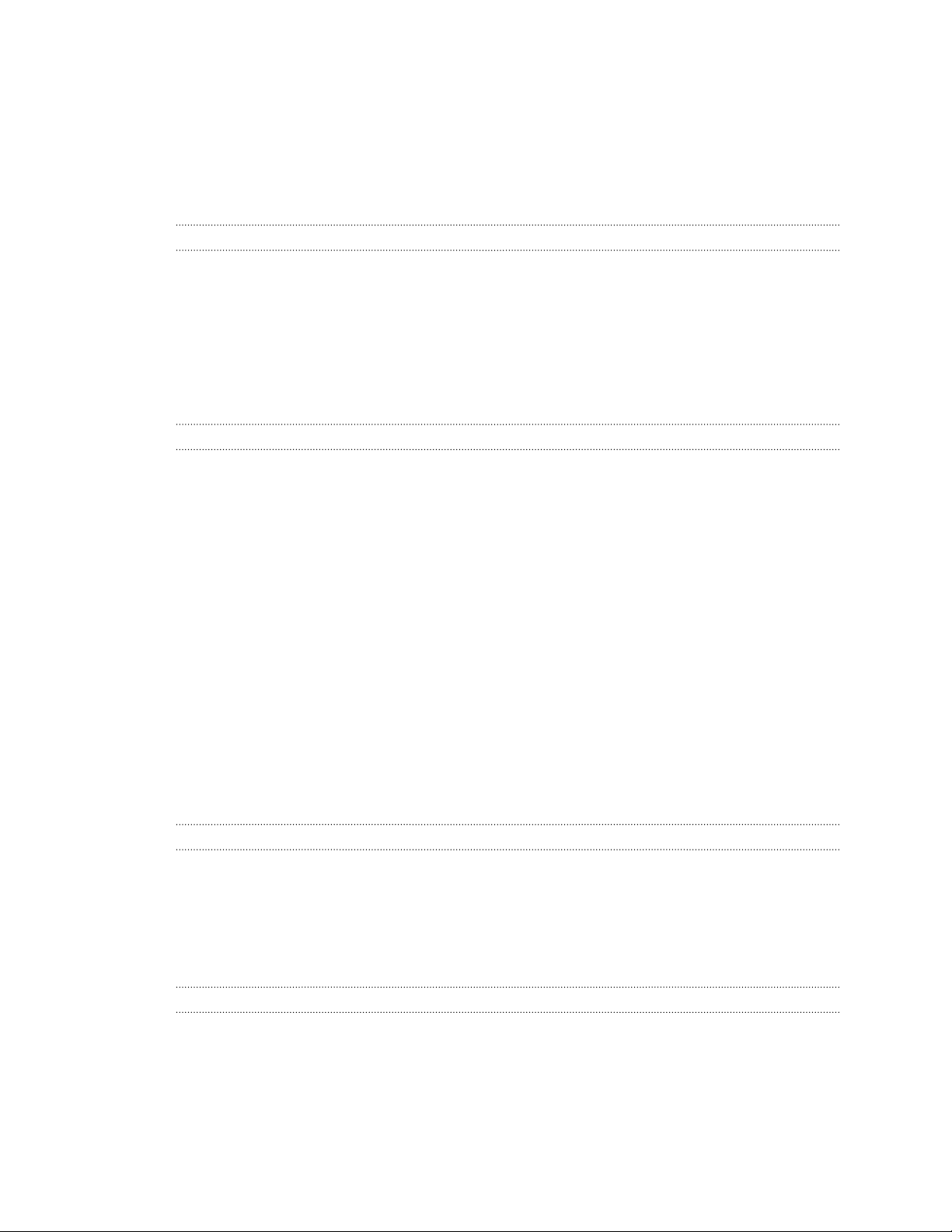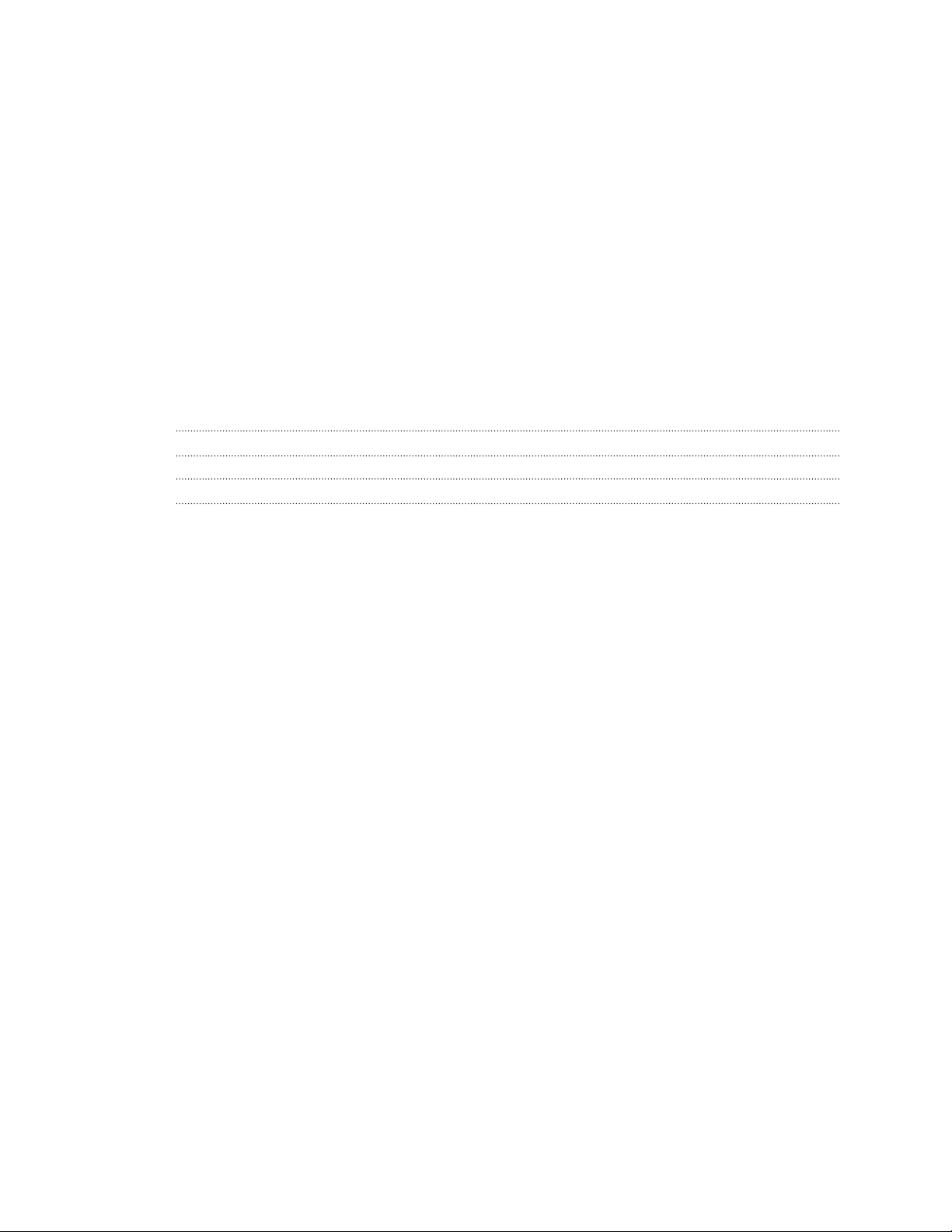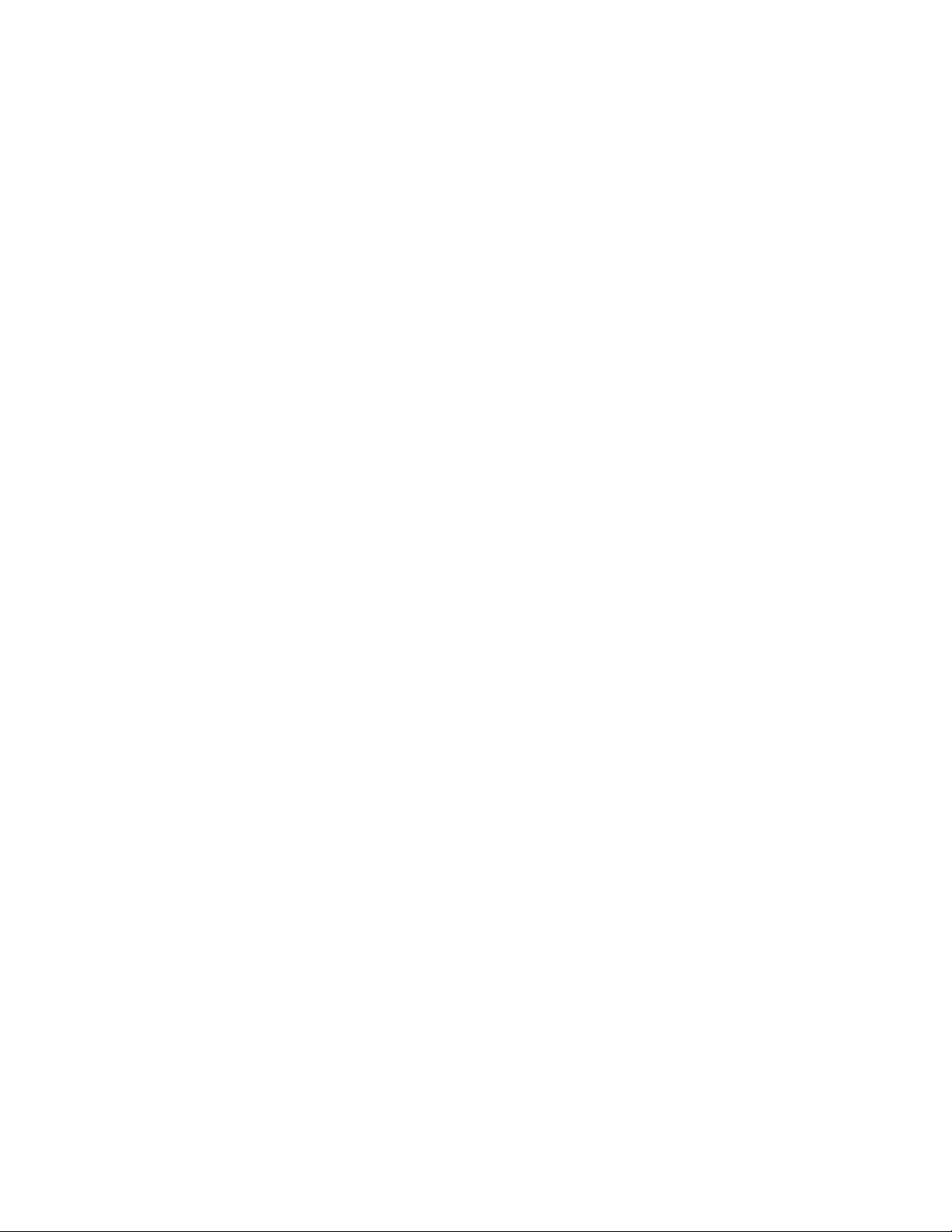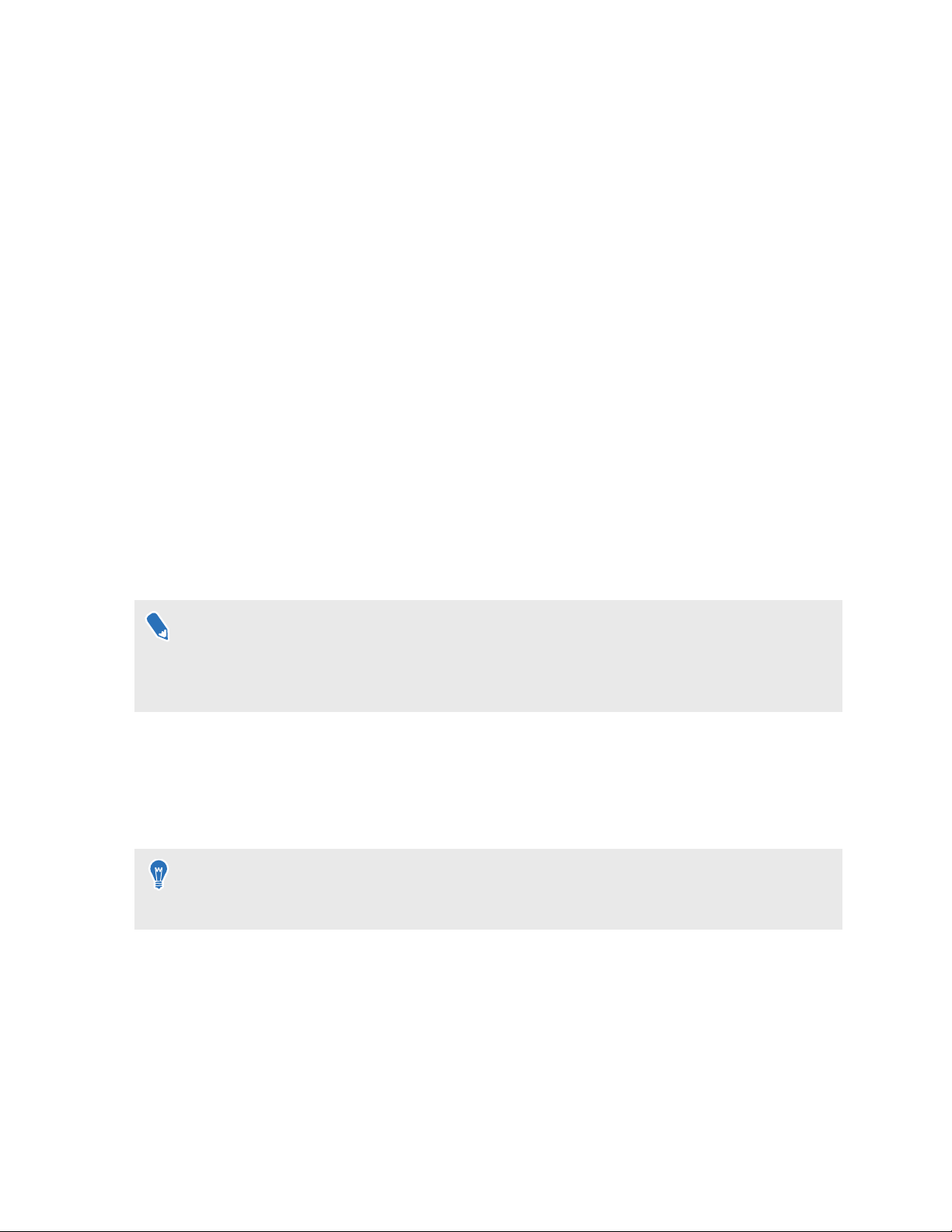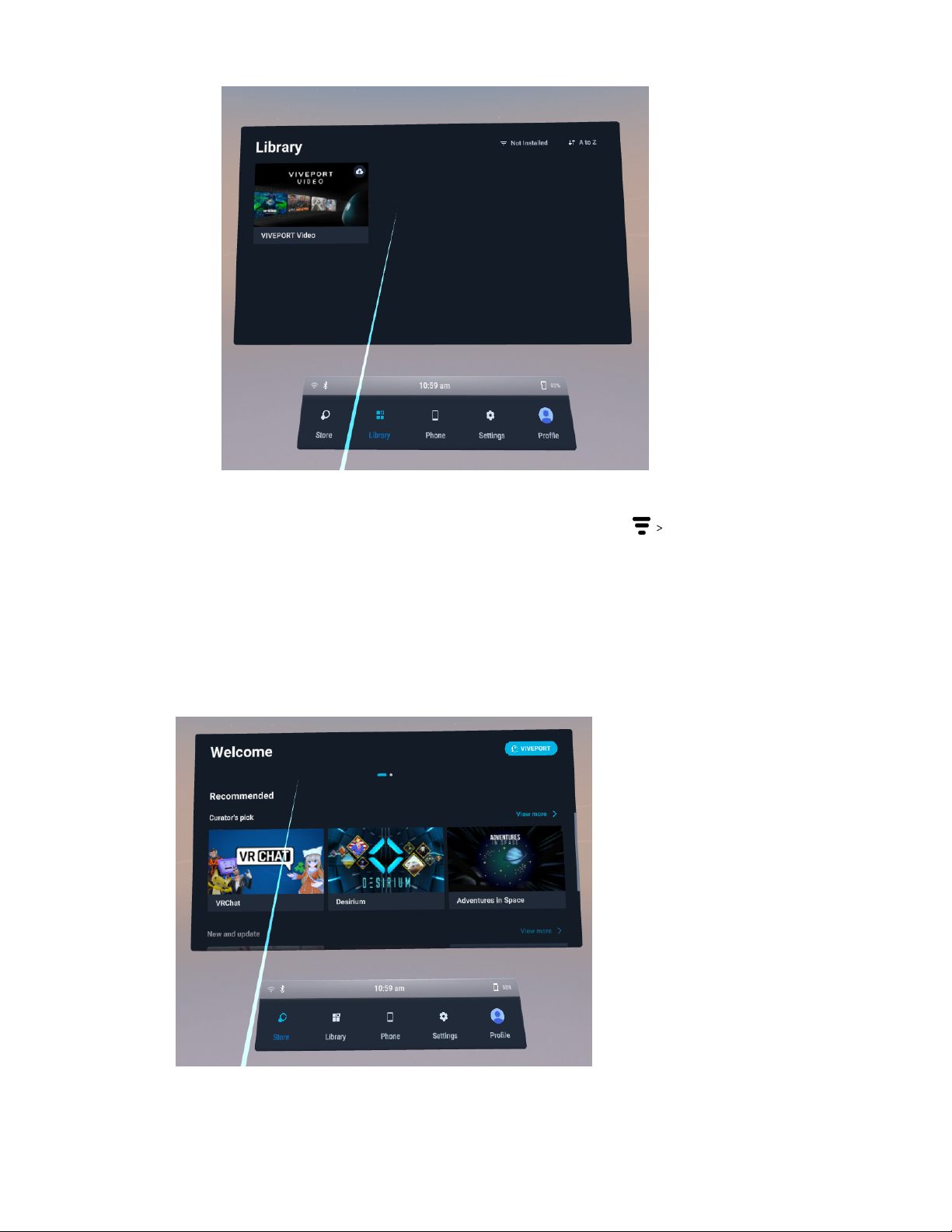5. Tap Start.
6. Follow the instructions on your phone and VR glasses to set up VIVE Flow. Some things to
take note while setting up:
§Keep both VIVE Flow and your phone nearby.
§When the phone is trying to pair with VIVE Flow, it may take around 20 seconds or
more for the phone to find VIVE Flow. Please be patient.
§While pairing the phone to VIVE Flow, if the device name in VIVE Flow is different
from the one on the phone, tap Show more. Look for your VIVE Flow in the list.
§VIVE app needs phone permissions for you to enjoy the full features of the VR
glasses. In the step where you're asked to grant permissons, after tapping Grant in
each box, you'll be guided on what to turn on (i.e. VIVE). After granting permission,
tap the back arrow until you get back to the VIVE app.
§VIVE Flow can only connect to a Wi-Fi®network that supports Wi-Fi 802.11 a/ac/n (5
GHz band). Make sure your Wi-Fi router or phone's Wi-Fi hotspot is set to the 5 GHz
band. To learn how to set your phone's Wi-Fi hotspot to 5 GHz, see Why can't VIVE
Flow find my phone as a Wi-Fi hotspot? on page 31. To learn how to set your Wi-Fi
router to the 5 GHz band, consult its user guide.
§When going through the setup process in the VR glasses, take note of the position of
the Headset button on VIVE Flow as you'll need to press it to go to the next step. See
About VIVE Flow on page 11.
§If you have trouble pairing the VR glasses, make sure it's connected to a power source and
near your phone.
§VIVE Flow can only pair with one phone at a time.
Signing in with your HTC Account
Sign in for the best experience and support. The best way to sign in is with the VIVE app, but you
can also sign in while in VR.
If you don't have an HTC Account, we recommend creating one first on your computer. On
your web browser, go to http://www.viveport.com/, and then click Sign In at the top-right
corner.
1. From Home, select Profile.
2. Type your user name and password, and then select Sign in.
8 Unboxing