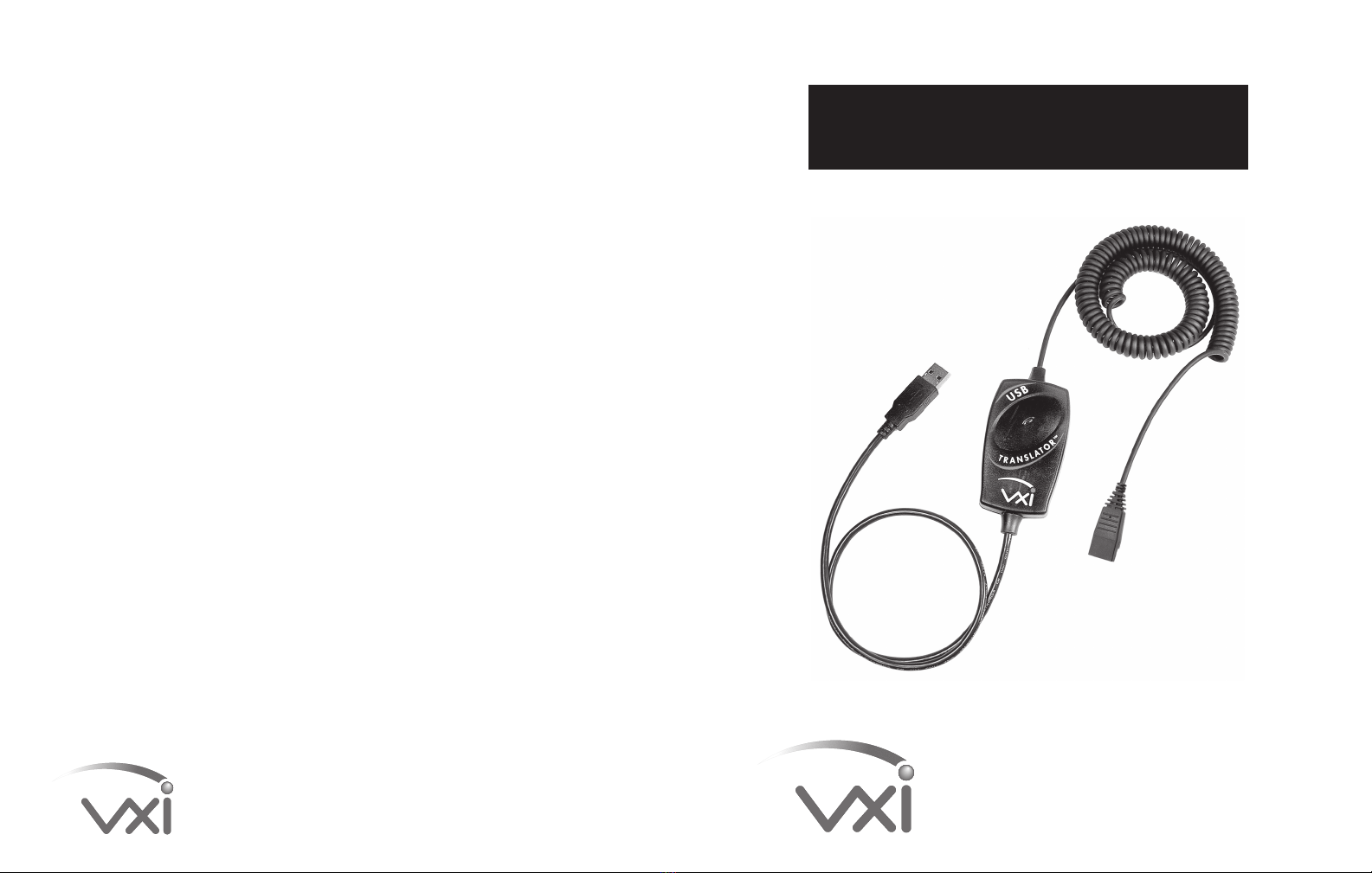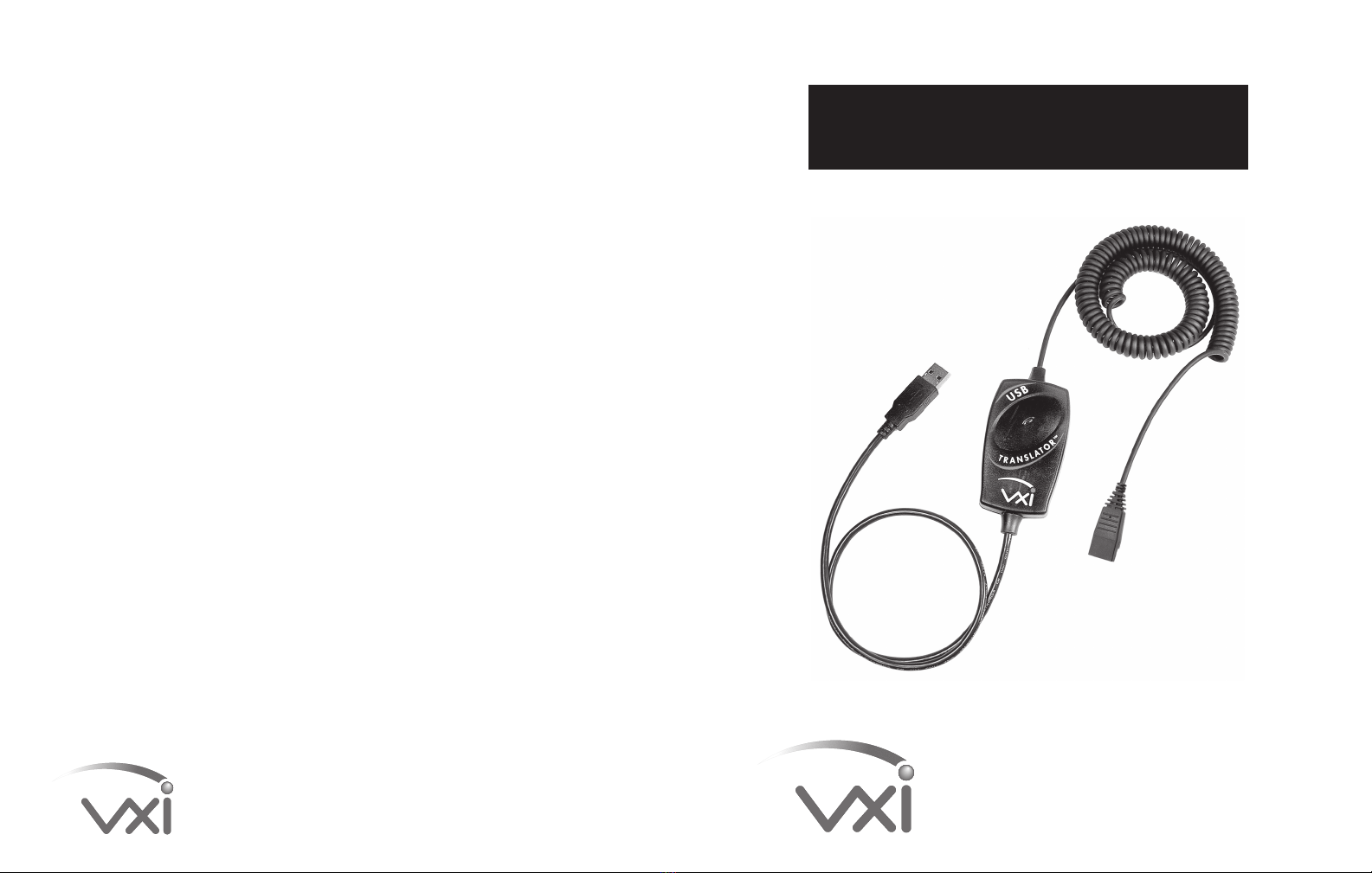
FCC WARNINGS
This device complies with Part 15 of the FCC rules. Operation subject to the following two conditions:
1. this device may not cause harmful interference, and
2. this device must accept any interference received, including interference that may cause undesired
operation.
Note: This equipment has been tested and found to comply with the limitations of a Class B digital device,
pursuant to Part 15 of the FCC rules. These limits are designed to provide reasonable protection against
harmful interference in a residential installation. This equipment generates, uses, and can radiate, radio
frequency energy and, if not installed and used in accordance with the instructions, may cause harmful
interference to radio and television reception. There is no guarantee, however, that interference will not
occur in a particular installation. If this equipment does cause harmful interference to radio or television
reception, which can be determined by turning the equipment off and on, the user is encouraged to correct
the interference by one or more of the following measures:
- reorient or relocate the receiving antenna
- increase the separation between the equipment and receiver
- connect the equipment to an outlet on a circuit different from that to which the receiver is connected
- consult the dealer or an experienced radio/TV technician for help
<DISCLAIMER>The user is cautioned that changes or modifications not expressly approved by the party
responsible for compliance could void the user's authority to operate the equipment.
All specifications and installation/usage procedures are subject to change without notice.
VXI LIMITED WARRANTY
1. If your VXI USB Cord fails to work for any reason during the first two years from the date of purchase as
shown by the purchaser's warranty registration, VXI will repair or replace the VXI USB Cord at its election, free of
charge. To register your VXI product, you may do so online at www.vxicorp.com or by calling customer service
at 800-742-8588. Without warranty registration, the warranty period begins on the date of manufacture.
Products returned to VXI after the two-year warranty period will be repaired as "out of warranty" products,
and purchaser will be billed for such repairs pursuant to the Out-of-Warranty Repair provisions set forth
below.
2. The obligations of VXI under this warranty shall be limited to repair or replacement (at our option) of any
part returned, freight pre-paid, to VXI. Returned products require a Return Authorization that may be
requested from VXI at 800.742.8588 or www.vxicorp.com. This number must be written on the outside of the
package when you send in your product.
3. THIS LIMITED WARRANTY IS IN LIEU OF ALL OTHER WARRANTIES, EXPRESS OR IMPLIED, INCLUDING THE
IMPLIED WARRANTIES OF MERCHANTABILITY AND FITNESS FOR A PARTICULAR PURPOSE. Some jurisdictions
do not permit the exclusion of implied warranties and the foregoing exclusions may not apply to you.
4. In no event shall VXI be responsible for any other damages whatsoever including direct, indirect, special,
incidental, consequential or otherwise for breach of this or any other warranty, express or implied.
OUT-OF-WARRANTY REPAIRS: VXI will repair out-of-warranty product for a charge that is applicable as of the
date of receipt by VXI. Call 1-800-742-8588 for current repair charges and see return details above.
Out-of-warranty repairs are warranted to be free from defects in material and workmanship for 90 days.
USER GUIDE
VXI USB CORD
connecting you to the world.
VXI CORPORATION One Front Street, Rollinsford, NH 03869
800-742-8588 / (+1) 603-742-2888 / www.vxicorp.com
©2009 VXI Corporation PN201975C
Printed in China