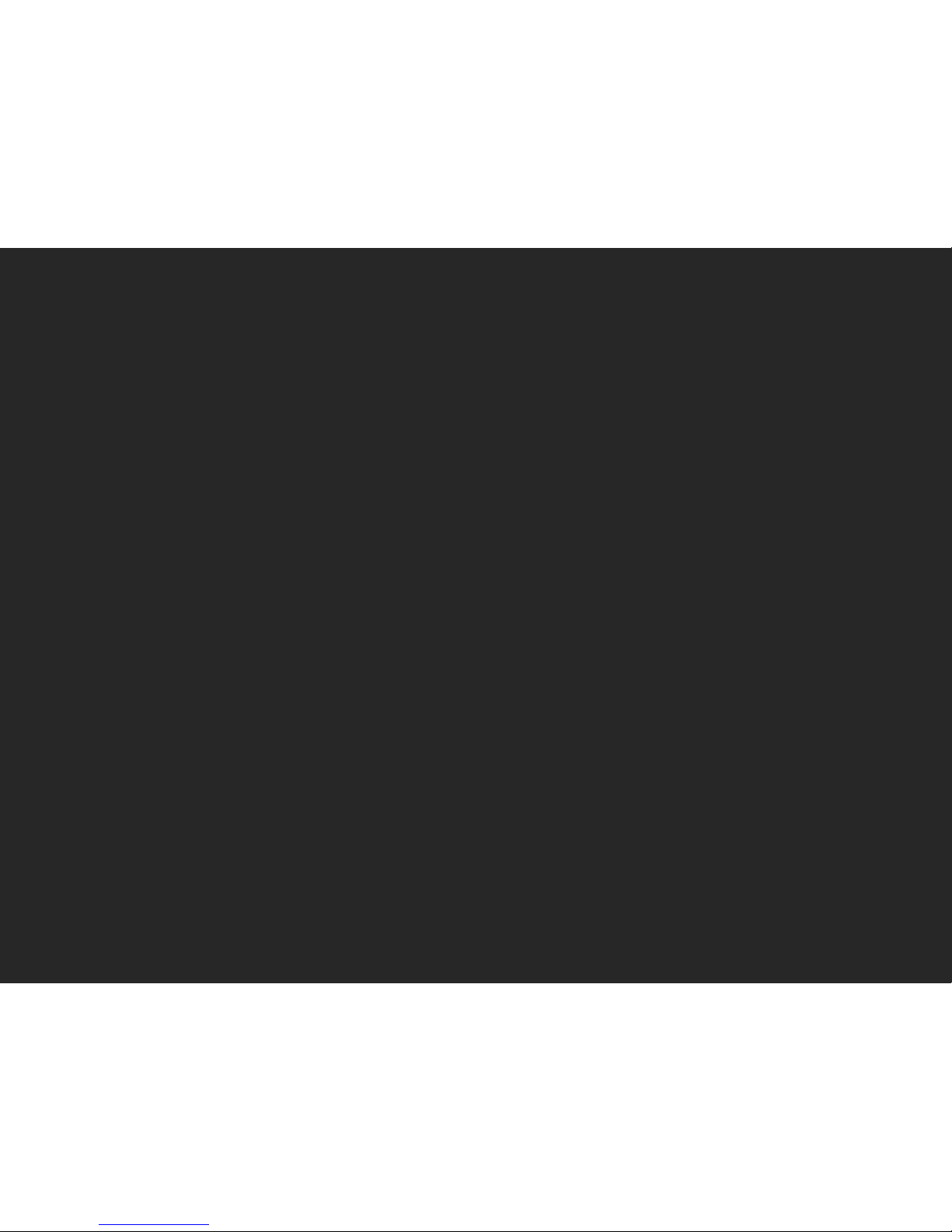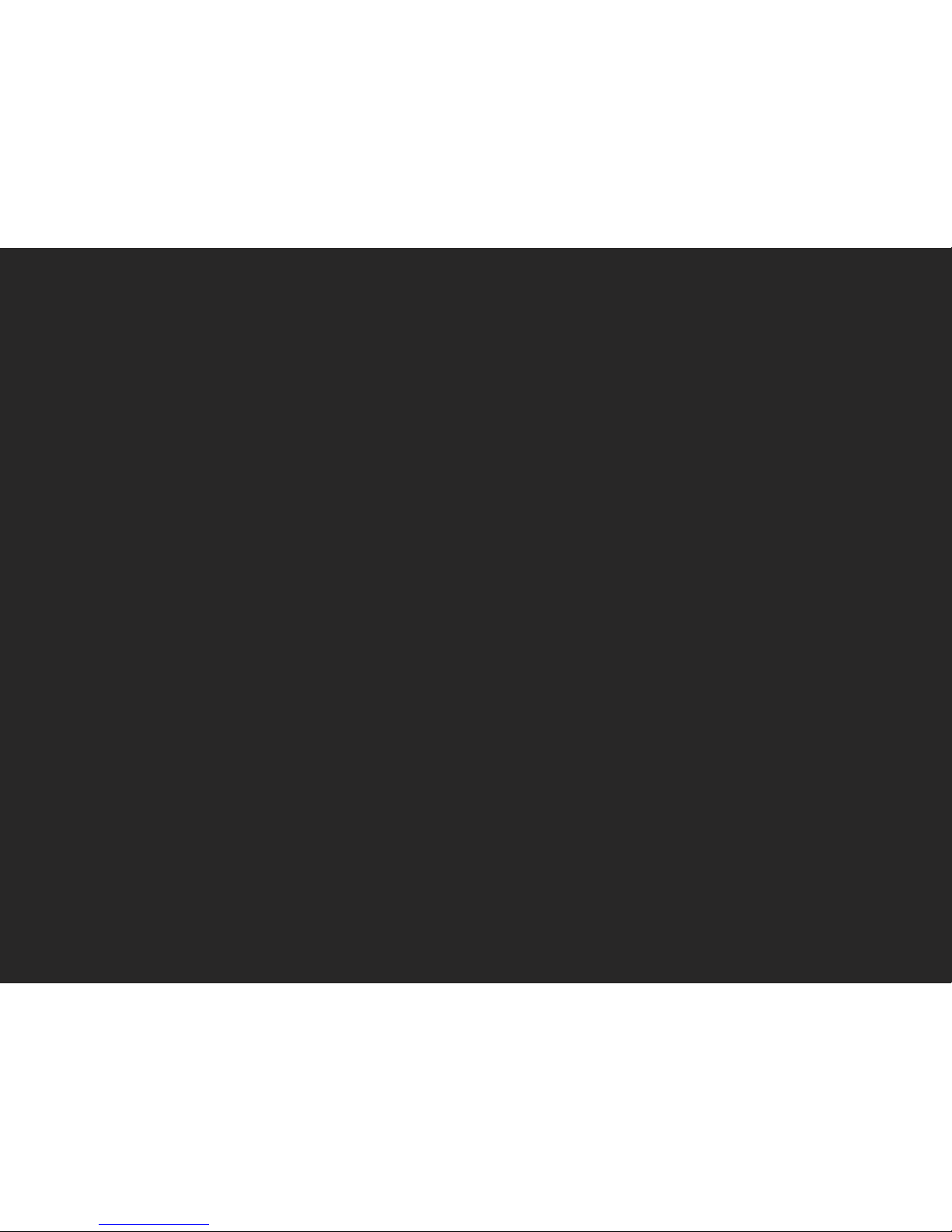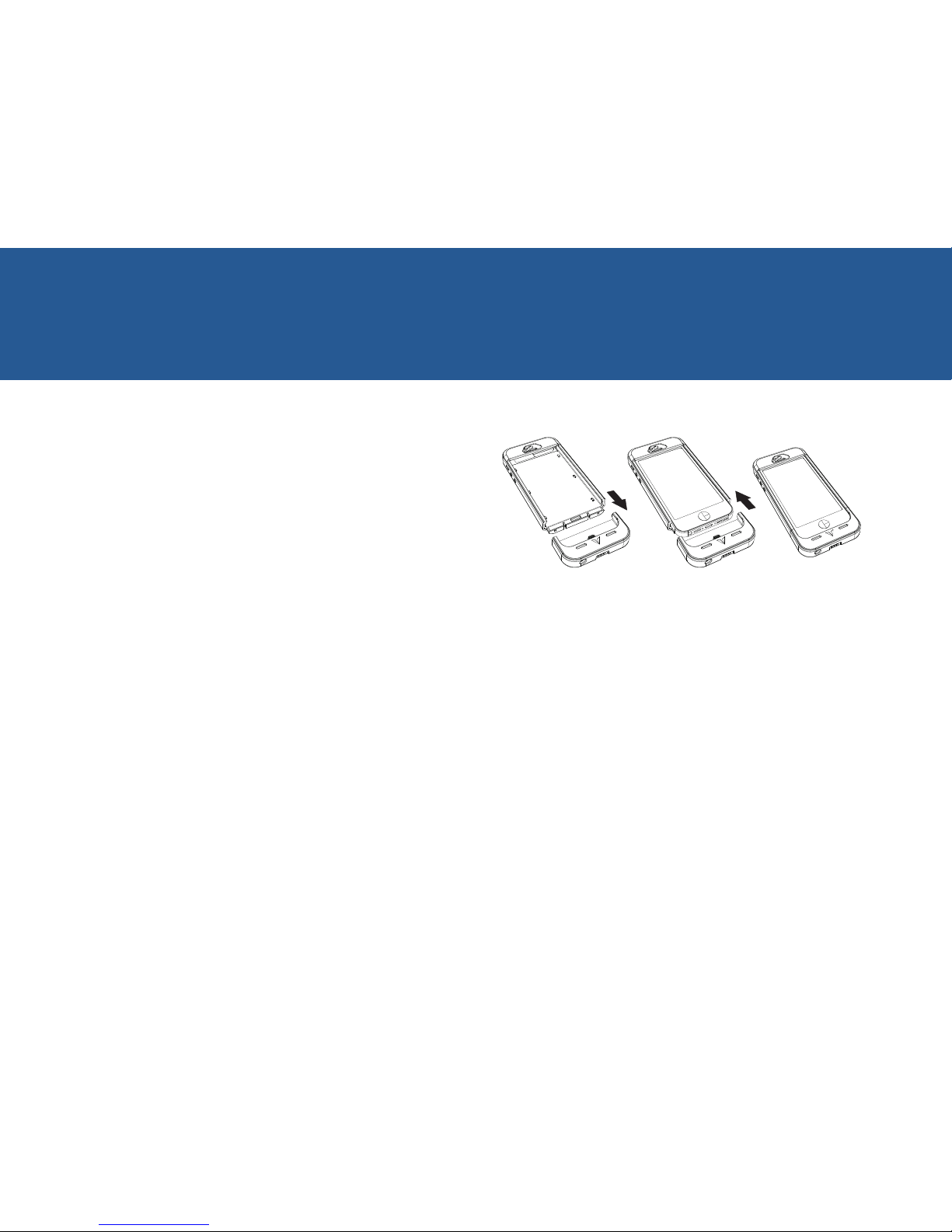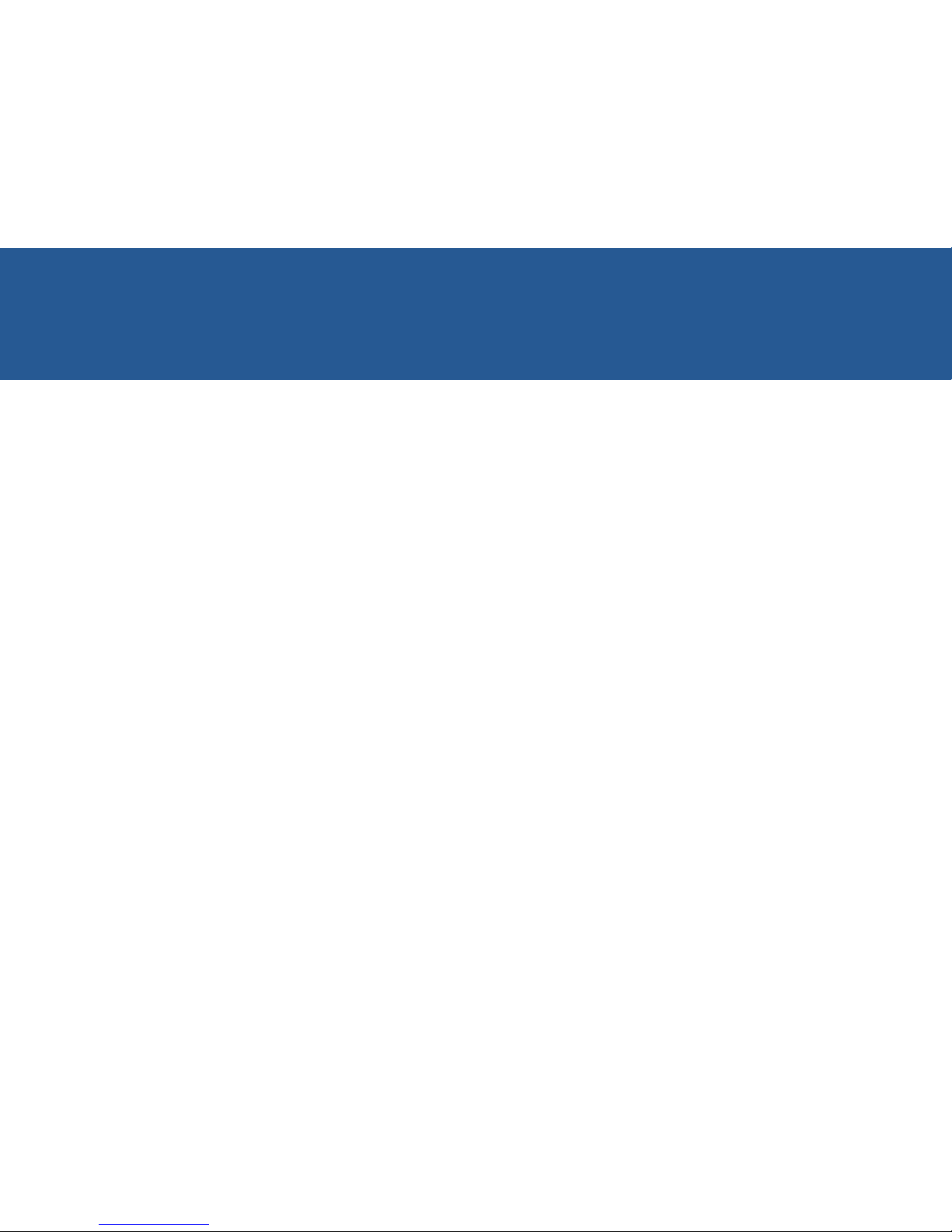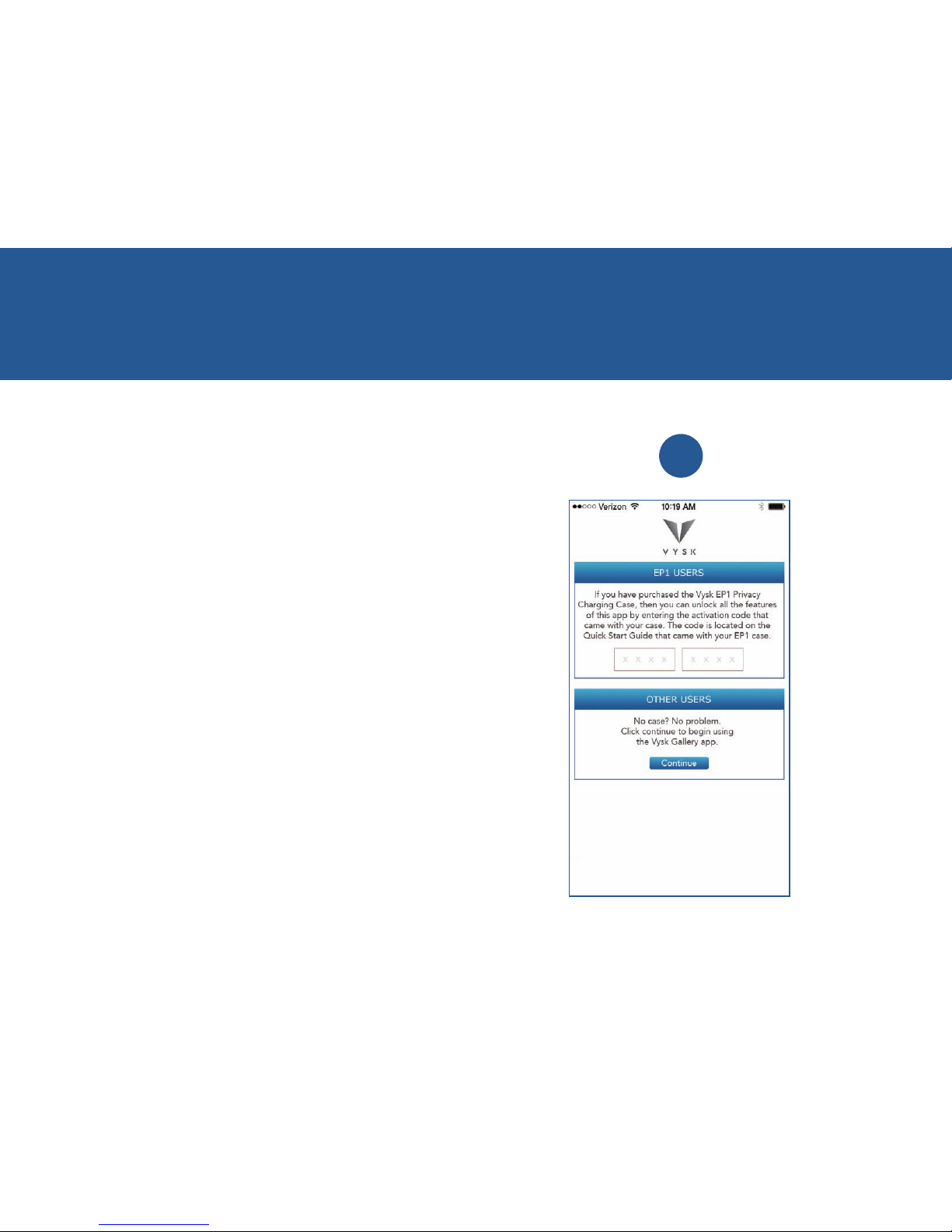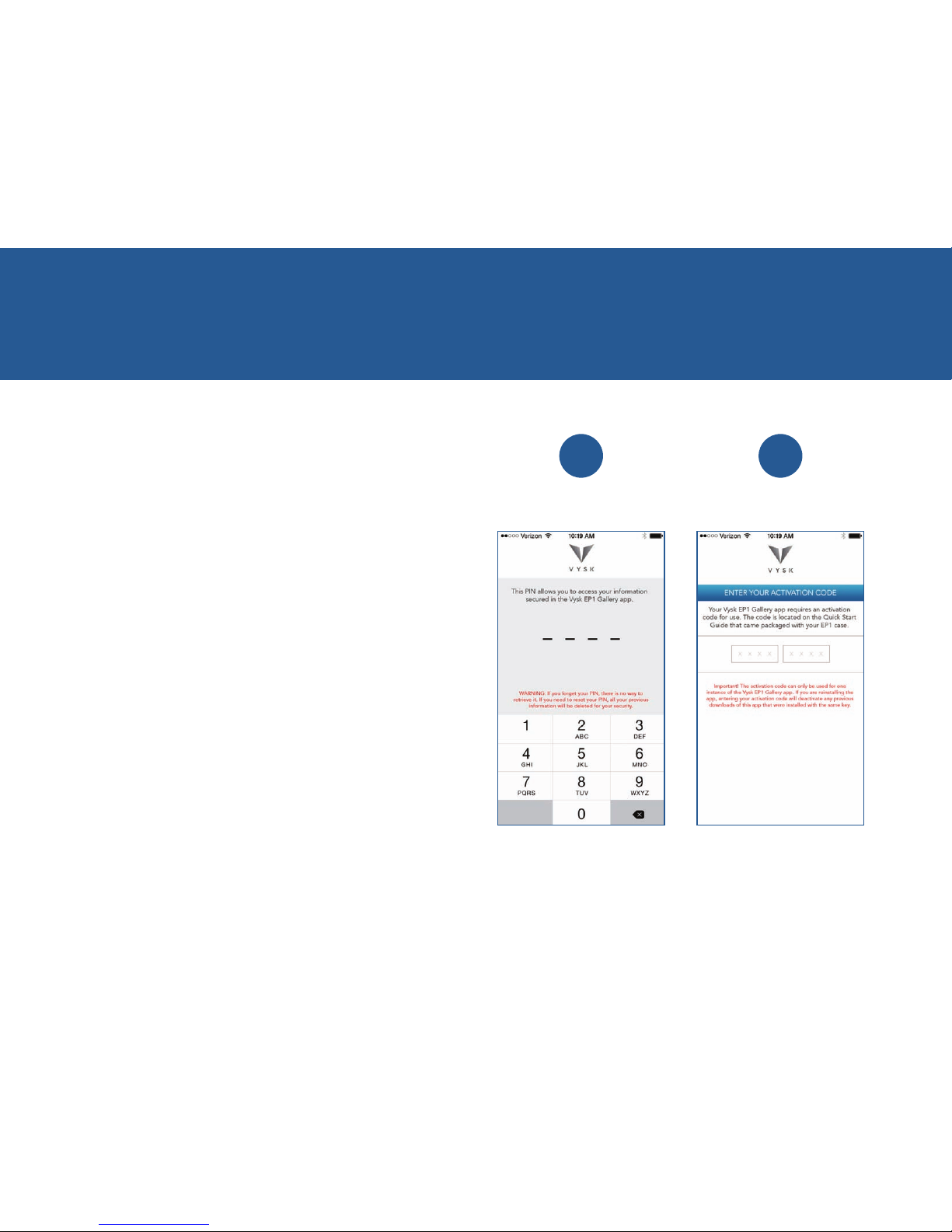EP1 PRIVACY CHARGING CASE PRODUCT MANUAL | 1
1. Getting Started
EP1 PRIVACY CHARGING CASE PRODUCT MANUAL | 1
1. Getting Started...............................................................................2
1.1 Case Overview Diagram...............................................................3
1.2 Hardware Walkthrough ................................................................4
1.3 To Use the Camera Shutters ........................................................4
1.4 To Charge Your EP1 Case.............................................................5
1.5 To Charge Your iPhone Using the EP1 Case ...............................5
1.6 To Check the Battery Level of Your EP1 Case .............................5
1.7 To Remove the EP1 Case from Your iPhone................................6
1.8 To Use the Headphone Jack........................................................6
1.9 To Register Your EP1 Case and Download the Vysk EP1 App....7
2. VYSK EP1 App ................................................................................9
2.1 How It Works.................................................................................9
2.2 Vysk EP1 App Functionality........................................................10
2.3 To Activate a Gallery ..................................................................12
2.4 To Navigate Between Galleries .................................................12
2.5 To Log in to the Vysk EP1 App as a Returning User..................13
2.6 To Set a Self-Destruct PIN (optional).........................................13
2.7 To Deactivate Self-Destruct Mode ............................................14
2.8 To Share Photos or Videos .........................................................14
2.9 To Delete Photos or Videos .......................................................14
2.10 To Import Photos or Videos ..................................................... 14
2.11 To Delete All Data .................................................................... 15
3. Vysk Private Text App...................................................................16
3.1 Getting Started with the Vysk Private Text App........................ 16
3.2 Sending Your First Encrypted Text Message.............................17
3.3 How to Add an Attachment ....................................................... 17
3.4 How to Delete a Thread from within a Conversation ............... 18
3.5 How to Invite a Friend................................................................ 18
3.6 Vysk Private Text Settings...........................................................18
4. Maintenance of Your EP1 Case.................................................... 19
5. Product Specifications..................................................................20
6. Customer Care .............................................................................21
7. Warnings ....................................................................................... 22
8. Frequently Asked Questions (FAQs) ...........................................23
9. Troubleshooting ...........................................................................25
10. Legal............................................................................................26
11. One Year Limited Warranty ........................................................27