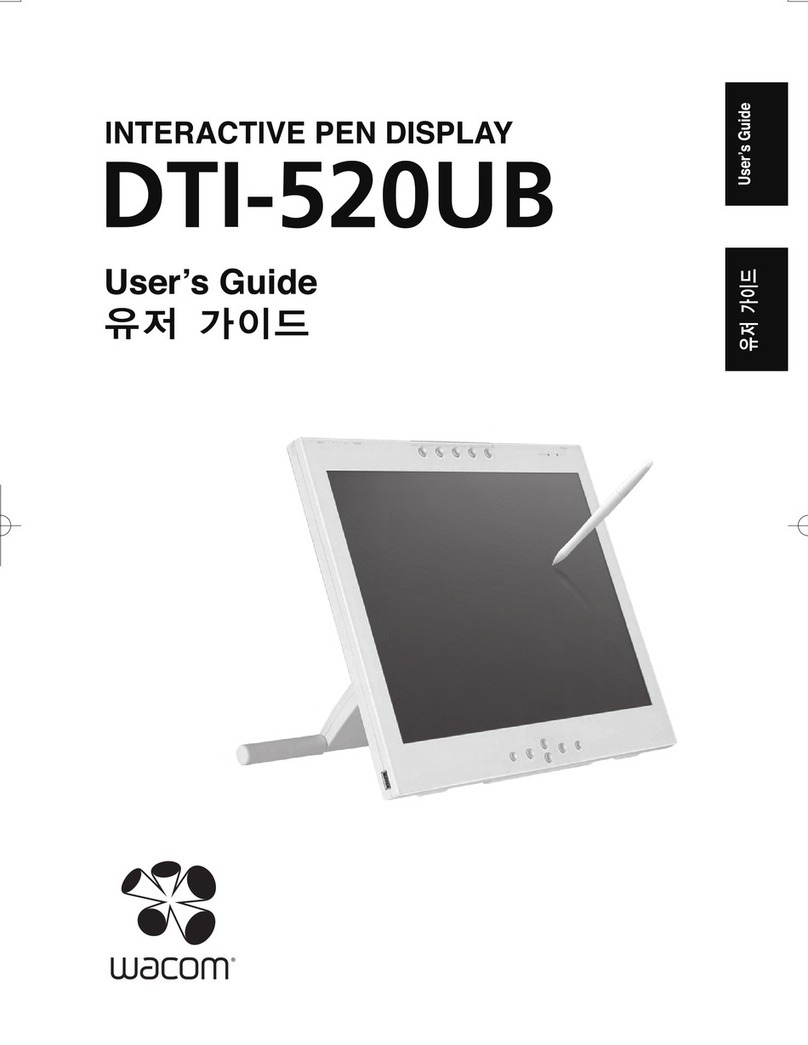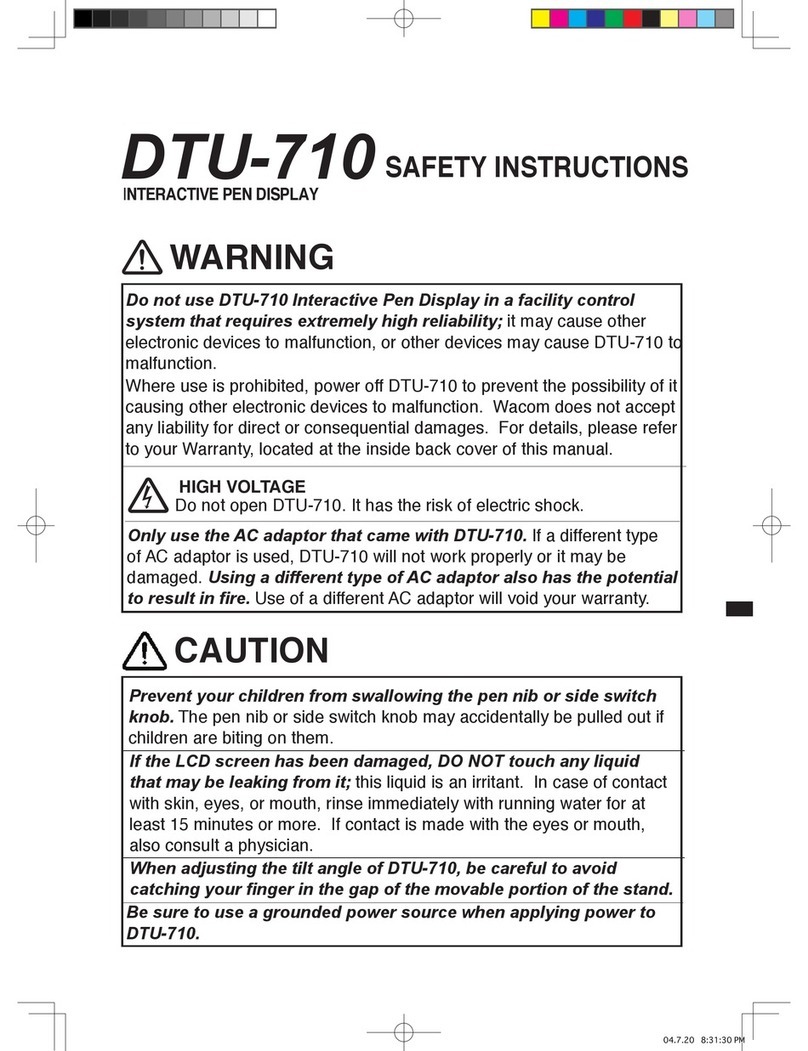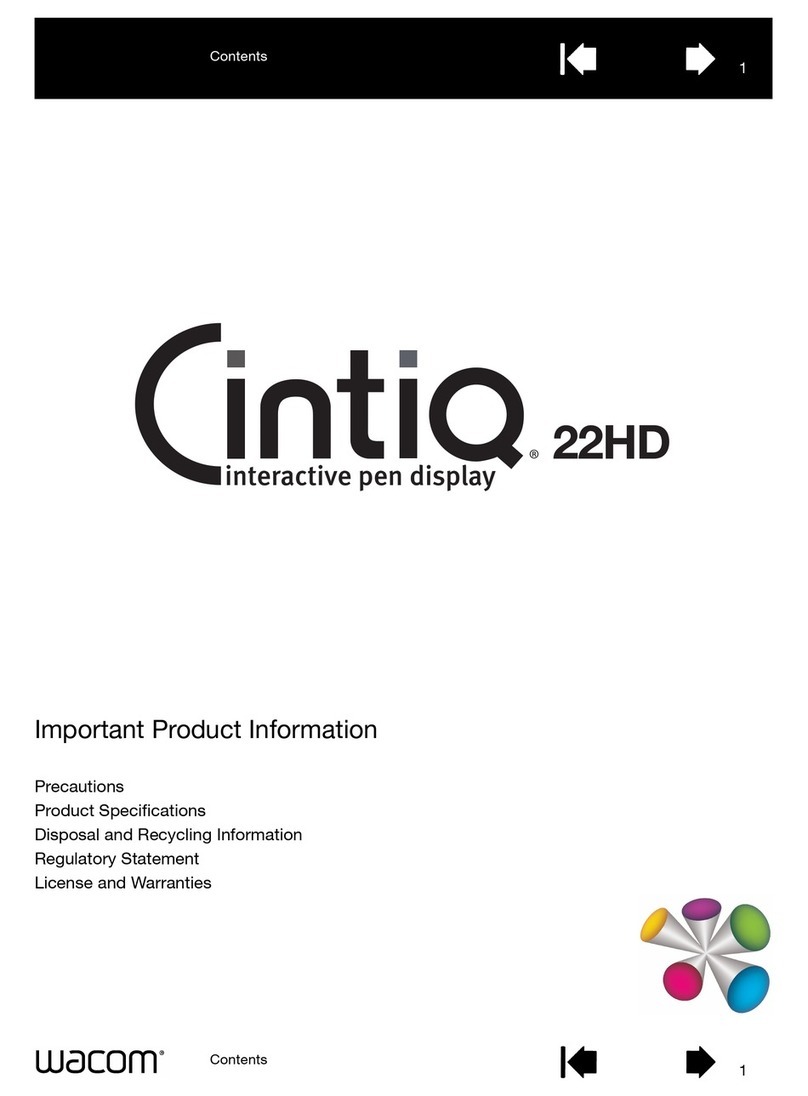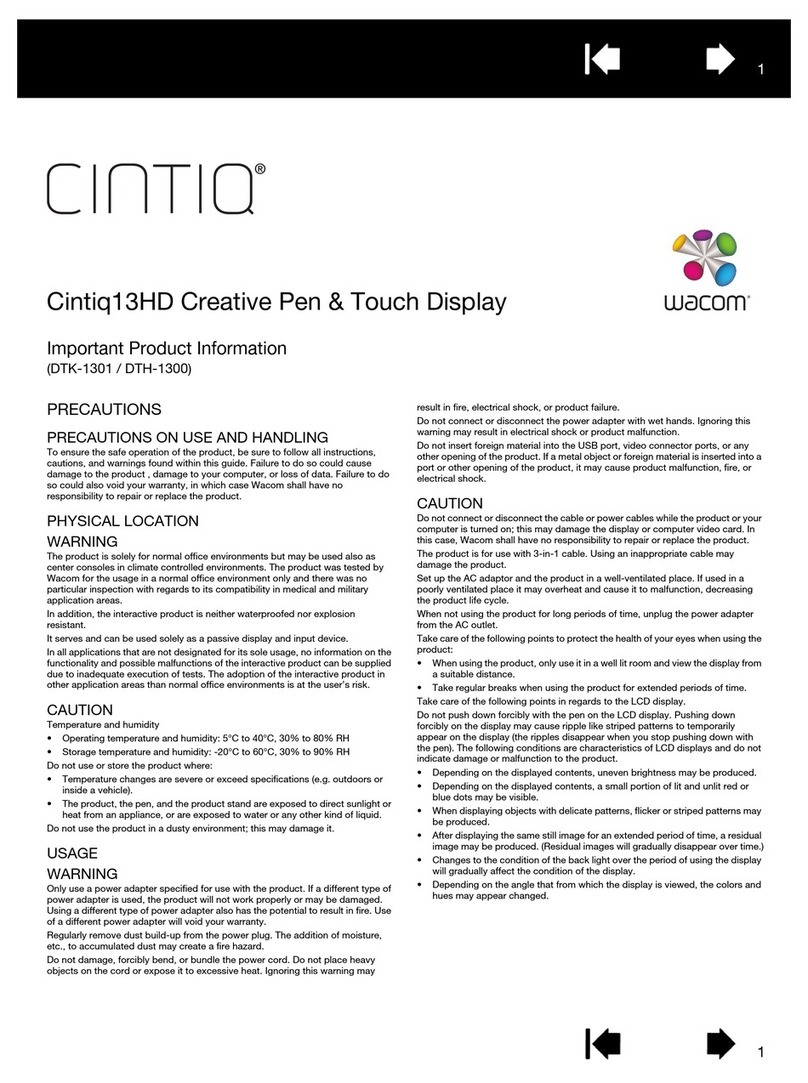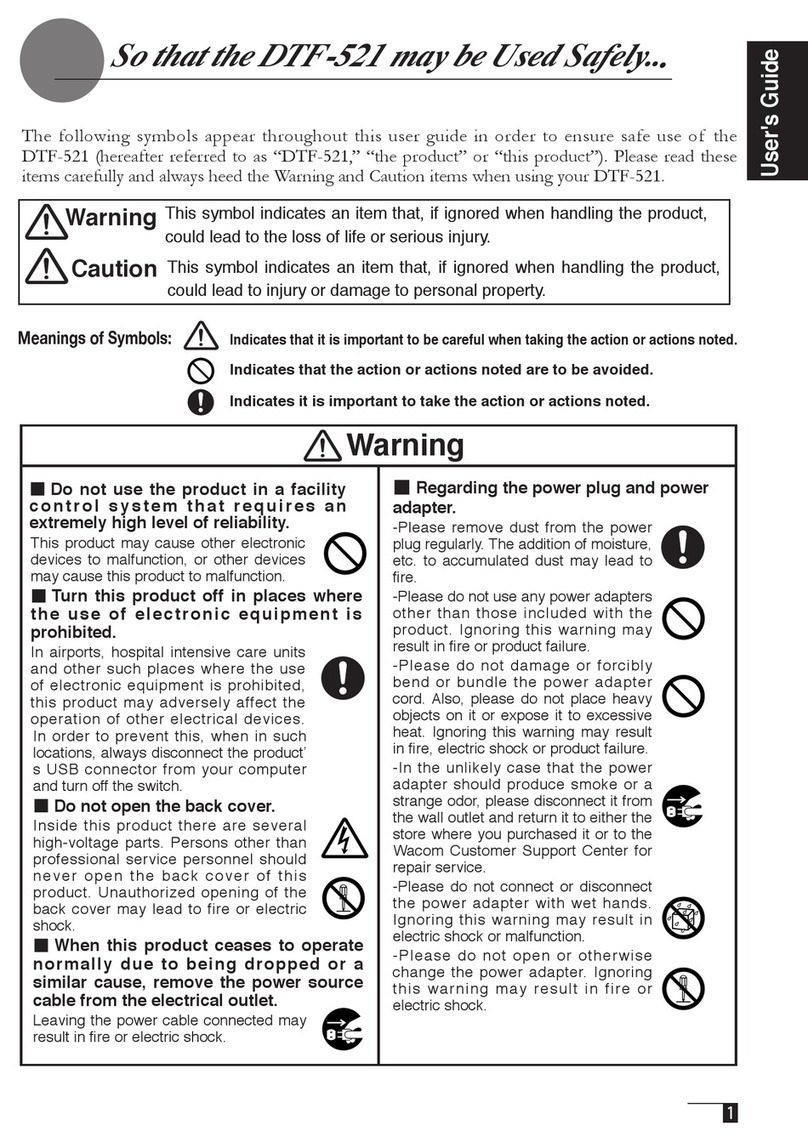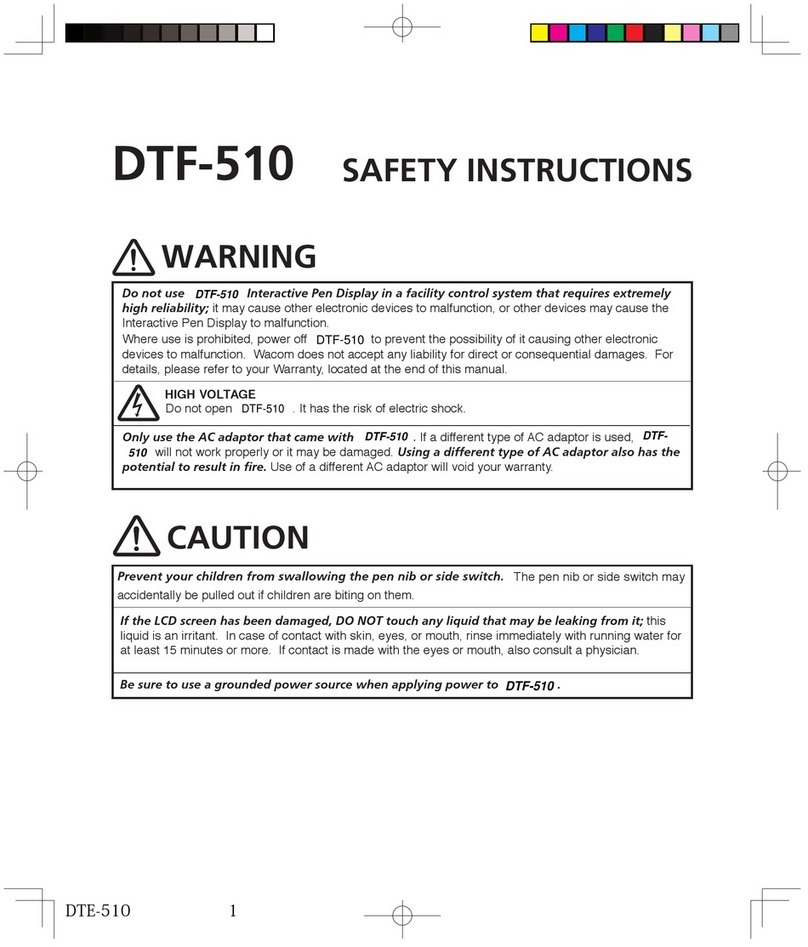Features of your Wacom Cintiq Pro
Touch Keys: Buttons on the display which light up when you turn on the Cintiq Pro. The Touch Keys are shortcuts to
commonly used utilities and functions.
USB-C port: You can use this port to attach both video and pen/touch.
DisplayPort: You can use this port to attach video.
HDMI port: You can also use this port to attach video.
Back USB-A ports: You can use these ports to attach pen/touch and your ExpressKey Remote.
Side USB-A ports: You can use these ports to attach other devices.
Headphone jack: This jack can be used to attach your headphones.
Built-in Microphone: This microphone can be used communicate and record.
Folding legs: You can unfold the legs to prop up the creative pen display at an angle for easier use. Fold in the legs for a
lower angle.
Power LED: The Power LED indicates the current power state of the creative pen display.
The LED is blue when the creative pen display has full power.
The LED is orange when the creative pen display is in standby.
The LED is off when the creative pen display is off.
Power button: Press the power button to turn the device on and off.
Status LED: The Status LED lights when the Cintiq Pro has power and is communicating with the attached computer.
SD Card reader: You can insert an external SD card to transfer files.
Kensington Security Slot: This slot can be used to attach a locking cable to secure your creative pen display to a
specific location, like your desk.
Number Item
1 Headphone jack