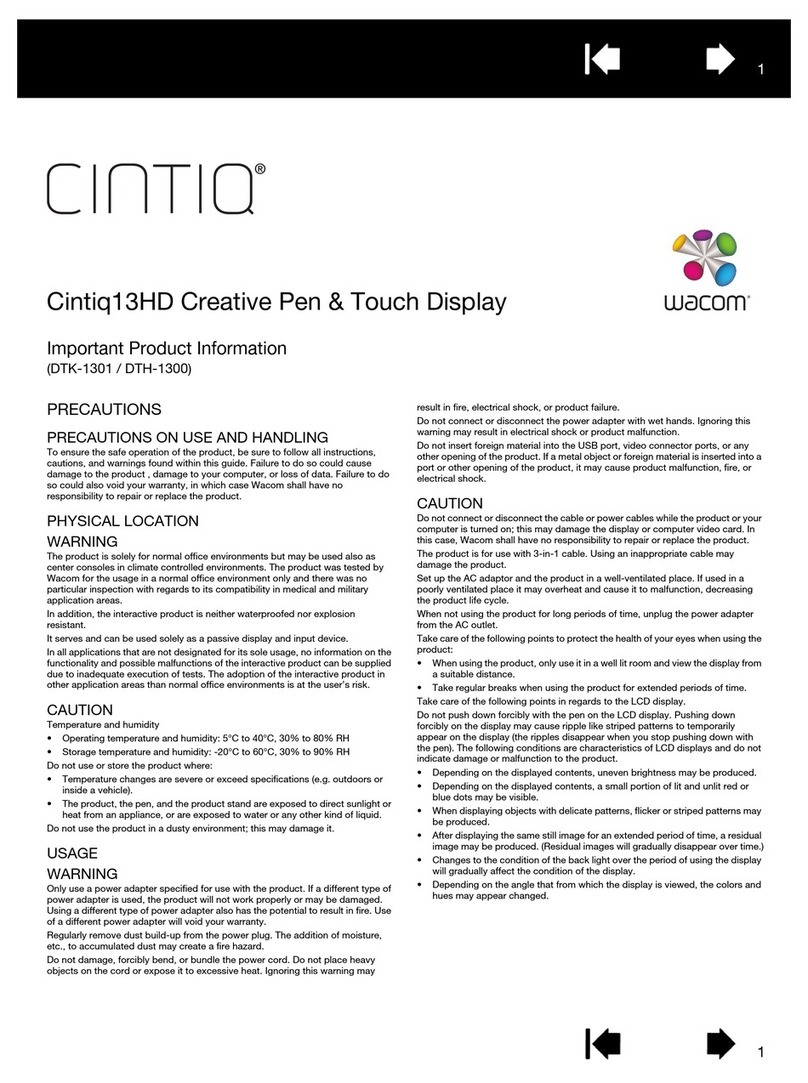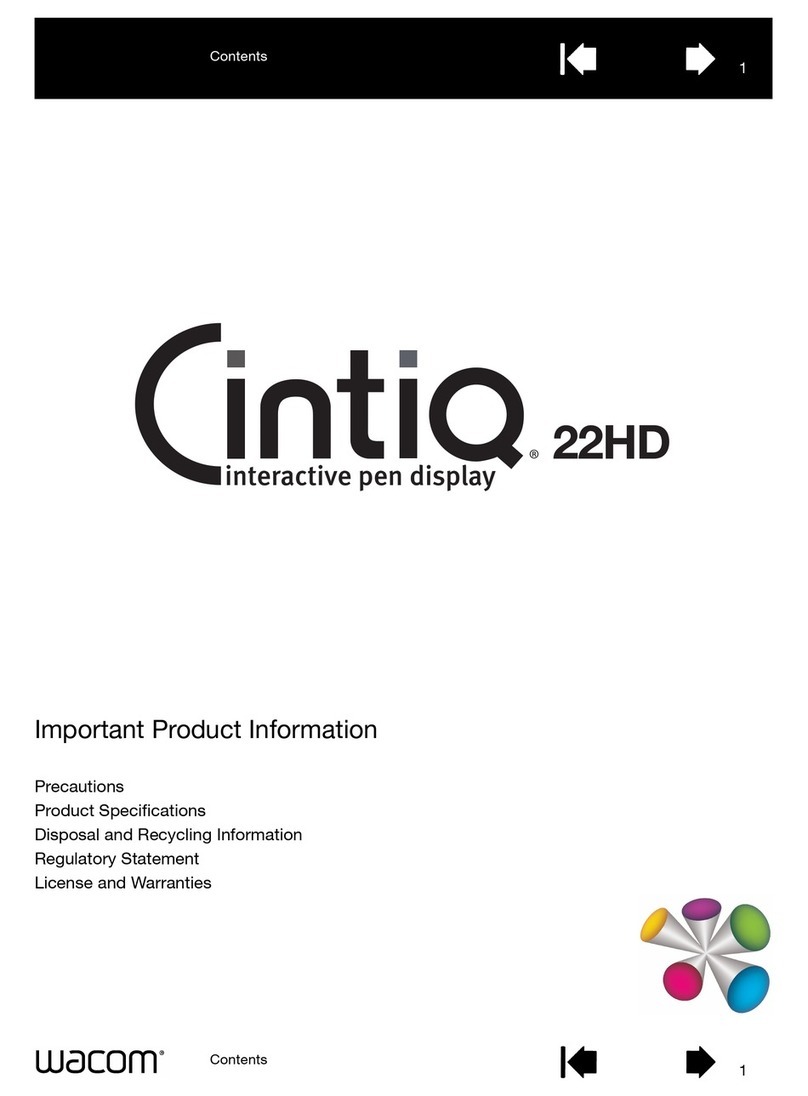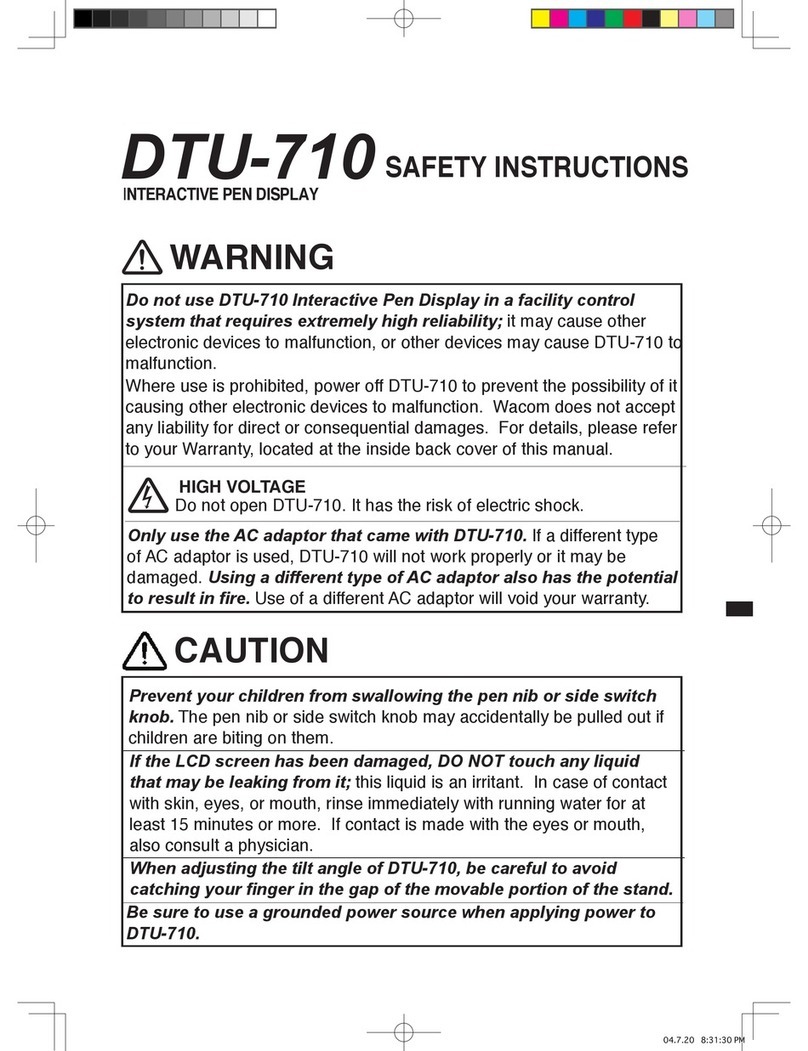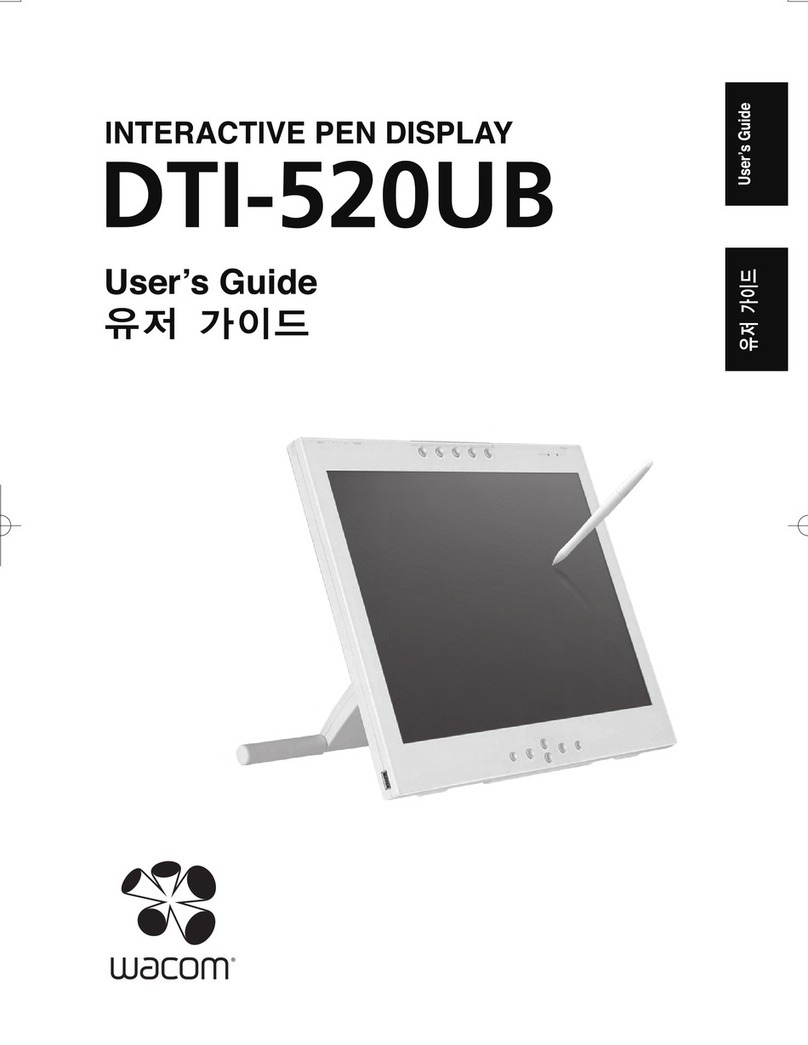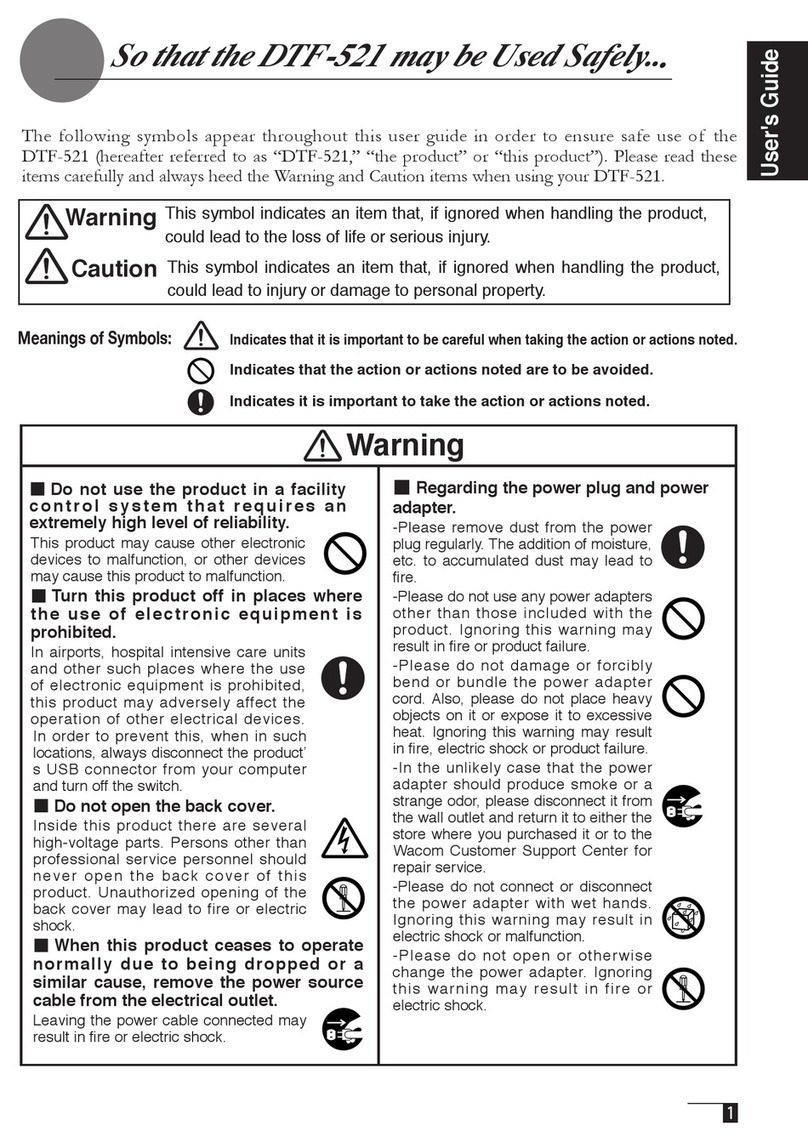Customizing DTF-510U --- The Basics
Opening the Wacom Tablet Control Panel
The WACOM TABLET Control Panel makes it easy to customize your Interactive Pen Display and the pen.
To open the control panel:
Windows: Click on the Windows START button and choose PROGRAMS. From the WACOM TABLET group, choose
the WACOM TABLET option.
Macintosh: From the Apple menu, choose CONTROL PANELS and then WACOM TABLET.
When you open the control panel, an icon for the pen is displayed in the TOOL LIST and the appropriate tabs are
displayed. To customize the pen, make your changes to the tab controls.
On Windows systems, be sure to click APPLY or OK to save your changes.
Note: Application-specic settings are for advanced users. Refer to the online Help for more information on
creating and using application-specic settings.
Displays applications with
customized settings.
Current selections are highlighted. Wedges emphasize the relationship
between tab settings and the selected tool and application.
Displays an icon for the
pen.
The pull-down menus access
a variety of control panel
features.
For Windows only:
OK saves changes and closes
the control panel. Cancel
closes the control panel
without saving changes. Use
Apply to save changes without
closing the control panel.
Displays online Help for the
control panel.
Tabs display settings for the
selected application.
Resets the selected tab to its
factory default values
Returns a tab to its previously
saved or last applied settings.
Copies settings from one tool
or application to another.
Windows screen capture shown.