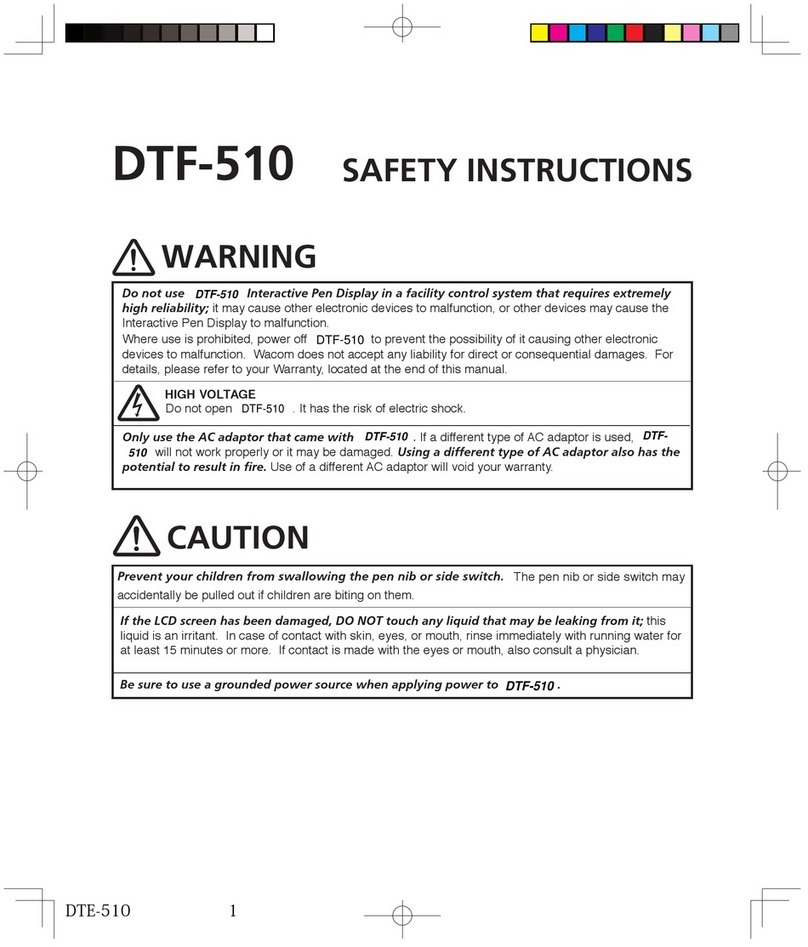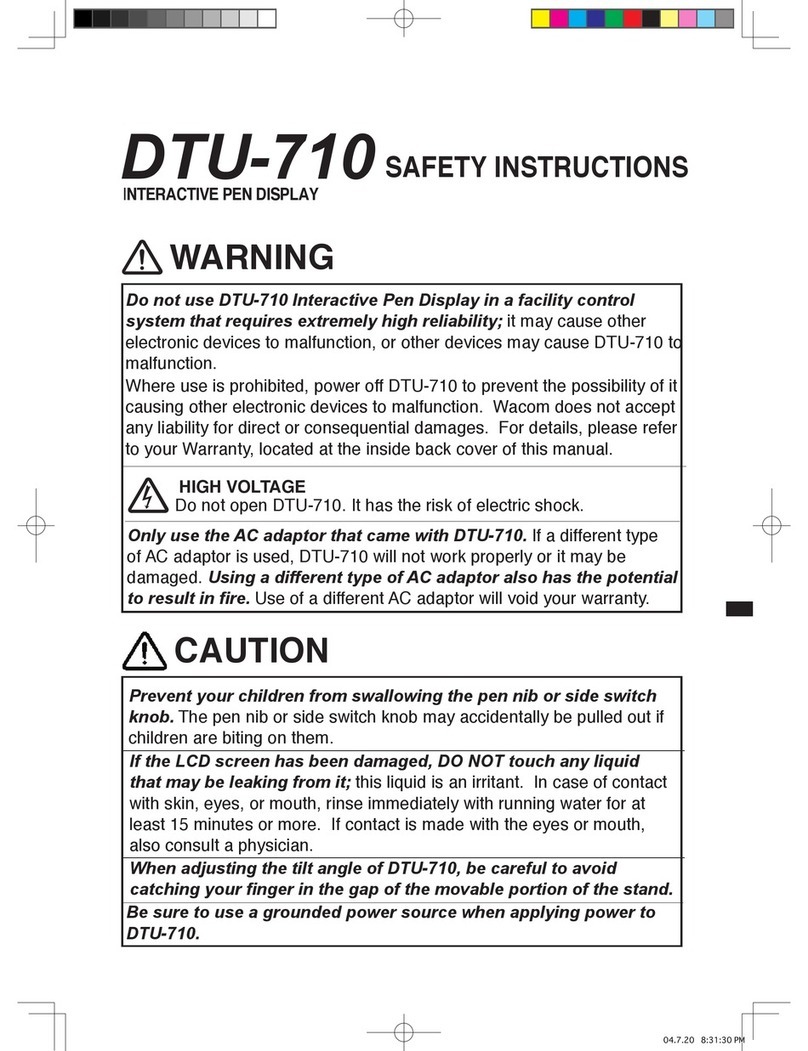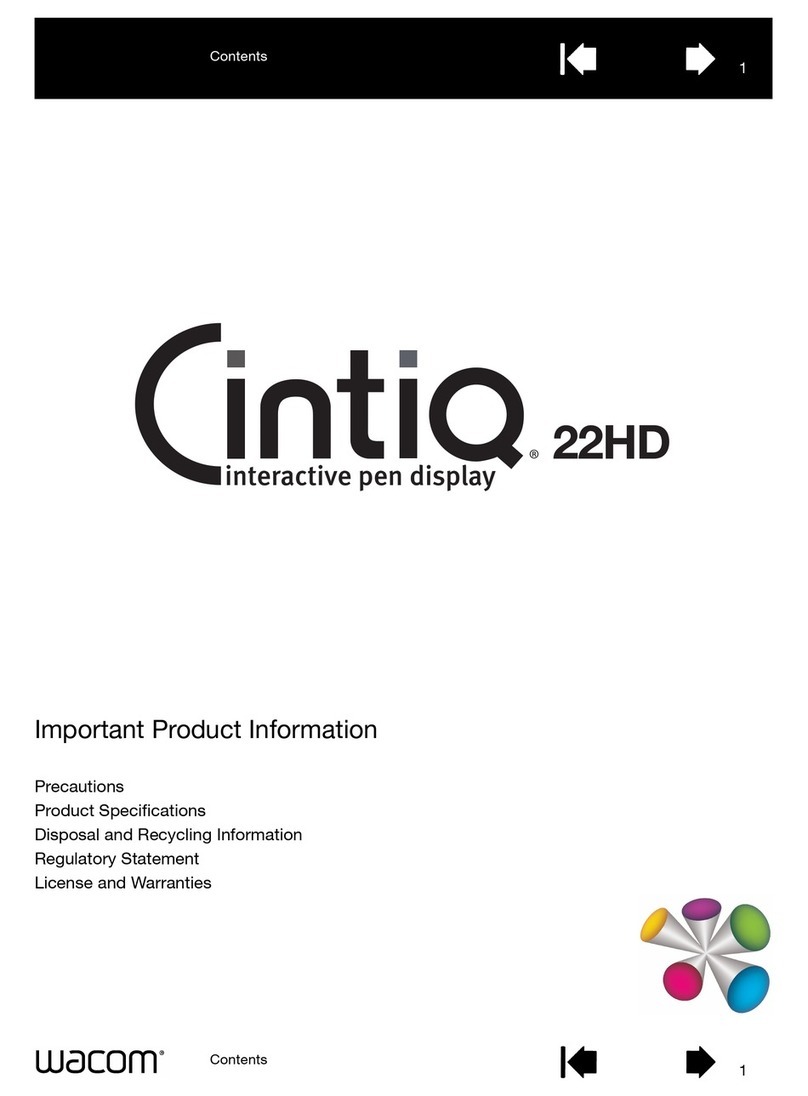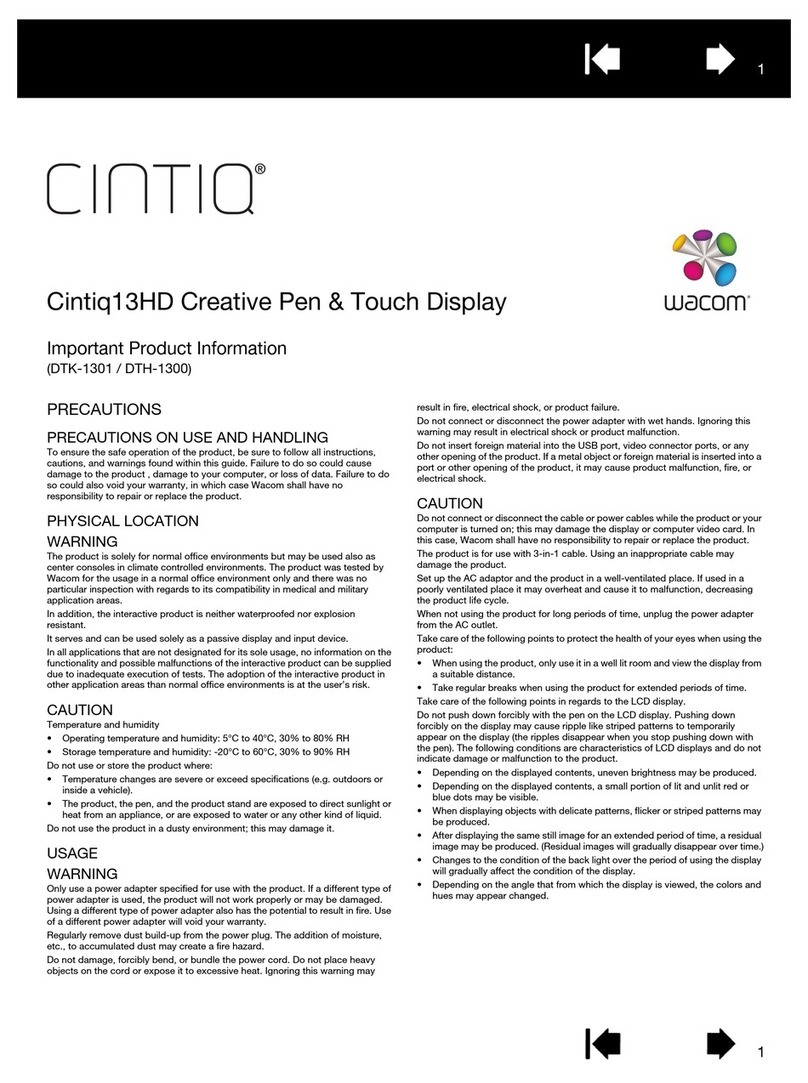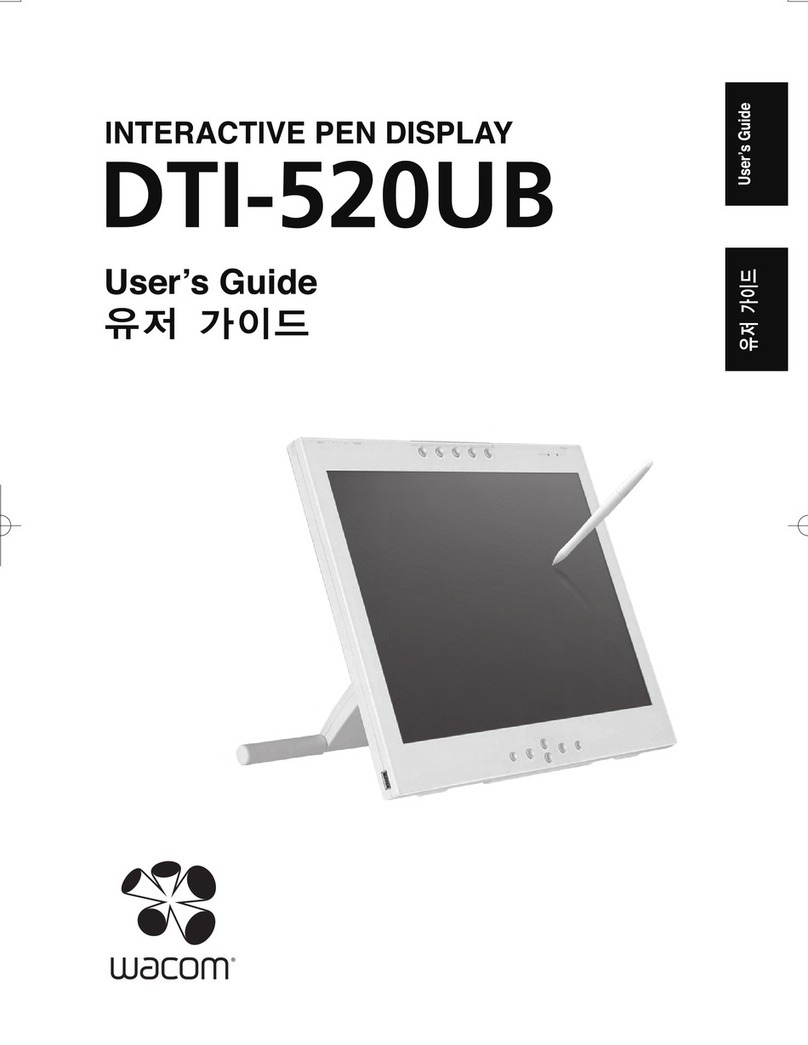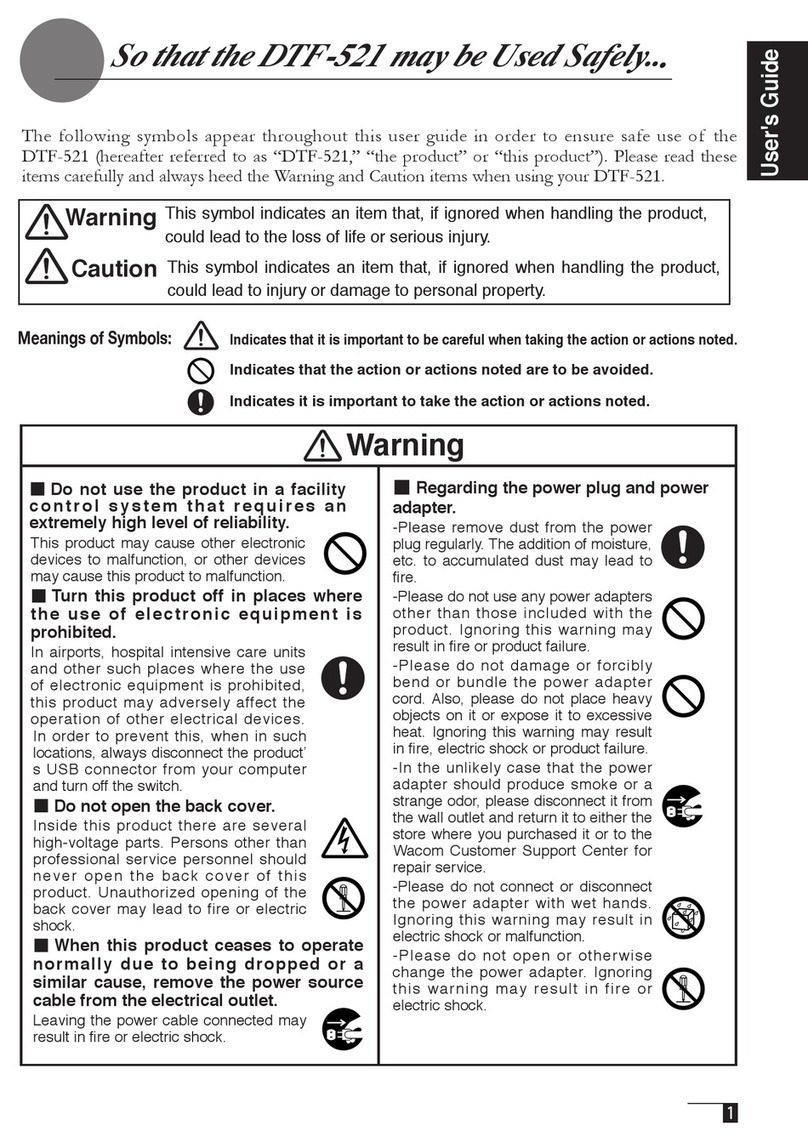3
Caution
■When using DVI
Use only a DVI video card with the
product. Use of an inappropriate video
card may lead to damage to the product.
■When connecting the power plug
When plugging the power adapter into
an electrical outlet, also connect a
grounded wire.
■When not using this product
for a long period of time
For safety reasons, when you will not
be using the product for a considerable
length of time, disconnect the power
adapter from the electrical outlet.
■Do not use this product in a
dusty environment.
Dust can cause damage to the product.
■Do not block the ventilation holes
on the backside of the product
.
Blocking these holes may cause internal
overheating and subsequent damage.
■Do not pick up the product by
its stand.
If excessive force is used in handling the
stand, its open and close function may
become damaged. When picking up the
product, always pick it up by the body.
■Regarding the Grip Pen
- Do not strike hard objects with
the metal Grip Pen. Doing so may
cause damage to the product.
- Be careful to not allow small
children to put either the pen or
the spare nib into their mouths.
There is the danger that the nib
or side switch may be accidentally
swallowed or that the grip pen may be
damaged.
■Do not use organic solvents to clean
this product.
When cleaning the product, never use
such organic solvents as alcohol. Such
solvents may cause discoloration and
deterioration in quality.
■Do not let the product get
wet.
Please do not place containers
such as cups and vases containing
water near the product. Coming in
contact with water or other liquids may
cause product failure.
■When cleaning this product, always
disconnect the USB connector.
When cleaning the product, always
disconnect the USB connector from the
USB port of the computer. Failure to do
so may result in electric shock.
■While this product is in use, avoid
placing any metal objects on it.
Do not place any metal objects on the
product while you are using it. This may
result in malfunction or product failure.
■Do not touch any liquids that may be
leaking from this product.
The liquid contained in the product is
an irritant. In the unlikely case that such
liquid should leak, never touch it with bare
hands. In case of contact with skin, mouth
or eyes, rinse immediately with running
water and continue rinsing for 15 minutes
or longer. Also consult a physician.
■Do not use excessive force with the cable.
Please do not step on, or place heavy
objects on any of the product’s cables. Also,
do not apply excessive force to the base of
the cable or repeatedly bend and stretch it,
as this may cause it to break or malfunction.
■Do not connect or disconnect any cable while the product or your computer is on.
Do not connect or disconnect any cable (including the USB cable) or the power adapter while
your computer or this product is turned on. This may cause damage to the product or to your
computer.
So that the Cintiq21UX may be Used Safely...