Wacom DTH-2400 User manual
Other Wacom Tablet manuals

Wacom
Wacom INTUOS 3 User manual

Wacom
Wacom INTUOS 4 Operating instructions

Wacom
Wacom Intuos4 Large User manual

Wacom
Wacom STU-530 User manual

Wacom
Wacom INTUOS 3 User manual

Wacom
Wacom BAMBOO PAD User manual

Wacom
Wacom Cintiq Pro 24 Pen User manual
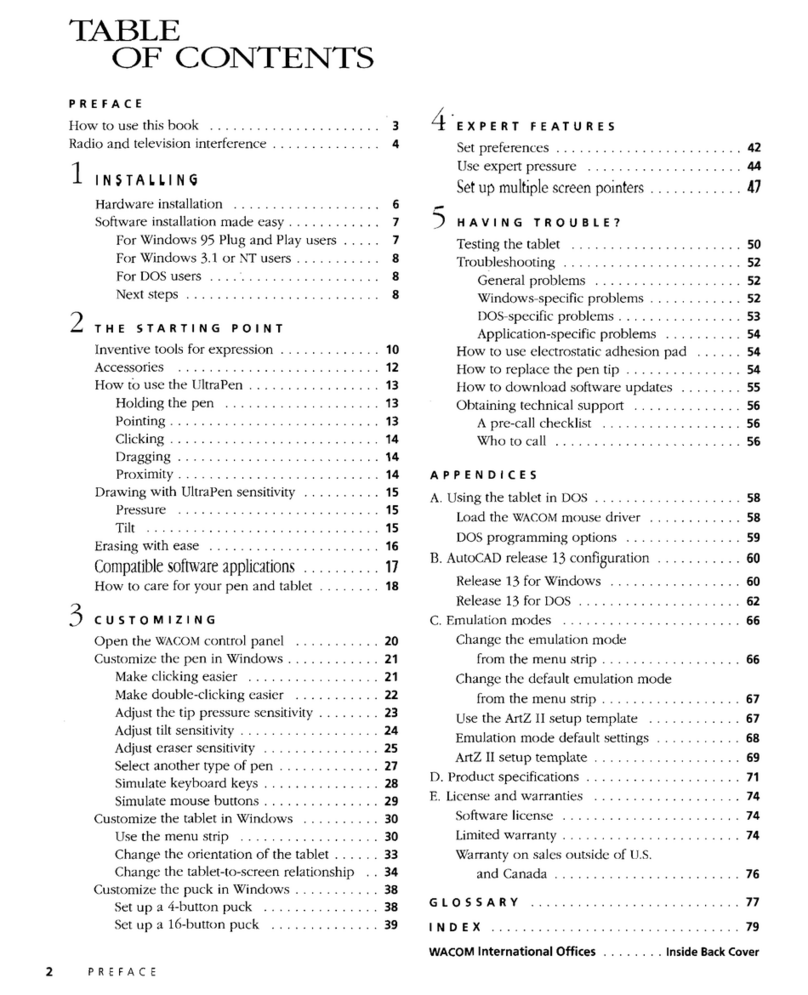
Wacom
Wacom ArtZ II User manual

Wacom
Wacom STU-500B User manual

Wacom
Wacom Bamboo CTH-670 User manual

Wacom
Wacom PL-300 User manual

Wacom
Wacom cintiq 13HD User manual

Wacom
Wacom STU-300 - 2010 User manual

Wacom
Wacom INTUOS 3 User guide

Wacom
Wacom STU-500 User manual

Wacom
Wacom cintiq companion User manual

Wacom
Wacom Intuos S User manual

Wacom
Wacom PHU-111 User manual

Wacom
Wacom PL-500 Assembly instructions

Wacom
Wacom One User manual































