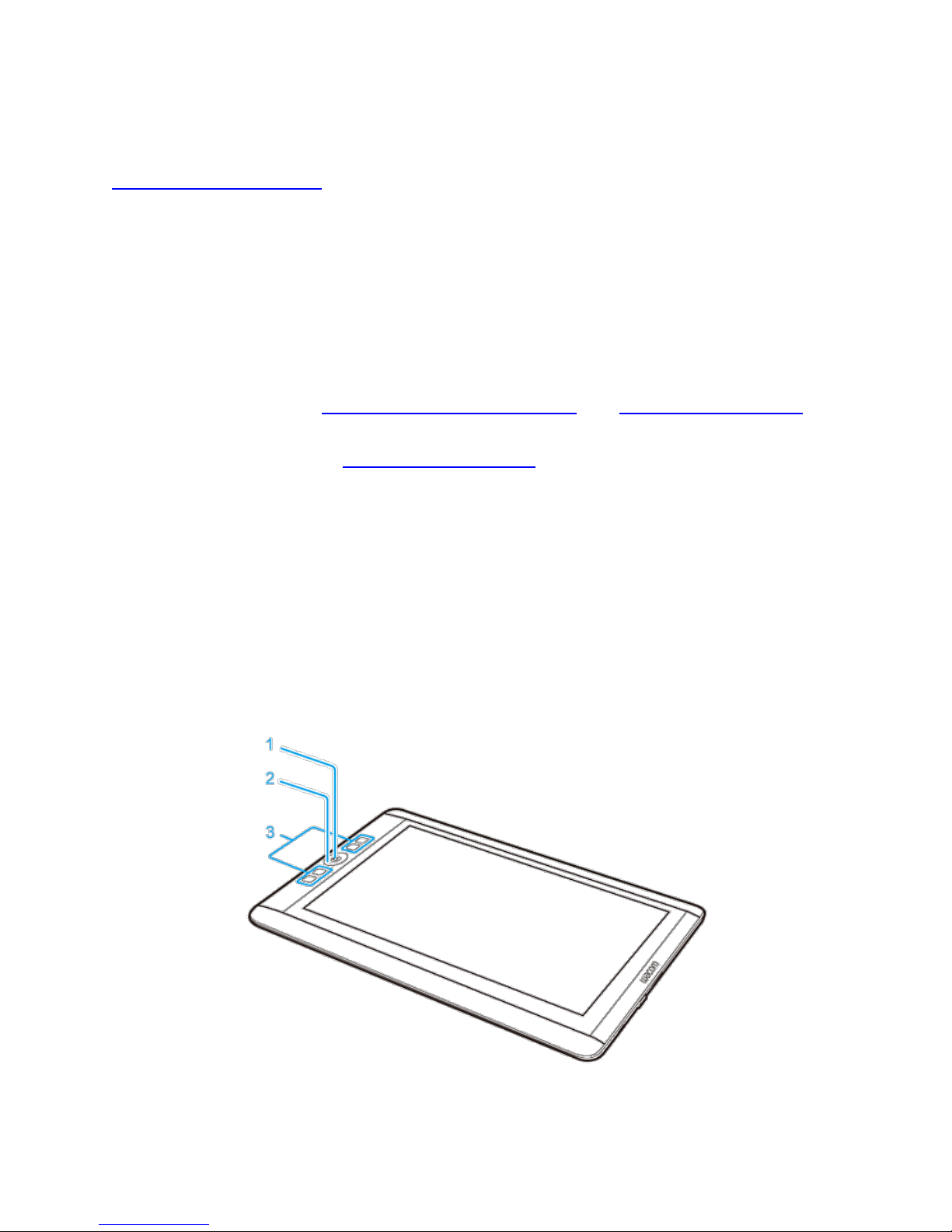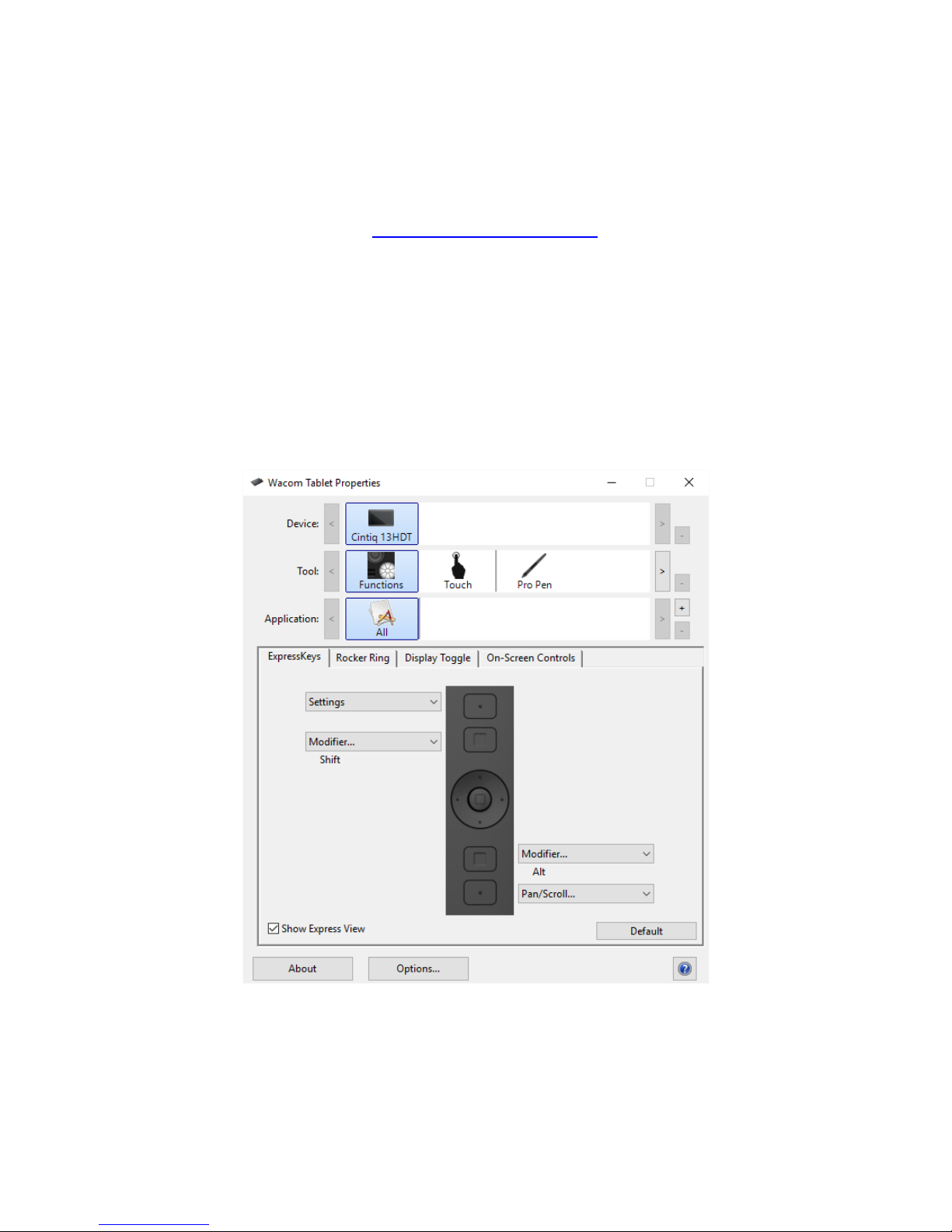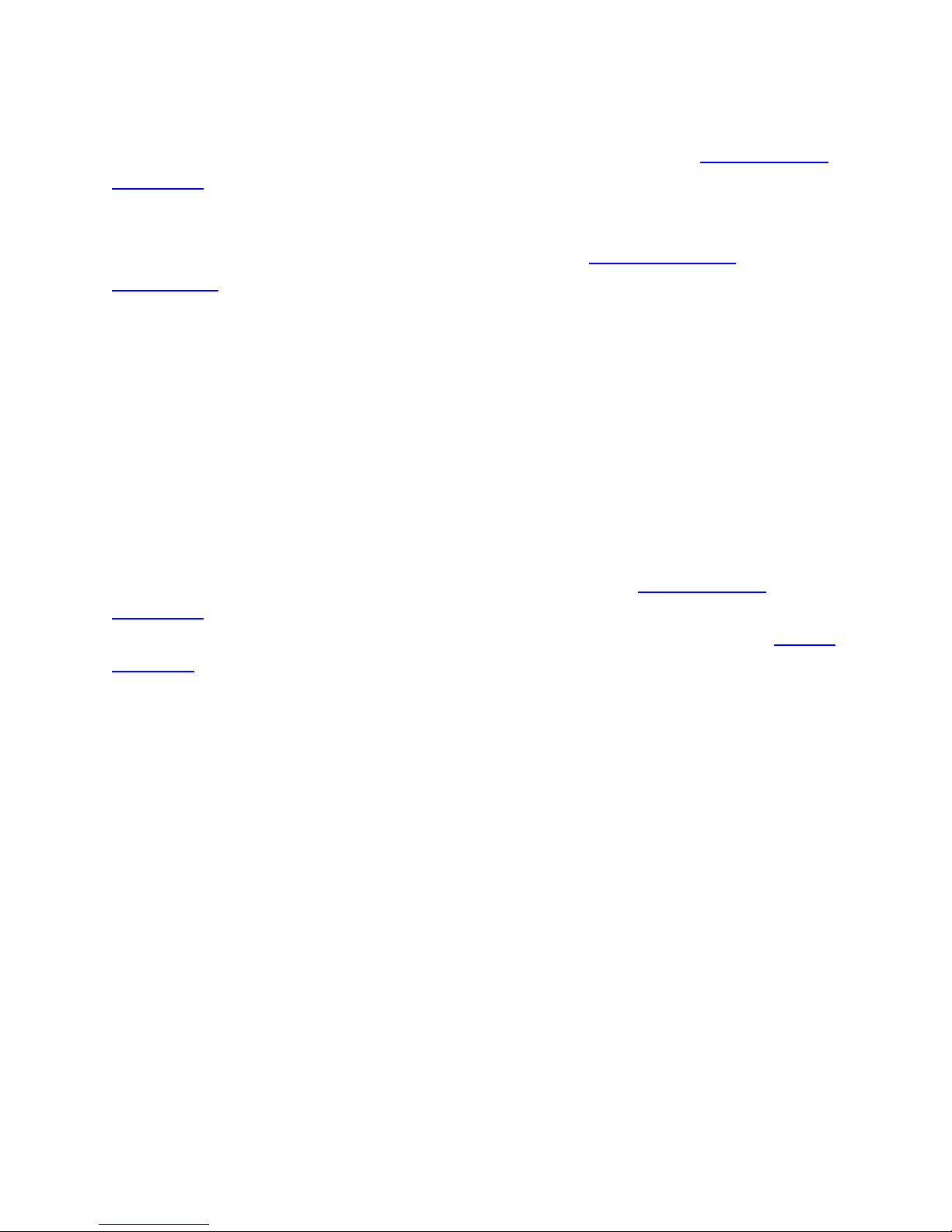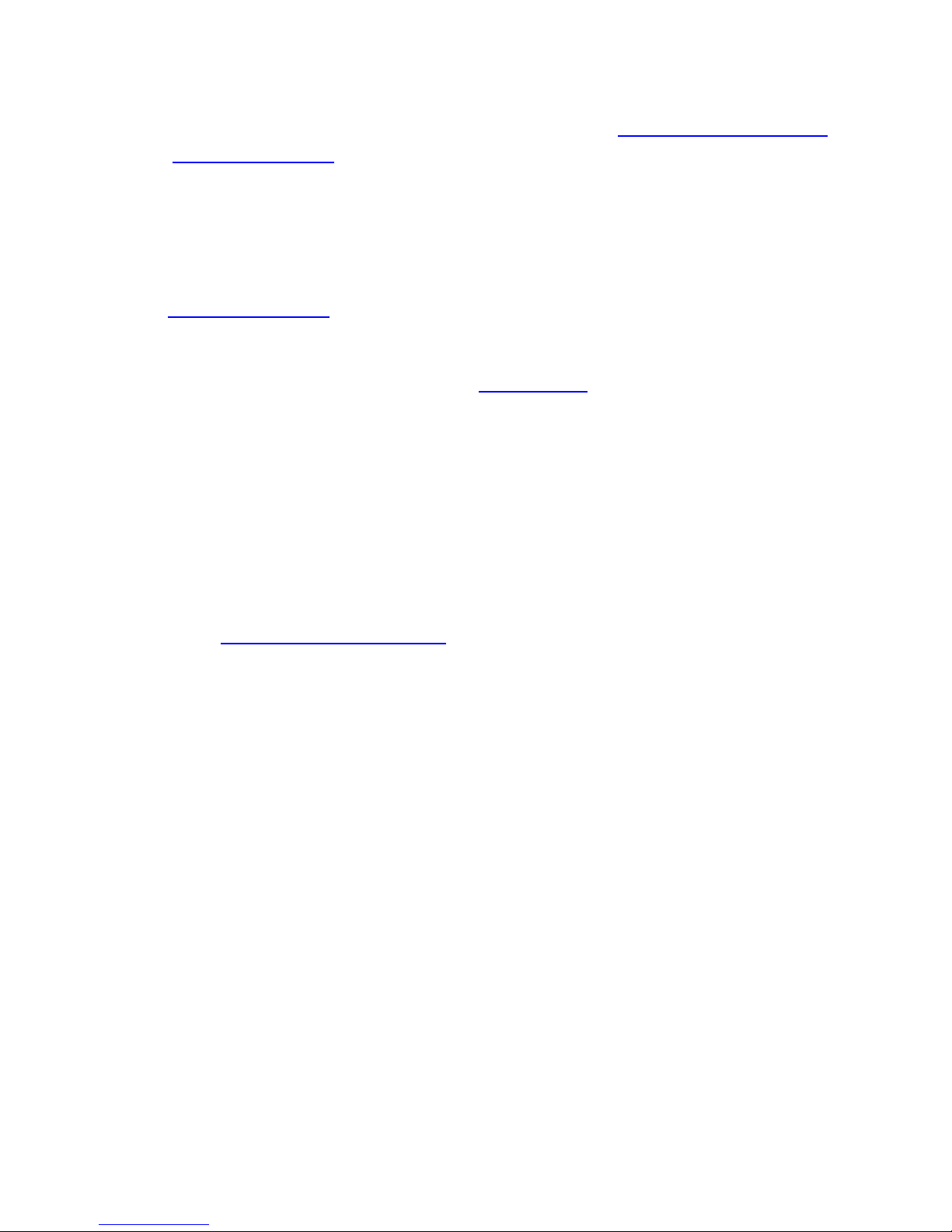Wacom cintiq 13HD User manual
Other Wacom Tablet manuals

Wacom
Wacom INTUOS 3 User guide

Wacom
Wacom INTUOS 3 User manual
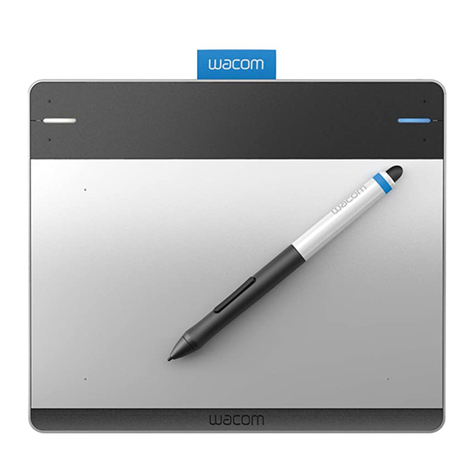
Wacom
Wacom INTUOS CTL-480 User manual

Wacom
Wacom Intuos4 Large User manual

Wacom
Wacom DTU-1031 User manual
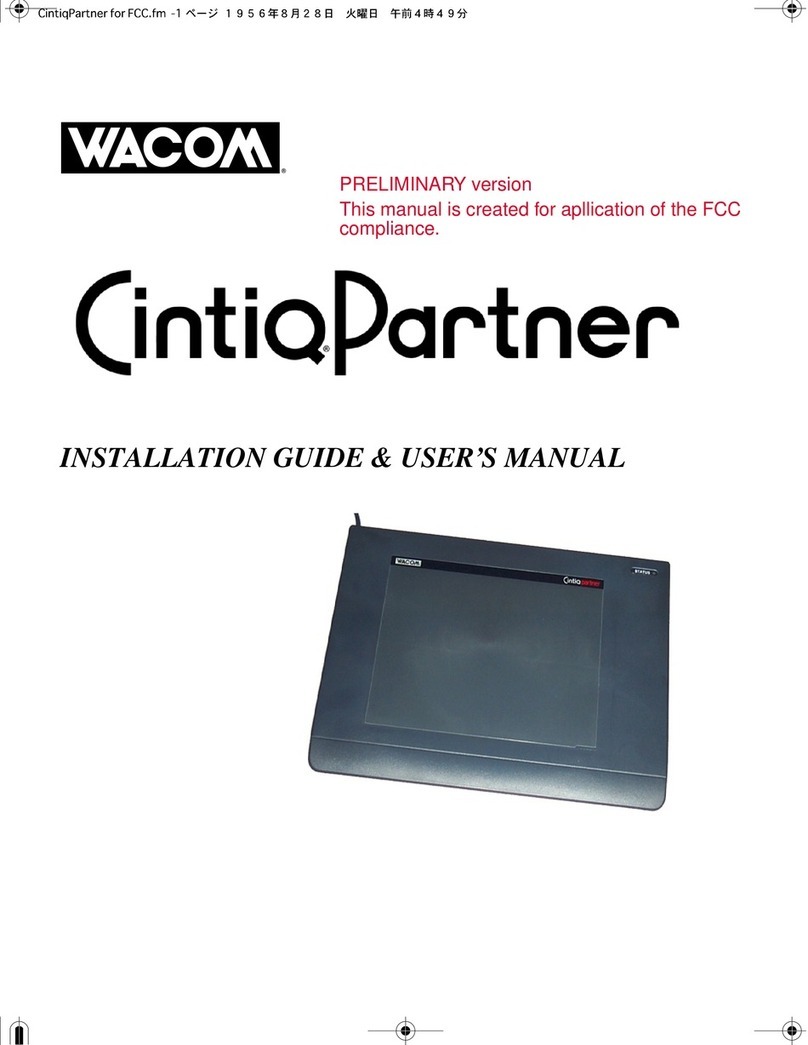
Wacom
Wacom CintiqPartner Troubleshooting guide

Wacom
Wacom STU-540 User manual

Wacom
Wacom STU-300 User manual

Wacom
Wacom One User manual

Wacom
Wacom INTUOS 3 User manual

Wacom
Wacom One CTH-671 User manual

Wacom
Wacom cintiq companion User manual

Wacom
Wacom cintiq companion User manual

Wacom
Wacom Cintiq 24HD User manual

Wacom
Wacom Intuos GD-0405-R User manual

Wacom
Wacom CINTIQ User manual

Wacom
Wacom BAMBOO PAD User manual

Wacom
Wacom Bamboo Fun User manual

Wacom
Wacom PL-500 Assembly instructions

Wacom
Wacom cintiq companion User manual