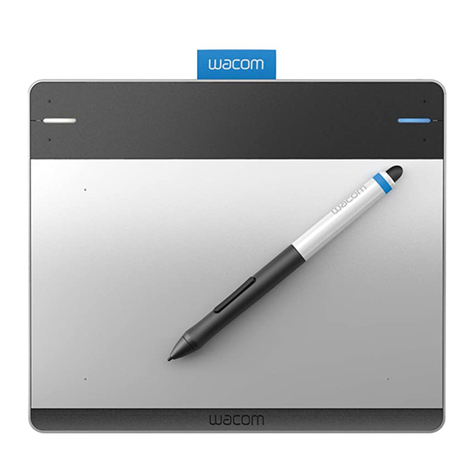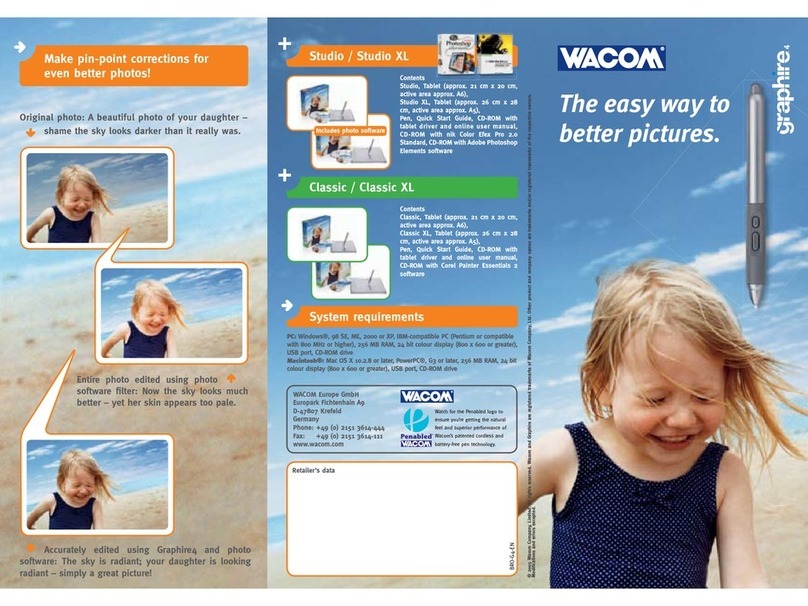I
NDEX
C
ONTENTS
I
NDEX
C
ONTENTS
5
5
About the manual
This combined interactive User’s Manual for Windows and Macintosh provides quick access to information
about Intuos3. Just click on a navigation button or highlighted word to move through the document.
The information is common to both platforms and Windows screen captures are shown, unless otherwise
noted.
• In the contents you can go directly to a topic by clicking on it.
•Working with Intuos3 is the learning chapter, and introduces you to the many capabilities of your Intuos3
tablet. It describes the various tablet models, the features and functions of each Intuos3 tool, and
includes exercises for new users.
•Customizing describes how you can change the control panel settings to optimize your Intuos3 tablet
and tools for the way you like to work.
• Want to test your tablet and tools? Need troubleshooting guidelines? Troubleshooting is where you will
find the answers to most common questions.
• The appendices include a variety of information: tips on caring for your tablet and tools, a how-to on
uninstalling the software, your license and warranty, and more. If you are using more than one tablet on
your computer, you will find instructions on adding and working with multiple tablets.
Note:
This manual does not contain information on installing your tablet. Please refer to your product Quick
Start Guide and to the automated software installer (located on the Wacom Tablet CD) for details on
installing your Wacom tablet.
If you are new to electronic documentation, be sure to read navigating the manual.
Here are some other points to keep in mind:
• The tablet size descriptions shown within this manual reflect usage for both the USA and European
markets, and are separated by a “/ “. For example, in the descriptor “4x5/A6”, “4x5” is the tablet sizing
descriptor for markets in the USA. “A6” is the descriptor for European markets. Within this manual, USA
tablet size descriptors are always shown before the “/ “.
•S
MALL
CAPITAL
LETTERS
are used to identify the names of keyboard keys, dialog boxes, and control panel
options.
• Remember that you can always use the Adobe Reader zoom-in tool to increase the size of the manual
on your display screen.
• The following kinds of information are not included with this product: information about your specific
computer hardware or operating system, or information about your application software. Your best
source for this information is the set of manuals and disks that came with your hardware, operating
system, or application.
• Many graphics applications have built-in support for Intuos3 features (such as pressure-sensitivity, tilt,
airbrush simulation, and fingerwheel input for the Intuos3 Mouse). You can find a listing of applications
that support these features at Wacom’s web site (see product information). For information on how best
to use Intuos3 features within a specific application, refer to the instructions in that application’s
manuals.