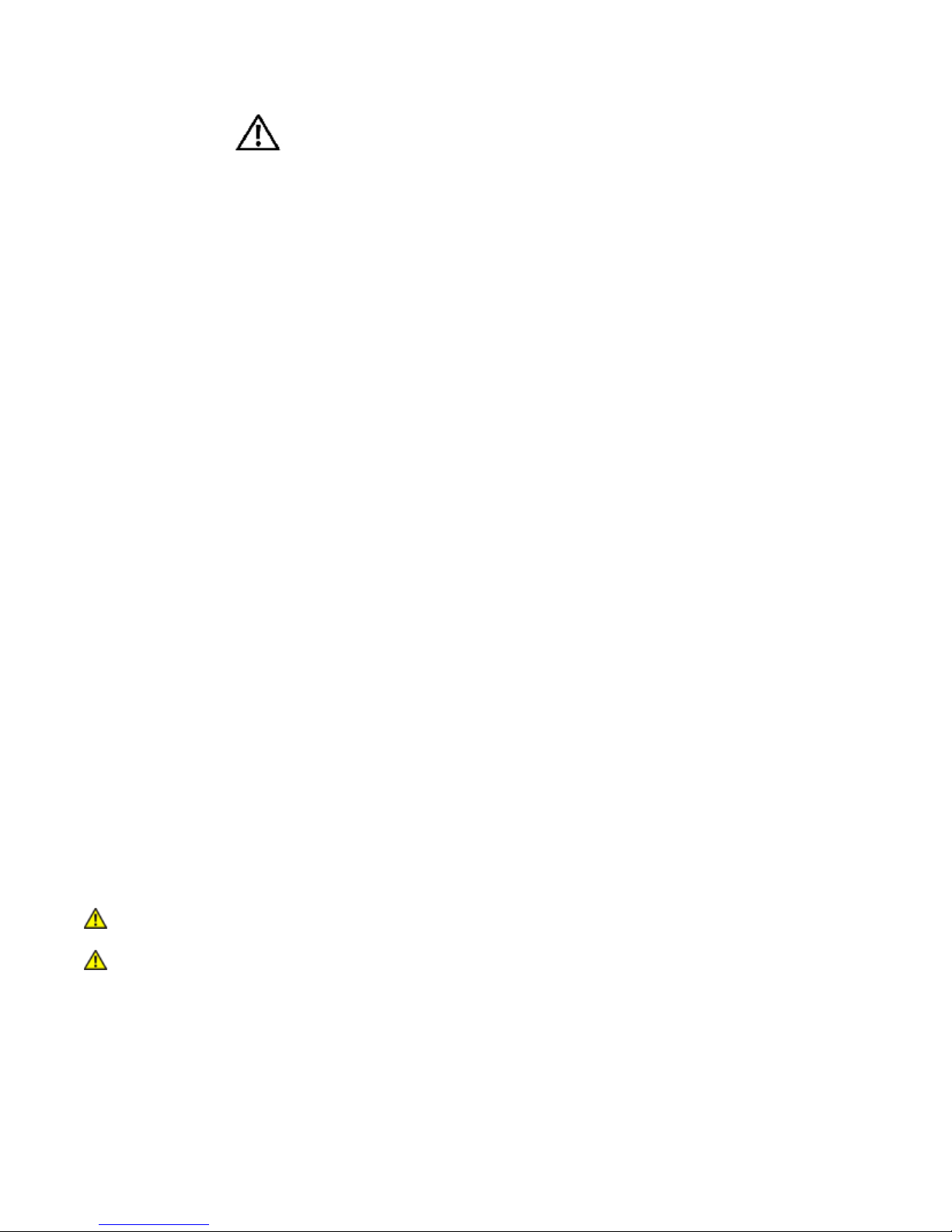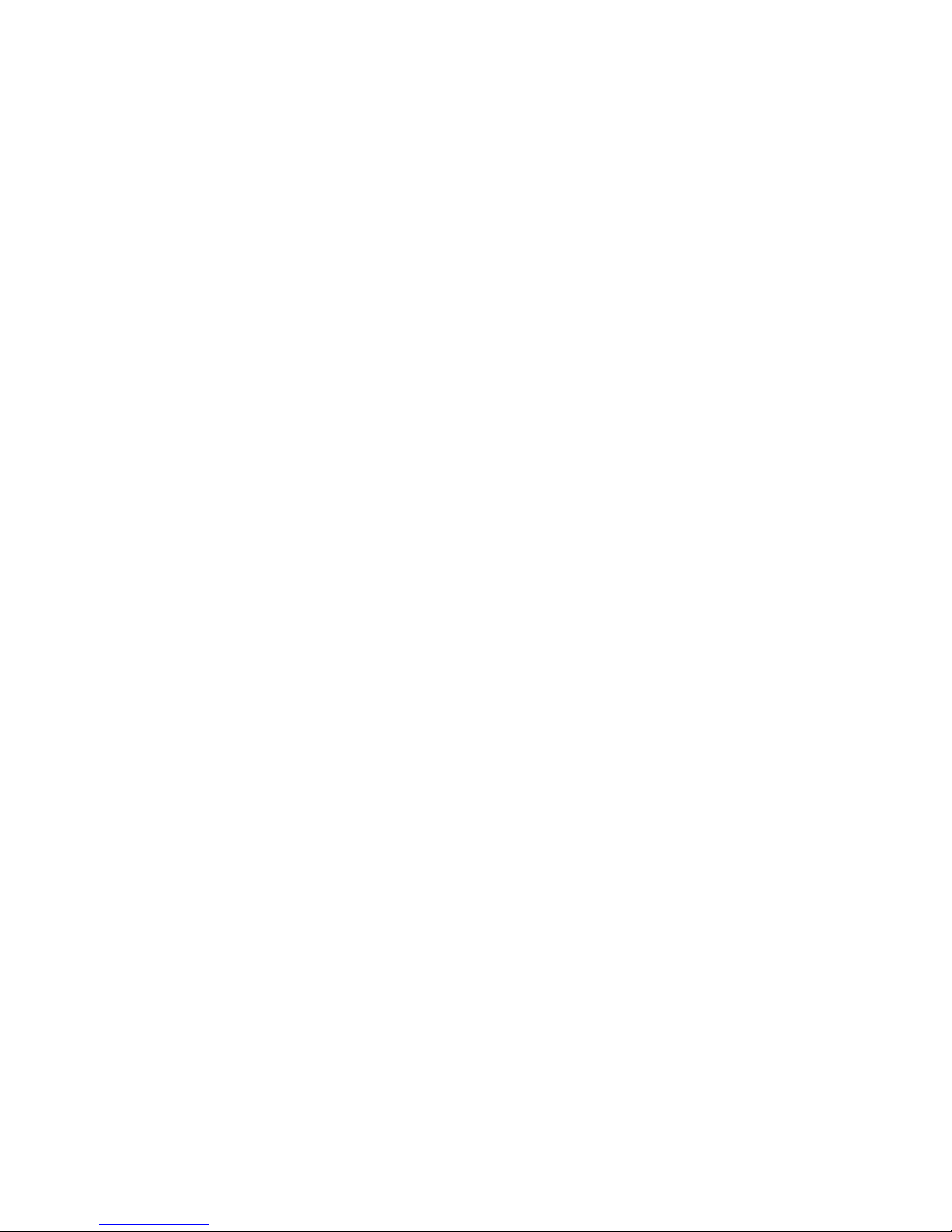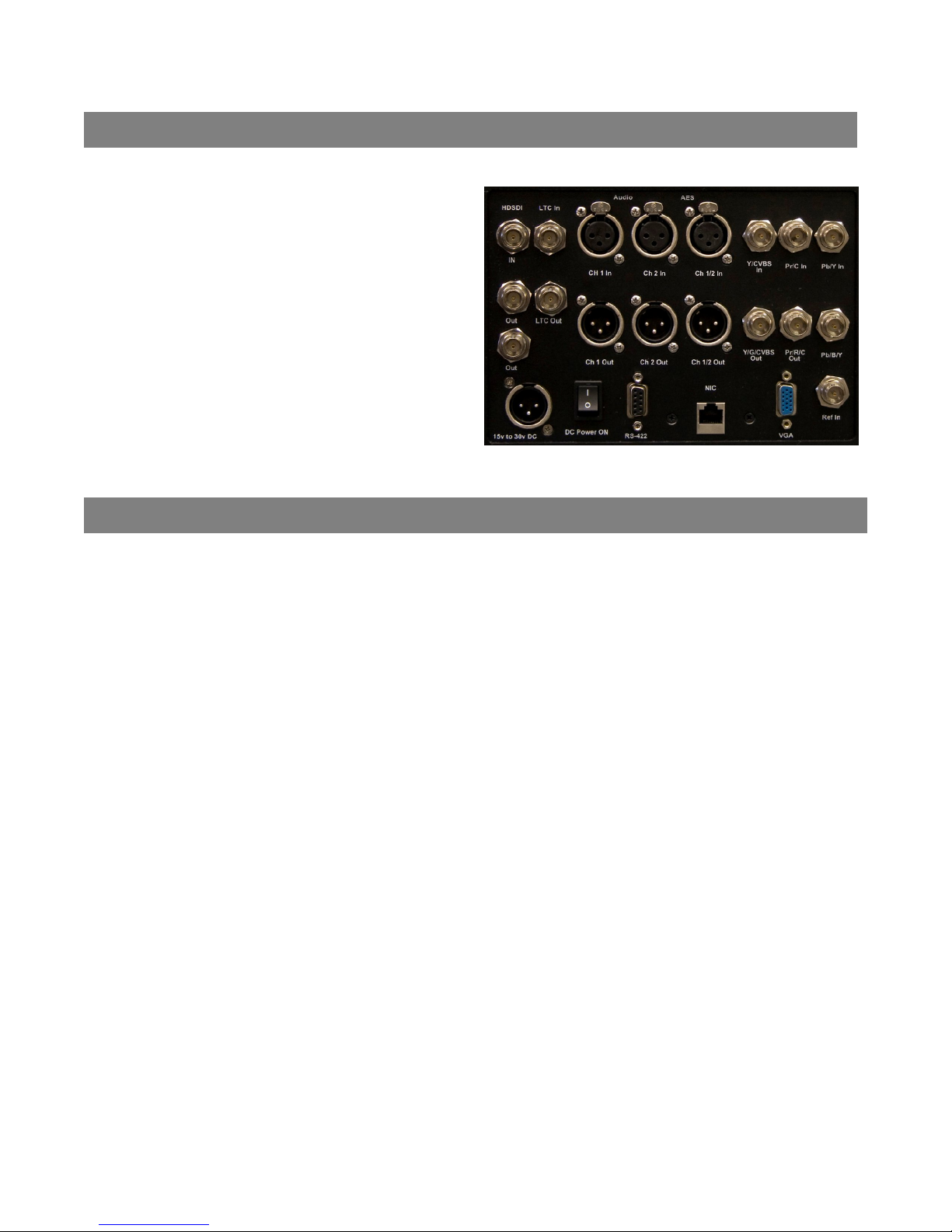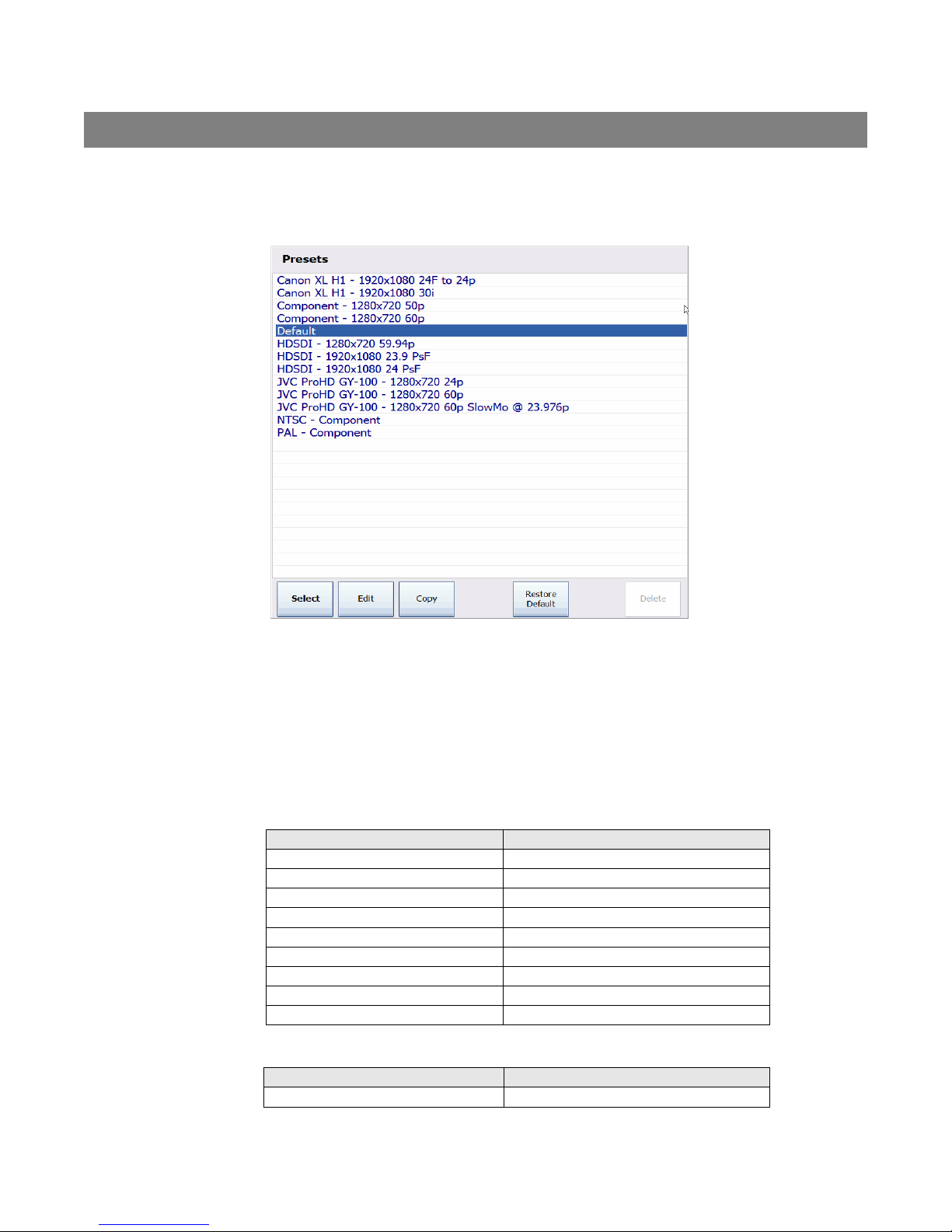4
WAFIAN HR-F1
Thank You for choosing Wafian
®
. This document will help you setup and use the Wafian HR-F1. For additional
information please visit us at www.wafian.com/Support.htm.
Table of Contents
1. Introduction.................................................................................................................... 6
2. In the Box ...................................................................................................................... 6
3. Connections................................................................................................................... 7
4. Power and Front Panel Features................................................................................... 7
AC Power ................................................................................................................. 7
DC Power ................................................................................................................. 7
Front Panel Features ................................................................................................ 7
5. Settings ......................................................................................................................... 8
Presets dialog ................................................................................................................ 8
Settings for 720p60 Recording Via HD Component.................................................. 8
Settings for 720p24 Recording Via HD Component.................................................. 8
Settings for 720p60 SlowMo @24p Recording (2.5x Slow-Mo Effect) Via HD
Component............................................................................................................... 9
Settings for 1920x1080 23.976psf Recording Via HD-SDI........................................ 9
Settings for 1920x1080 30i Recording Via HD-SDI .................................................. 9
Settings for 1920x1080 w/Pulldown Removal (24p) Recording Via HD-SDI........... 10
Recorder tab ................................................................................................................ 10
Video tab ..................................................................................................................... 11
Input Source .......................................................................................................... 11
HDSDI Video Format.............................................................................................. 12
Component Video Input ......................................................................................... 12
Component Video Output....................................................................................... 12
Down Conversion Mode ......................................................................................... 12
Input Color Bit Depth ............................................................................................. 12
Reference Source................................................................................................... 12
Up convert 8-bit source to 10-bit (Cineform Intermediate Only) ........................... 13
Encoder Quality...................................................................................................... 13
Encoder PreEmphasis............................................................................................. 13
Final Frame Rate (Slow-Mo)................................................................................... 13
Pulldown Removal.................................................................................................. 13
De-Interlace Input Video (SD Only) ....................................................................... 14
Crop Input NTSC to 640X480................................................................................. 14
Drop Every Other Frame ........................................................................................ 14
Flip Video Frame .................................................................................................... 14
Audio tab ..................................................................................................................... 14
Record Type........................................................................................................... 14