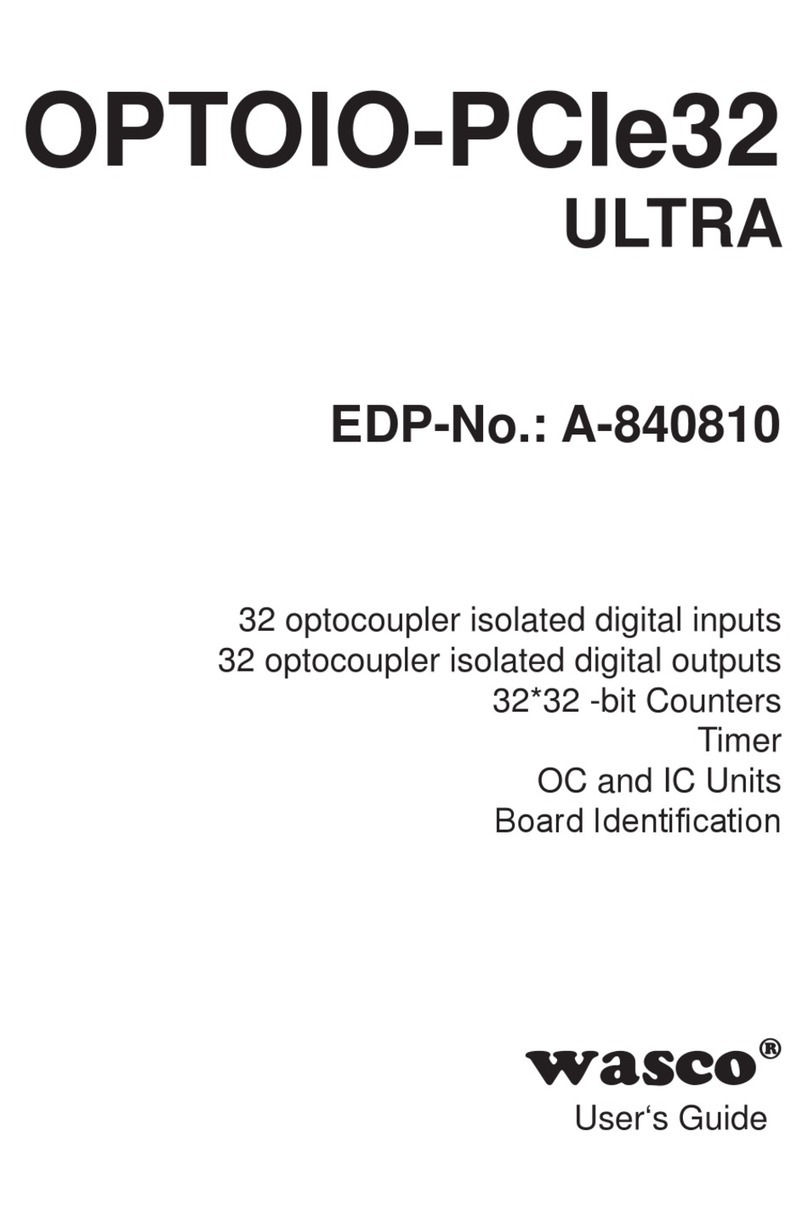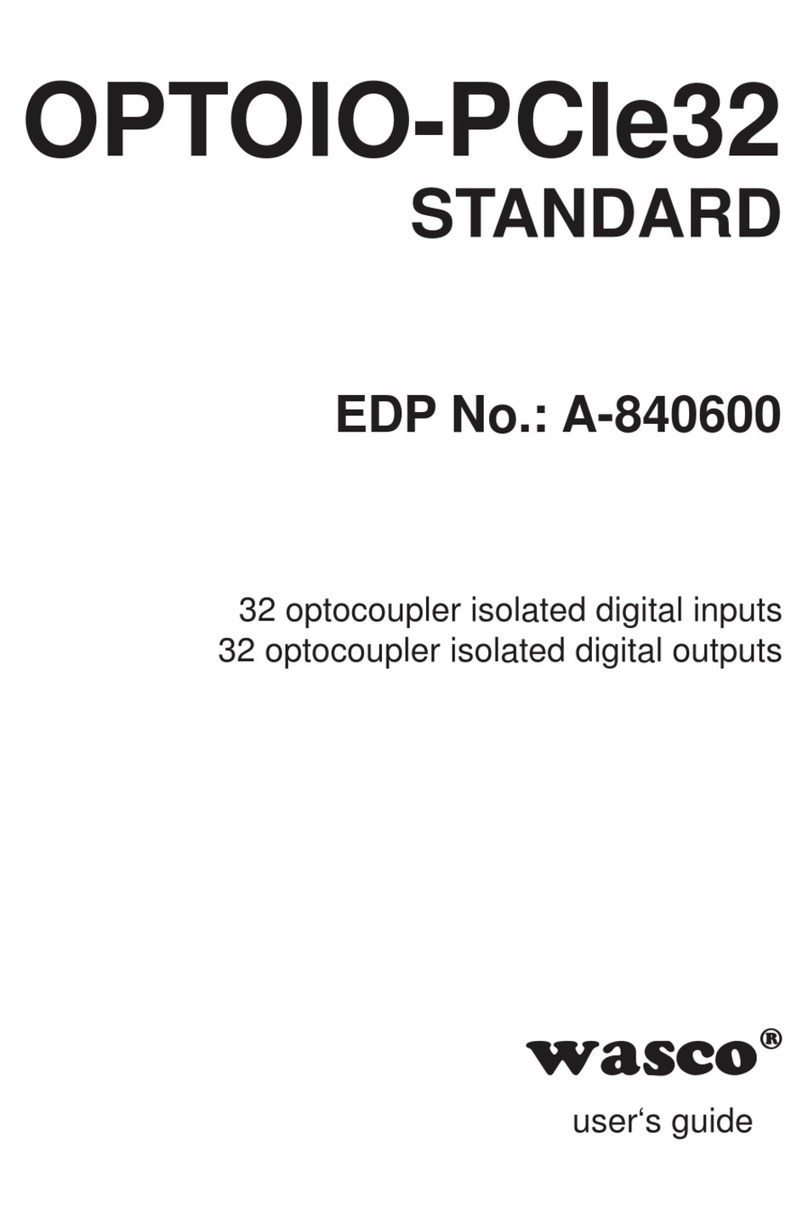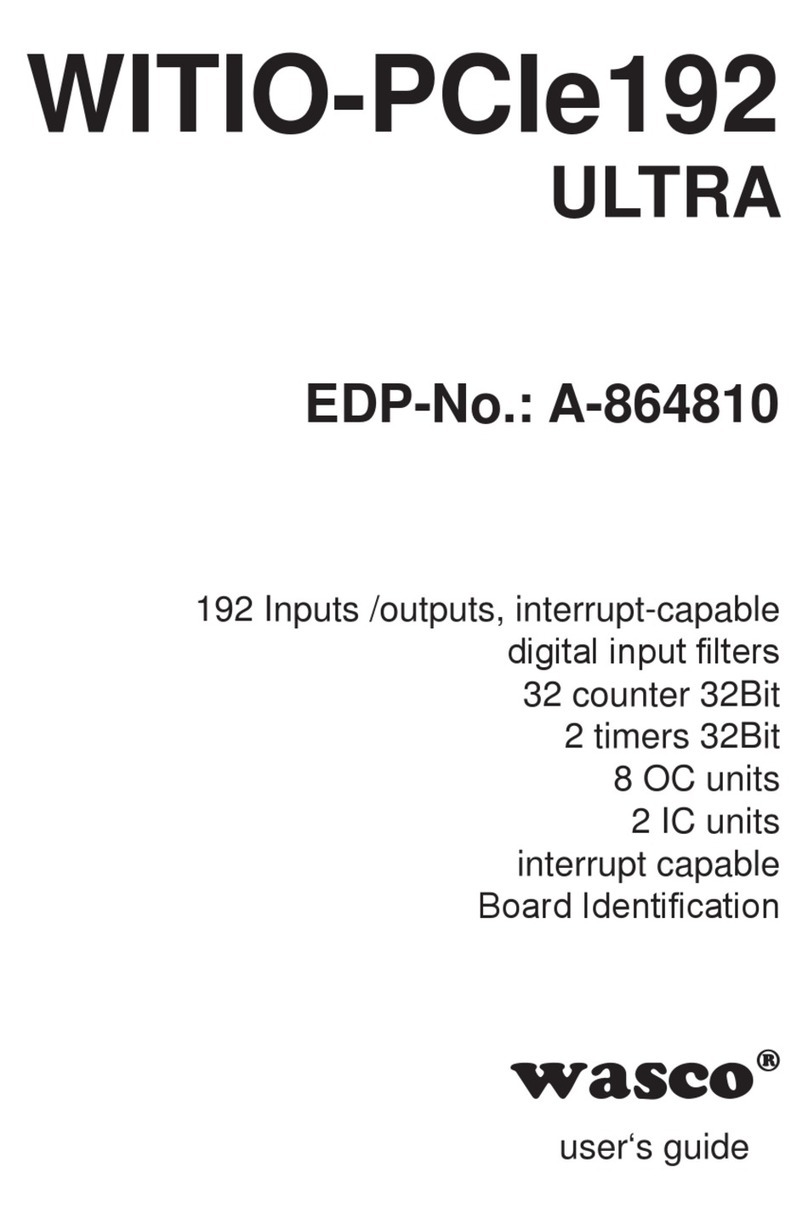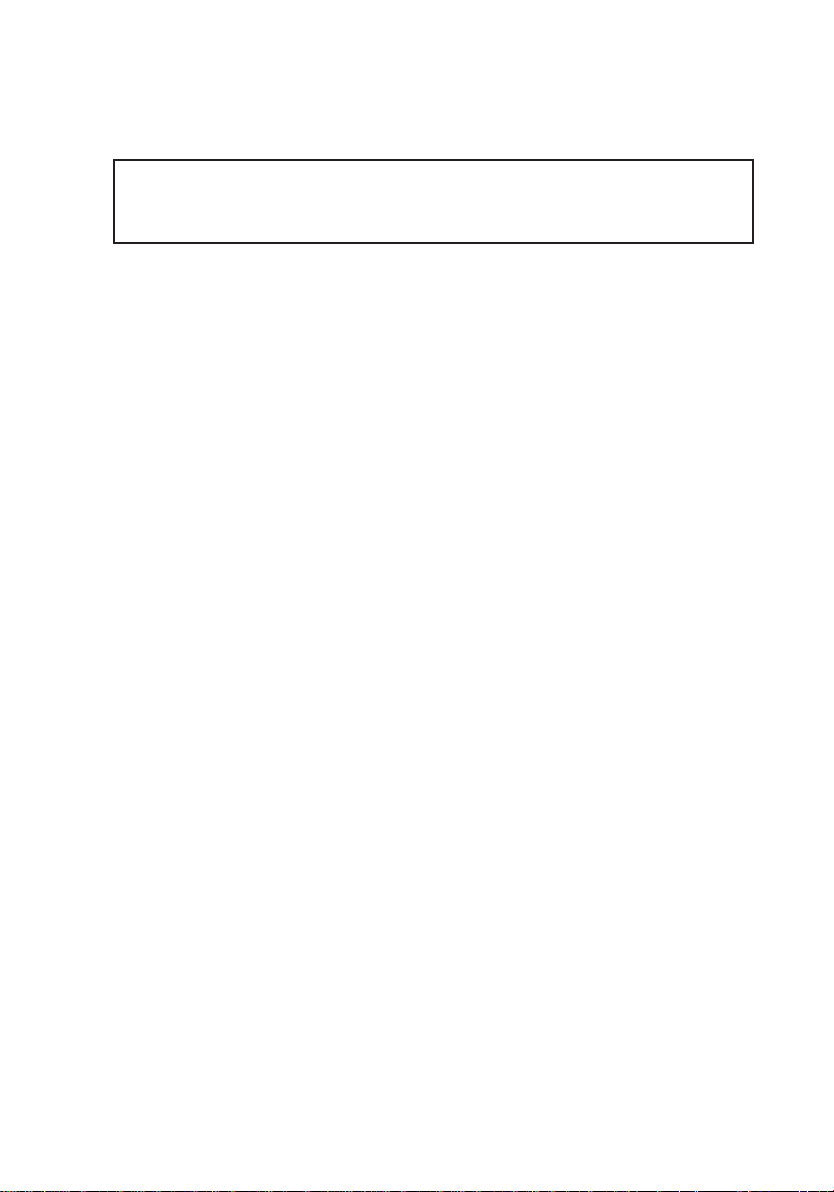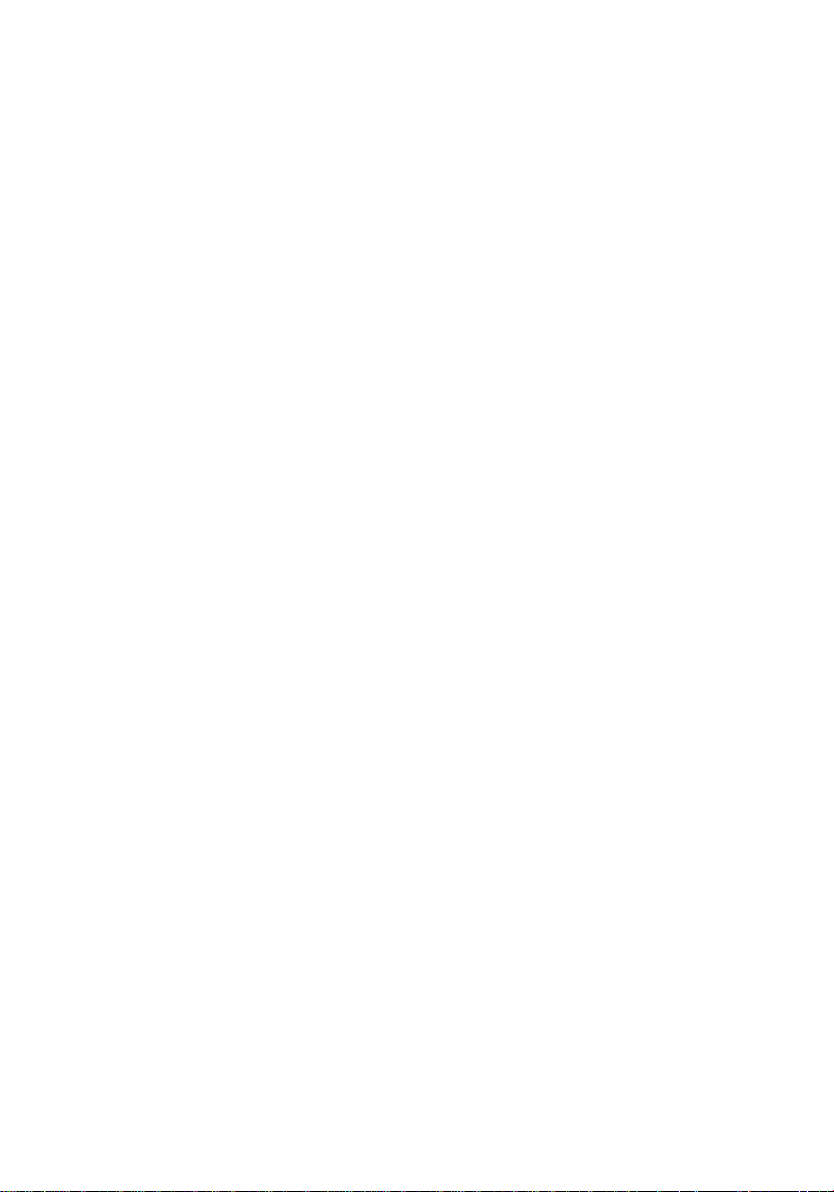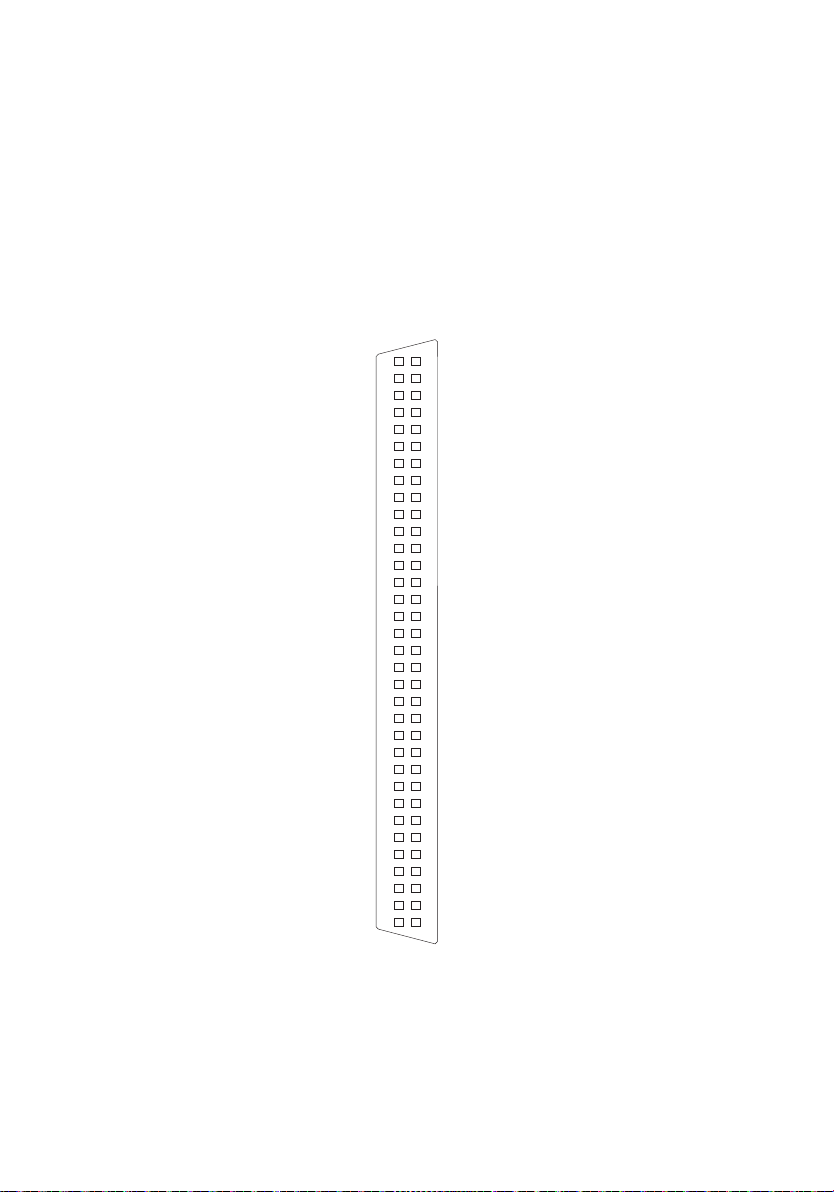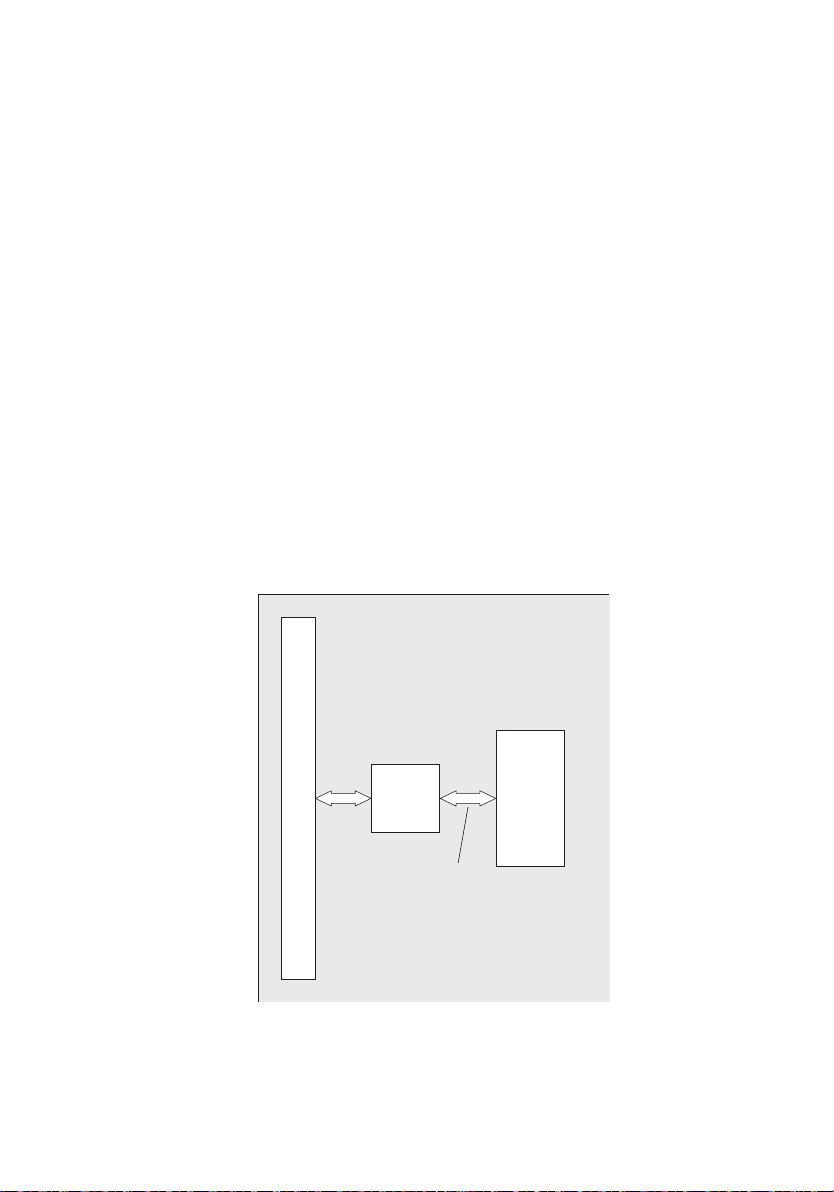3
OPTOIN-PCIe32STANDARD © 2019 by Messcomp Datentechnik GmbH DV01
3
OPTOIN-PCIe32STANDARD © 2019 by Messcomp Datentechnik GmbH EV01
33
wasco®wasco®
Inhaltsverzeichnis
Table of Contents
1. Description........................................................................................5
2. Installation of the OPTOIN-PCIe32STANDARD ......................................6
2.1 Installing the Card into your Computer..................................................................6
3. Connectors........................................................................................7
3.1 Position of the Connector Plugs............................................................................7
3.2 Pin Assignment of CN1..........................................................................................8
4. System Components........................................................................9
4.1 Block Diagram.......................................................................................................9
4.2 Access to the System Components.....................................................................10
5. 32 Optocoupler Isolated Digital Inputs.........................................11
5.1 Pin Assignment of the Input Optocouplers ..........................................................11
5.2 Input Voltage Ranges..........................................................................................12
5.3 Input circuitry.......................................................................................................14
5.4 Input current ........................................................................................................14
6. Board Identication........................................................................15
6.1 Board identication ..............................................................................................15
6.2 Access via 16 or 32 bit.........................................................................................16
7. Programming under Windows®.....................................................17
7.1 Installing the Windows®driver.............................................................................17
7.2 Installing the Windows® development les ..........................................................17
7.3 Programming the OPTOIN-PCIe32 with wasco®driver.......................................20
7.4 Access to the card OPTOIN-PCIe32Standard ........................................................................................................21
7.5 Assignment of the Memory Mapped I/O Addresses ............................................21
7.6 Compatibility to the OPTOIN-PCI32STANDARD.....................................................................................................22
8. Programming under Linux®...........................................................23
8.1 Installing the Linux®driver...................................................................................23
8.2 Supported Linux distributions/kernel versions.....................................................23
8.3 Programming of the OPTOIN-PCIe32 with wasco®driver...................................23
8.4 Access to the card OPTOIN-PCIe32Standard ........................................................................................................24
8.5 Assignment of the Memory Mapped I/O addresses.............................................24