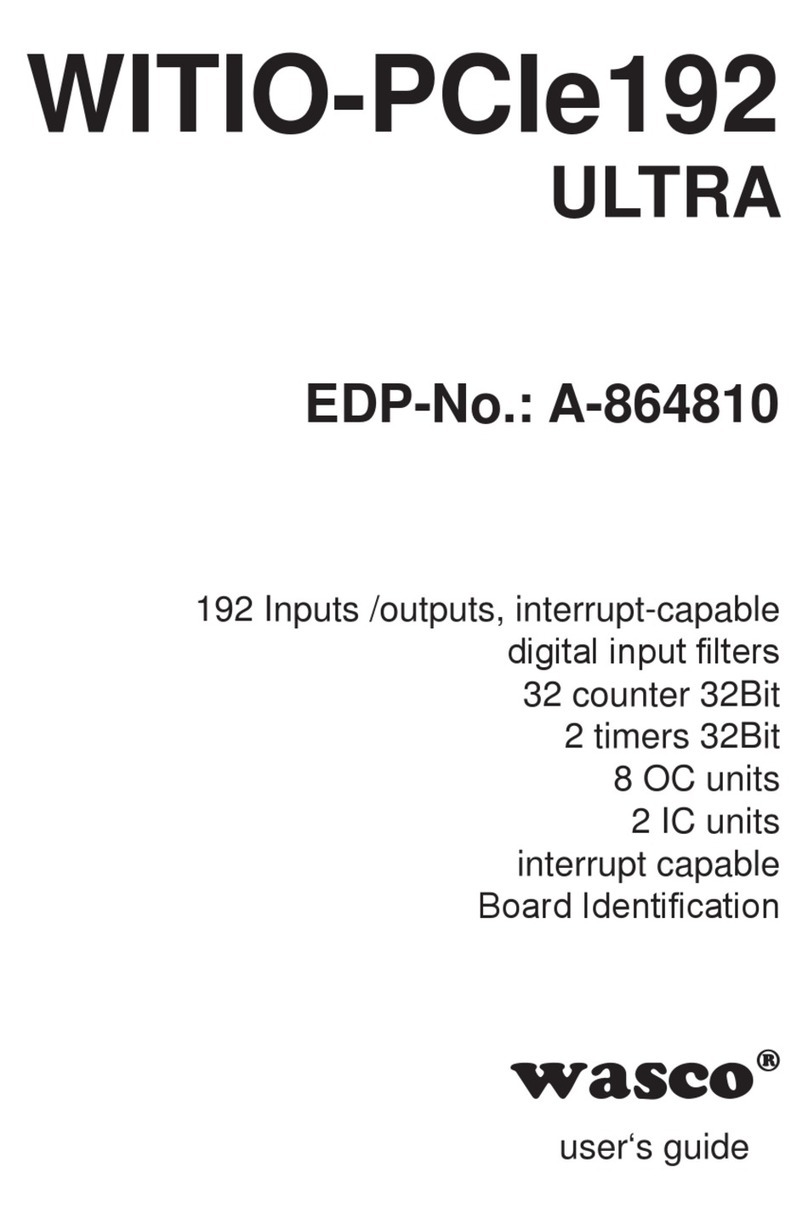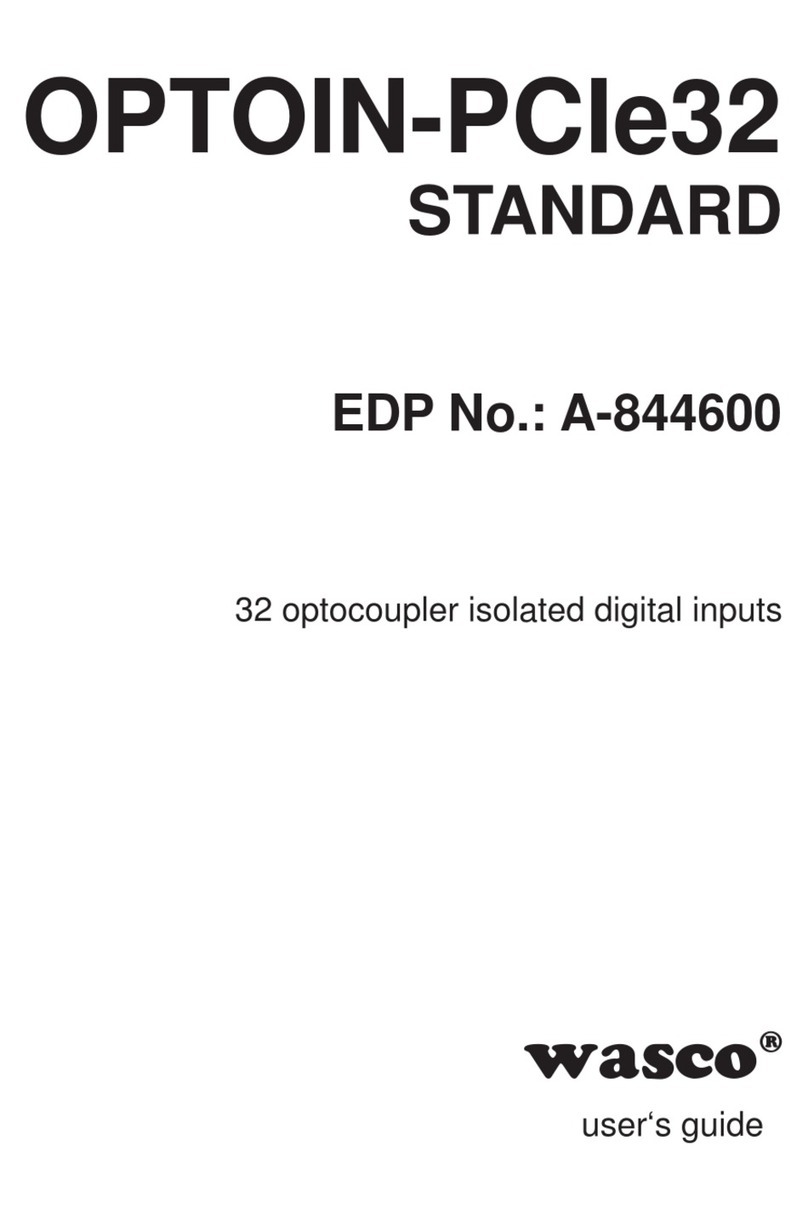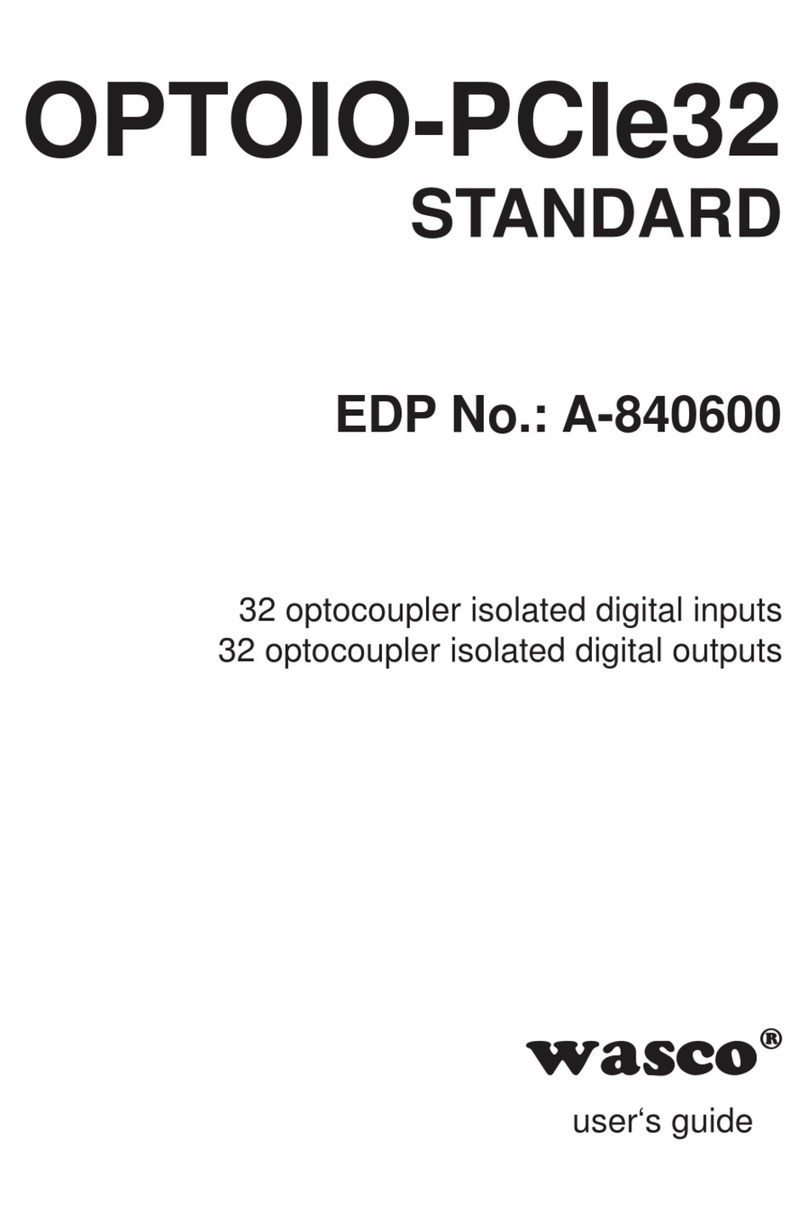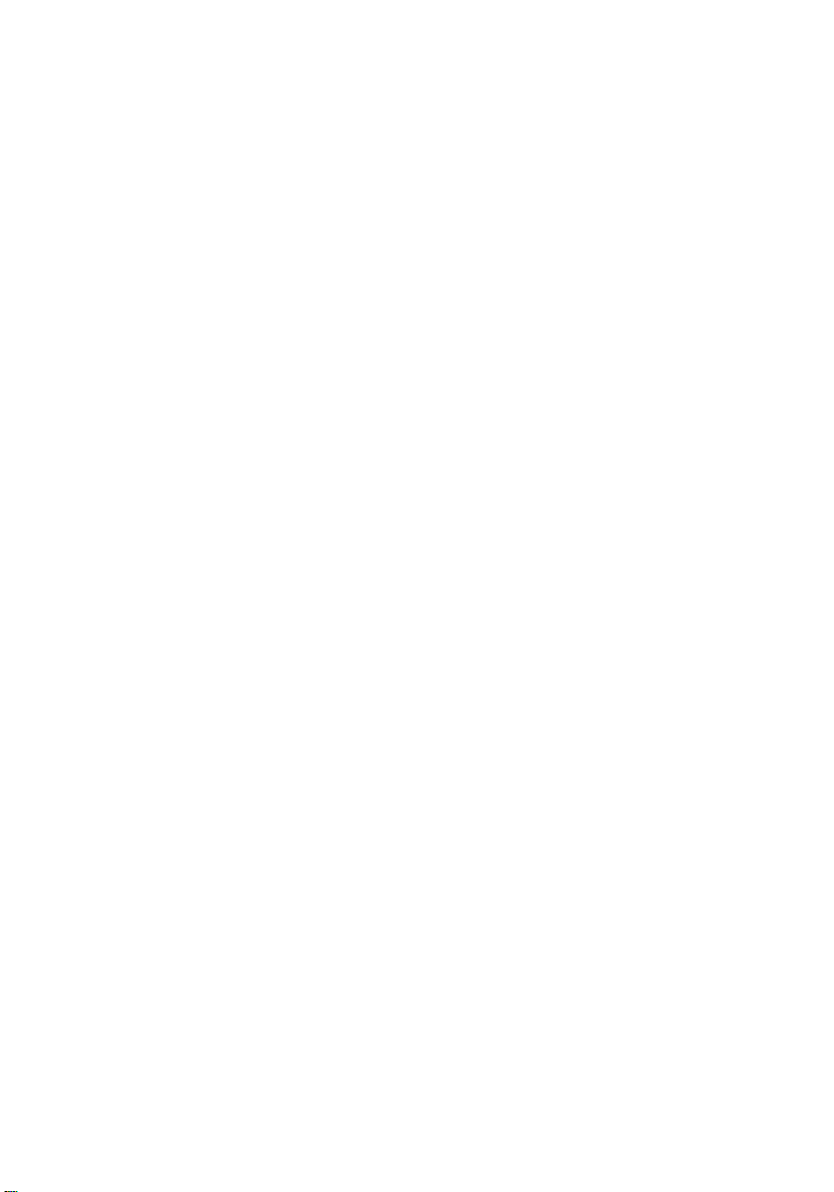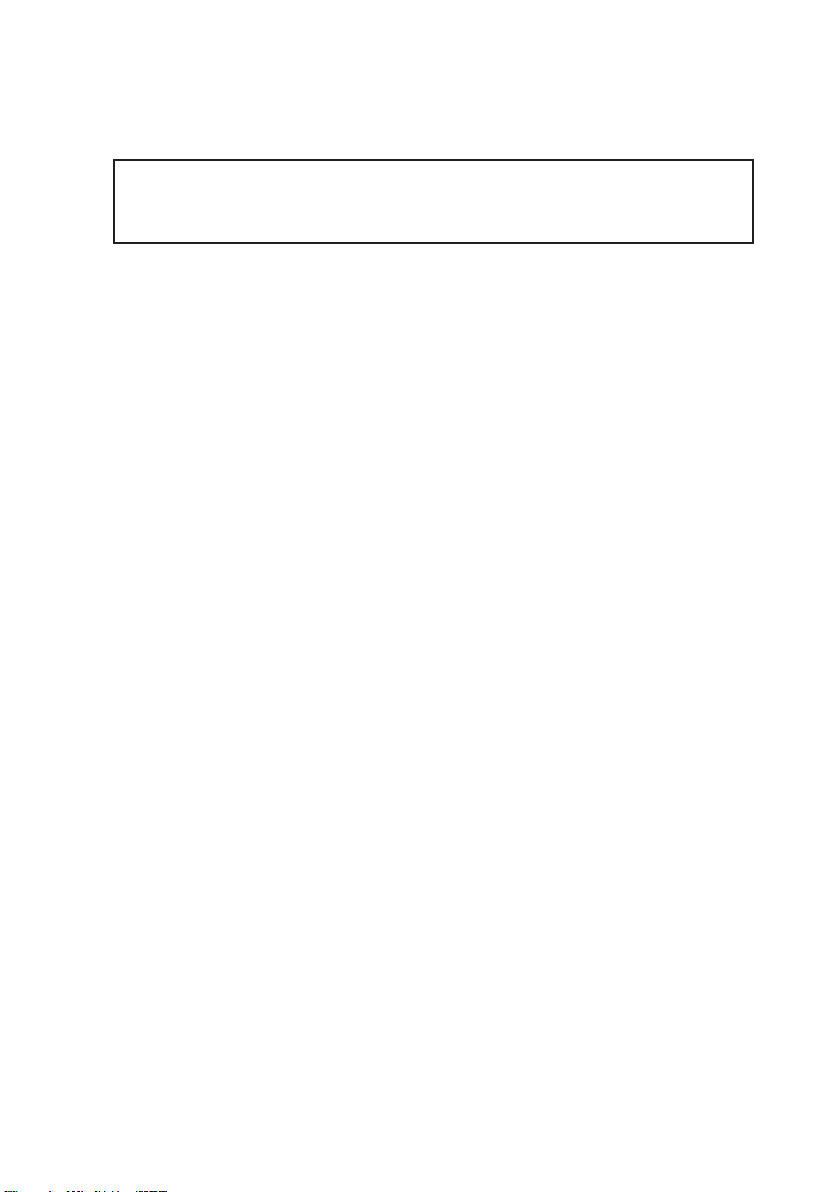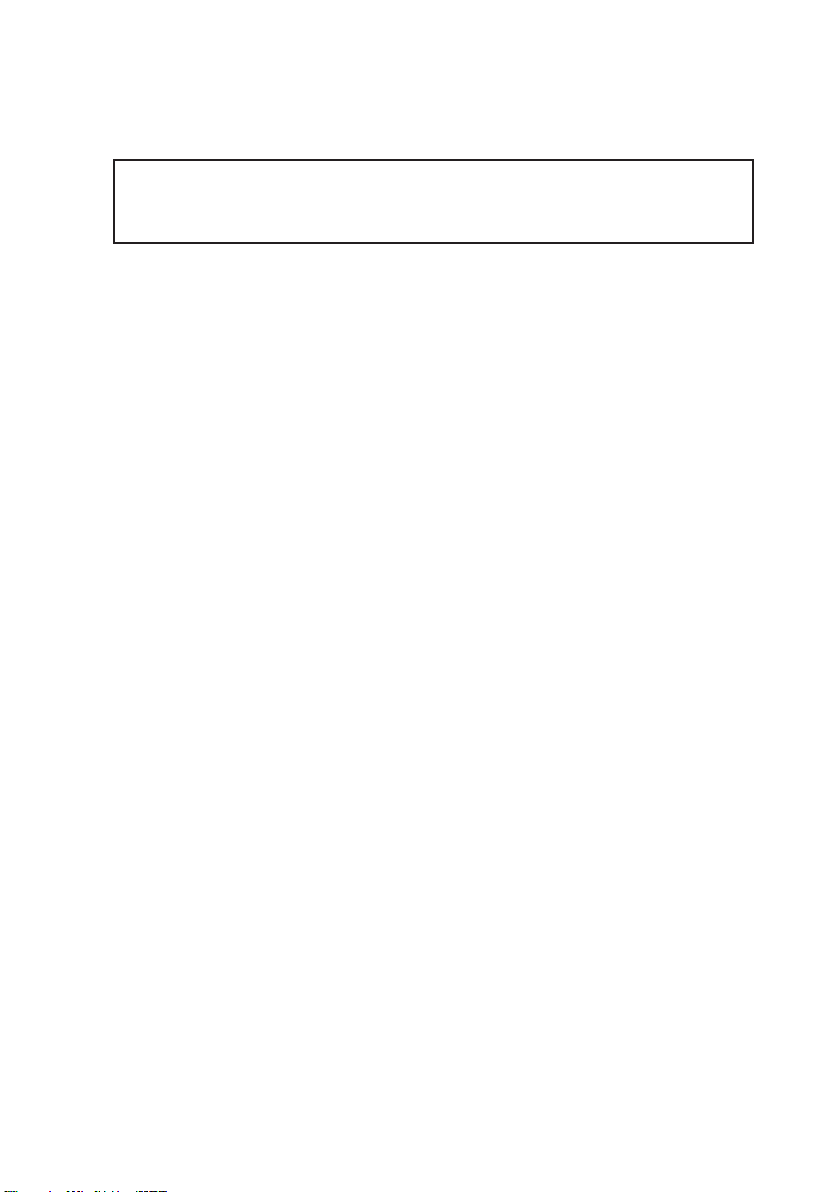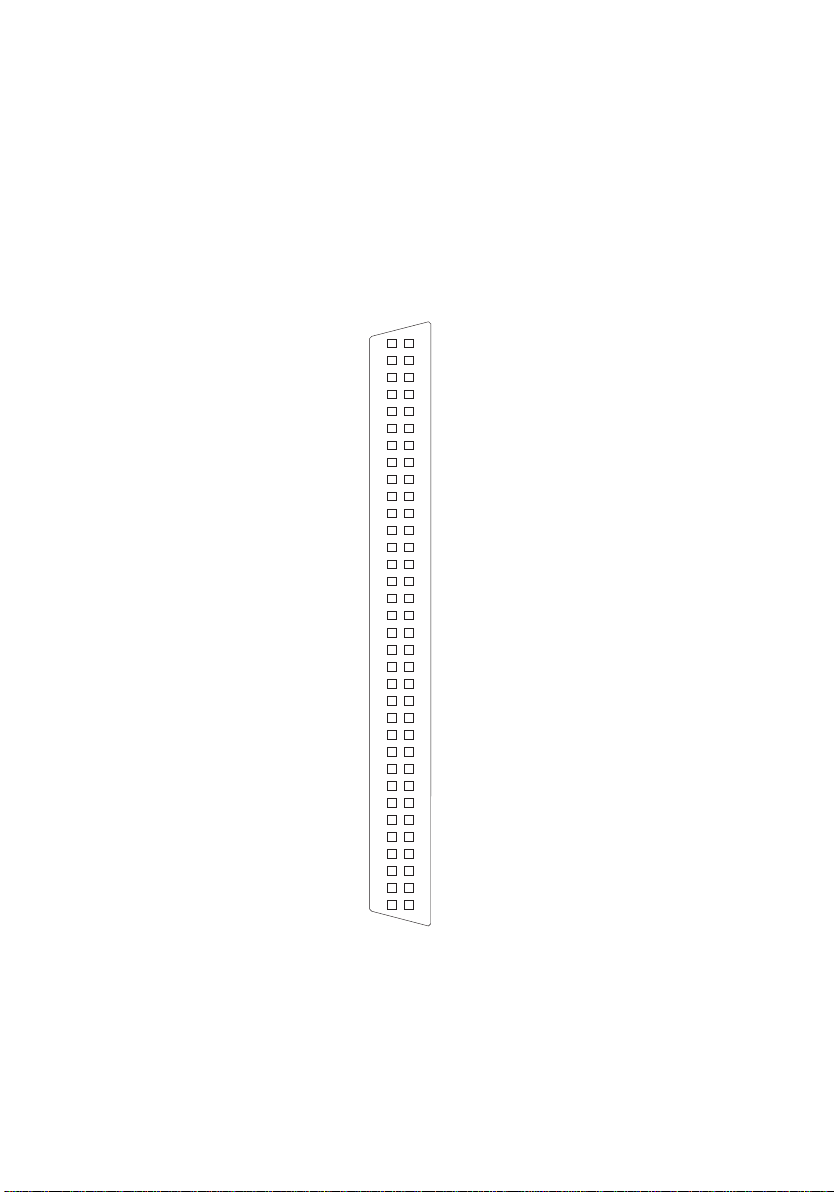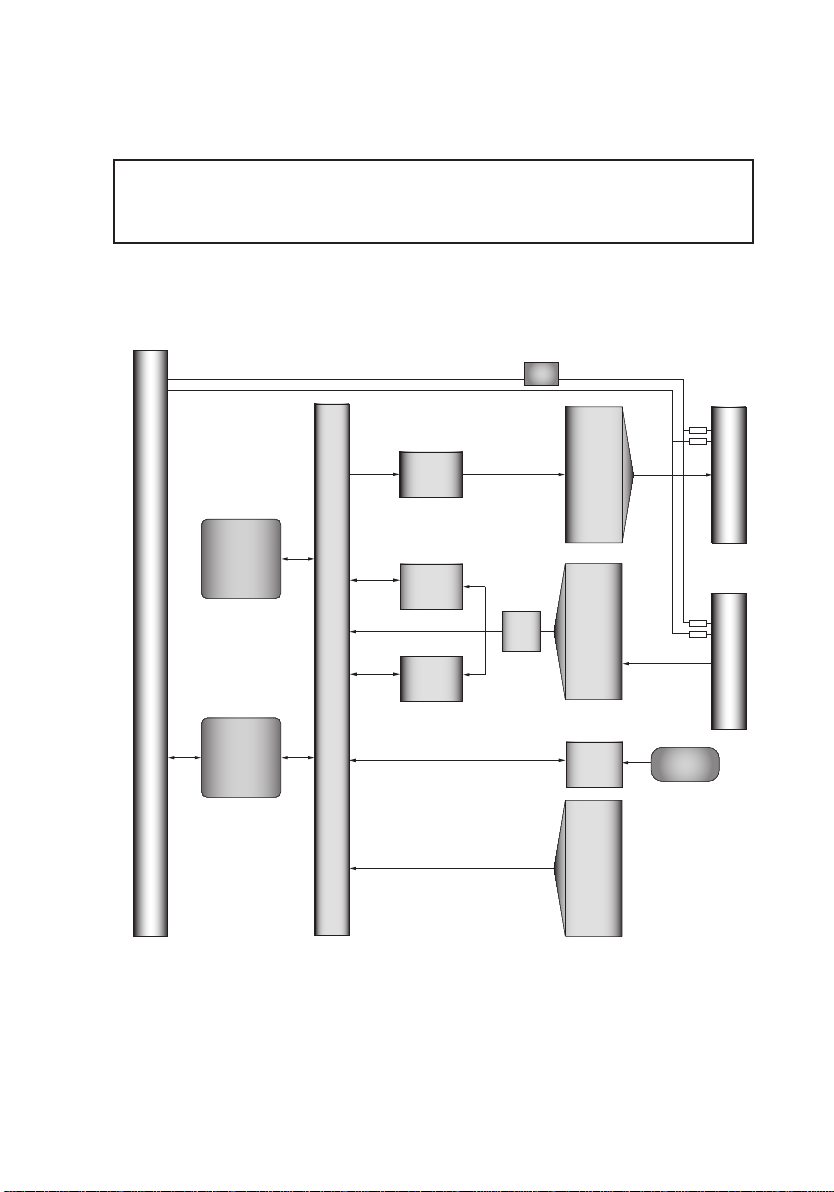5
OPTOIO-PCIe32ULTRA © 2019 by Messcomp Datentechnik GmbH DV02
5
OPTOIO-PCIe32ULTRA © 2019 by Messcomp Datentechnik GmbH EV02 55
wasco®wasco®
1. Description 1. Produktbeschreibung
Die OPTOIO-PCIe32ULTRA (Boardname: WASCO-PCIe8132) bietet 32
digitale Eingänge und 32 digitale Ausgänge mit galvanischer Trennung
für jeden einzelnen Kanal. Die Potentialtrennung gewährleisten bei den
Ein- wie Ausgängen hochwertige Optokoppler. Spezielle, leistungsfähige
Ausgangsoptokoppler bewältigen einen Schaltstrom von bis zu 150 mA.
JederEin-undAusgangistzusätzlichdurchSchutzdiodengegenschädliche
Spannungsspitzen und Impulse geschützt. Über Jumperblöcke sind zwei
verschiedene Eingangs-Spannungsbereiche einstellbar. Jedem Eingang
kanneinprogrammierbarerFilterzugeordnetwerden,umEingangsimpulse
unter einer einstellbaren Impulsdauer auszublenden.
Neben den galvanisch getrennten I/Os stehen mehrere Zähler, Output-
Compare-Einheiten (z.B. PWM) und Input-Capture-Einheiten (z.B.
Periodenmessung) zur Verfügung. Interruptauslösungen sind durch alle
Optokopplereingänge, Zähler und IC-Einheiten sowie zeitabhängig durch
zwei32-Bit-Timermöglich.DieAnschlüssederAusgangsoptokoppler sind
der am Slotblech der Platine montierten 68poligen SCSI-Buchse zuge-
führt. Die Optokoppler-Eingänge liegen am 68poligen SCSI-Stecker auf
der Platine an. Über ein als Option erhältliches Steckerverlegungs-Set ist
die Verlegung auf eine 68polige D-Sub-Buchse mit Slotblech möglich.
Die Steckerbelegung ist bezüglich der Optokoppler-Ein/Ausgänge iden-
tisch zu den PCI-Karten OPTOIO-PCI32, ein Umstieg auf PCIe32ULTRA ist
dadurch einfach realisierbar.
Des Weiteren besitzt die Karte einen Board-Identikations-Jumperblock,
um mehrere identische Karten im PC unterscheiden zu können.
OPTOIO-PCIe32ULTRA (boardname:WASCO-PCIe8132)provides32digital
inputs and 32 digital outputs, every single channel is galvanically isolated
by optocouplers of high quality. Special, high-power output optocouplers
handle a switching current of up to 150 mA. Each input or output is pro-
tected from harmful voltage peaks and pulses by additional protection
diodes. You easily can adjust two different input voltage ranges by setting
jumpers. A programmable lter can be assigned to each input channel to
hide input pulses below an adjustable pulse duration.
In addition to the galvanically isolated inputs and outputs several coun-
ters are available as well as Output Compare units (e.g. PWM) and Input
Capture units (e.g. for period measurement).All optocoupler inputs, coun-
ters, IC units and the two 32-bit timers (time-dependent) can initiate an
interrupt. The output optocouplers are connected to a 68-pin SCSI female
jack mounted on the board‘s slot bracket. The optocoupler inputs are
connected to a 68-pin onboard SCSI plug. As an option a special plug-in
cable set is available, to relocate the connection to a 68-pin Sub-D jack
with slot brackets.
The pin assignment as of the optocoupler inputs and outputs is identical
to the PCI cards OPTOIO-PCI32. Therefore a switch to PCIe32ULTRA is
easy to implement.
Furthermore, the card provides a jumper block for card identication in
order to distinguish several identical cards in your system.