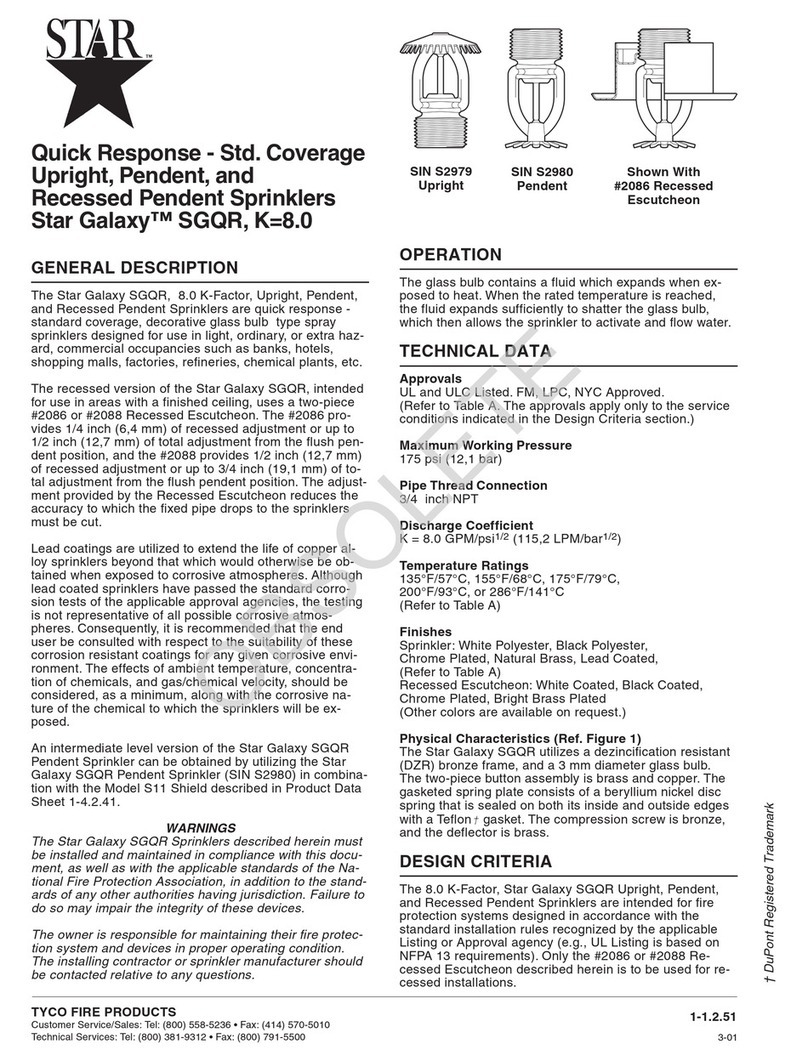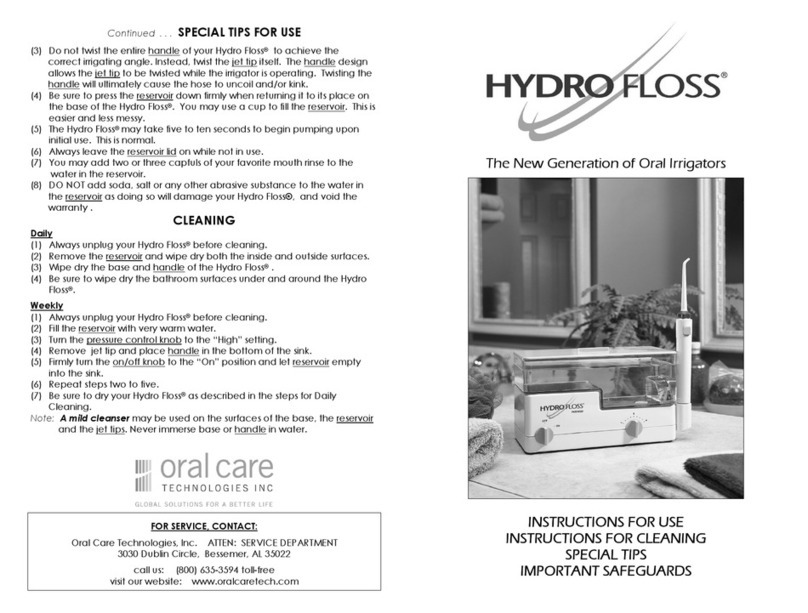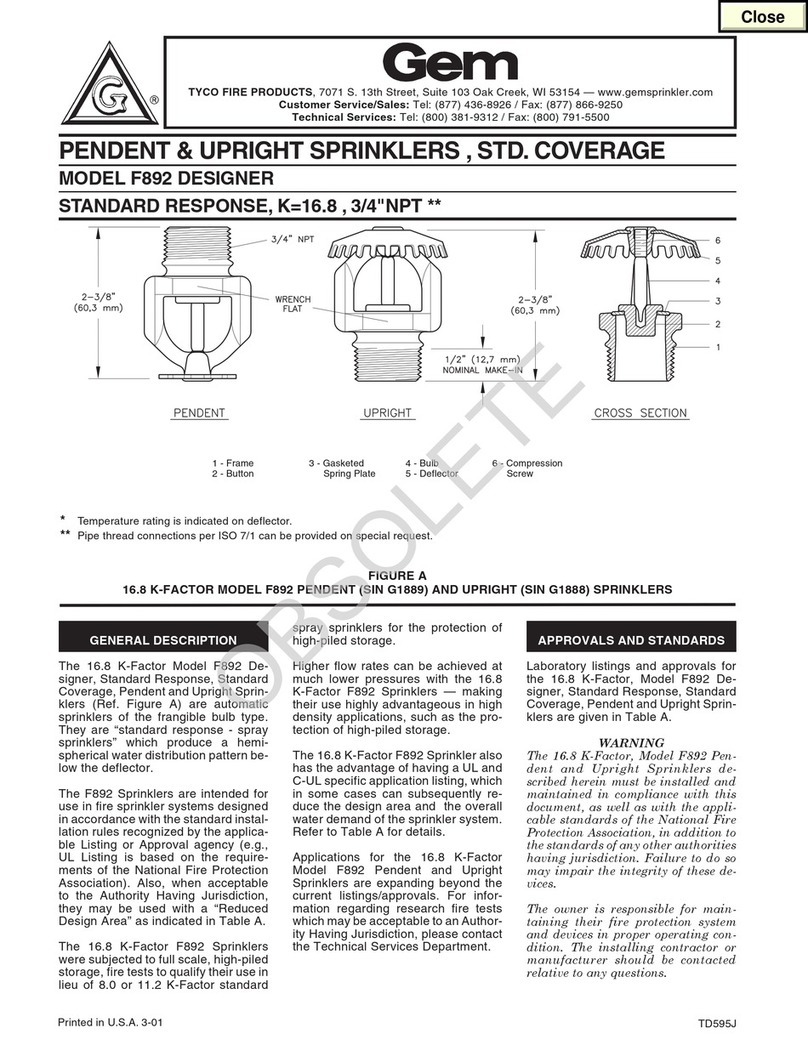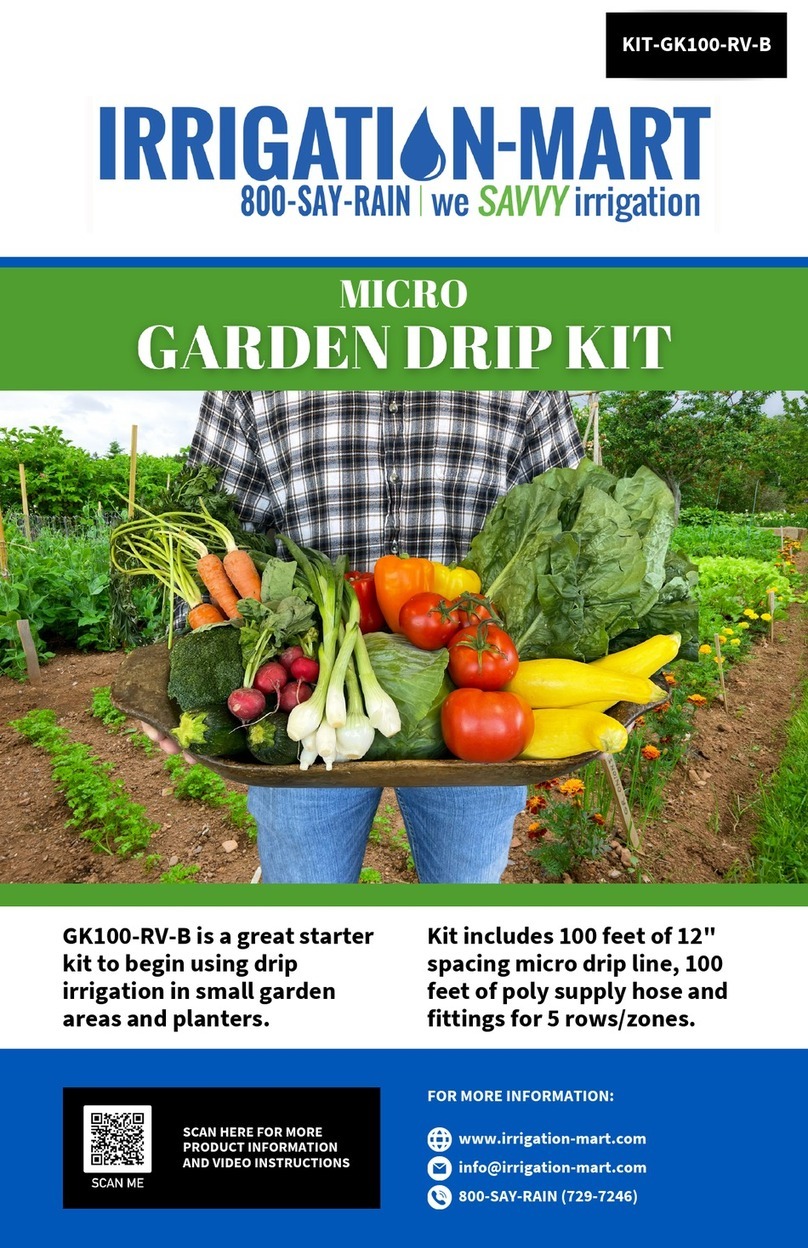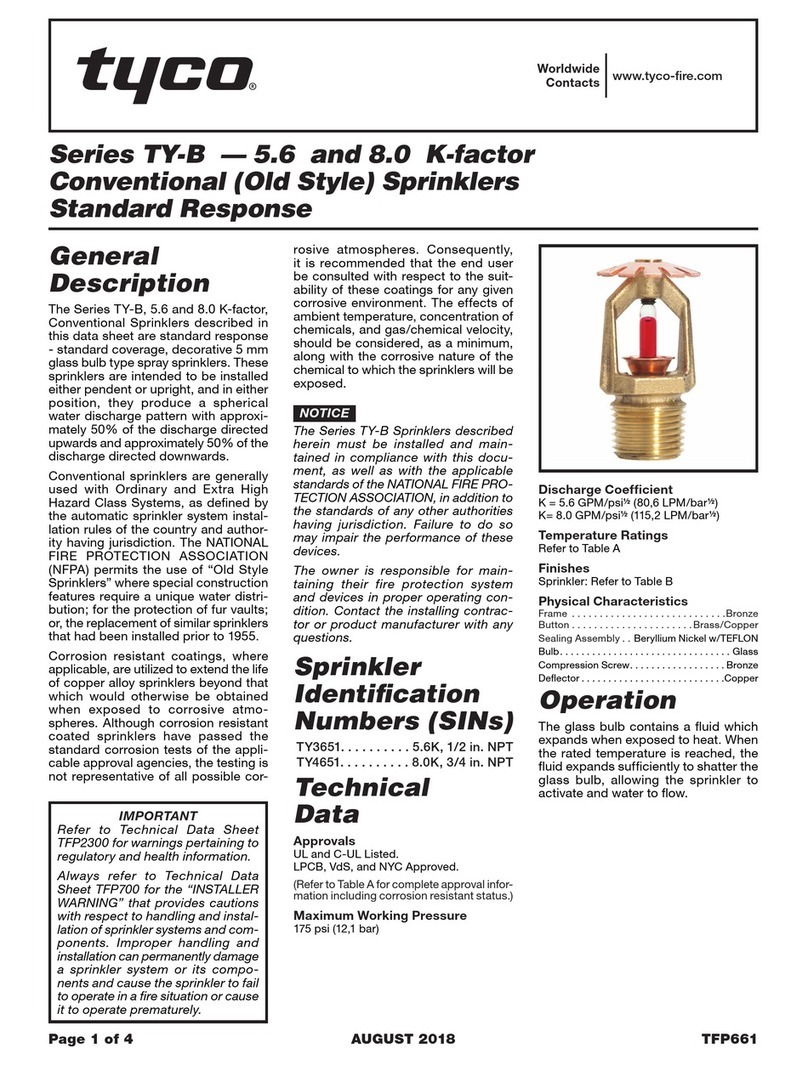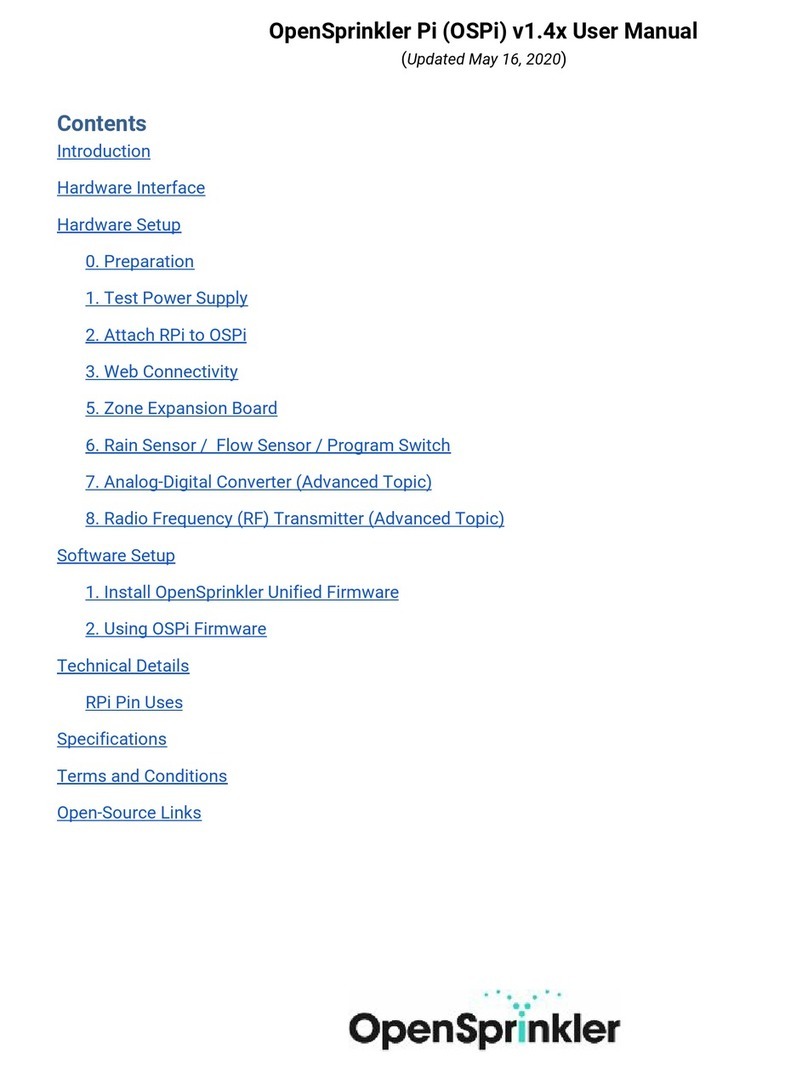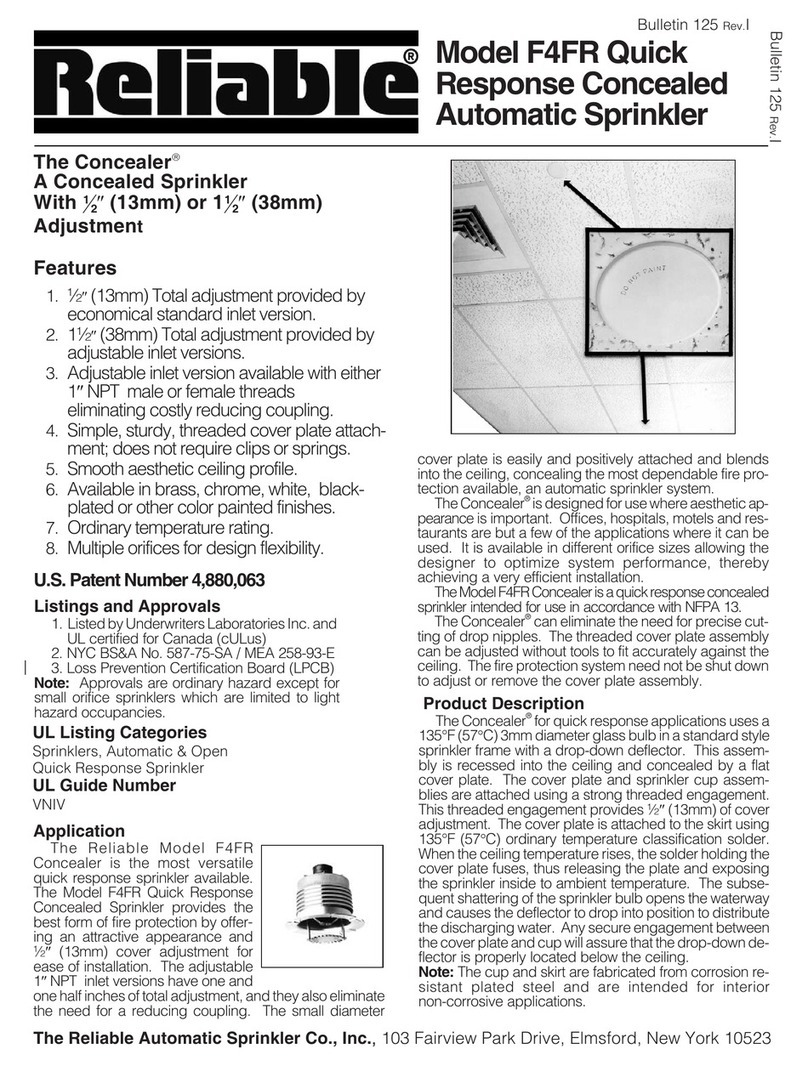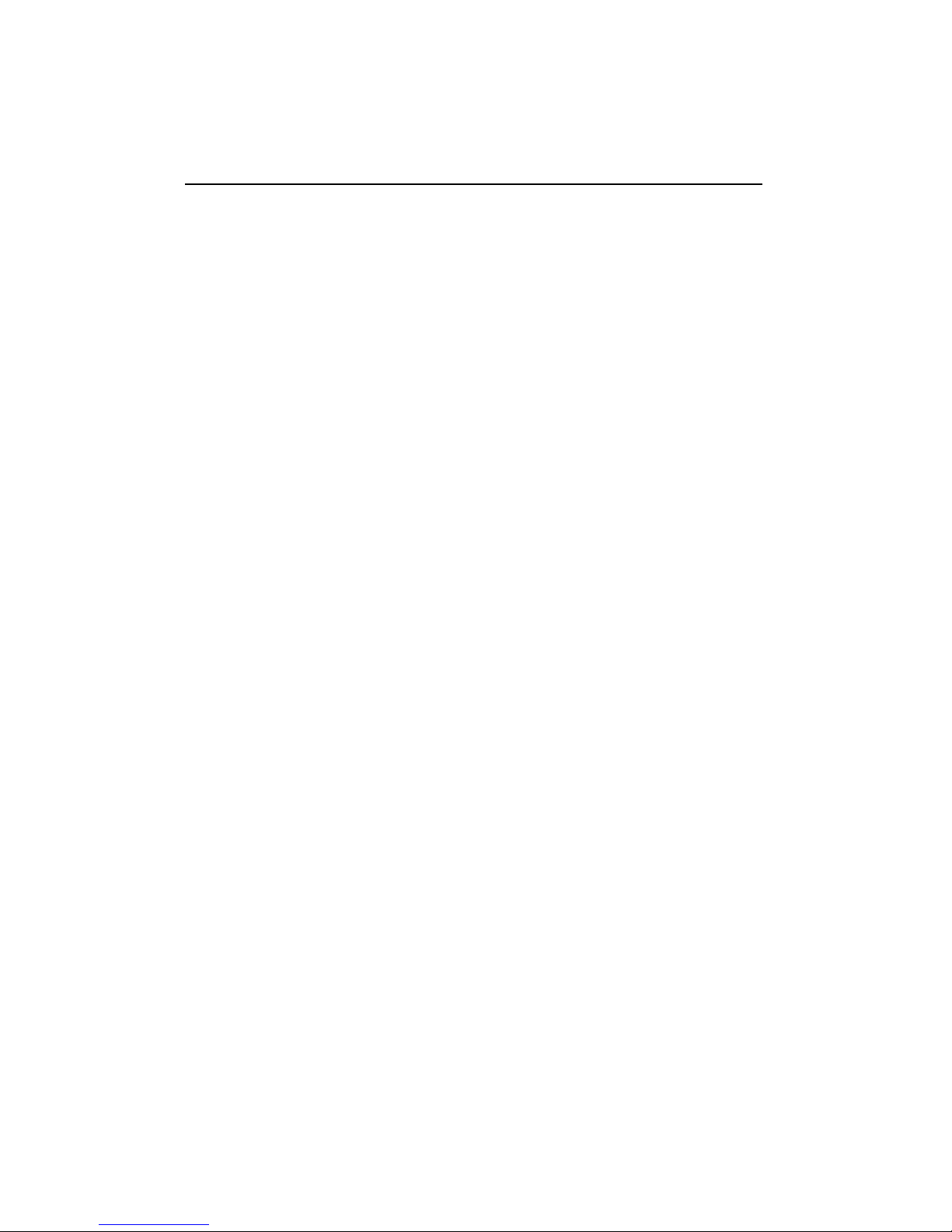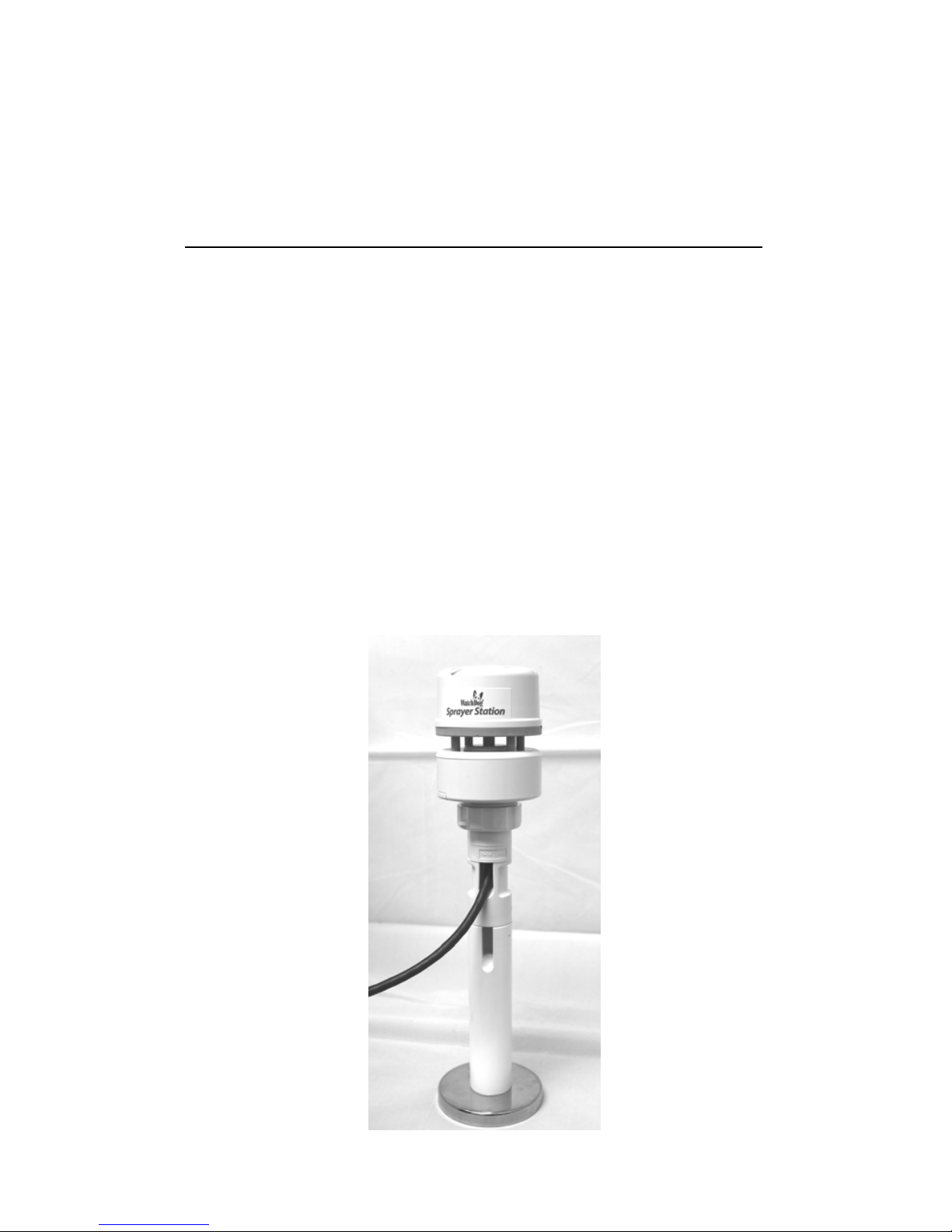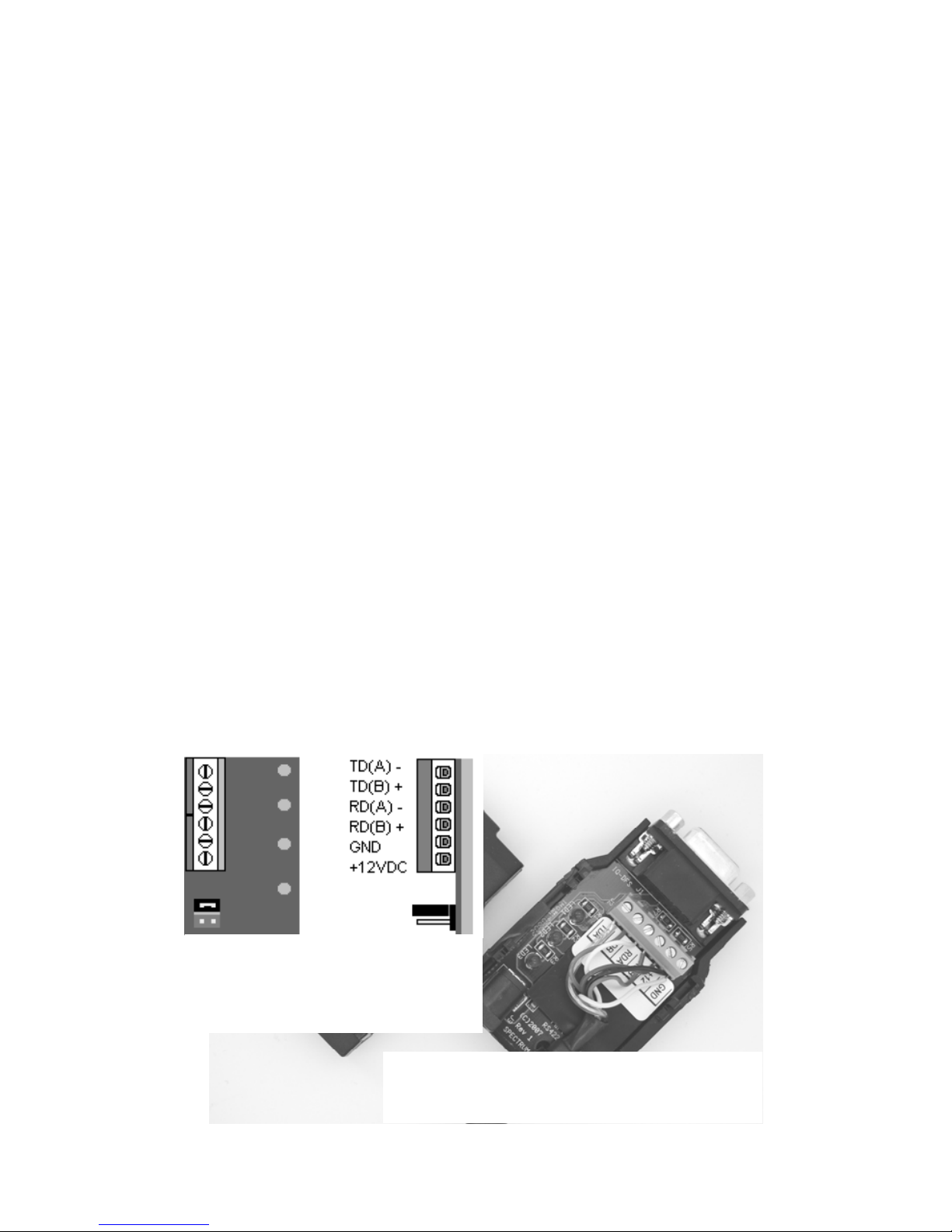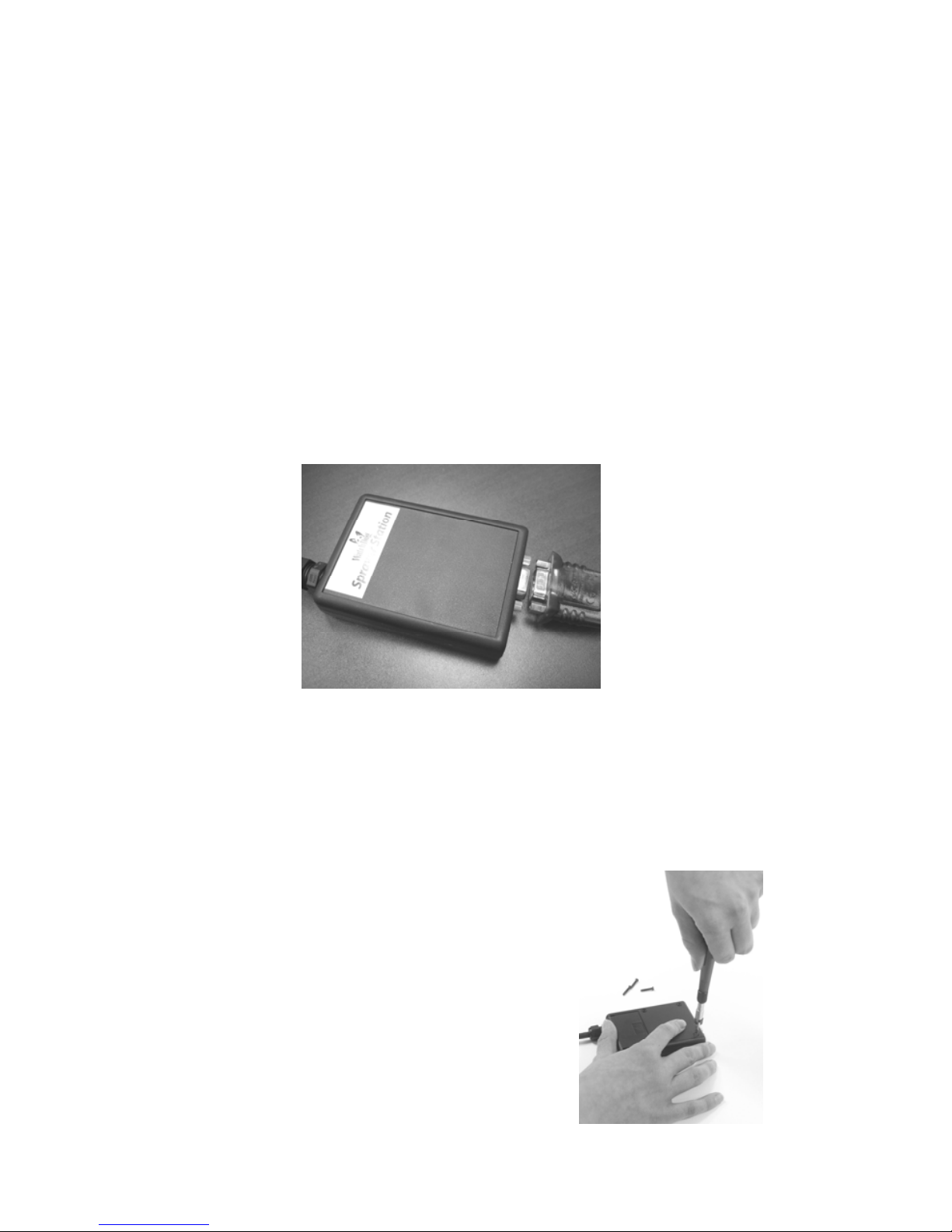8
Permanent Mount
The Cable Assembly will have to be disassembled in order to
thread the cable through a hole in the wall or roof of the cab.
Although the cable will fit through a ¼” hole, a larger hole is
recommended to fit a grommet, to help ensure a watertight seal.
To disassemble the Cable Assembly:
There are two versions of the connector box on the end of the
cable. The first generation box is approximately the size and
shape of a deck of cards, and has a sliding “battery cover”. The
second generation box is smaller, and is labeled as “Item
#3349CB”.
1. Open the connector box, either by sliding the “battery
cover” to remove it (first generation),
or by inserting a screwdriver in the
slots on the side and twisting to sepa-
rate the top and bottom halves (second
generation).
2. Using a small screwdriver (2 mm, 2.5
mm, or 1/10” blade – a small
“electronics” screwdriver has a 1/8”
blade which will not fit), loosen the
six screws, and remove the wires from
the terminal block.
3. Loosen the outer nut on the strain relief (first generation) or
cut the wire tie holding the cable (second generation), and
pull the cable out of the connector box.