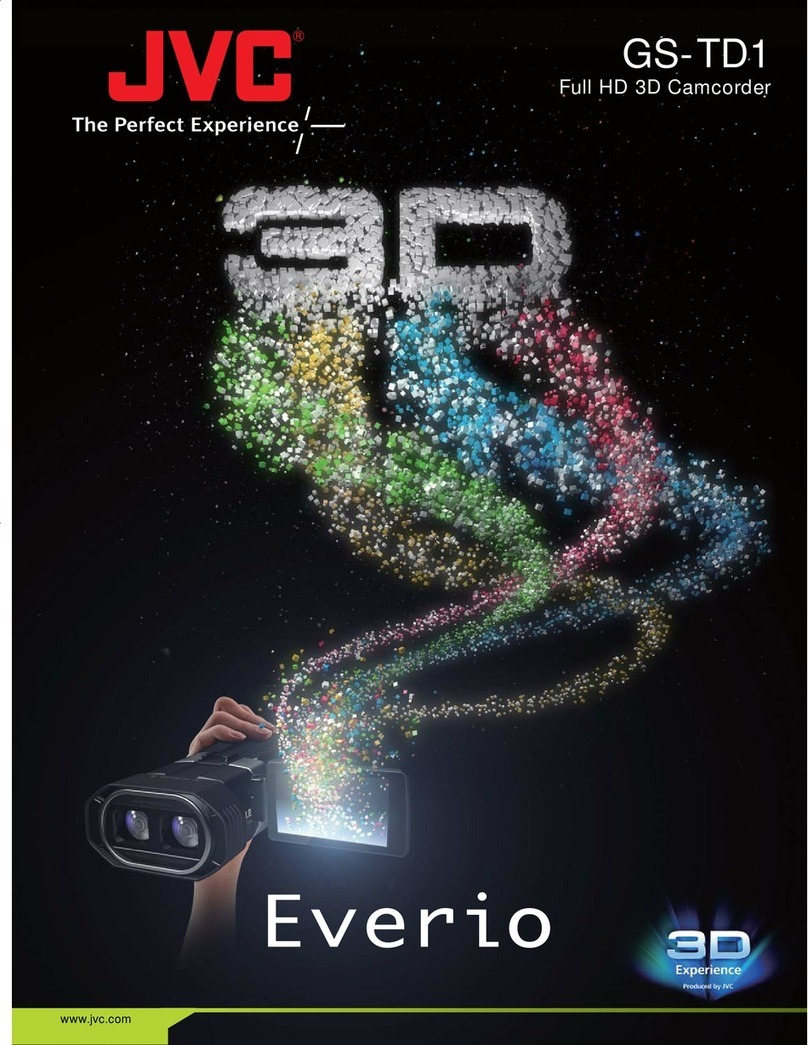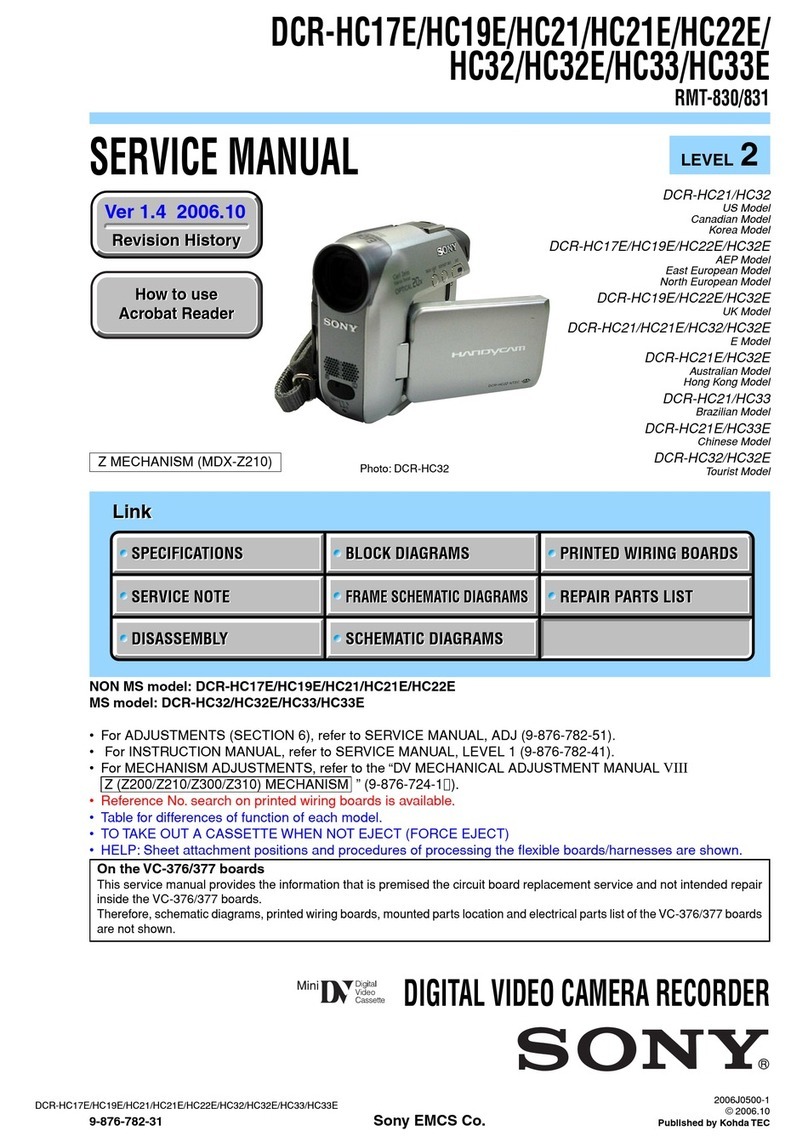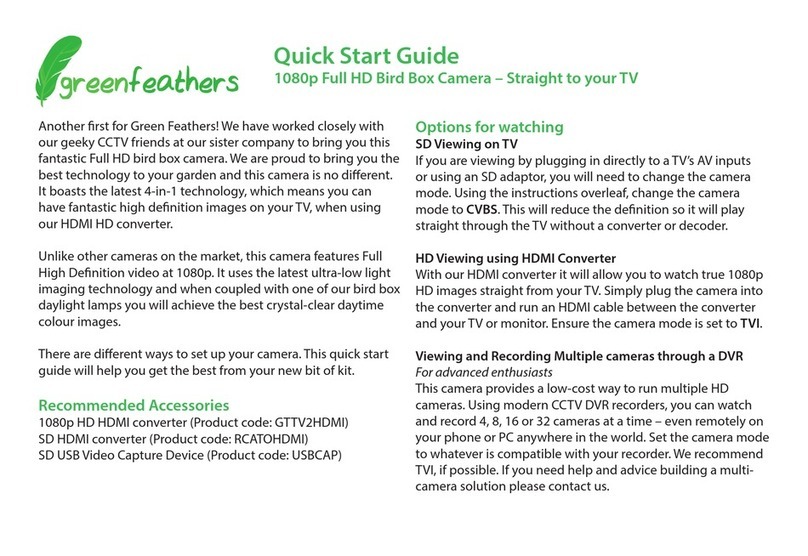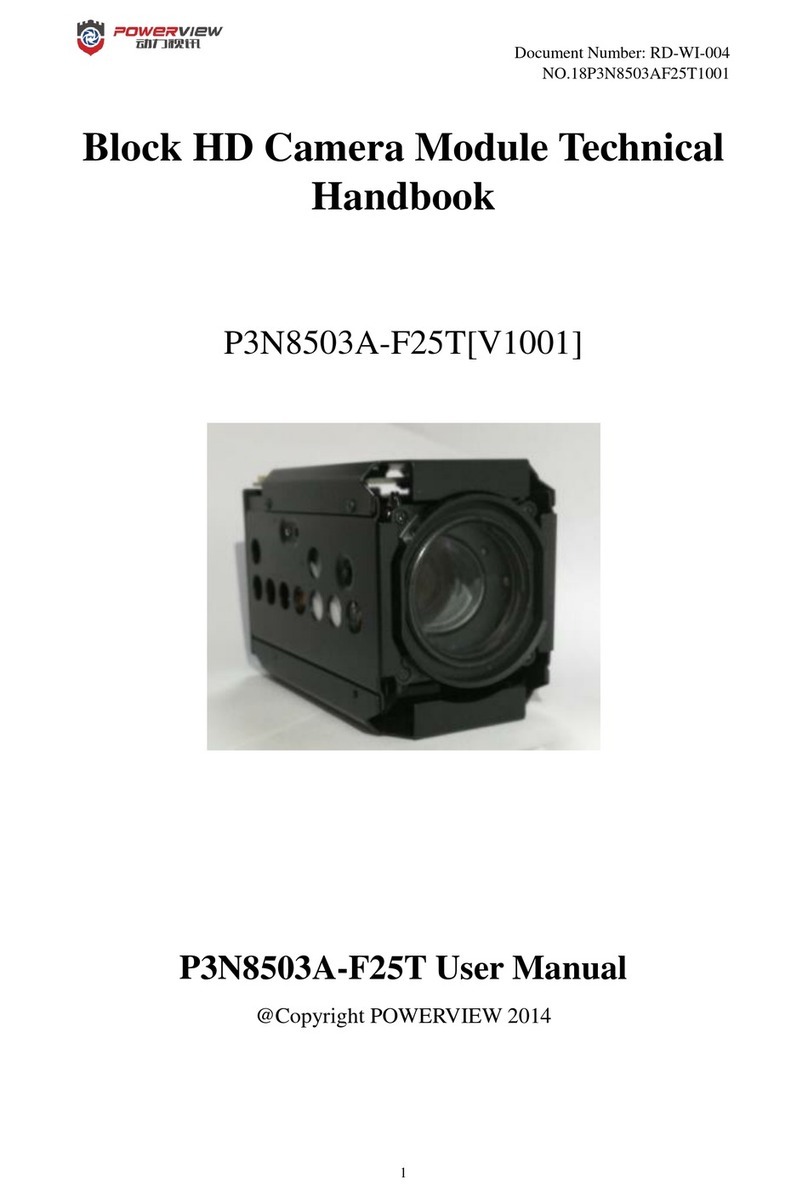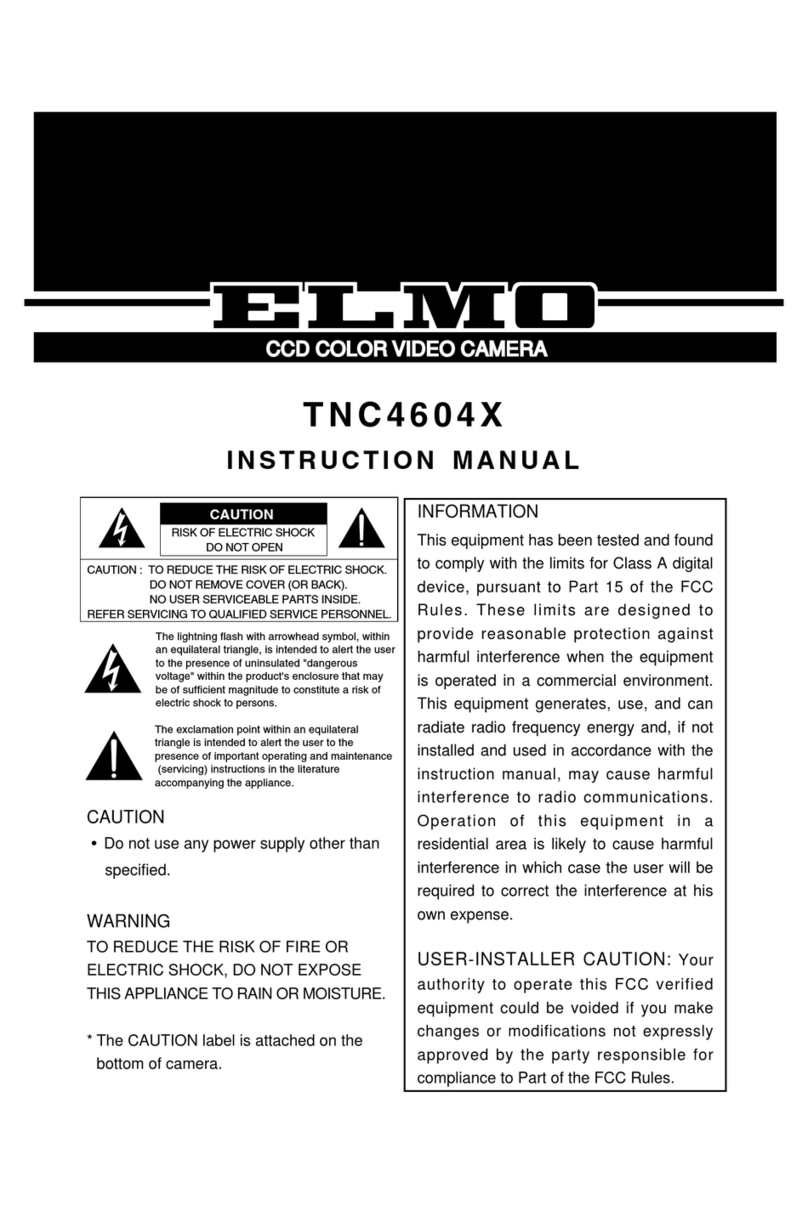Watchguard VISTA WiFi User manual

Document revision: ReviewDraft_111518

Important Notice
Copyright © 2018 WatchGuard, Inc. All rights reserved. This document and supporting data are
the exclusive property of WatchGuard, Inc. and may not be copied and/or reproduced without
permission.
Firmware updates
WatchGuard is committed to the continual testing and improvement of our firmware. As new
firmware revisions become available, these updates will be made available to your agency; fees
may apply depending on your licensing agreement.
Contact information
WatchGuard, Inc.
415 East Exchange Parkway
Allen, Texas 75002
Customer Service: 1-800-605-6734
Customer Service web portal: https://support.watchguardvideo.com/hc/en-us
Send us your suggestions
Tell us about your experiences and how you are using the VISTA Body Camera. We will do our
best to accommodate suggestions you may have in future revisions.
U.S. customers, call Customer Service or submit a ticket through the Customer Service web
portal. International customers, contact your local distributor or submit a ticket through the
Customer Service web portal.
Trademark notice
VELCRO® is a registered trademark of Velcro Industries B. V.
RAM® is a registered trademark of National Products Inc. in the United States and/or other
countries.
iPhone® is a trademark of Apple Inc., registered in the U.S. and other countries.
Wi-Fi® is a registered trademark of Wi-Fi Alliance.
Oakley and Flak Jacket® are trademarks or registered trademarks of Oakley, Inc. in the U.S.
and other countries.
Littelfuse® is a registered trademark of Littelfuse, Inc. in the United States and other
countries.
Sierra Wireless® and AirLink® are registered trademarks of Sierra Wireless.
All other marks, names, and logos are the property of their respective owners.
ii
VISTA Body Camera
WGD00120 Revision
ReviewDraft_111518

FCC and ICnotices
This equipment complies with Part 15 of the FCC rules and Industry Canada licence-exempt
RSS standard(s). This equipment should only be used with the antenna supplied by
WatchGuard Video. Any changes or modifications not expressly approved by the manufacturer
could void the user's authority to operate the equipment.
VISTA WiFi contains the following IDs:
FCC ID: YJV-VST100
IC: 9073A-VST-100
VISTA XLT contains the following IDs:
FCC ID: YJV-VST200
IC: 9073A-VST-200
Cet appareil est conforme à la Partie 15 des règlements de la FCC et Industrie Canada exempts
de licence standard RSS. Cet appareil doit être utilisé uniquement avec l'antenne fournie par
WatchGuard Video. Tout changement ou modification non expressément approuvée par le
fabricant pourrait annuler l'autorité de l'utilisateur de faire fonctionner l'appareil.
VISTA WiFi contient les identifiants suivants:
FCC ID: YJV-VST100
IC: 9073A-VST-100
VISTA XLT contient les identifiants suivants:
FCC ID: YJV-VST200
IC: 9073A-VST-200
The device complies with Part 15 of the FCC rules and Industry Canada license-exempt RSS
standard(s) subject to the following two conditions:
1. The device may not cause harmful interference.
2. The device must accept all interference received, including interference that may cause
undesired operation.
Cet appareil est conforme à la Partie 15 des règlements de la FCC et Industrie Canada exempts
de licence standard RSS soumis aux deux conditions suivantes:
1. Cet appareil ne peut causer des interférences nuisibles.
2. Cet appareil doit accepter toutes les interférences reçues, y compris les interférences qui
peuvent perturber le fonctionnement.
Under Industry Canada regulations, this radio transmitter may only operate using an antenna
of a type and maximum (or lesser) gain approved for the transmitter by Industry Canada. To
reduce potential radio interference to other users, the antenna type and its gain should be so
chosen that the equivalent isotropically radiated power (e.i.r.p.) is not more than that
necessary for successful communication.
Conformément à la réglementation d'Industrie Canada, cet émetteur radio ne peut fonctionner
à l'aide d'une antenne d'un type et maximum (ou moins) Gain approuvé pour l'émetteur par
Industrie Canada. Pour réduire le risque d'interférence avec d'autres utilisateurs, le type
d'antenne et son gain doivent être choisis afin que la puissance isotrope rayonnée équivalente
(PIRE) ne dépasse pas ce qui est nécessaire pour une communication réussie.
iii
VISTA Body Camera
WGD00120 Revision
ReviewDraft_111518
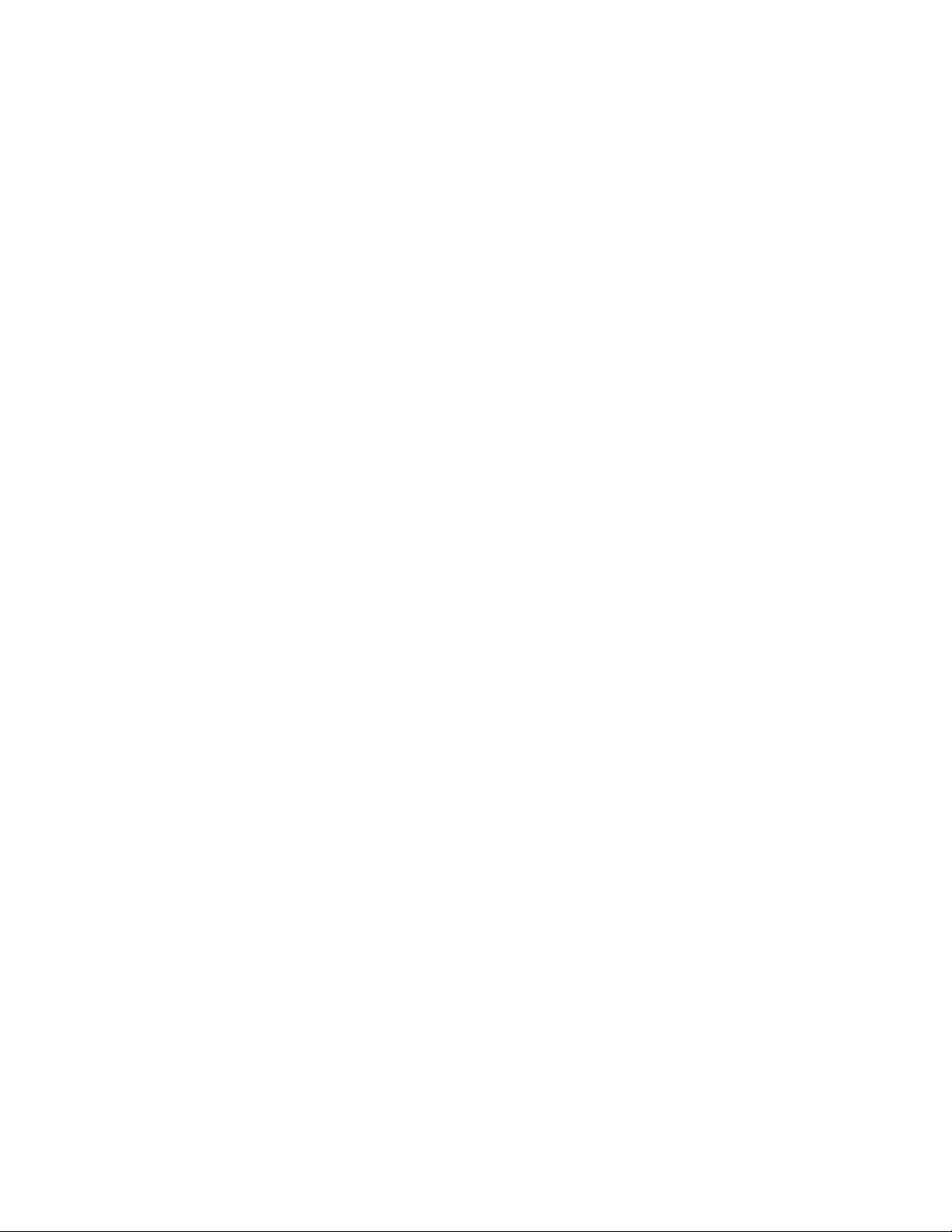
The radio transmitters IC:9073A-VST100 and IC: 9073A-VST-200 have been approved by
Industry Canada to operate with the antenna types listed below with the maximum permissible
gain and required antenna impedance for each antenna type indicated. Antenna types not
included in this list, having a gain greater than the maximum gain indicated for that type, are
strictly prohibited for use with this device.
lAntenna type (radio transmitter): WatchGuard Video part number WGP01589-200, 2.2 dbi
gain, 50 Ohm impedance
Ces émetteurs radios IC:9073A-VST-100 et IC: 9073A-VST-200 ont été approuvés par
“Industry Canada” pour fonctionner avec les types d'antennes énumérés ci-dessous avec le
gain maximal admissible et l'impédance d'antenne requise pour chaque type d'antenne indiqué.
Les types d'antennes ne figurant pas dans cette liste, ayant un gain supérieur au gain
maximum indiqué pour ce type, sont strictement interdits pour une utilisation avec cet
appareil.
lType d'antenne (émetteur radio): WatchGuard Video part number WGP01589-200, 2.2 dBi
gain, 50 Ohm impedance
The antennas used for this transmitter must not be co-located or operating in conjunction with
any other antenna or transmitter.
Les antennes utilisées pour cet émetteur ne doivent pas être co- Les antennes utilisées pour
cet émetteur ne doivent pas être co-localisées ou fonctionner conjointement avec une autre
antenne ou un autre émetteur.
This device complies with Health Canada’s Safety Code. The installer of this device should
ensure that RF radiation is not emitted in excess of the Health Canada’s requirement.
Information can be obtained at https://www.canada.ca/en/health-
canada/services/environmental-workplace-health/reports-
publications/radiation/safety-code-6-health-canada-radiofrequency-exposure-
guidelines-environmental-workplace-health-health-canada.html
Cet appareil est conforme avec Santé Canada Code de sécurité 6. Le programme d’installation
de cet appareil doit s’assurer que les rayonnements RF n’est pas émis au-delà de l’exigence de
Santé Canada. Les informations peuvent être obtenues:
https://www.canada.ca/en/health-canada/services/environmental-workplace-
health/reports-publications/radiation/safety-code-6-health-canada-
radiofrequency-exposure-guidelines-environmental-workplace-health-health-
canada.html
CE Declaration of Conformity
In accordance with the requirements of Radio Equipment Directive 2014/53/EU, Annex III,
Module B, section 3(c), WatchGuard Video declares that the radio equipment has been designed
in accordance with harmonized standards and a full review of the equipment against the
requirements of the following standards has been conducted. We confirm that the equipment is
fully within the scope of these standards.
lETSI EN 301 489-17, V3.1.1: 2017
lETSI EN 300 328, V2.1.1: 2016
lEN 55024:2010
lEN 55032:2012/AC:2013
lIEC 60950-1:2005 (Second Edition); Am1:2009 + Am2:2013
iv
VISTA Body Camera
WGD00120 Revision
ReviewDraft_111518

Contents
Contents
Introduction 11
About this document 11
Related documents and information 12
What's new for version 3 12
What's new for version 3.0.2: 12
What's new for version 3.0.0: 12
Using the VISTA Body Camera 13
Overview 14
Basic workflow 14
Wearing VISTA and VISTAWiFi 15
Using the rotatable shirt clip and duty belt clip 15
Using the locking chest mount 16
Using the MOLLE vest loop mount 17
Other VISTAand VISTA WiFi mounts 18
Wearing VISTA XLT 19
Recommended mounting order for VISTA XLT system 19
Wearing the DVR 20
Using the DVRbelt clip 20
Using the DVR belt holster 20
Wearing the head-mounted camera sensor 21
Using the glasses mount 21
Preparing your Oakley glasses 21
Wearing the body-mounted camera sensor 22
Using the magnetic mount 22
Using the shirt clip 23
Powering On and Off 24
Powering on 24
Powering off 24
Forcing power off 25
Starting and Stopping a Recorded Event 26
VISTA Body Camera
WGD00120 Revision
ReviewDraft_111518
v
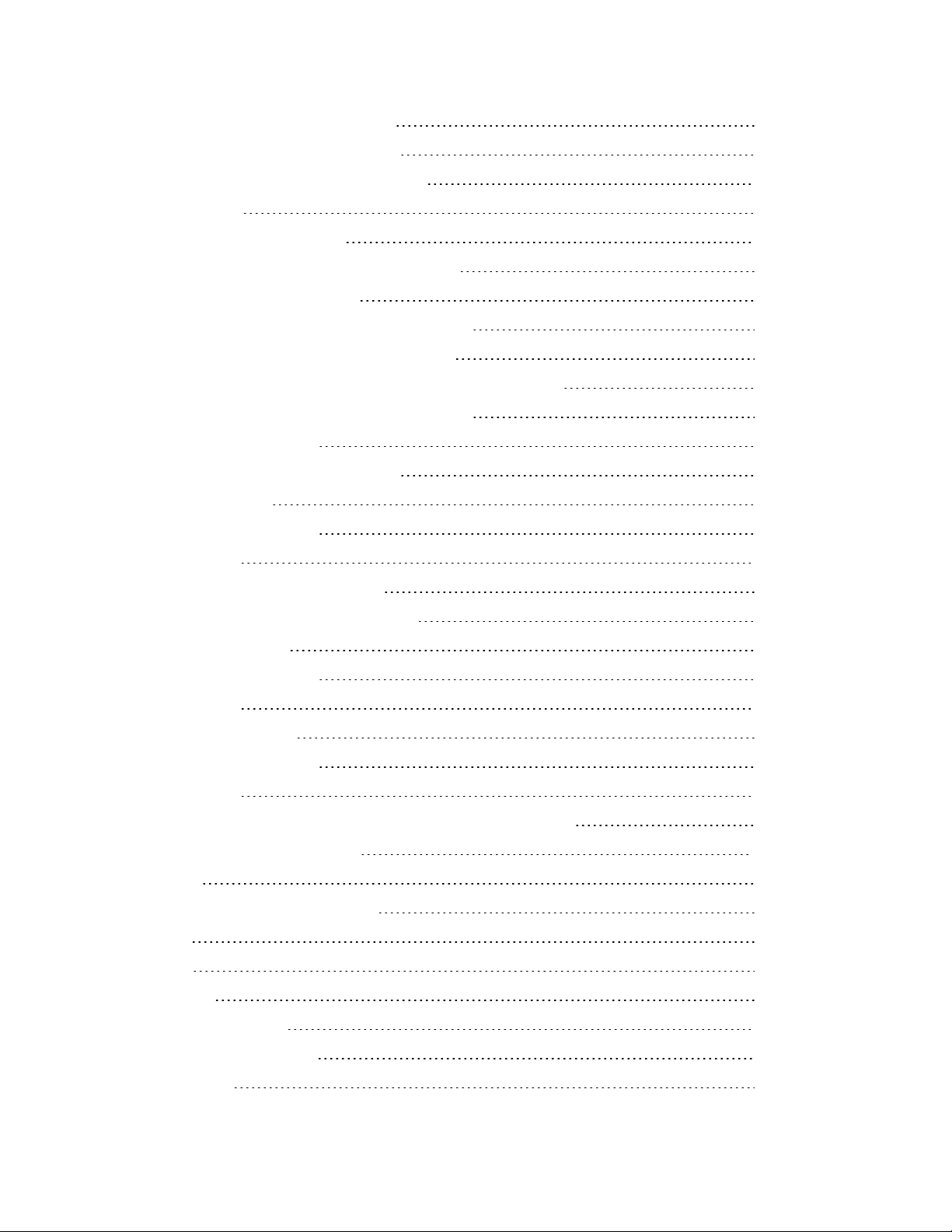
Contents
Starting a recorded event manually 26
Stopping a recorded event manually 27
Muting the Audio During a Recorded Event 28
Muting audio 28
Categorizing a Recorded Event 29
Categorizing a recorded event on the camera 29
Docking the VISTA Body Camera 30
Docking the VISTA Body Camera in a USB Base 31
Undocking the camera from the USB Base 32
Docking the VISTA Body Camera in a VISTA Transfer Station 33
Docking the VISTABody Camera in a WiFi Base 34
Provisioning the camera 35
VISTA Body Camera configuration 35
Uploading events 37
VISTA and VISTAWiFi 38
VISTA XLT 38
Record-After-the-Fact® events 39
Clearing video out of camera storage 39
Upgrading firmware 40
VISTA and VISTAWiFi 41
VISTAXLT 41
Charging the battery 42
VISTA and VISTAWiFi 43
VISTAXLT 43
VISTA WiFi and VISTAXLT: Associating with a recording group 44
About the VISTA Body Camera 45
Overview 46
Video, Audio, and Subtitle Evidence 46
Video 47
Audio 47
Subtitles 47
VISTA and VISTA WiFi 48
Camera sensor and lens 49
Microphone 49
vi
VISTA Body Camera
WGD00120 Revision
ReviewDraft_111518
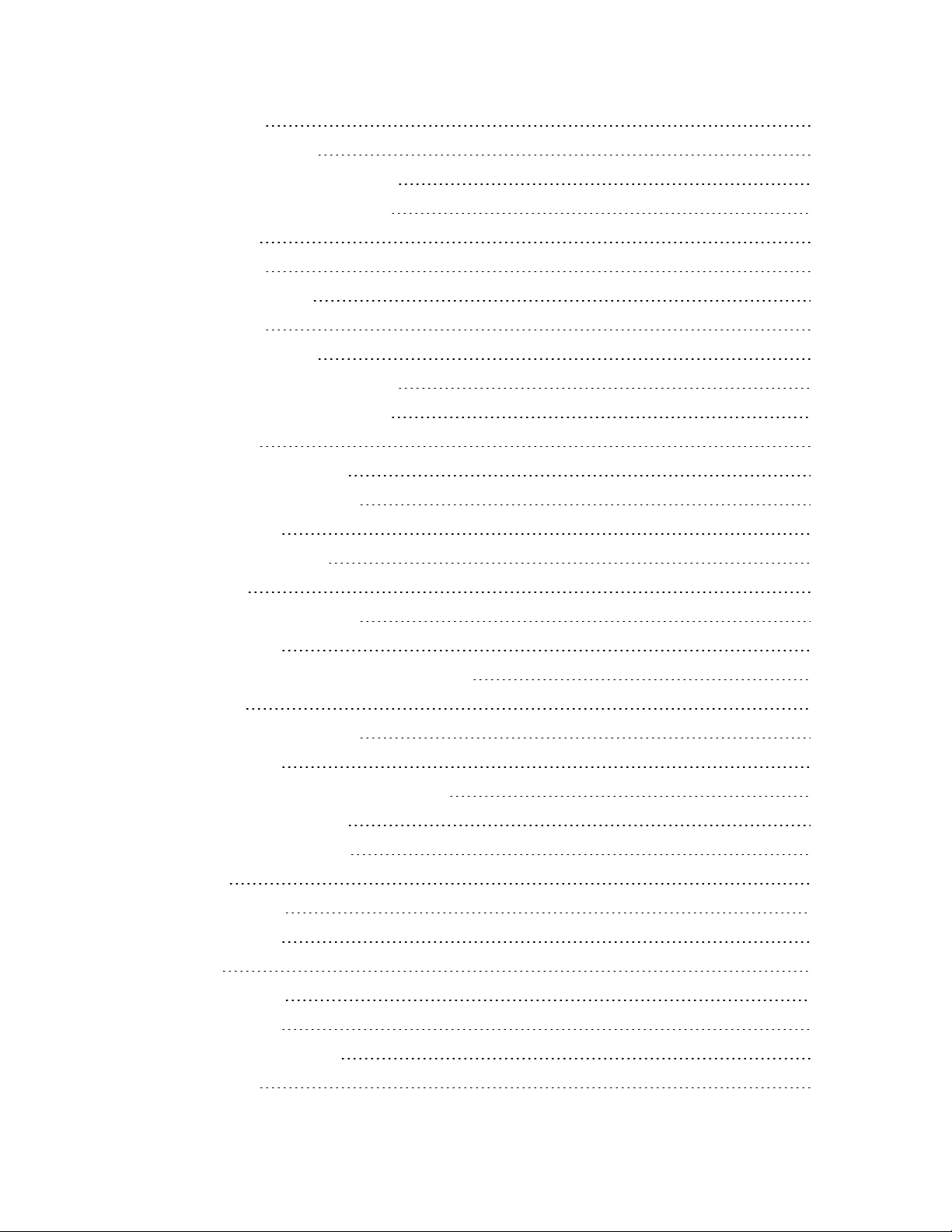
Contents
Buttons 49
Power button 49
Record Start/Stop button 50
Display Backlight button 50
Display 50
VISTA XLT 52
Camera sensor 52
Buttons 53
Power button 53
Record Start/Stop button 53
Display Backlight button 54
Display 54
Information Sequence 56
VISTA and VISTA WiFi 56
VISTA XLT 56
Feedback indicators 57
Storage 57
VISTAand VISTA WiFi 58
VISTA XLT 58
Low storage and full storage messages 58
Battery 59
VISTA and VISTAWiFi 59
VISTA XLT 60
LOW BATT/LOW BATTERY message 60
LOW BASE message 60
OVERTEMP message 61
Wi-Fi 61
VISTA WiFi 62
VISTAXLT 62
GPS 62
VISTA WiFi 63
VISTA XLT 63
Quick mounting latch 63
USB Base 64
VISTA Body Camera
WGD00120 Revision
ReviewDraft_111518
vii
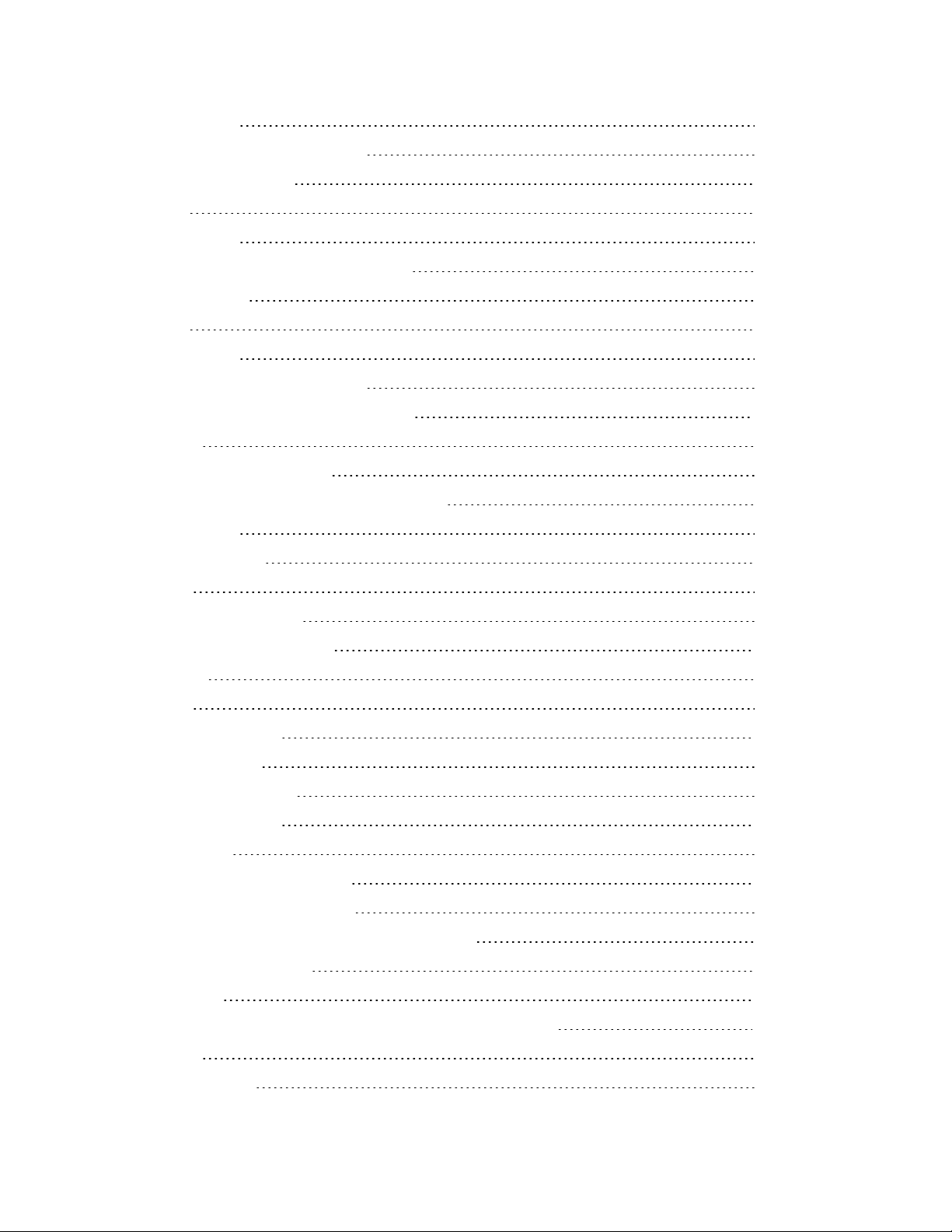
Contents
Connections 64
Setting up the VISTA USB Base 64
VISTA Transfer Station 65
LEDs 65
Connections 65
Setting up the VISTA Transfer Station 66
VISTA WiFi Base 66
LEDs 67
Connections 68
Setting up the VISTA WiFi Base 68
VISTABody Camera Special Features 69
Overview 70
Recording special features 70
Battery and storage saving special features 70
Covert Mode 71
Pre-Event Capture 71
Audio 71
Record-After-the-Fact® 72
Generating an RATF event 72
Storage 72
Audio 73
Force Microphone On 73
Sleep Power State 74
Sleep warning period 74
Exiting Sleep state 74
Automatic Off 75
Automatic off warning period 75
Maximum Recorded Event Time 76
Maximum Recorded Event Time warning period 76
Recording Reminder Alert 77
Covert Mode 77
Using VISTAWiFi or VISTA XLT with a Recording Group 79
Overview 80
Recording groups 81
viii
VISTA Body Camera
WGD00120 Revision
ReviewDraft_111518
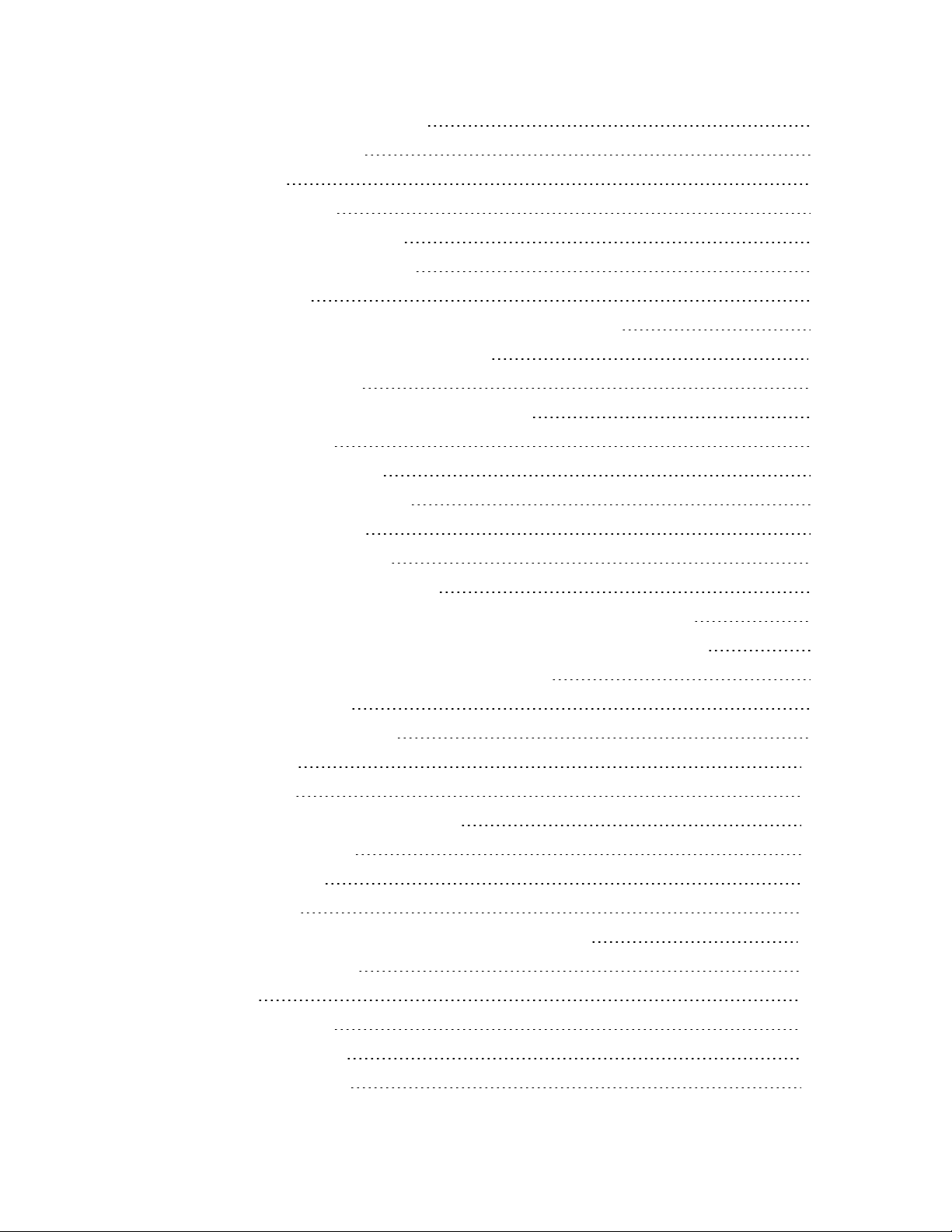
Contents
Members of the recording group 81
Smart Power Switch 82
4RE DVR 82
VISTA WiFi Base 83
VISTA WiFi and VISTA XLT 84
Other devices in the system 85
Group recordings 85
VISTA WiFi and VISTA XLT behavior during a group recording 86
Appendix A: Using VISTA SmartConnect 89
SmartConnect Overview 90
Activating the VISTA WiFi or VISTA XLT hotspot 91
No cameras found 92
Controlling battery usage 92
Disconnecting SmartConnect 93
Standard disconnect 93
Nonstandard disconnect 93
Connecting to VISTA SmartConnect 94
Connecting VISTA WiFi or VISTA XLT to SmartConnect for the first time 94
Connecting VISTA WiFi or VISTA XLT to SmartConnect after the first time 97
Reviewing VISTAWiFi or VISTA XLT Recorded Events 98
Capturing snapshots 98
Categorizing Recorded Events 99
Live Streaming 101
Covert Mode 102
Starting and Stopping Recorded Events 102
SmartConnect Settings 104
Camera Settings 104
Camera Data 105
Appendix B: Using the Quick Connect Mobile Charger 107
FCC Rules compliance 107
Overview 108
Mobile Charger Parts 108
Mobile Charger base 109
Mobile Charger cable 109
VISTA Body Camera
WGD00120 Revision
ReviewDraft_111518
ix
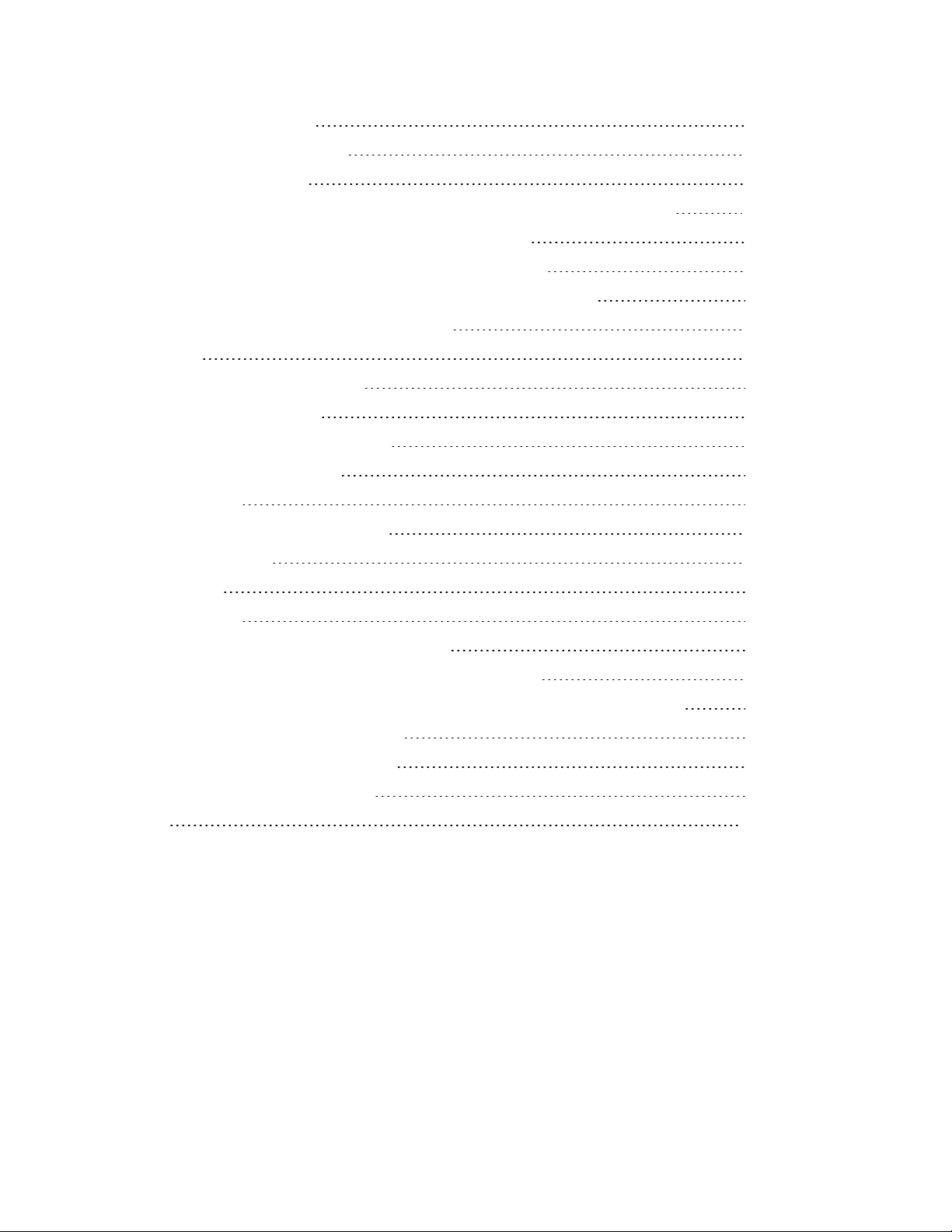
Contents
Cable connection end 110
12 V cigarette-lighter plug 110
Using the Mobile Charger 111
Appendix C: Upgrading VISTA, VISTAWiFi, and VISTA-Related Devices 113
Upgrading VISTA or VISTA WiFi to Firmware Version 2.2.0 114
Upgrading the VISTA WiFi Base and the Smart Power Switch 115
Upgrading VISTA or VISTA WiFi from a Pre-v2.0.2 Firmware Version 116
Appendix D: VISTA Transfer Station Setup 117
Overview 118
VISTA Transfer Station Hardware 119
Setting up the hardware 119
VISTATransfer Station Configuration 121
Transfer Station Settings 121
Static IP 121
DHCP and Date/Time Settings 122
VISTASettings 122
DHCP 122
Static IP 123
Transfer Station administrative functions 123
Upgrading the Transfer Station software or firmware 123
Changing the login credentials for the Transfer Station configuration page 124
Disabling the configuration page 124
Restarting the Transfer Station 125
Configuring the Transfer Station 125
Index 129
x
VISTA Body Camera
WGD00120 Revision
ReviewDraft_111518

Introduction
Introduction
Welcome to the WatchGuard® VISTA HD Wearable Camera User Guide. This guide is designed
to walk you through the basics of using your VISTA® Body Camera to collect video and audio
evidence.
About this document
The VISTA HD Wearable Camera User Guide covers the basic components and operation of
VISTA, VISTA WiFi, and VISTA XLT™ including:
lDocking, charging, provisioning, and uploading
lAssociating with a recording group (VISTA WiFi and VISTA XLT only)
lWearing the VISTA Body Camera
lPowering on and off
lRecording evidence
lCategorizing events
This guide includes a section on VISTA Body Camera special features:
lPre-event and Record-After-the-Fact® (RATF)
lAutomatic sleep and power off to help you save battery
lMaximum recording length and periodic recording alerts to help you save storage space
lCovert Mode
This guide also includes a section on recording groups and how VISTA WiFi or VISTA XLT and the
WiFi Base work within a local recording group network.
Four appendices to the guide contain:
lInstructions for using the VISTA SmartConnect smartphone app with VISTA WiFi or VISTA XLT
lInstructions for using the VISTA Quick Connect Mobile Charger with extended-capacity VISTA
or VISTA WiFi
lInstructions for special upgrades of the VISTA Body Camera and related devices
lInstructions for setting up the VISTA Transfer Station
Note: This user guide covers the basic use of the VISTA Body Camera. It is not a
comprehensive manual for every possible action or situation you could
experience when using the camera. If you have a question about the VISTA Body
Camera that is not covered in the user guide, contact your WatchGuard
representative.
VISTA Body Camera
WGD00120 Revision
ReviewDraft_111518
11

Introduction
Related documents and information
For subjects related to your WatchGuard system that are not covered by the VISTA HD
Wearable Camera User Guide, see the following documents:
l4RE® In-Car Video User Guide
lEvidence Library 4 Web User Guide
lEvidence Library Express User Guide
l4RE Vehicle Installation Instructions
What's new for version 3
What's new for version 3.0.2:
lSupport for upload from the vehicle using a cellular LTE connection
Version 3.0.2 gives you the option to upload events from a VISTA Body Camera, docked in the
WiFi Base, over a cellular LTE connection to the Evidence Library 4 Web (EL4 Web) upload
server.
WatchGuard supports upload over a cellular connection using the Sierra Wireless® AirLink®
MG90 High Performance Multi-Network Vehicle Router.
The camera must be configured to upload events to EL4 Web from the WiFi Base.
lBattery metrics improvements
lPerformance and security enhancements
lBug fixes
What's new for version 3.0.0:
lSupport for VISTA XLT (page 52)
Version 3 gives you the option to use VISTA XLT as part of your fleet of WatchGuard devices.
VISTA XLT is a two-piece body-worn camera system with an HD camera sensor separate from
the camera DVR. It includes Wi-Fi® and GPS.
lSupport for the VISTAQuick Connect Mobile Charger (page 107)
Version 3 gives you the option to use the VISTA Quick Connect Mobile Charger with extended -
capacity VISTA and VISTA WiFi. The VISTA Quick Connect Mobile Charger is an in-vehicle
charging base that uses a cable to connect to a vehicle's 12 V cigarette-lighter receptacle. It can
charge a worn VISTA Body Camera while the camera is recording, then be disconnected quickly
if needed.
Important! The VISTA Quick Connect Mobile Charger is NOT supported
with standard-capacity VISTA or VISTA XLT.
12
VISTA Body Camera
WGD00120 Revision
ReviewDraft_111518

Using the VISTA Body Camera
Using the VISTA Body Camera
In this section...
lBasic workflow (page 14)
lWearing VISTA and VISTA WiFi (page 15)
lWearing VISTA XLT (page 19)
lPowering the camera on and off (page 24)
lRecording evidence (page 26)
lCategorizing a recorded event (page 29)
lDocking the camera (page 30)
oIn the USB base (page 31)
oIn the VISTA Transfer Station (page 33)
oIn the VISTA WiFi Base (page 34)
oProvisioning (page 35)
oUploading recorded events from storage (page 37)
oUpgrading firmware (page 40)
oCharging the battery (page 42)
oVISTA WiFi and VISTA XLT: Associating with a recording group (page 44)
VISTA Body Camera
WGD00120 Revision
ReviewDraft_111518
13

Using the VISTA Body Camera
Overview
You use the VISTA Body Camera as a DVR (digital video recorder) to capture, process, and store
video and audio evidence. You connect the camera with your Evidence Library software to
provision it as well as to upload its video for evidence management.
WatchGuard offers three types of VISTA Body Camera:
lVISTA: All-in-one HD body camera that does not include Wi-Fi® or GPS
lVISTA WiFi: All-in-one HD body camera that includes Wi-Fi and GPS
lVISTA XLT: Two-piece body camera system with an HD camera sensor separate from the
camera DVR; it includes Wi-Fi® and GPS
If your agency is using VISTA WiFi or VISTA XLT, you can pair the camera with a VISTA WiFi
Base that is associated with a 4RE DVR. The devices together form a recording group.
Note: If you are not sure whether your equipment has the Wi-Fi feature,
contact your WatchGuard representative.
Basic workflow
The following steps make up a basic workflow for using the VISTA Body Camera during your
shift:
Note: This workflow assumes the VISTA Body Camera battery has been fully
charged before the camera is checked out to start the shift.
1. With the VISTA Body Camera in the dock, provision the camera and then check it out using
your Evidence Library software. (page 35)
2. Undock the camera.
3. (VISTA XLT only) Connect the sensor head and cable to the main body of the camera, if not
already done. (page 19)
4. (VISTA WiFi and VISTA XLT only) Dock the camera in the VISTA WiFi Base (WiFi Base) to pair it
with the base and associate it with the local recording group. (page 44)
5. (VISTA WiFi and VISTA XLT only) Undock the camera after it has paired with the WiFi Base.
6. Attach VISTA or VISTA WiFi (page 15) or VISTA XLT (page 19) securely to your clothing.
7. Start and stop recorded events. (page 26)
8. Categorize recorded events. (page 29)
9. Power the camera off or on, as needed. (page 24)
10. Dock the camera to upload recorded events (page 37) and charge its battery (page 42).
14
VISTA Body Camera
WGD00120 Revision
ReviewDraft_111518

Wearing VISTA and VISTAWiFi
Wearing VISTA and VISTAWiFi
VISTA and VISTA WiFi have four main mounting options. The quick mounting latch on VISTA
and VISTA WiFi attaches to any of the mounts:
lRotatable shirt clip (below)
lDuty belt clip (below)
lLocking chest mount (page 16)
lMOLLE vest loop mount (page 17)
Wear VISTA or VISTA WiFi on your clothing where it is most comfortable, convenient, and
secure for you. Make sure that the lens is not obstructed and that it is aimed at the horizon.
Using the rotatable shirt clip and duty belt clip
The rotatable clip mount uses a heavy-duty alligator clip that
rotates and slides to make it more convenient for you to secure
the camera.
The belt clip mount
uses an alligator clip
with a hook at the bottom to securely clip the camera
to your duty belt.
Both clips connect to the camera the same way:
1. Match the anchor tab on the back of the clip with the
slot on the back of the camera.
2. Match the mounting tab on the clip with the quick
mounting latch on the camera, then slide the latch
over the tab.
3. Attach the clip to your clothing or your belt where you
want to wear the camera.
VISTA Body Camera
WGD00120 Revision
ReviewDraft_111518
15
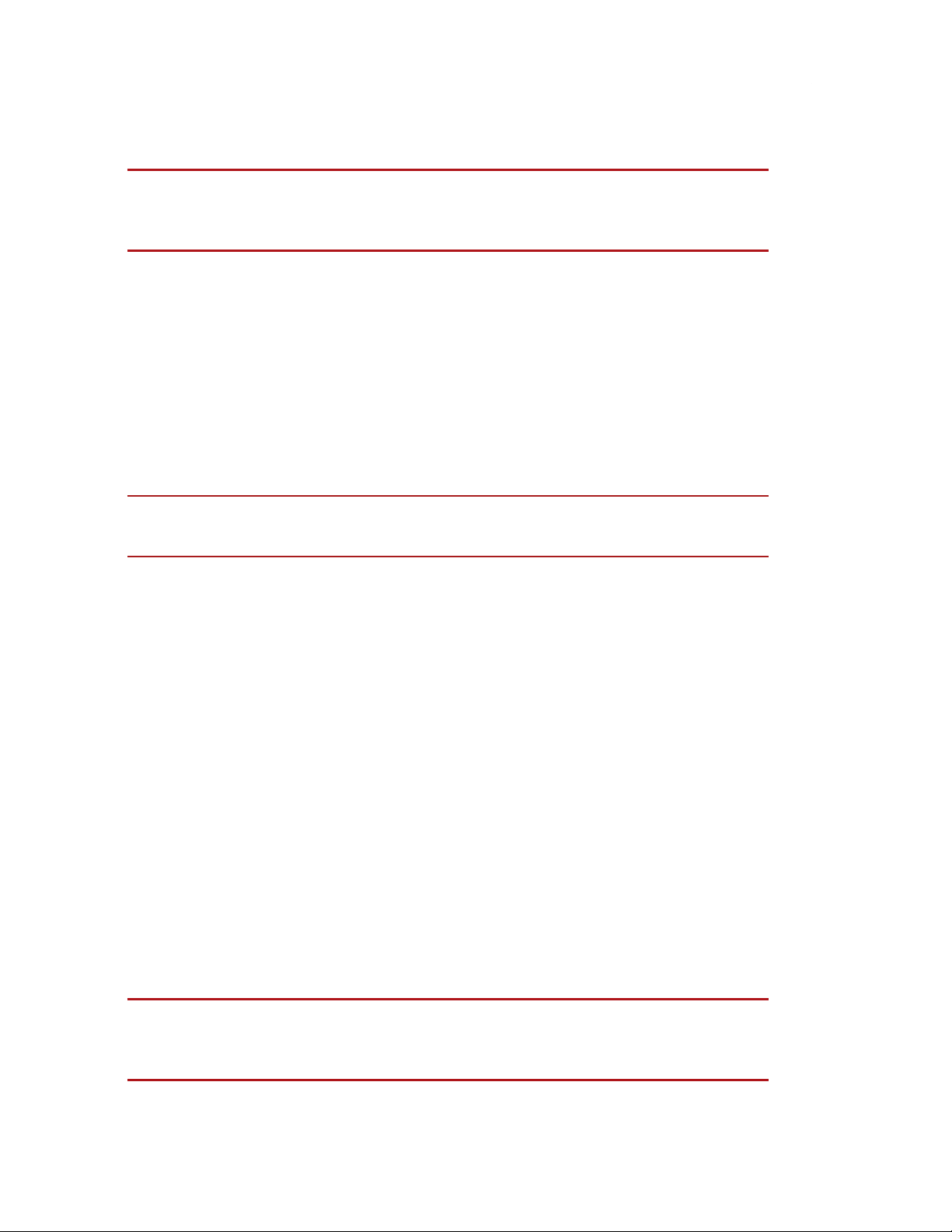
Using the VISTA Body Camera
Using the locking chest mount
Warning! The chest mount uses magnets to hold the camera in place. Do not
wear the chest mount near sensitive medical equipment or implants such as
pacemakers or other magnetically programmable medical devices.
The chest mount uses magnets and locking pins to
secure the mount to your clothing. When you wear
the chest mount, one bracket goes under your shirt,
the other goes over your shirt.
Important! Because of the strength of the magnets, separating the brackets
requires effort. Realigning the brackets causes them to snap together forcefully.
To use the chest mount:
1. Separate the under-shirt bracket from the
over-shirt bracket.
2. Match the anchor tab on the over-shirt
bracket with the slot on the back of the
camera.
3. Match the mounting tab on the over-shirt
bracket with the quick mounting latch on the
camera, then slide the latch over the tab.
4. Place the under-shirt bracket under your
shirt where you want to wear the camera.
5. Place the over-shirt bracket, with the camera
attached, against the under-shirt bracket,
with your shirt between them.
The magnets on both brackets line up
automatically, securing the mount to your
shirt.
6. To lock the mount in place, slide both of the locking pins up into their safety housings.
Warning! The chest mount uses magnets to hold the camera in place. Do not
wear the chest mount near sensitive medical equipment or implants such as
pacemakers or other magnetically programmable medical devices.
16
VISTA Body Camera
WGD00120 Revision
ReviewDraft_111518

Using the MOLLE vest loop mount
Using the MOLLE vest loop mount
Note: Some of the earliest versions of the VISTA Body Camera do not connect to
the MOLLE vest mount. Please consult with your WatchGuard representative for
more information.
The MOLLE vest mount uses hooks to anchor VISTA or
VISTA WiFi over two rows of loops on the MOLLE vest.
Tip: Install the mount on the vest before
you connect the camera to the mount.
To use the MOLLE vest mount:
1. Determine which two rows of loops on the MOLLE vest
you want to use to mount the VISTA Body Camera.
2. On the lower of the two rows, slide the forked end
down over the sewn seam between two loops until the
hook is engaged below the seam.
You may need to slightly twist the mount to help the
hook slide over the seam.
3. Slightly fold the fabric between the two rows so that
the upper loop hooks engage two loops on the upper
row of loops.
4. Slide the upper loop hooks down over the two loops,
straightening the fabric between the rows, to fully
seat the mount.
The forked end should be fully engaged with the seam
on the lower row of loops. The hooks should be fully
engaged with two loops on the upper row of loops.
5. Match the anchor tab on the bottom of the outward-
facing plate of the MOLLE vest mount with the bottom
slot on the back of VISTA.
6. Match the mounting tab on the top of the mount with the quick mounting latch on VISTA,
then slide the latch over the tab.
Note: The camera connects to the MOLLE vest mount in the same way it
connects to the shirt or belt clip. For more information, see Using the rotatable
shirt clip and duty belt clip on page 15.
VISTA Body Camera
WGD00120 Revision
ReviewDraft_111518
17

Using the VISTA Body Camera
Other VISTAand VISTA WiFi mounts
Other mount options include:
lVELCRO® plate mount: Works with externally-worn vests with VELCRO surfaces
lKlick Fast mount: Works with UK-style Klick Fast receivers
lTripod mount: Works on standard mounts with 1/4″-20 threads
lRAM® mount: Includes a 1-inch ball for RAM accessories
Contact your WatchGuard representative for information.
18
VISTA Body Camera
WGD00120 Revision
ReviewDraft_111518

Wearing VISTA XLT
Wearing VISTA XLT
Each VISTA XLT uses two mounts: one for the DVR and one for the camera sensor.
These mounts are available for the DVR:
lBelt clip (page 20)
lBelt holster (page 20)
This mount is available for the head-mounted camera sensor:
lGlasses mount (page 21)
The glasses mount has been designed to work with Oakley Flak Jacket® glasses.
These mounts are available for the body-mounted camera sensor:
lMagnetic mount (page 22)
lShirt clip (page 23)
The DVR connects to the camera sensor using a cable. Various cables and strain-relief clips are
available.
Recommended mounting order for VISTA XLT system
To wear VISTA XLT:
1. Disconnect the cable from the VISTA XLT DVR and camera sensor.
2. Mount the DVR and attach it to your belt.
3. Mount the camera sensor and attach it to your glasses or clothing as appropriate.
4. Connect the camera sensor end of the cable to the camera sensor, then route the cable
through your clothing toward the DVR as appropriate.
Note: The DVR end of the cable is marked with DVR.
5. Connect the DVR end of the cable to the DVR.
Wear the VISTA XLT DVR and camera sensor where they are most comfortable, convenient,
and secure for you. Make sure that the lens is not obstructed and that it is aimed at the horizon.
Tip: For specific recommendations on wearing VISTA XLT, review the
WatchGuard Online Training Course for VISTA XLT. For access to the training
course, contact WatchGuard Customer Service.
VISTA Body Camera
WGD00120 Revision
ReviewDraft_111518
19
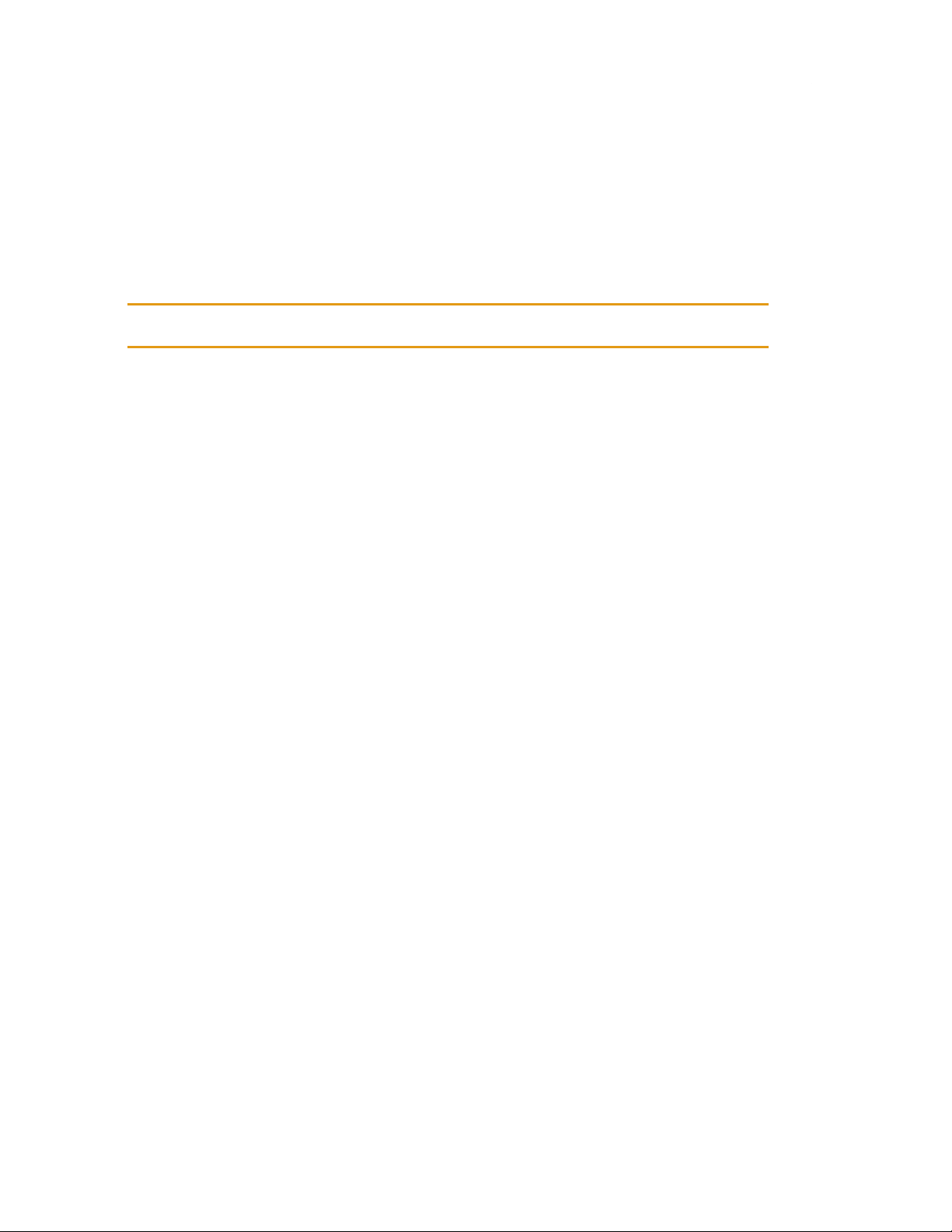
Using the VISTA Body Camera
Wearing the DVR
These mounts are available for the DVR:
lBelt clip
lBelt holster
Using the DVRbelt clip
Tip: Remove VISTA XLT from the belt clip before docking the camera.
To use the belt clip:
1. Match the anchor tab on the back of the clip with the slot
on the back of the VISTA XLT DVR.
2. Match the mounting tab on the clip with the quick
mounting latch on the DVR, then slide the latch over the
tab.
3. Attach the clip to your duty belt where you want to wear
the DVR.
Using the DVR belt holster
To use the holster:
1. Unsnap the empty holster.
2. Slide the VISTA XLT DVR into the holster with
the Record Start/Stop button facing out.
3. Snap the holster closed, stretching the elastic
over the top of the DVR.
4. Thread the holster onto your duty belt where
you want to wear the DVR.
20
VISTA Body Camera
WGD00120 Revision
ReviewDraft_111518
This manual suits for next models
1
Table of contents