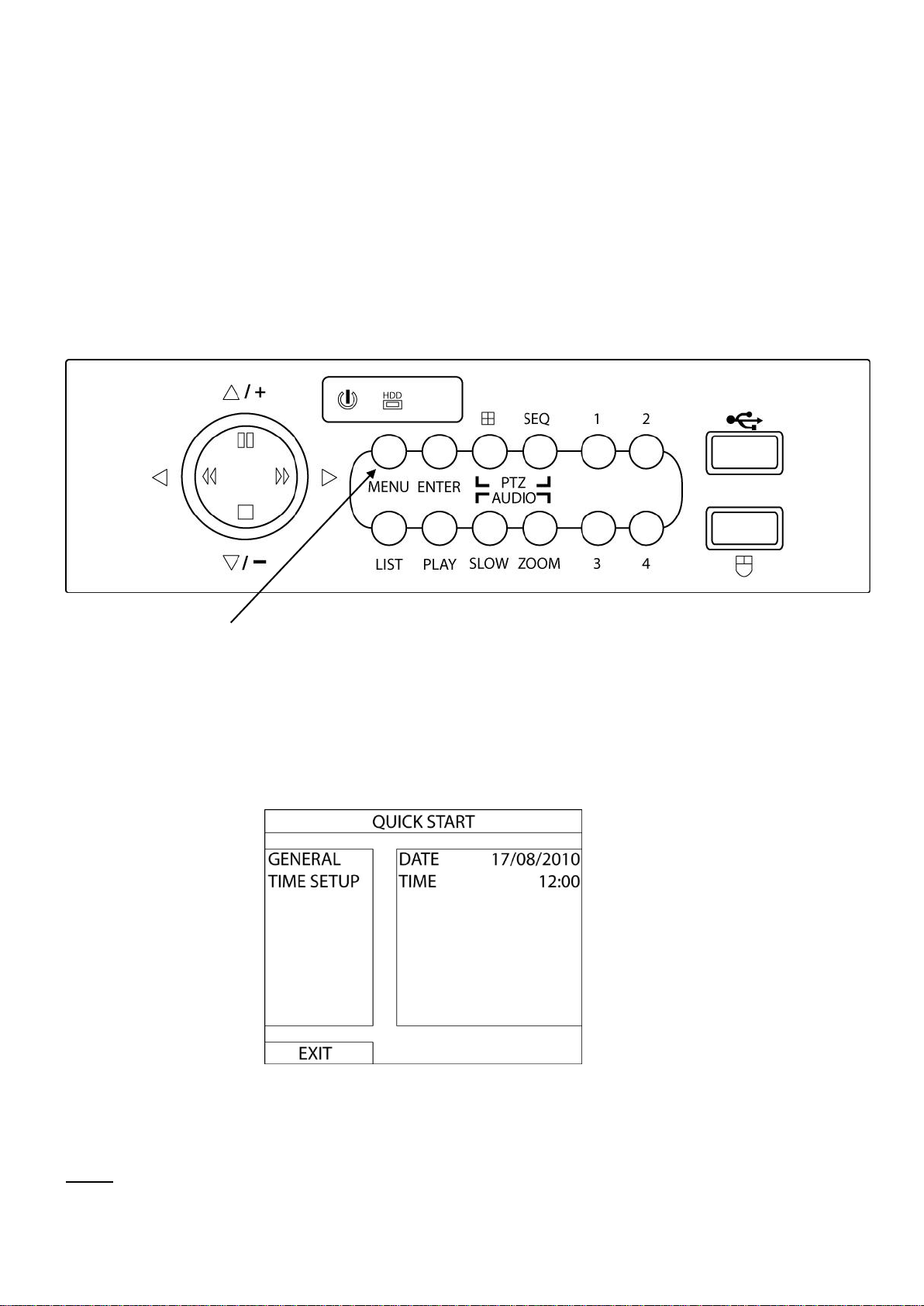Network cable connection
(Optional Use)
Audio Cable Input(s) and
Output (Optional) Use)
Installation
Before installing this unit, please read through the following points:
Do not place cords from theAC adapter where they can be pinched or stepped on.
Do not place heavy objects on cords, or cover cords with rugs or carpet.
Never immerse any component in water, and do not spray cleaners of solvents on the unit. Unplug
units before cleaning. When cleaning, use a damp, lint-free cloth only.
Do not expose the DVR or Cameras to excessive heat, cold, or moisture
Leave at least a 2” space between the DVR and other objects to allow air circulation around the unit.
Service should be handled by qualified technicians.
Connection Guide
1. Locate the 4 Cameras as required and connect the supplied combination DC Power and Video
leads. (Yellow to Yellow / Red to Red)
2. Connect the 4 x corresponding camera Video leads (Yellow) into the camera inputs at the rear of
the DVR (Figure A). Be sure to take note of the Camera input 1 –4, as this will determine the
camera channels.
3. Connect the 4 x camera Power leads (RED) into the Power Splitter Cable
4. If you are using a TV/Monitor with Composite Video Input, follow Step 4.1.
If you are using a TV/Monitor with VGA input, follow Step 4.2
4.1 Connect the Monitor Connection Cable into the Composite Monitor output on the rear of the
DVR (Figure B). Connect the Monitor Connection Cable into the RCA Video input on your
TV/Monitor (TV/Monitor Not Supplied)
4.2 NOTE: VGA Cable is not included. Connect the VGA cable to the VGA output on the rear of
the DVR (Figure C). Connect the other end of the VGA cable into the TV/Monitor VGA input.
5. Connect the 2Amp 19VDC Power adaptor to the DVR (Figure D).
6. Connect the 12VDC Power adaptor to the Power Split Cable.
7. Plug both Power adaptors into a Power-Point and switch the power-point ON
8. The Power LED at the front of the DVR should now be illuminated red and the unit will make a
* Note: If you wish to connect directly from the DVR to a PC you require a crossover cable (Not Included)
WARNING
Please ensure you use the
correct power supply for
each component.
DO NOT plug the 19V DVR
Power supply into the
cameras as this will damage
them.