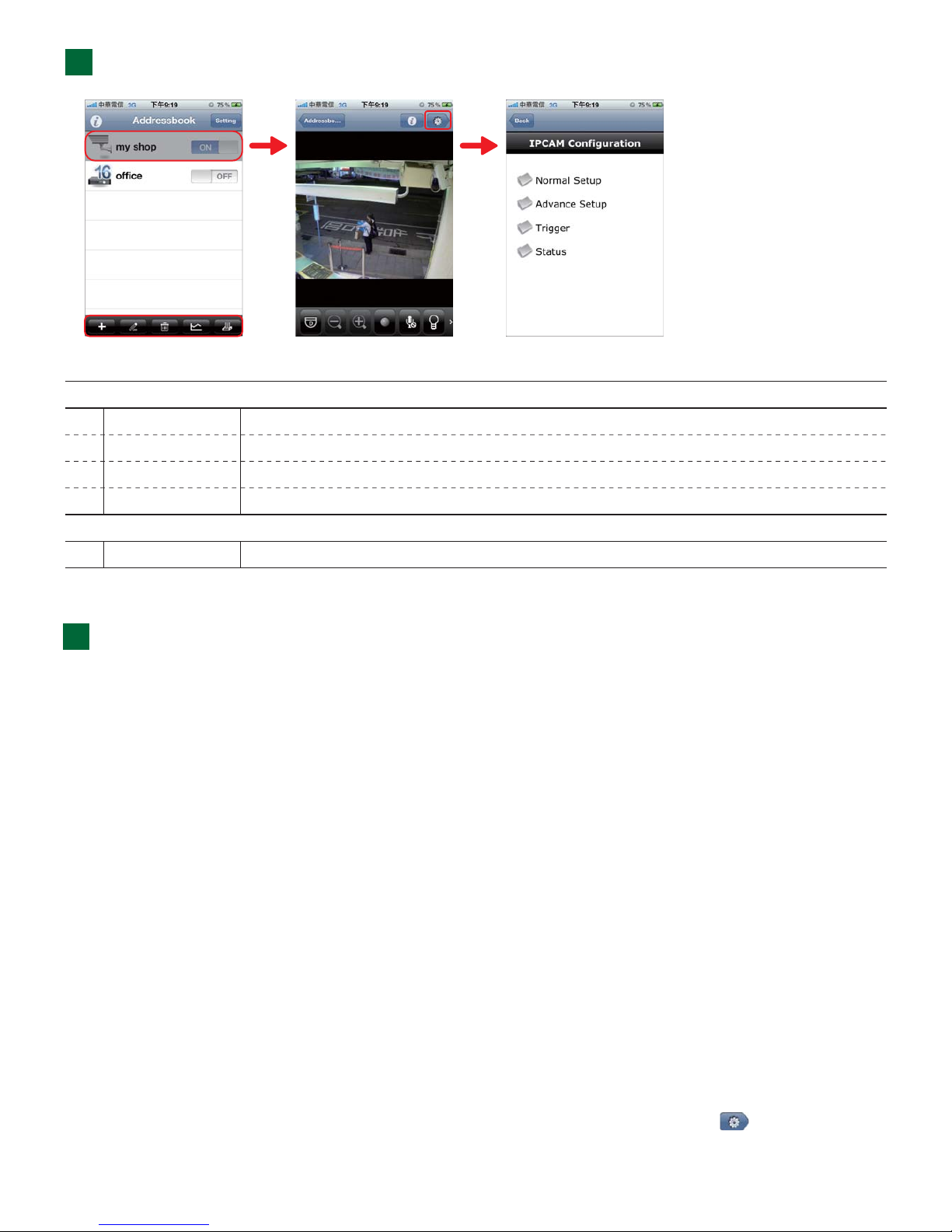3Configure with iPhone / iPad
Step2: Open “EagleEyes-Lite” (or “EagleEyes-Plus”),
and click “+” to enter the new device page.
Then, select “Local Network Search” to search
your network camera (192.168.1.10).
Step3: Select the IP address you just found, and change
the IP address and gateway corresponding to your
wireless router when needed.
For example, in “2. Prerequisite”, you have known that the IP
address of your wireless router is “192.168.2.1”.
In this step, you need to change the IP address to
“192.168.2.xx” (“xx” means any value from 2~50), and change
the gateway to 192.168.2.1 (the same as the IP address of the
router).
The default port number is 88. You may change it to any value
(such as 8080) if the port number of 88 is blocked.
Then, note down the IP address and port number you set
here. You’ll need them in Step 8.
Take D-Link wireless router as an example:
Go to “ADVANCED” “PORT FORWARDING”.
The naming of port forwarding or virtual server
may vary based on different router brands. To
know where it is, please refer to the user manual of
your wireless router.
Then, enter the IP address and port number you set
for VSPV1.3M in Step3, and enable this rule.
Step5: Select “Apply” to confirm all your changes, and WAIT
till you see the message “Done” or “Fail” in “Status”. Step8: Go to the port forwarding (or virtual server) rule
configuration page.
Step1: Connect your iPhone / iPad to the wireless router
which has VSPV13M connected.
iPhone / iPad
Network
Cable
(RJ45)
Wireless
Router
Modem
VSPV13M
LAN Port WAN Port
IP Address:
Ports to Open:
The IP address of VSPV1.3M set in Step3
The port number set in Step3
Step4: For your account safety, set a new user name and
password you want in “Account Modify” to change
the default user name and password.
Step6: In the new device page, give a meaningful name for
this connection in “Title”, and select “Save”.
Then, continue with Step 7 ~ 8 for port forwarding.
Step7: Open your web browser on iPhone, and enter the IP
address of your wireless router (“192.168.2.1” in our
example) to access.
Regardless which message you see, proceed as
instructed below:
For Done, you’ll be prompted to select “DDNS” or
“Local IP”. Select “DDNS” and return to the new device
page.
For Fail, select “ ” on the top right side. You’ll be
prompted to select “DDNS” or “Local IP”. Select “DDNS”
and return to the new device page.
If you can’t find VSPV13M,
make sure your LAN status
indicator ( ) is always on,
and wait for 3 minutes to
search again.
Step9: Check your status indicator “ “ and ” “ and see if
they’re both always on (not blinking).
If yes, continue checking your connection in “4. Check
Your Connection”.
If “ ” keeps blinking, return to Step1 and configure your
network setting again.
PORT