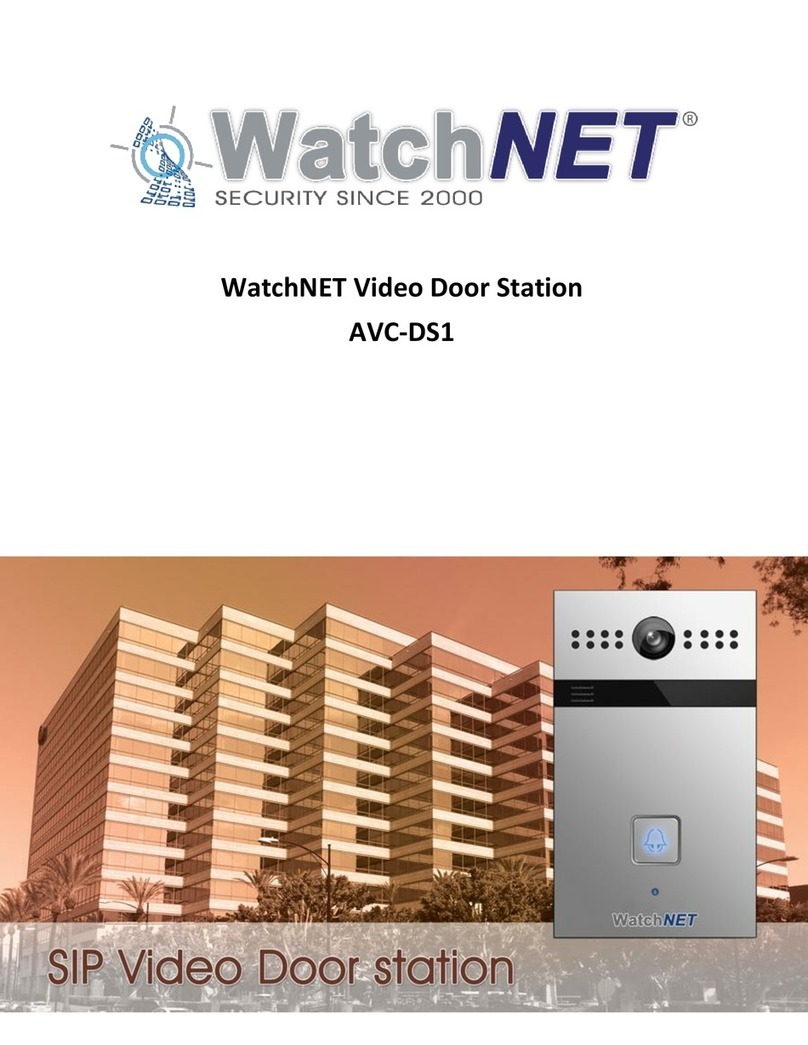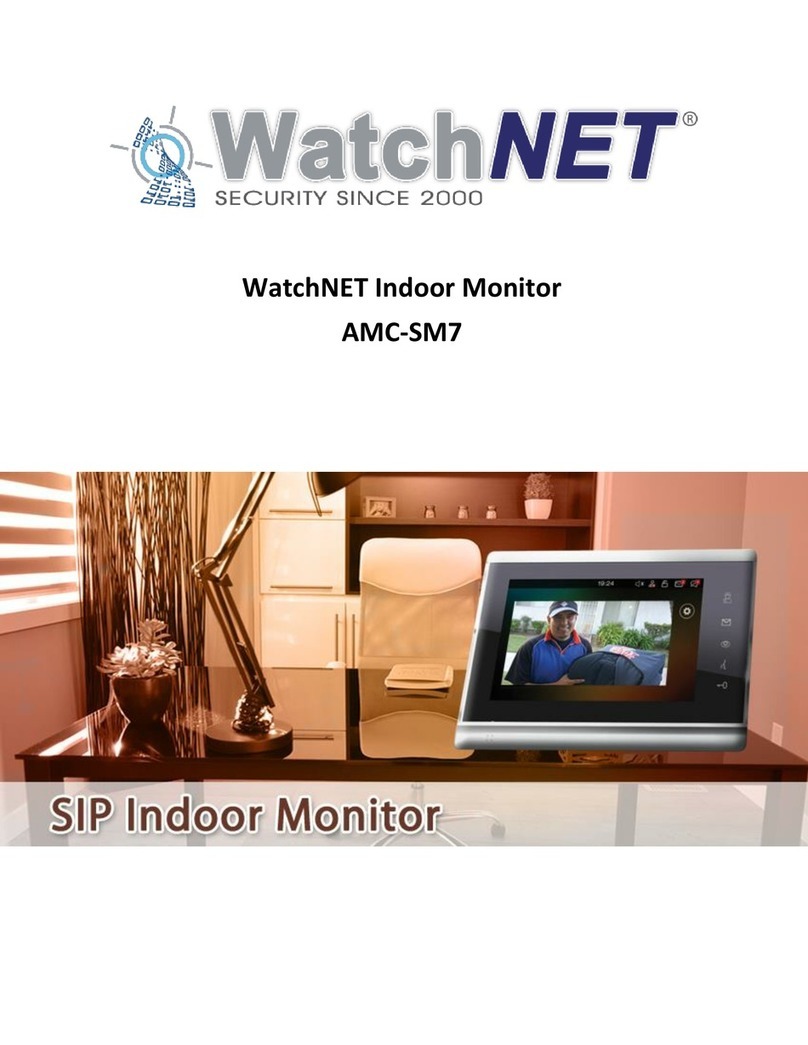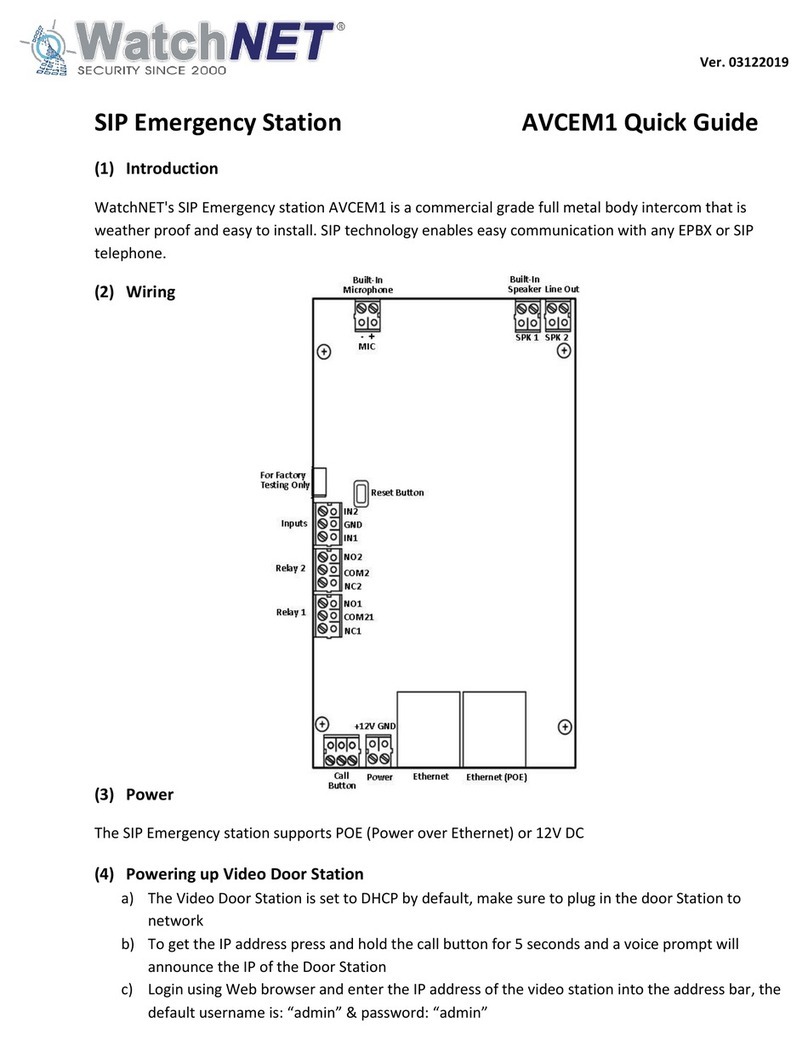Page 2of 63 351 Ferrier Street • Markham, ON • L3R 5Z2
PHONE: 416-410-6865 TOLL FREE: 1-866-331-3341 • FAX: 905-752-0186
www.watchnetinc.com / info@watchnetinc.com
........................................................................................................................................................................
Revision History ............................................................................................................................................ 4
Chapter 1 Introduction ................................................................................................................................. 4
1.1 Summary ......................................................................................................................................... 4
1.2 Features .......................................................................................................................................... 4
1.3 Dimensions...................................................................................................................................... 6
1.4 Installation Height........................................................................................................................... 7
1.4 Adjust Camera Angle....................................................................................................................... 8
Chapter 2 Networking................................................................................................................................... 9
2.1 Product Topology............................................................................................................................ 9
Chapter 3 Intercom Operation....................................................................................................................10
3.1 Main Interface............................................................................................................................... 10
3.2 Dialing and Talking ........................................................................................................................11
3.3 Unlocking by password .................................................................................................................12
3.4 Unlocking by RF card..................................................................................................................... 12
Chapter 4 Door Phone Configuration .........................................................................................................13
4.1 Configuring Door phone................................................................................................................13
4.1.1 Configuring IP Address........................................................................................................14
4.1.2 Configuring Password......................................................................................................... 15
4.1.3 Account...............................................................................................................................16
4.1.4 Contact ............................................................................................................................... 17
4.1.5 Time ....................................................................................................................................20
4.1.6 Volume................................................................................................................................20
4.1.7 Info...................................................................................................................................... 21
4.1.8 Lock.....................................................................................................................................21
4.1.9 Await...................................................................................................................................24
4.1.10 Lock Password .................................................................................................................. 27
4.1.11 Restore..............................................................................................................................28
4.1.12 Anti-Alarm ........................................................................................................................ 28
4.1.13 Replace Rule .....................................................................................................................29
4.1.14 RF Card.............................................................................................................................. 30
4.1.15 Reboot ..............................................................................................................................35
4.1.16 RTSP ..................................................................................................................................36
4.1.17 Motion ..............................................................................................................................36
4.1.18 Device ...............................................................................................................................39
4.1.19 LED.................................................................................................................................... 40
Chapter 5 Configuration using Web Browser .............................................................................................40
5.1 Login.............................................................................................................................................. 40
5.2 Status ............................................................................................................................................41
5.2.1 Basic.................................................................................................................................... 41
5.3 Account .........................................................................................................................................42
5.3.1 Basic.................................................................................................................................... 42
5.4 Network ........................................................................................................................................47
5.5 Phone ............................................................................................................................................48
5.5.1 Time/Lang...........................................................................................................................48
5.5.2 Call Feature.........................................................................................................................49
5.5.3 Dial Plan ..............................................................................................................................50
5.5.4 Door Setting........................................................................................................................53