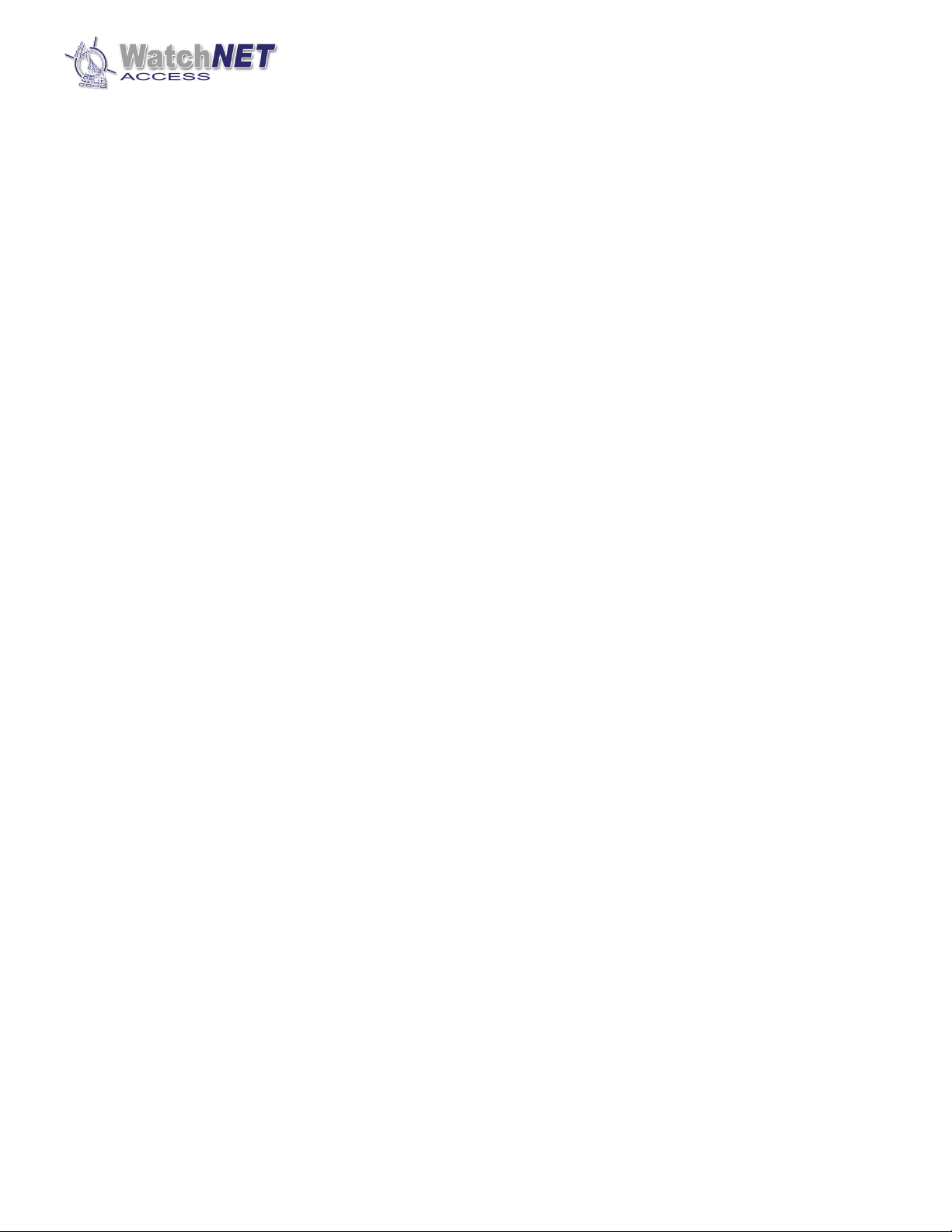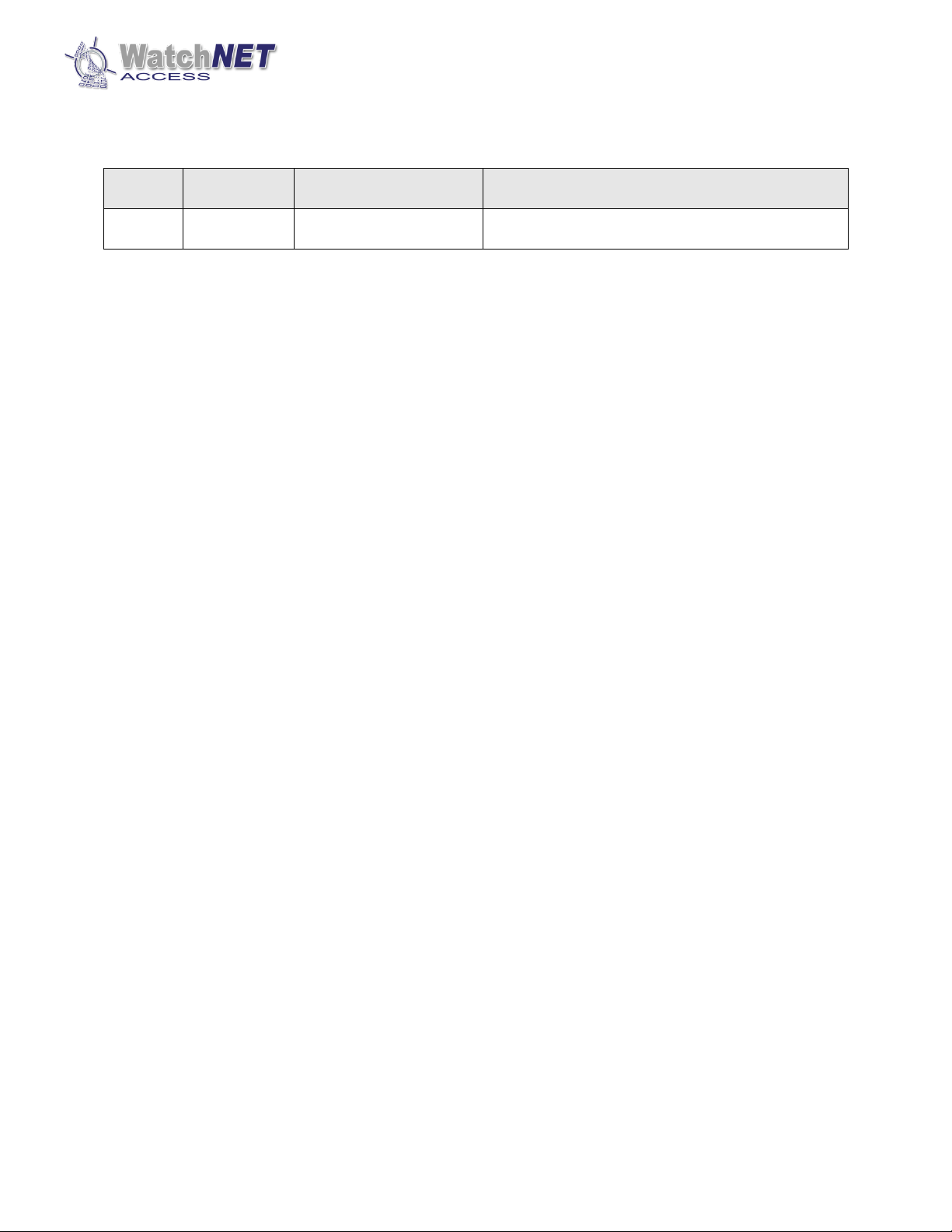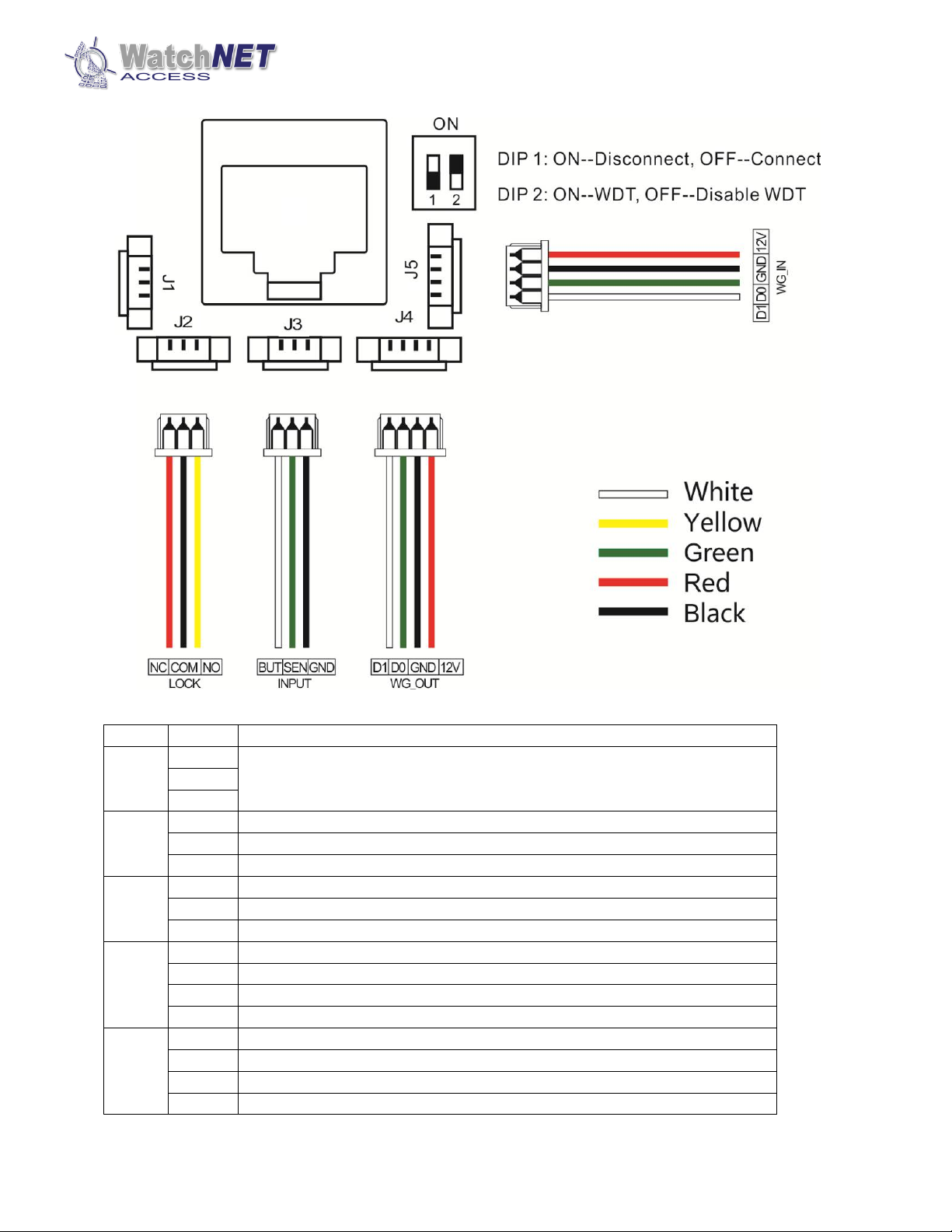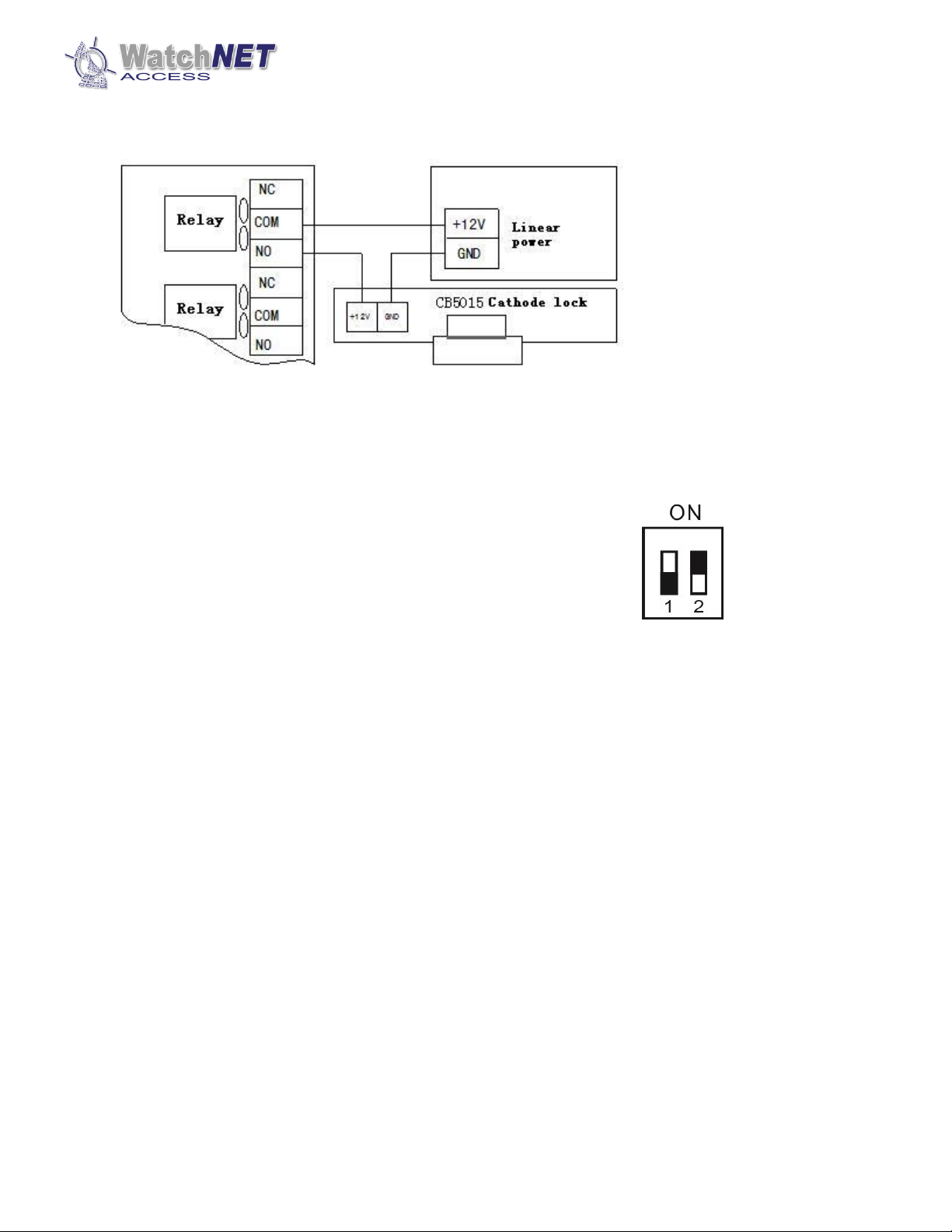Page 3of 16 351 Ferrier Street • Markham, ON • L3R 5Z2
PHONE: 416-410-6865 TOLL FREE: 1-866-331-3341 • FAX: 905-752-0186
Index
................................................................................................................................................................................
Revision History ....................................................................................................................................................4
Chapter 1 Introduction..........................................................................................................................................4
1.1 Summary.................................................................................................................................................4
1.2 Features ..................................................................................................................................................4
1.3 Specifications..........................................................................................................................................5
1.4 Application Mode ...................................................................................................................................5
Chapter 2 Wiring Diagram....................................................................................................................................6
2.1 Reader Back Pinouts ...............................................................................................................................6
2.2 Wiring Diagram (Standalone Wiring)......................................................................................................8
2.3 Wiring Diagram (External reader wiring)................................................................................................9
2.4 Lock Wiring Diagram...............................................................................................................................9
2.5 Dip Switch.............................................................................................................................................10
Chapter 3Configuring Fingerprint Reader ..........................................................................................................10
3.1 Enrolling Fingerpint Reader ..................................................................................................................10
3.2 Enrolling Fingerpint User ......................................................................................................................10
3.2.1 Enrolling Fingerpint using Enrollment Scanner ..........................................................................11
3.2.1.1 Plugin Device.................................................................................................................11
3.2.1.2 Select / Add the user.....................................................................................................11
3.2.1.3 Enable User ...................................................................................................................11
3.2.1.4 Select Athentication ......................................................................................................11
3.2.1.5 Select Device .................................................................................................................11
3.2.1.6 Enroll Fingerprint...........................................................................................................11
3.2.1.6.1 Start Enrollment .............................................................................................12
3.2.1.6.2 Select Finger ...................................................................................................12
3.2.1.6.3 Enroll Finger....................................................................................................13
3.2.1.6.4 Enroll Finger....................................................................................................13
3.2.1.6.5 Finished Enrollment........................................................................................13
3.2.2 Enrolling Fingerpint using Fingerprint Reader............................................................................14
3.2.2.1 Select / Add User...........................................................................................................14
3.2.2.2 Enable User ...................................................................................................................14
3.2.2.3 Select Device .................................................................................................................14
3.2.2.4 Enroll Finger ..................................................................................................................14
3.2.2.5 Finished Enrollment.......................................................................................................14
3.2.3 Download Fingerprint User into Fingerprint Reader..................................................................15