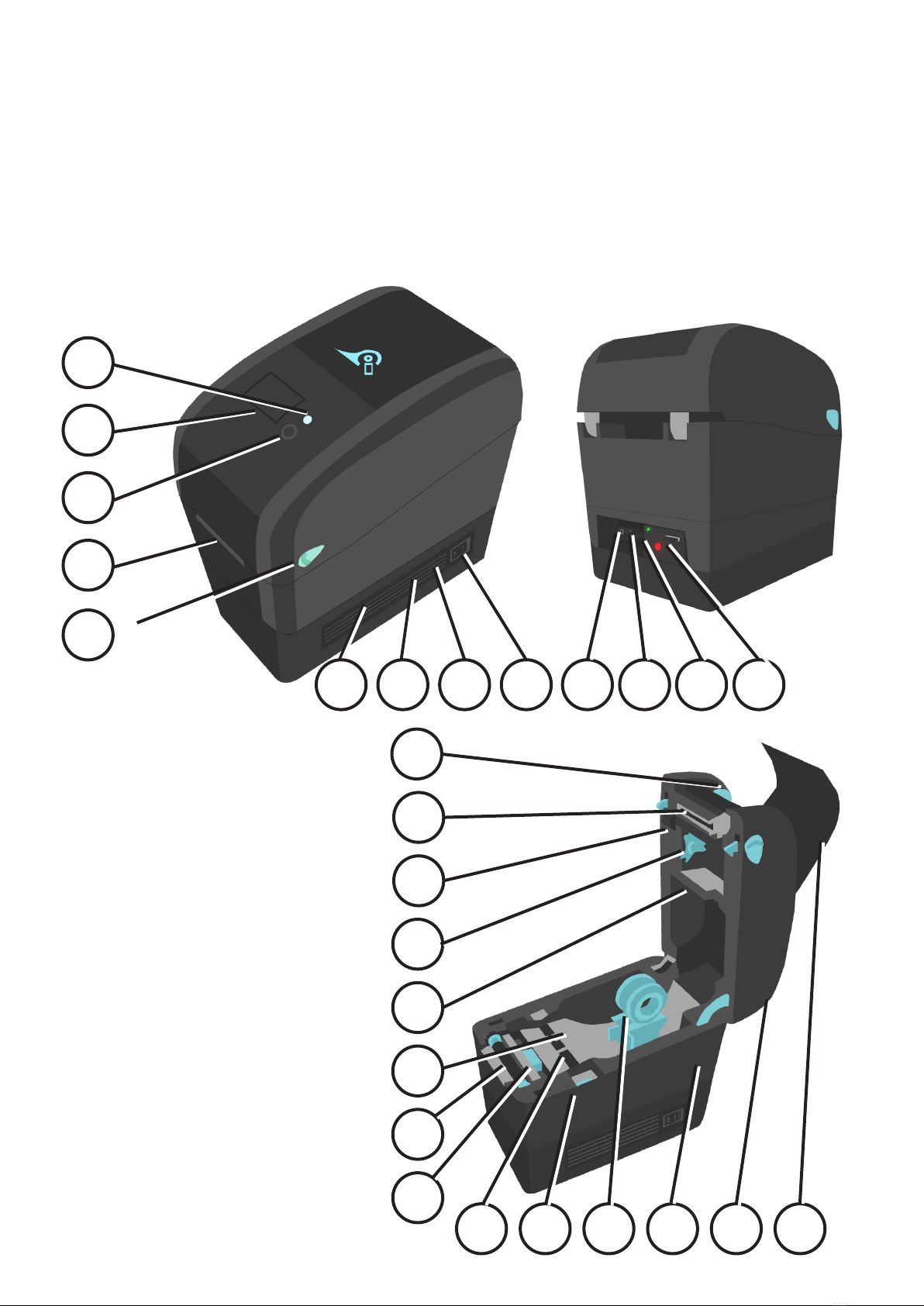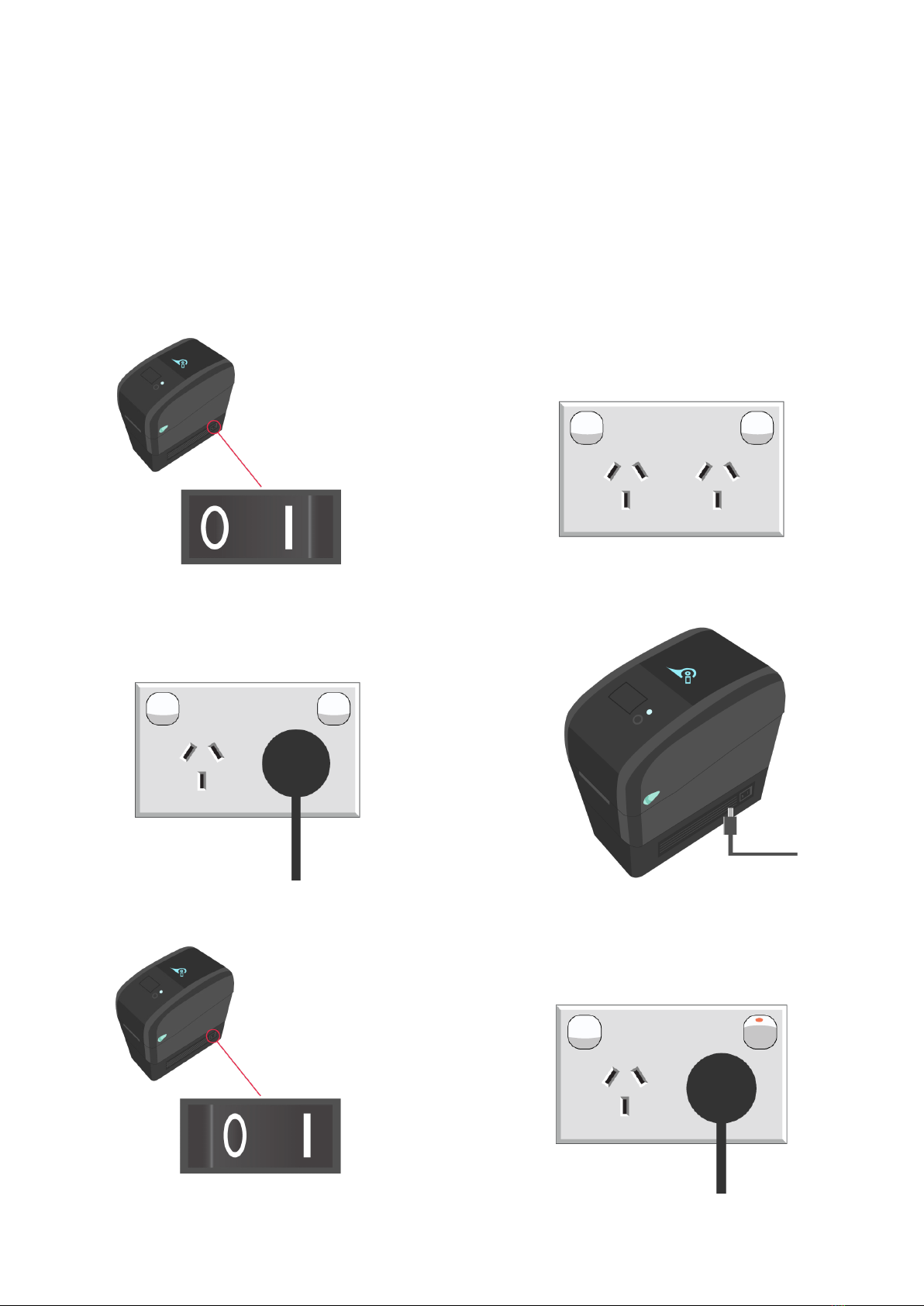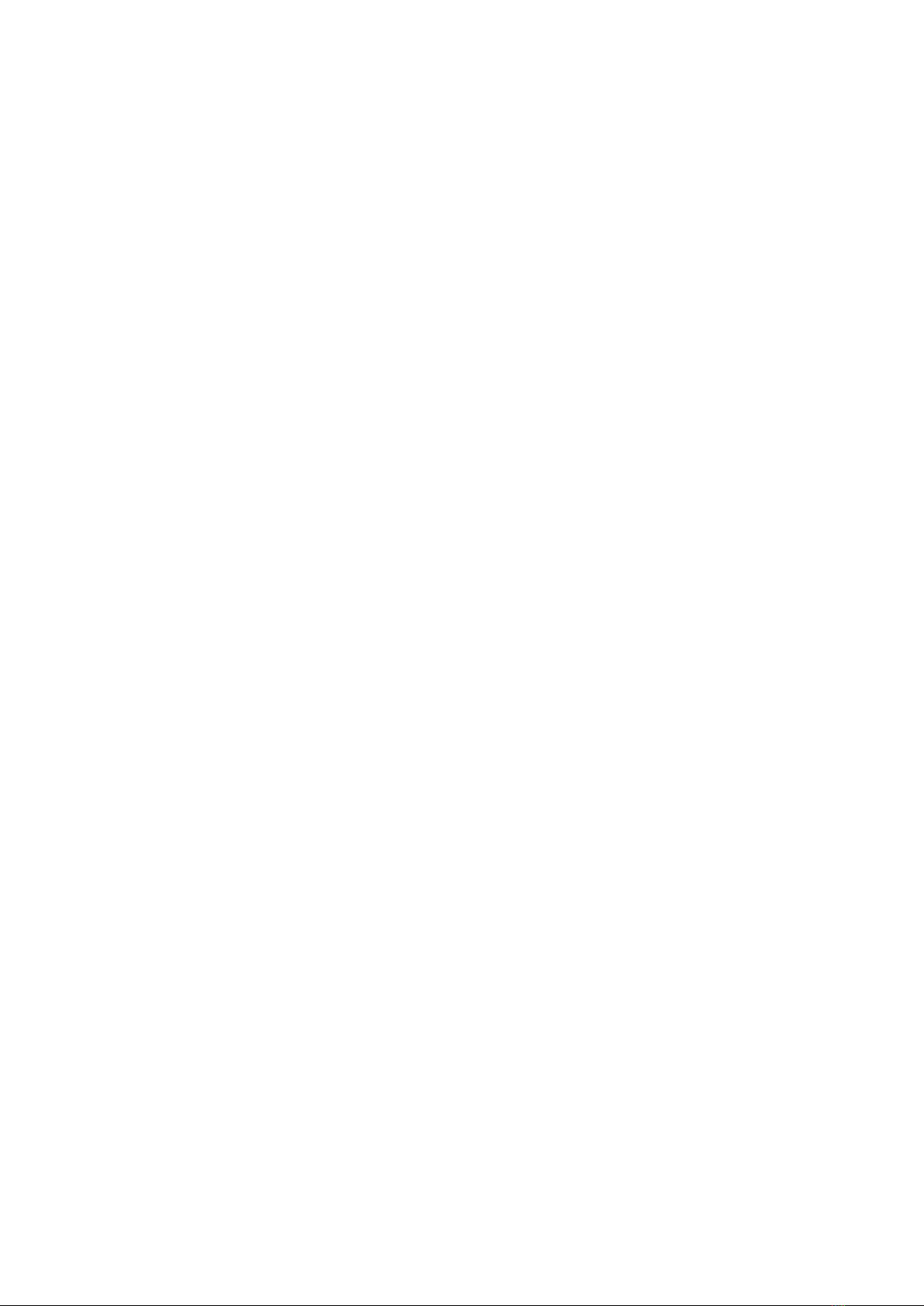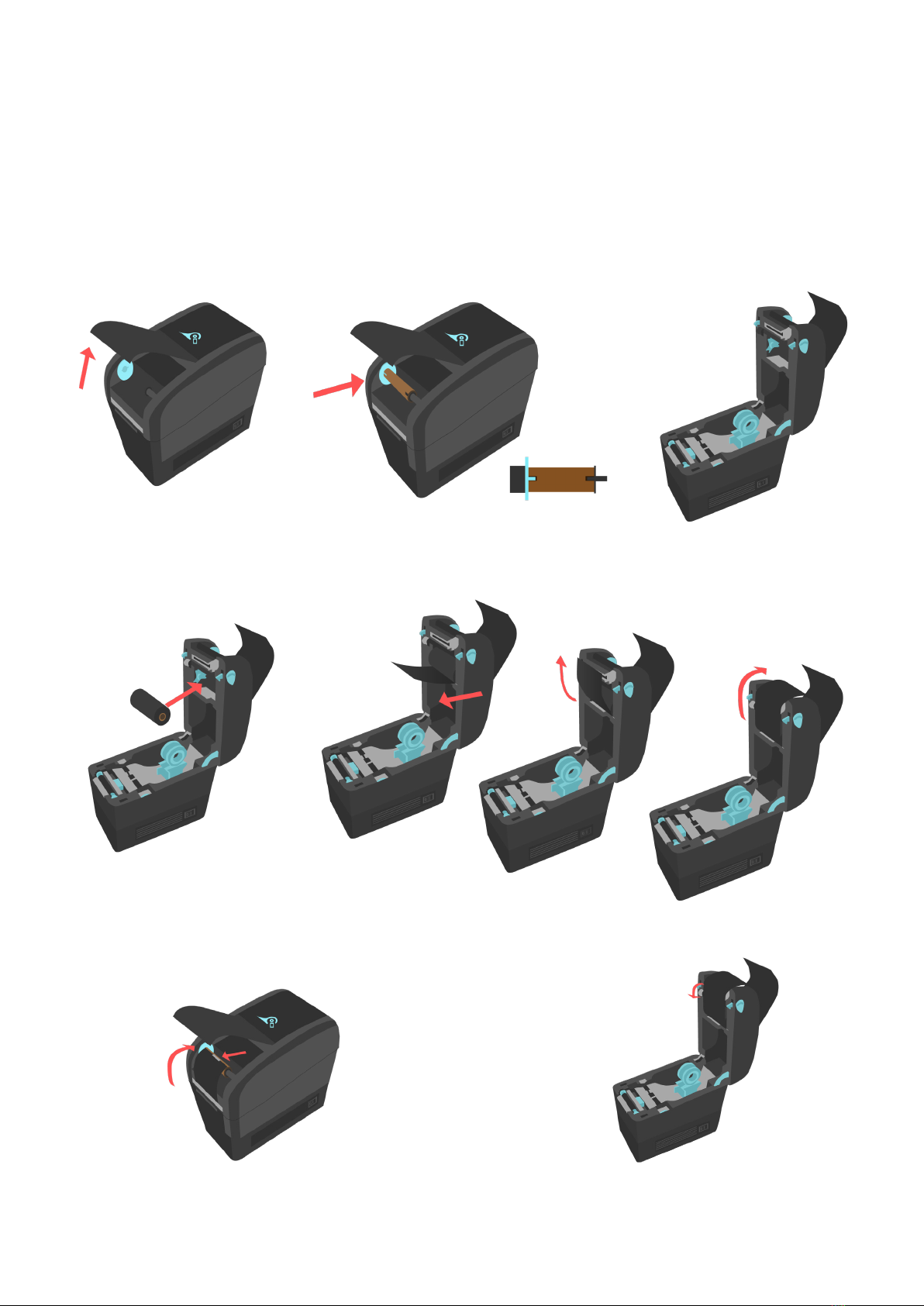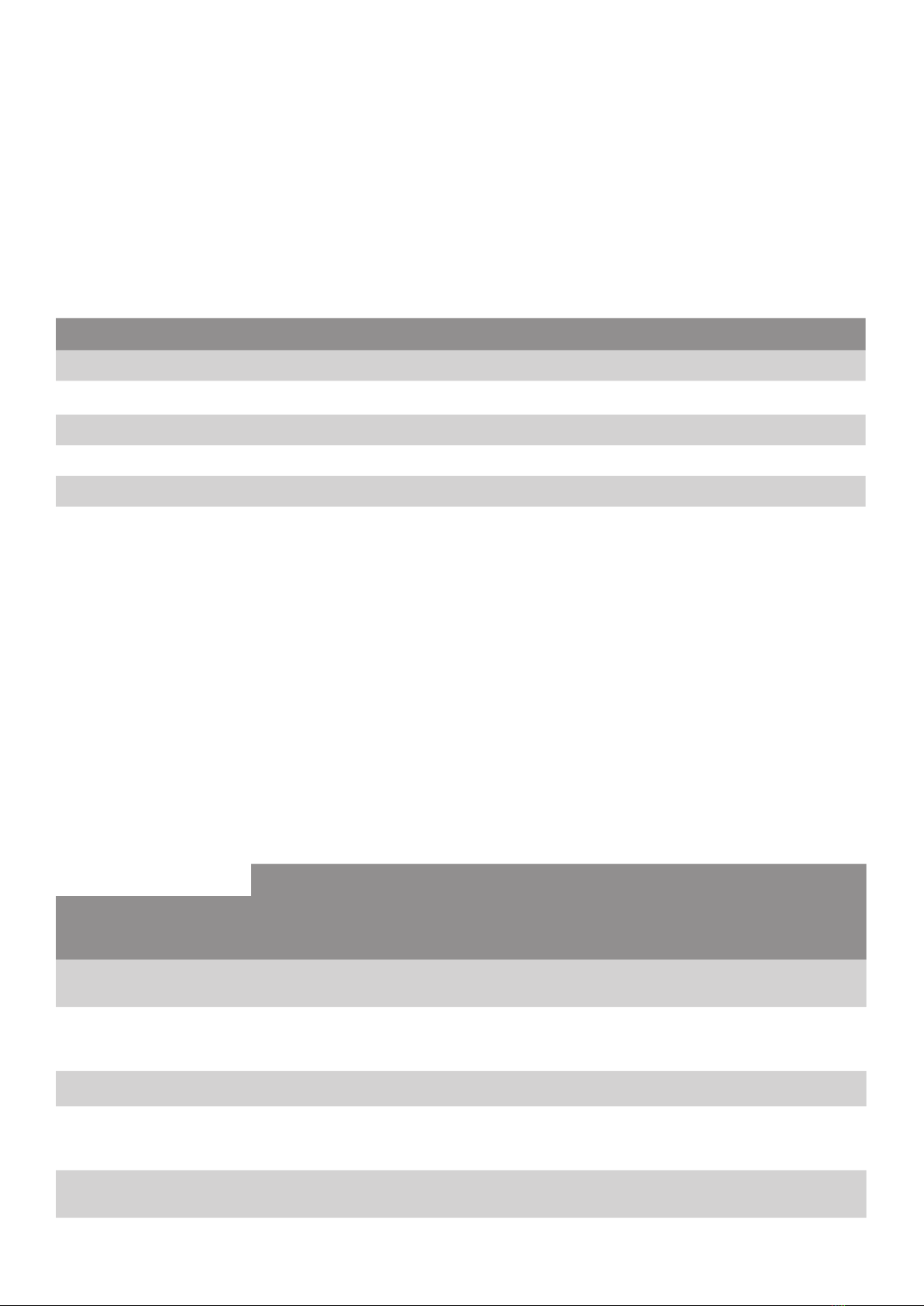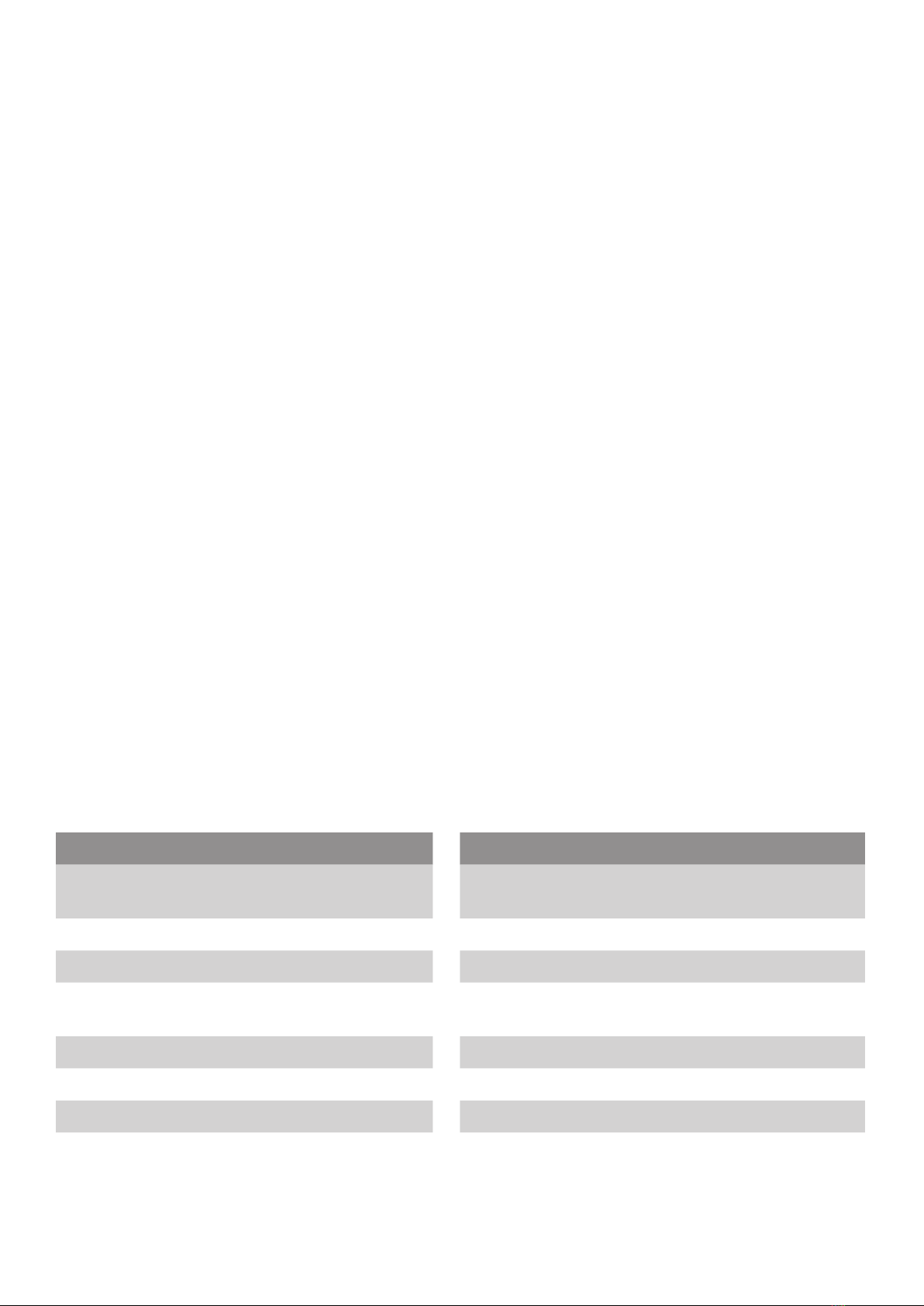8
WCM-TT-040-40BB User Manual Wavecom
Printer Functions
LED and Button Functions
This printer has one button and one three-colour LED indicator. By indicating the LED with different colour and
pressing the button, printer can feed labels, pause the printing job, select and calibrate the media sensor, print
printer self-test report, reset printer to defaults (initialization). Please refer to the button operation below for
different functions.
LED Colour Description
Solid Green This indicates that the power is on and the device is ready to use.
Flashing Green This indicates that the system is downloading data from PC to memory or the printer is paused.
Amber This indicates that the system is clearing data from printer.
Solid Red This illuminates printer head open, cutter error.
Flashing Red This indicates a printing error, such as head open, paper empty, paper jam or memory error etc.
Regular Button Function
Feed labels
When the printer is ready, press the button to feed one label to the beginning of next label.
Pause the printing job
When the printer is printing, press the button to pause a printing job. When the printer is paused, the LED will
be green flashing. Press the button again to continue the printing job.
Power on Utilities
There are six power-on utilities to set up and test printer hardware. To use these utilies follow this procedure:
1. Turn off the power switch.
2. Hold the Feed button then turn on the power switch.
3. The printer LED will cycle through the following options. Release the button when the LED reaches the
relevant utility.
LED Colour & Action
Functions Amber Red
(5 Flashes) Amber
(5 Flashes) Green
(5 Flashes)
Green/
Amber
(5 Flashes)
Red/
Amber
(5 Flashes)
Solid
Green
Gap/Black Mark Sensor
Calibration Release
Gap/Black Mark Sensor
Calibration, Self Test and Enter
Dump Mode Release
Printer Initialisation Release
SetBlackMarkSensorasMedia
Sensor and Calibrate the Black
Mark Sensor Release
SetGapSensorasMediaSensor
and Calibrate the Gap Sensor Release
Skip AUTO.BAS Release