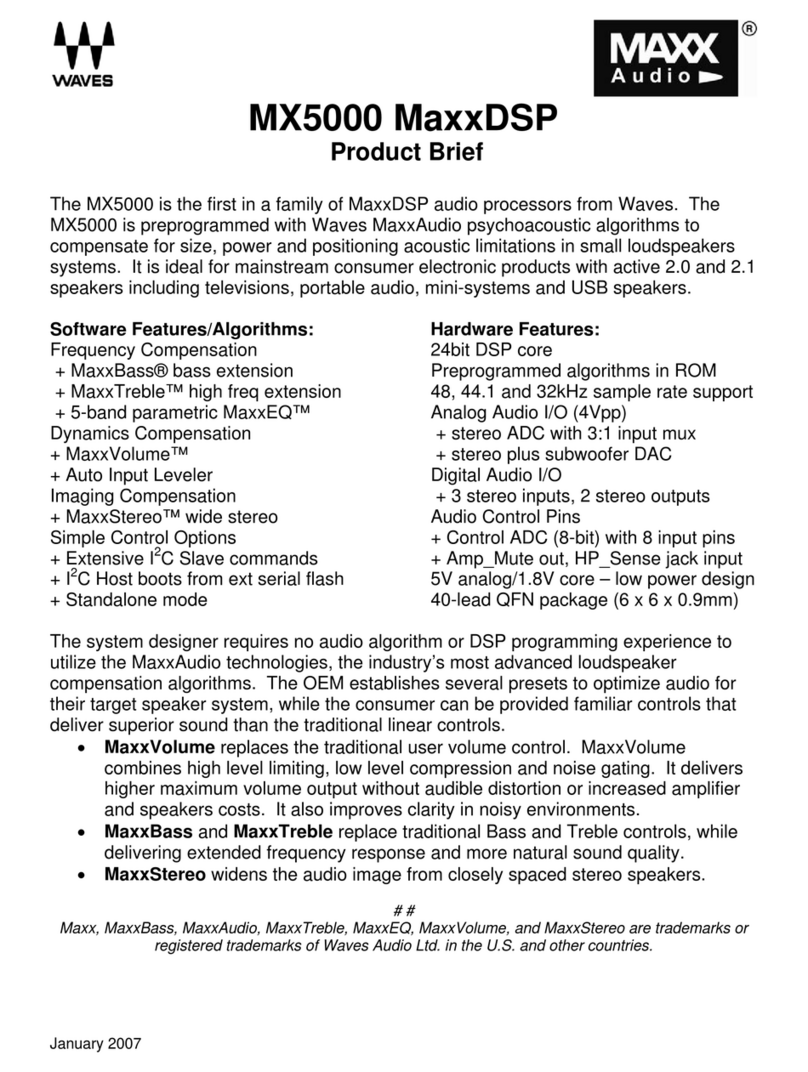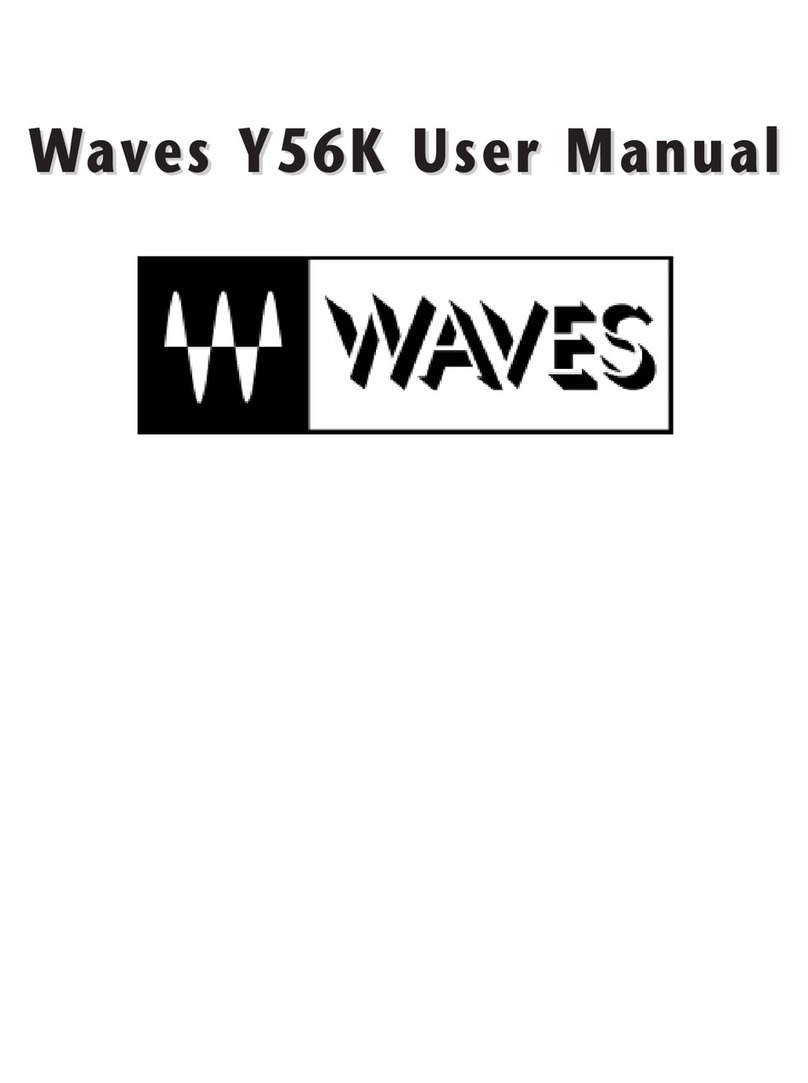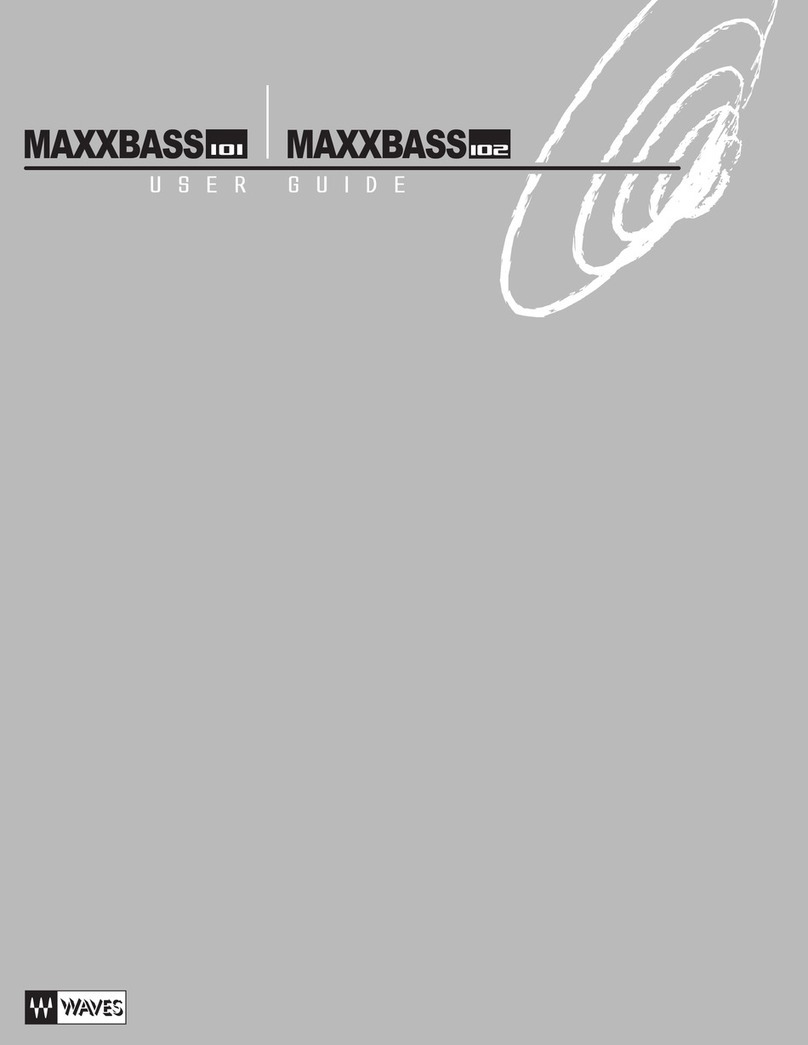Waves CA2000 / User Guide
Waves CA2000
Waves CA2000 is designed to dramatically improve audio quality and clarity in AV installations. It integrates easily
into an audio system using a standard ASIO device or Dante® audio networking.
The CA2000 can process up to 64 bidirectional (64x64) audio channels. The DSP processing engine uses the
Waves SuperRack application, which is fully integrated to run natively on the CA2000.
There are seventeen audio processing presets included, each designed for professional AV installations. They
address challenges of playback quality, speech intelligibility, feedback suppression, and voice processing without
loss of tonality, among others. The presets are based on over two dozen low-latency Waves premium plugins. They
can be used with their factory settings or modified and saved as user presets for quick access to your custom
settings.
Dante network audio channels are supported through the integrated Dante Virtual Soundcard driver (DVS), and
audio can be routed easily to and from the CA2000 using the Dante network controller.
ASIO devices are supported by installing the appropriate ASIO device driver directly on the CA2000.
The CA2000 is physically rugged and operationally robust and is designed for surface or rack-mount installations.
The hardware features include:
Intel® i5 10600 Processor
16 GB DDR4 RAM
256 GB SSD internal storage
1 HDMI port, 1 DisplayPort
2 Ethernet ports (one EtherCON connector and one RJ45 connector)
4 USB-3 ports, 2 USB-2 ports
Rack-mountable case, 2U half-rack