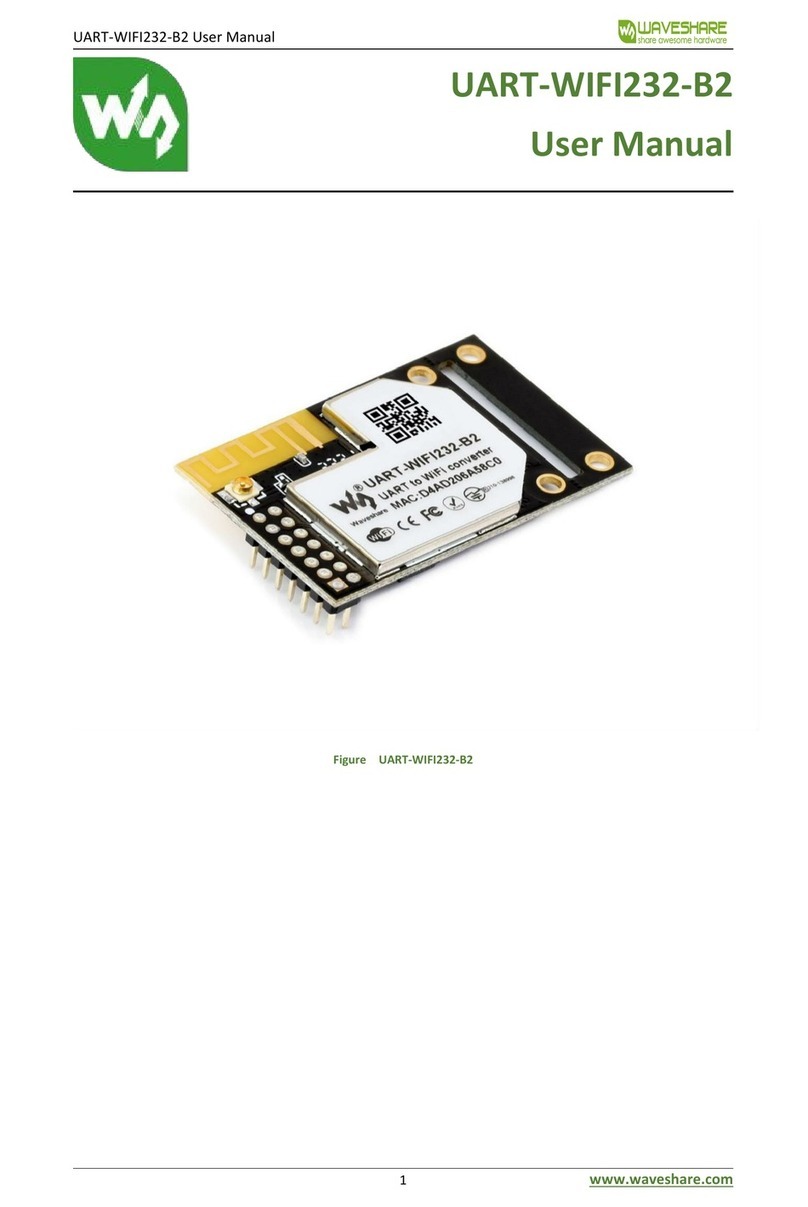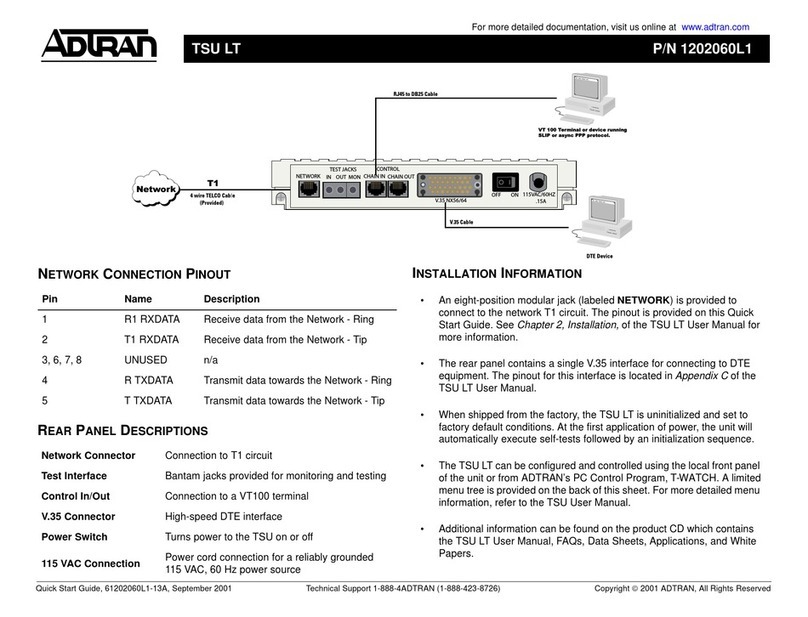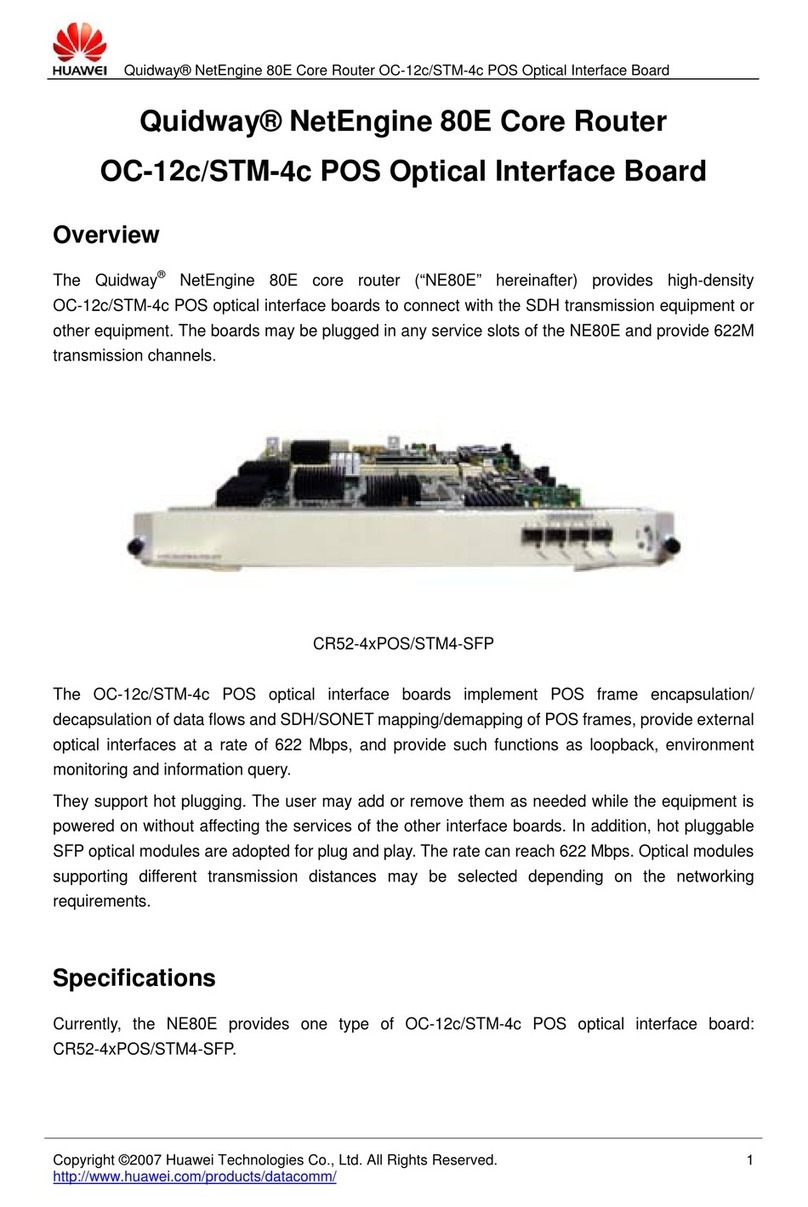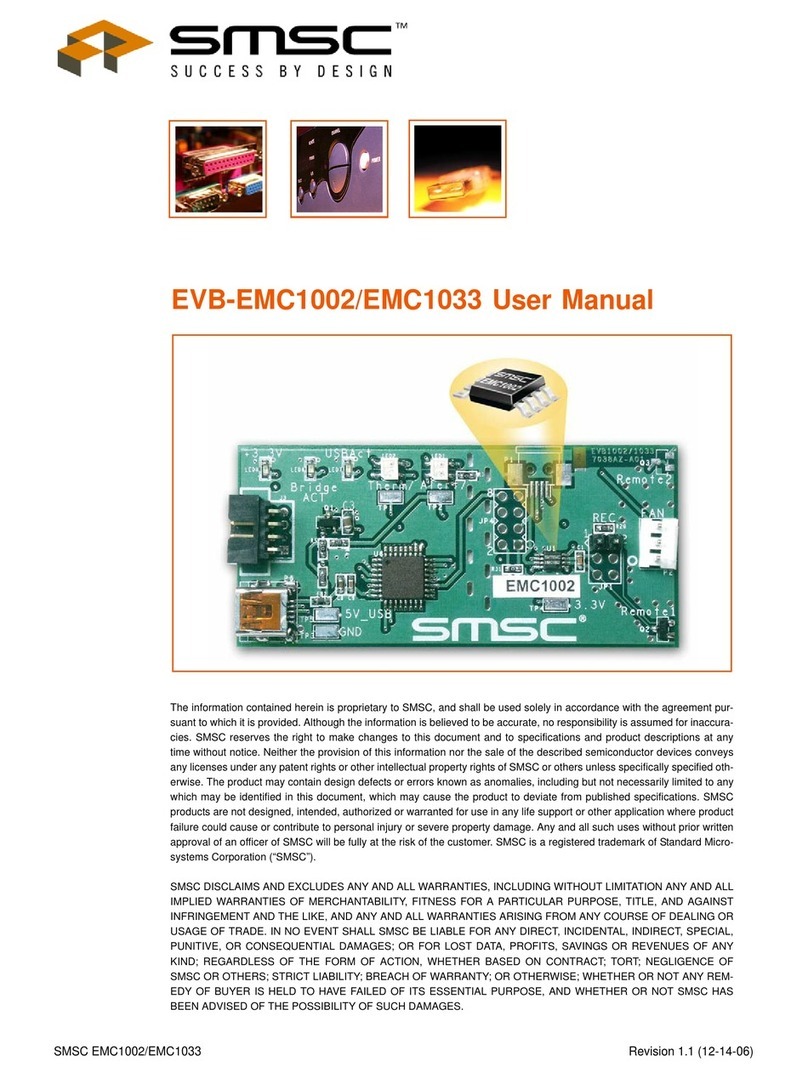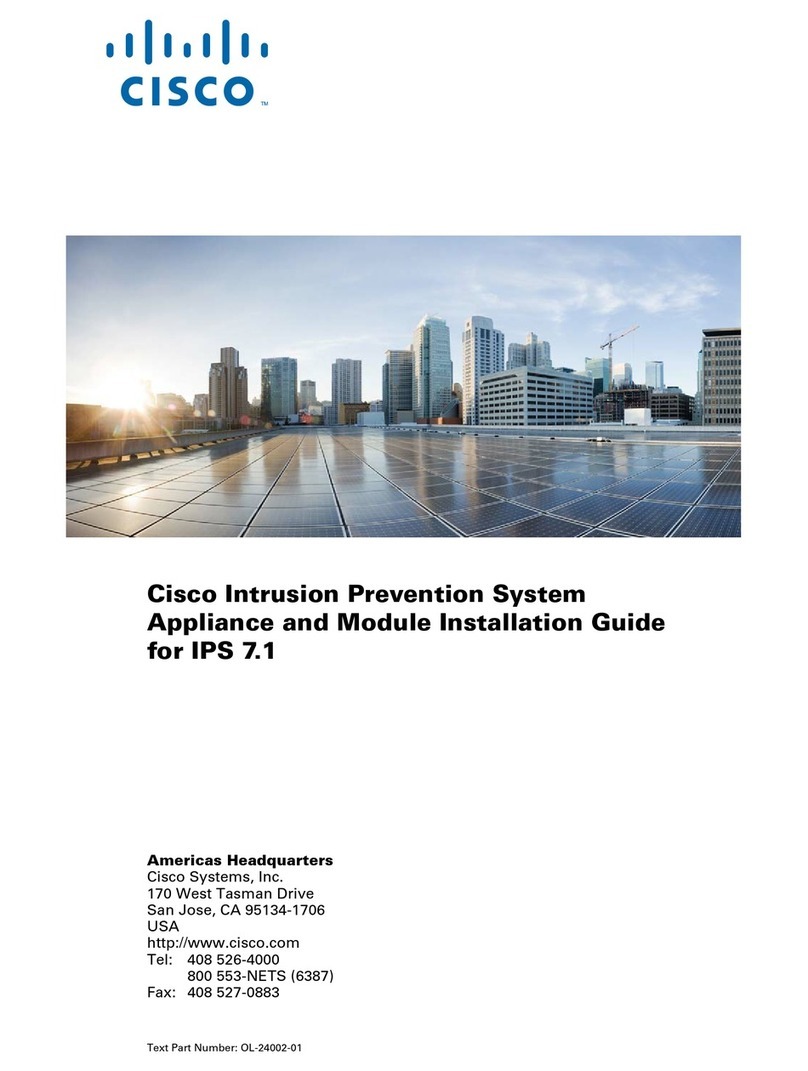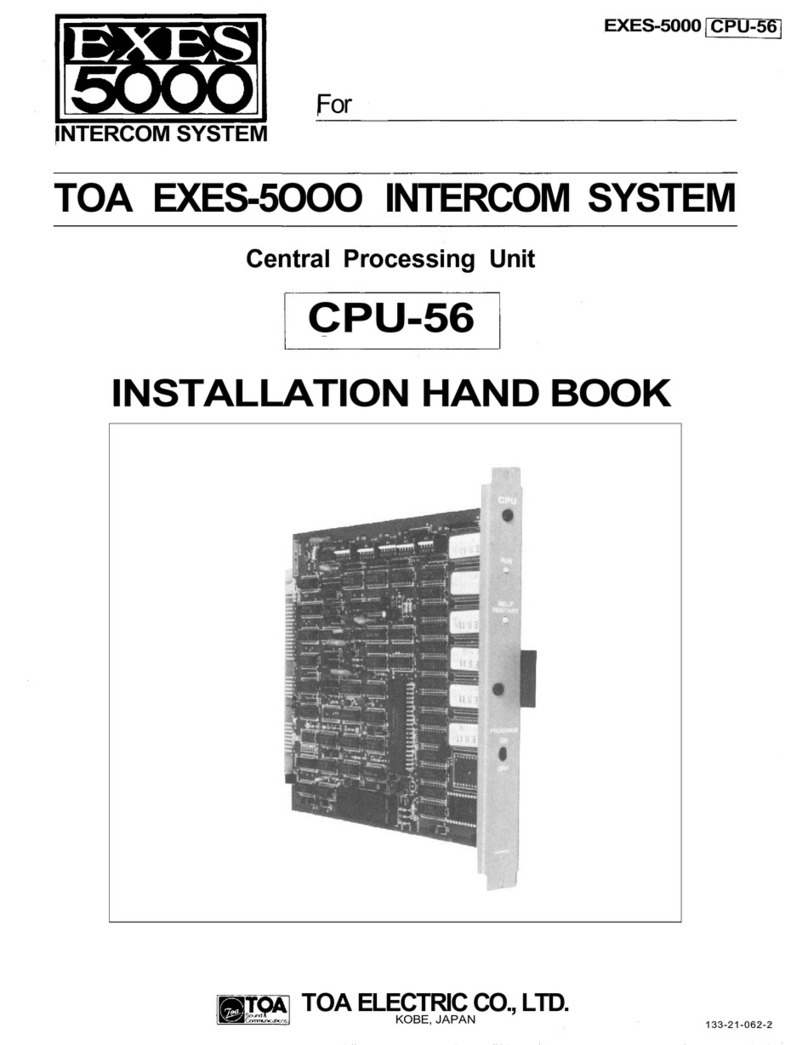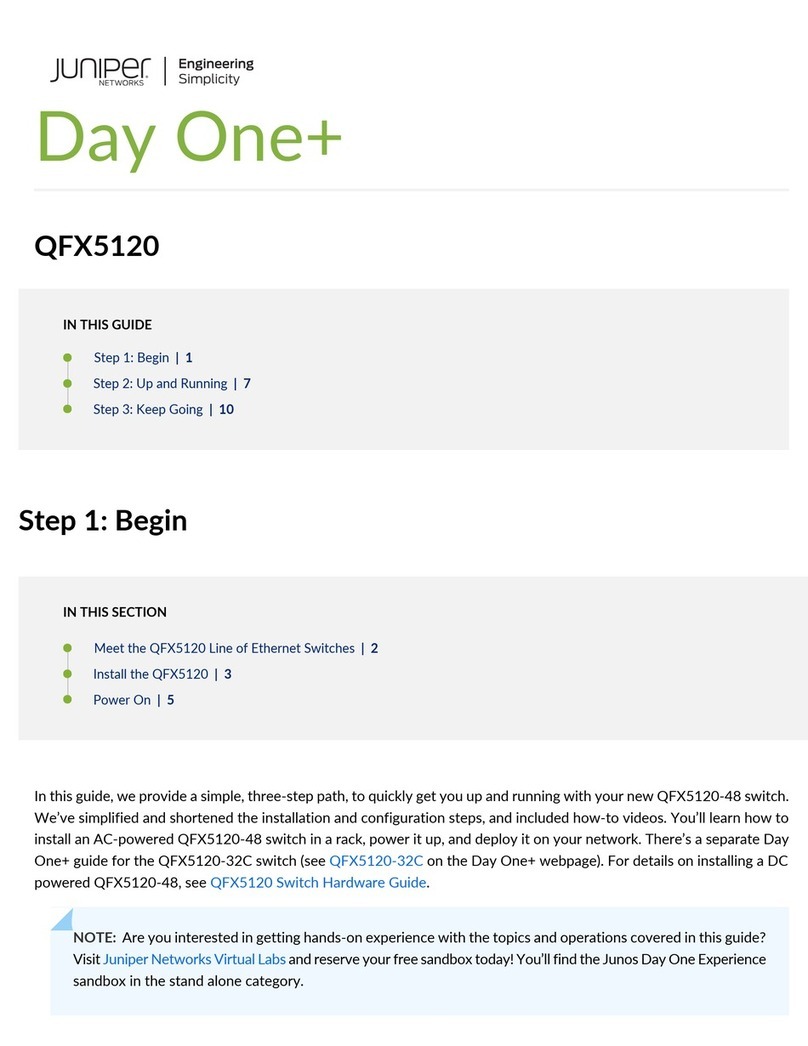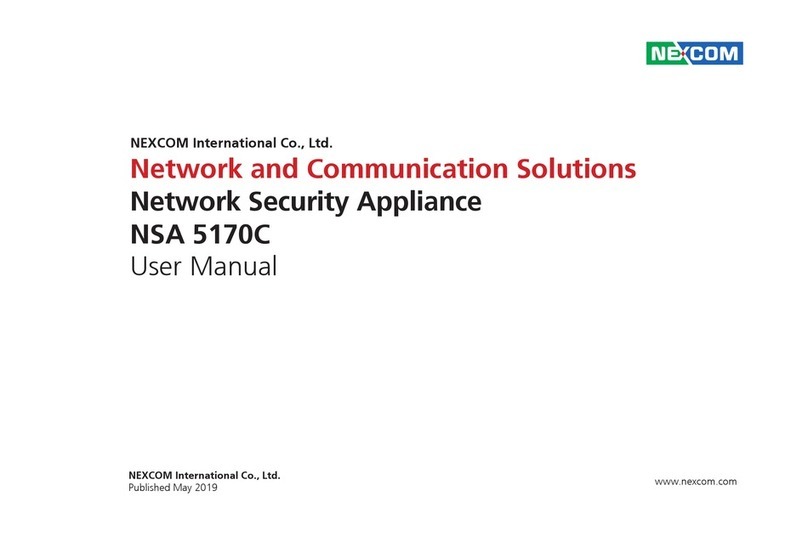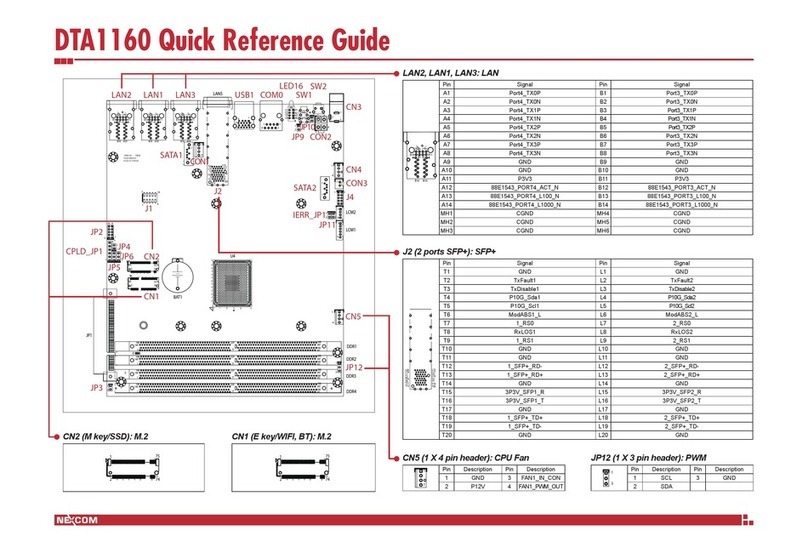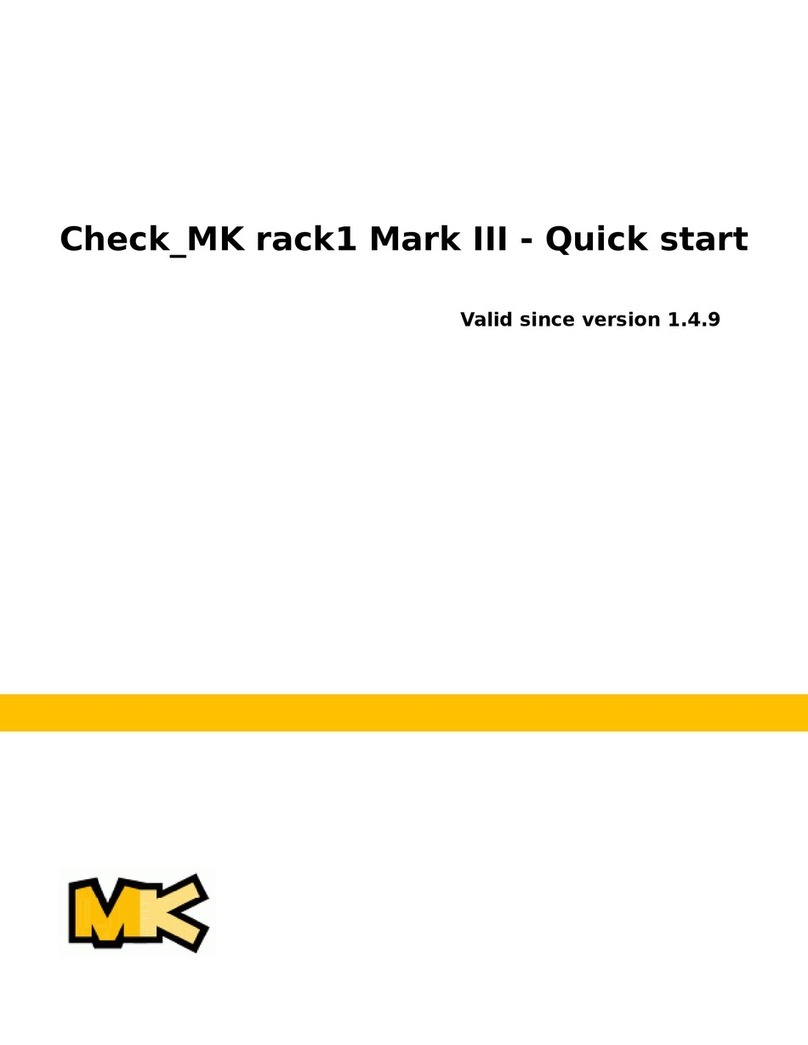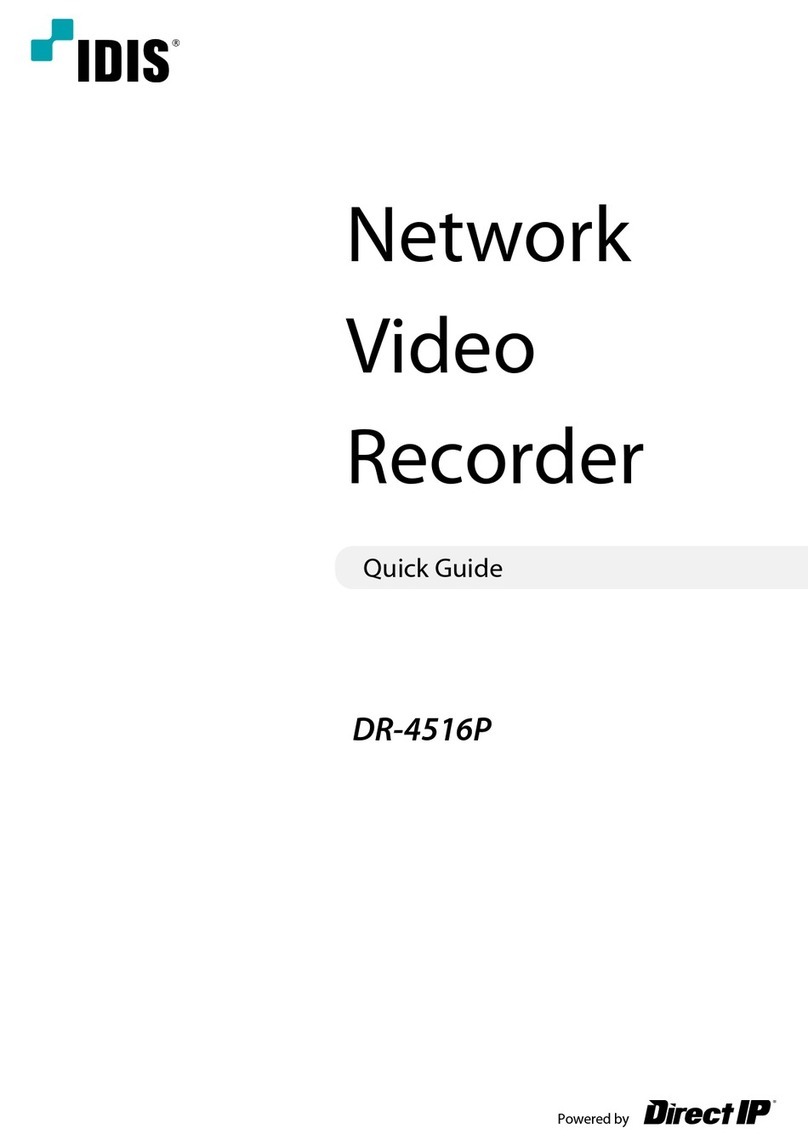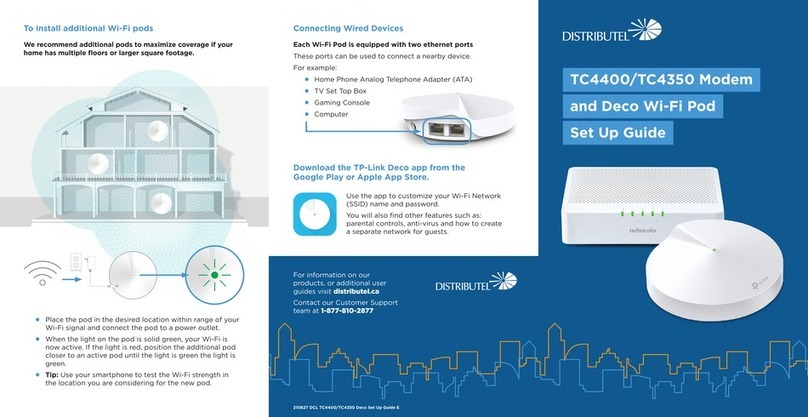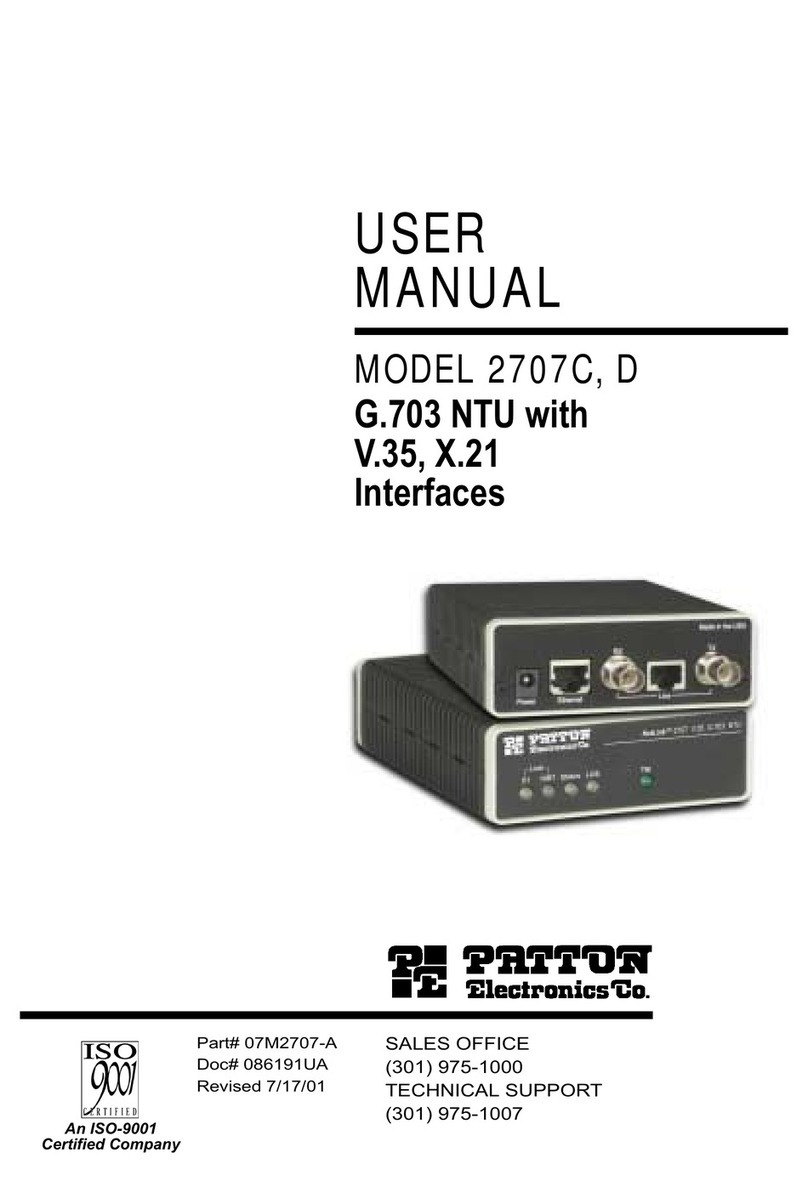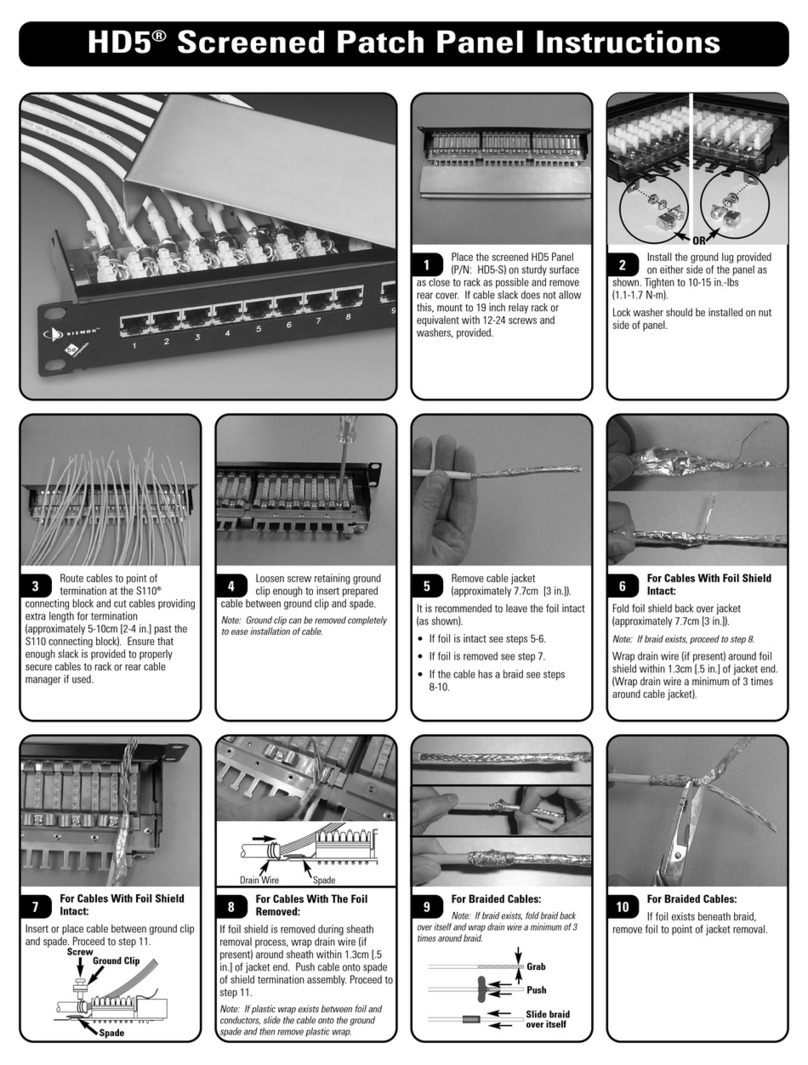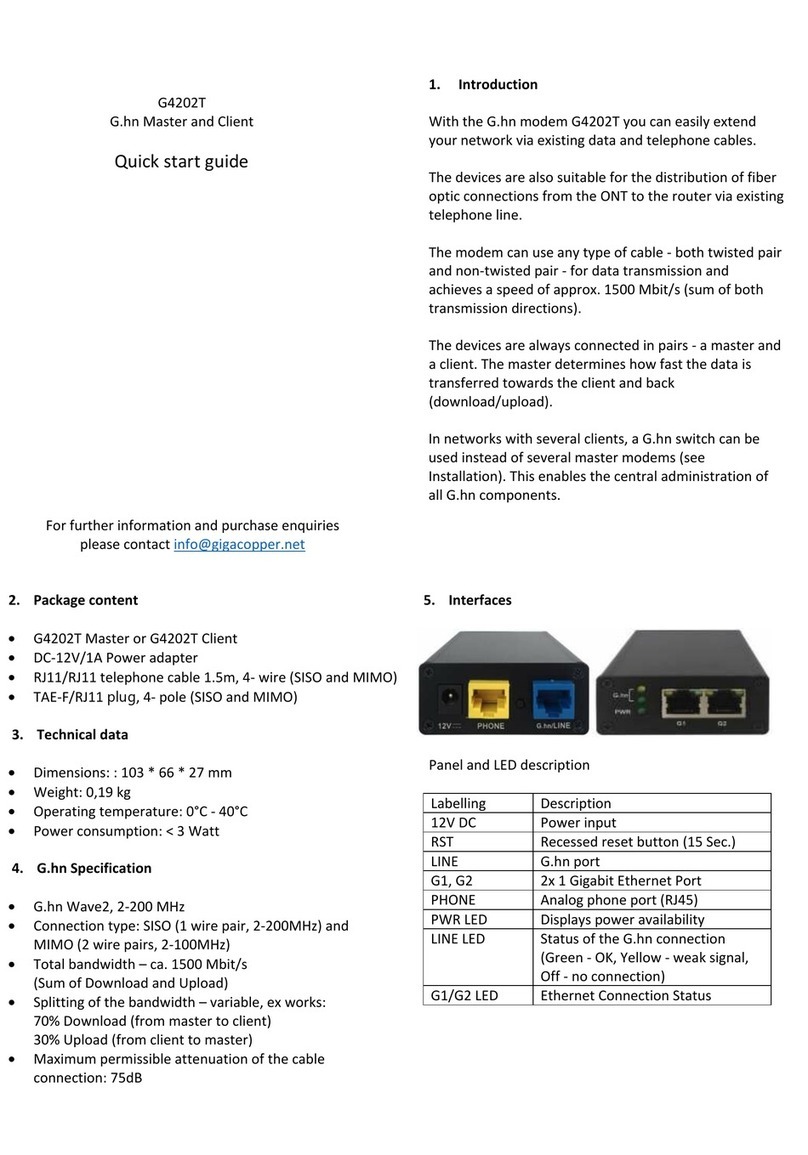Waveshare OPS-I5-1135G7 User manual

OPS-I5-1135G7 & OPS-I7-1165G7
User Manual
Contents
1. INTRODUCTION ...................................................................................................................................................... 1
1.1 Product Show ...............................................................................................................................................1
1.2 Specifications ...............................................................................................................................................2
2. INSTALLATION INSTRUCTION ............................................................................................................................. 3
2.1 Overall Dimensions .................................................................................................................................... 3
2.2 Onboard Resources-Front Side ...............................................................................................................4
2.3 Onboard Resource-Back Side .................................................................................................................. 5
2.3 Product Show-Front Side ..........................................................................................................................6
2.4 Product Show-Back Side ........................................................................................................................... 6
3. PIN DEFINITION ......................................................................................................................................................7
3.1 JP1 ...................................................................................................................................................................7
3.2 AT/ATX2 .........................................................................................................................................................7
3.3 FP1 .................................................................................................................................................................. 7
3.4 CPU_FAN1, SYS_FAN1 ................................................................................................................................8
3.5 HD_P1 .............................................................................................................................................................8
3.6 j2 ......................................................................................................................................................................9
3.7 GPIO ................................................................................................................................................................9
3.8 CO M ................................................................................................................................................................ 9
3.9 DC-IN ............................................................................................................................................................ 10
3.10 M-Key Slot ................................................................................................................................................ 10
4. BIOS PARAMETER SETTING ............................................................................................................................... 11
4.1 How to Enter BIOS ....................................................................................................................................11
4.1.1 Key Functions In BIOS ..........................................................................................................................11
4.1.2 Precautions ..........................................................................................................................................11
4.2 Main ..............................................................................................................................................................12
4.3 Settings ........................................................................................................................................................13

OPS-I5-1135G7 & OPS-I7-1165G7
User Manual
4.4 Advanced .....................................................................................................................................................13
4.5 Chipset .........................................................................................................................................................15
4.6 Security ........................................................................................................................................................15
4.7 Boot .............................................................................................................................................................. 16
4.8 Save&Exit .................................................................................................................................................... 17

OPS-I5-1135G7 & OPS-I7-1165G7
User Manual
1
1. INTRODUCTION
1.1 PRODUCT SHOW

OPS-I5-1135G7 & OPS-I7-1165G7
User Manual
2
1.2 SPECIFICATIONS
Processor
Onboard Intel 11 generation Tiger Lake-U series processor, TDP
28W
EFI BIOS
TPM 2.0
Built in the CPU by default, customizable for external TPM2.0
RAM
1*DDR4 SO-DIMM, up to 32GB
Storage
1*M.2 M-Key 2280, default NVMe-PCIe 3.0x4 protocol, optional
SATA3.0 protocol
1*2.5 inch HDD interface
1 × SATA3.0 interface, 2Pin 5V
Display
1*HDMI2.0 interface, supports 4096×2160@60hz;
1*Mini DP port, supports 4096×2160@60hz;
1*Type-C port, supports USB3.1, 4K and 5V 3A output
Supports synchronous or asynchronous display
I/O
1*Mini DP, 1*HDMI2.0, 2*USB3.0, 2*USB2.0
1*LAN (RTL8111 Network, optional Intel219)
1*Power indicator, 1*HDD indicator, 1*Switch, 1*Reset button
1*Type-C
1*Mic-in, 1*Line-out
1*DC Jack power port
Expansion
Interface/Function
1*M.2 E-Key (PCIe 3.0 + USB2.0 protocol, support WiFi/BT module)
1*M.2 B-Key (USB2.0 + USB3.0 protocol, support 4g/5G module)
1 set*RS232 pin headers, 2x5Pin, 2.00mm pitch
1*3Pin SYS FAN, 1*3Pin CPU FAN
Power
DC 12-19V, 90W
JAE80PIN Interface
Expansion
HDMI2.0/DP1.4 output, automatic identification and switching
2 × USB2.0, 1 × USB3.0, 1 × TTL
System Support
Windows 10, Windows11, Linux
Dimensions
165x114mm
Weight
120g (heatsink NOT included); 220g (heatsink included)

OPS-I5-1135G7 & OPS-I7-1165G7
User Manual
3
2. INSTALLATION INSTRUCTION
2.1 OVERALL DIMENSIONS

OPS-I5-1135G7 & OPS-I7-1165G7
User Manual
4
2.2 ONBOARD RESOURCES-FRONT SIDE

OPS-I5-1135G7 & OPS-I7-1165G7
User Manual
5
2.3 ONBOARD RESOURCE-BACK SIDE

OPS-I5-1135G7 & OPS-I7-1165G7
User Manual
6
2.3 PRODUCT SHOW-FRONT SIDE
2.4 PRODUCT SHOW-BACK SIDE

OPS-I5-1135G7 & OPS-I7-1165G7
User Manual
7
3. PIN DEFINITION
3.1 JP1
JP1 is the CMOS clear jumper, using a 1x2 pin with a 2.54mm pitch.
RTC1
Functions
Close
Clear RTC CMOS
Open
Default setting
3.2 AT/ATX2
AT/ATX is the jumper for selecting the power-on mode. When Pins 1-2 are closed, upon
powering up the supply, the board is on.
PS_ON
Power-on Mode
Pin 1-2, Close
AT power-on mode
Pin 2-3, Open
ATX power-on mode
Pin3
NC
3.3 FP1
FP1 is the controller board interface, adopts 2x5Pin with 2mm pitch. Pin definition is shown
below:

OPS-I5-1135G7 & OPS-I7-1165G7
User Manual
8
F_PANEL1
Pin Definition
1,3
Hard flash drive read/write indicator positive and negative signal pin
2, 4
Main power indicator positive and negative signal pin
5, 7
Main board reset signal positive and negative pin
6, 8
Main board power on/off signal positive and negative pin
9, 10
Buzzer interface
3.4 CPU_FAN1, SYS_FAN1
FAN interface supports up to 0.3A. The pin definition is shown below:
PIN
Signal Name
PIN
Signal Name
1
GND
2
5VCC
3
SPEED
Note: CPU_FAN supports 5V and SYS_FAN supports 12V. CPU_FAN supports automatic speed
adjustment. The maximum fan voltage is equal to the input power supply voltage. When the
input power supply voltage is high, pay attention to choose the appropriate fan. SYS_FAN does
not support automatic speed adjustment.
3.5 HD_P1
1x SATA device power port, adopts CJT company A2501WV-2P device or other compatible
devices. The pin definition is shown below:
PIN
Signal Name
PIN
Signal Name
1
VCC
2
GND

OPS-I5-1135G7 & OPS-I7-1165G7
User Manual
9
3.6 J2
PIN
Signal Name
PIN
Signal Name
PIN
Signal Name
1
CLK
2
GND
3
DATA
3.7 GPIO
2x5Pin, with a 2.00mm pitch, the pin definition is show below:
3.8 COM
Default JAE interface COM function. If it is switched to COM function on the board, 1-3 jumper should be
modified to 3-5, 2-4 jumper should be modified to 4-6.

OPS-I5-1135G7 & OPS-I7-1165G7
User Manual
10
3.9 DC-IN
DC IN, external power input for stand-alone use (not connected via JAE connector), DC JACK 12-19V, 90W.
3.10 M-KEY SLOT
NGFF-Key-B Slot, Supports 4G and 5G Modules. When using a 5G module, the 4G screw must be removed.

OPS-I5-1135G7 & OPS-I7-1165G7
User Manual
11
4. BIOS PARAMETER SETTING
4.1 HOW TO ENTER BIOS
1. Open the system power or restart the system.
2. After booting, when the screen displays self-test information, press F2 to enter BIOS SETUP
interface. Press F12 to start disk selection interface.
4.1.1 KEY FUNCTIONS IN BIOS
→←: select screen
↑↓: select item
Enter: select
+/-: change Opt.
F1: general help
F3: previous values
F9: optimized defaults
F10: save & exit
ESC: exit
4.1.2 PRECAUTIONS
1. BIOS setting can directly affect the computer’s functions and using.
2. Setting incorrect parameters can cause malfunctions, damage, or even prevent the
computer from booting.
3. In case of boot failure due to incorrect settings, please restore to factory mode.

OPS-I5-1135G7 & OPS-I7-1165G7
User Manual
12
4.2 MAIN
System date: set the system date
System time: set the system time
The black font section contains read-only information, including BIOS ID, version,
and manufacturer. Detailed CPU information includes the CPU manufacturer, model,
frequency, as well as memory information and more.

OPS-I5-1135G7 & OPS-I7-1165G7
User Manual
13
4.3 SETTINGS
SS RTC Wake Setting: S5 real-time wake setting
AC Power Loss Setting: Auto power-on upon incoming call.
Special Setting
4.4 ADVANCED
RC ACPI Settings: RC ACPI setting

OPS-I5-1135G7 & OPS-I7-1165G7
User Manual
14
Connectivity Configuration
CPU Configuration: CPU model, frequency, threads, cache, and related
information and settings.
Power & Performance: Common configuration options for CPU Turbo Boost,
power consumption, etc.
PCIE Configuration
PCH-FM Configuration
Thermal Configuration
Platform Settings: Serial console redirection
ACPI D3Cold Settings
OverClocking Performance Menu
AMT Configuration Release
BCLK Configuration
Debug Settings
Debug Configuration
Trusted Computing: computing configuration
ACPI Settings: advanced configuration and power management port
IT8613 Super IO Configuration: Super IO configuration
Hardware Monitor: display CPU temperature, fan speed and the auto-setting of
the fan speed
IT8786SEC Super IO Configuration: Super IO configuration

OPS-I5-1135G7 & OPS-I7-1165G7
User Manual
15
UEFI Variables Protection
4.5 CHIPSET
System Agent (SA) Configuration
PCH-IO Configuration
4.6 SECURITY
Administrator password: This command line is used to set the superuser

OPS-I5-1135G7 & OPS-I7-1165G7
User Manual
16
password.
User password: set the password for regular users.
Note: The password must be a minimum of 3 characters and a maximum of 20
characters. In case of a forgotten password, short-circuit the JCMOS pins for 5
seconds or remove the BAT1, short-circuiting the positive and negative terminals
for 5 seconds to clear the password.
Secure Boot menu
4.7 BOOT
Setup Prompt Timeout: Self-check interface stay time settings
Bootup Numlock State: Option to turn on the Num Lock light upon startup
Quiet Boot: this project allows you to display the supplier logo on the startup
screen.
Boot Option Priorities

OPS-I5-1135G7 & OPS-I7-1165G7
User Manual
17
Boot Option #1: The setting for the first boot option.
Boot Option #2: The setting for the second boot option.
Fast Boot
4.8 SAVE&EXIT
Save Changes and Exit
Discard Changes and Exit
Save Changes and Reset
Discard Changes and Reset
Save Changes
Discard Changes
Restore Defaults
Save as User Defaults
Restore User Defaults
This manual suits for next models
1
Table of contents
Other Waveshare Network Hardware manuals