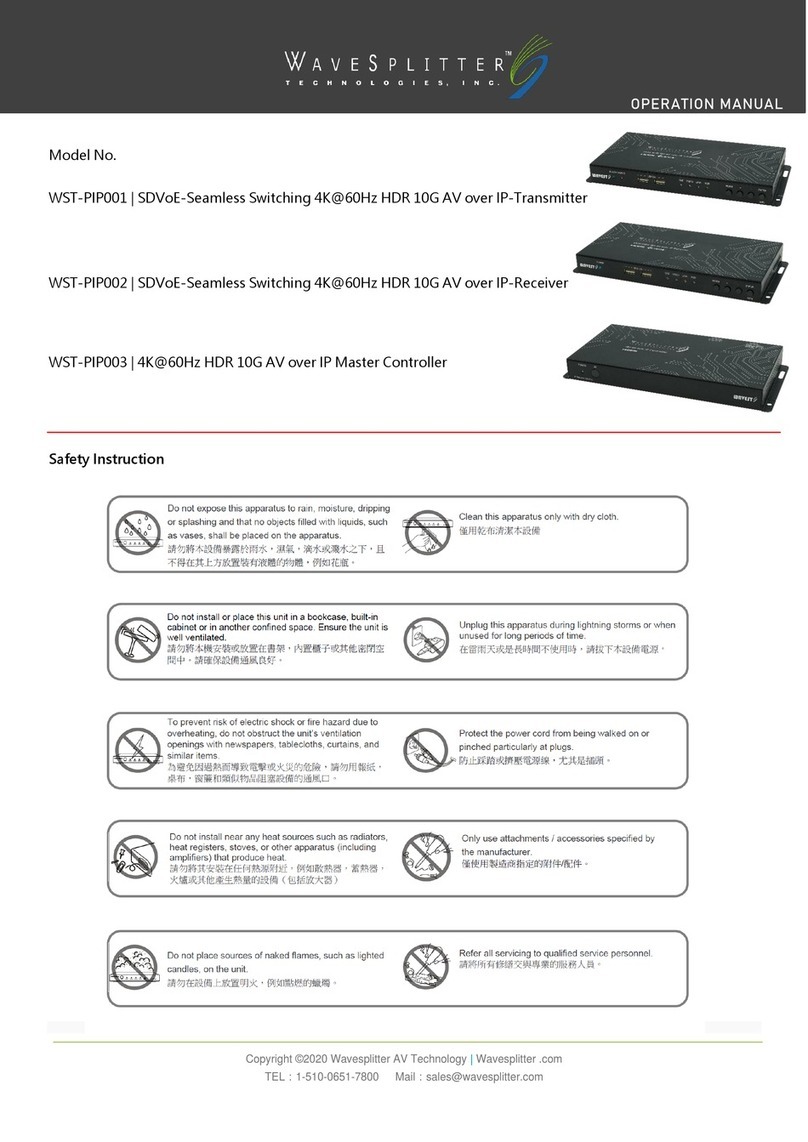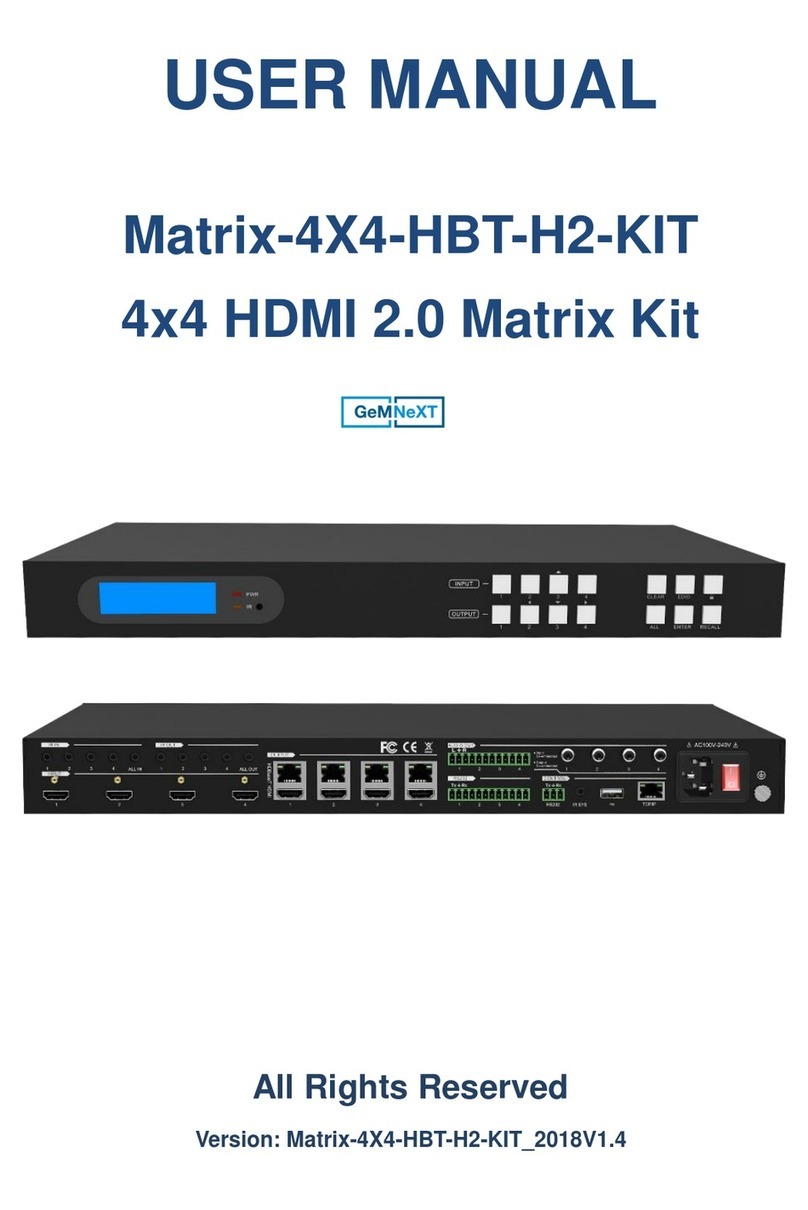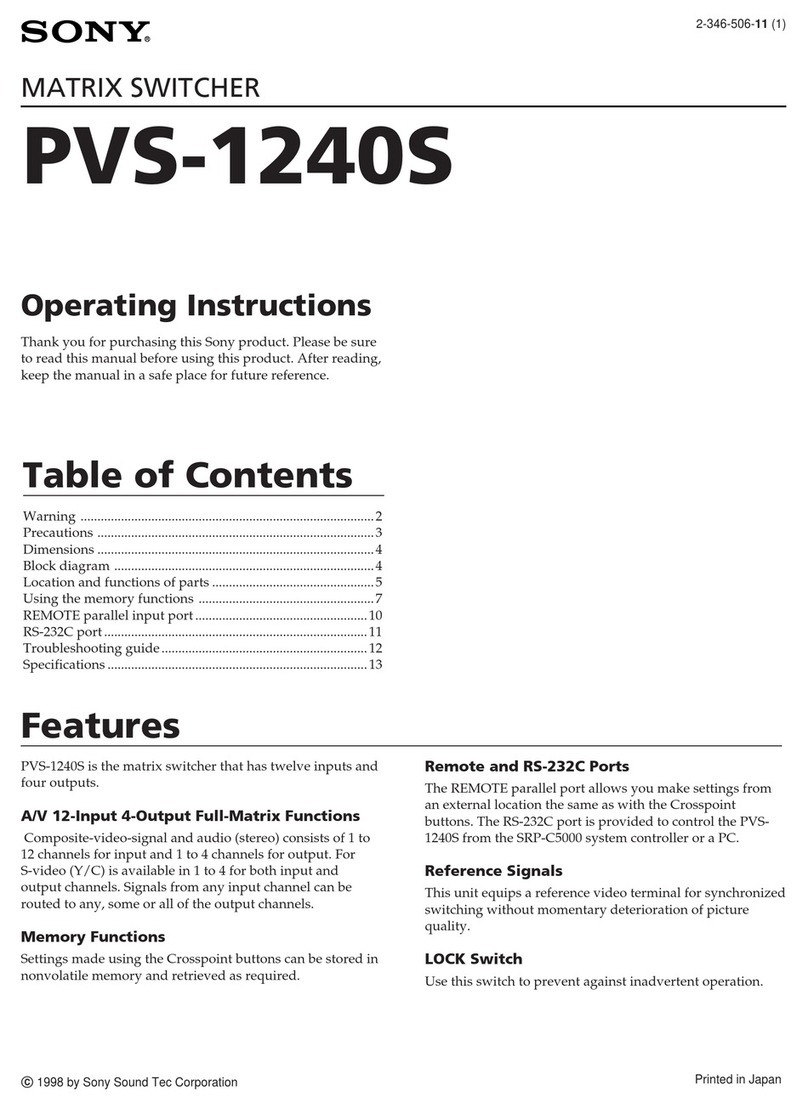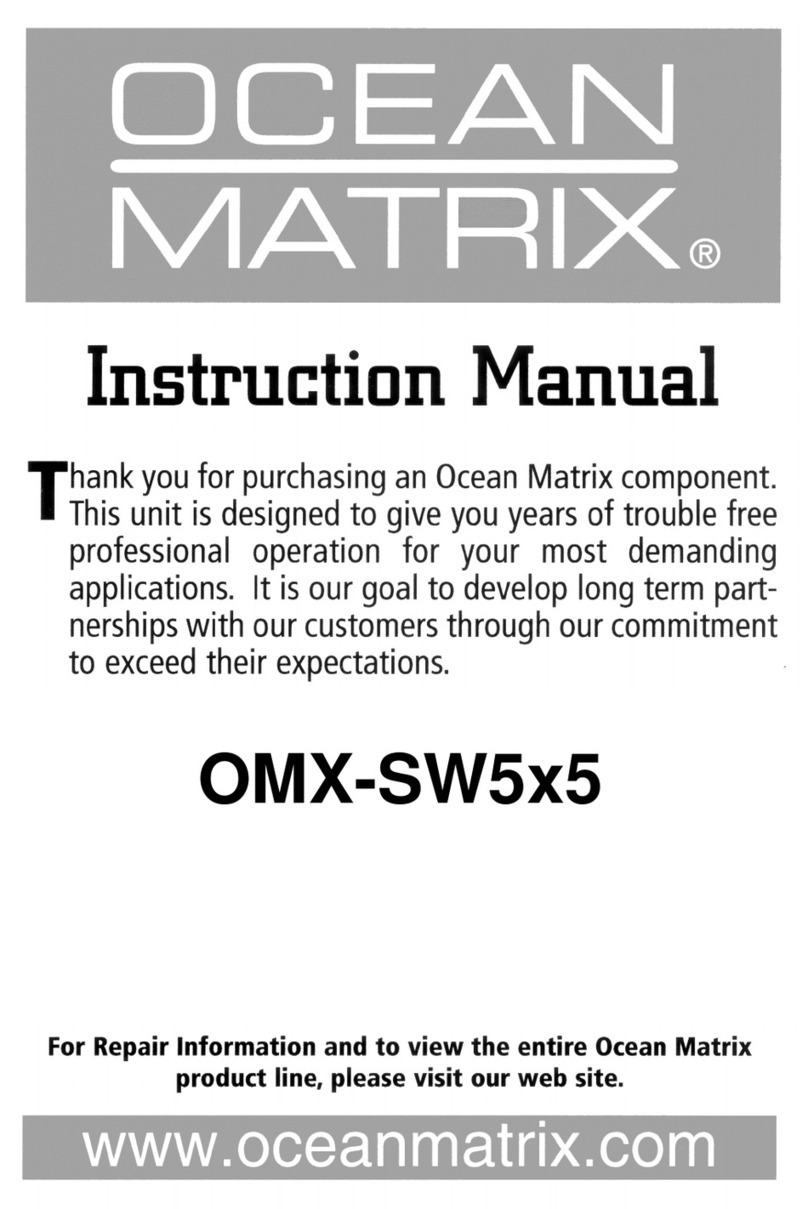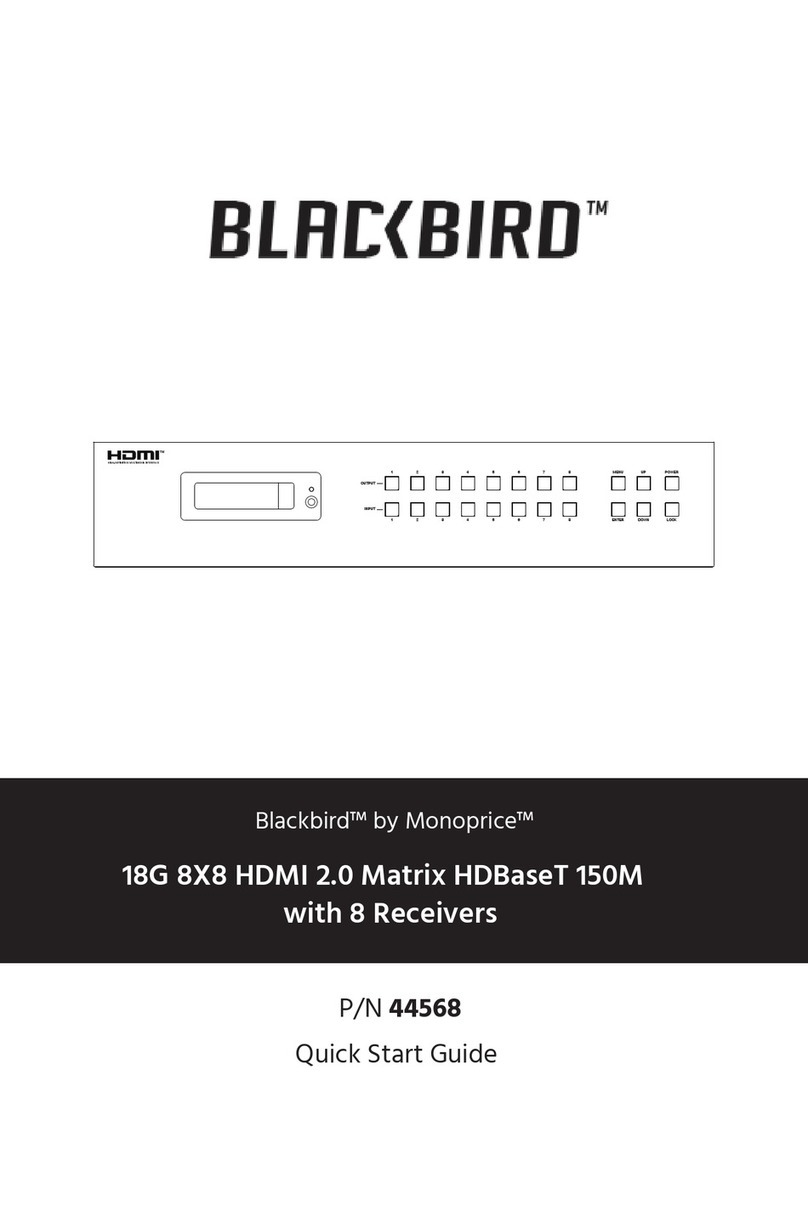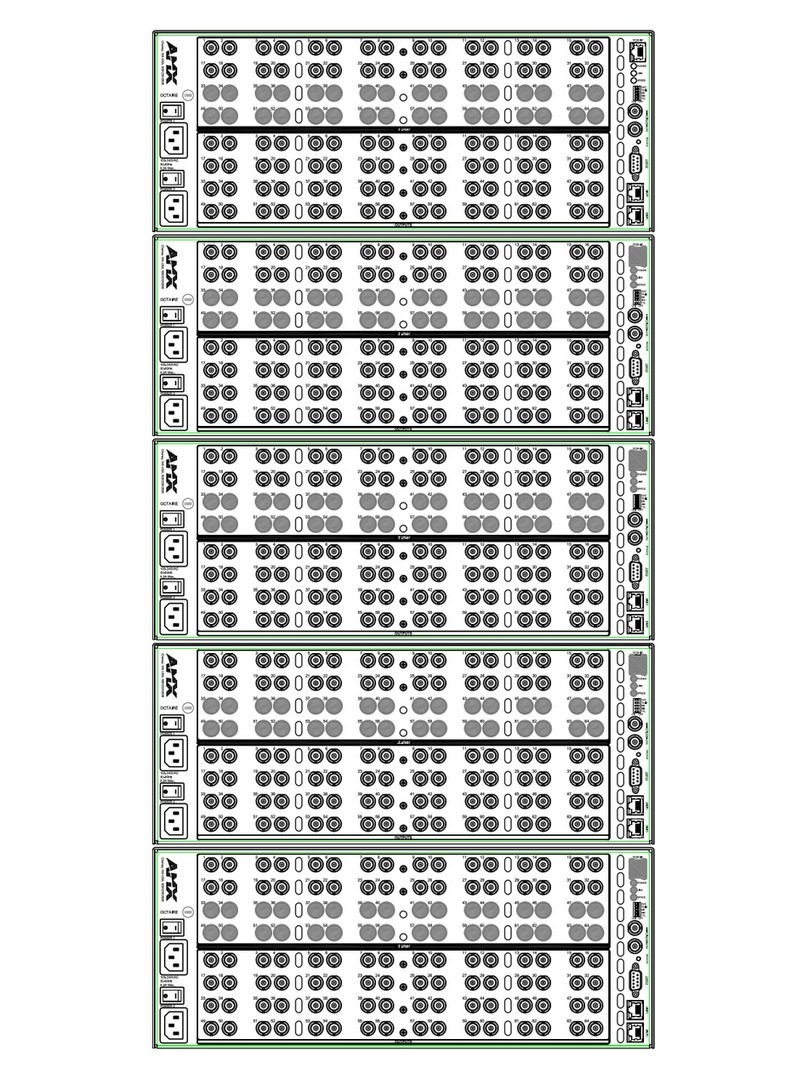WaveSplitter WST-PMX002 User manual
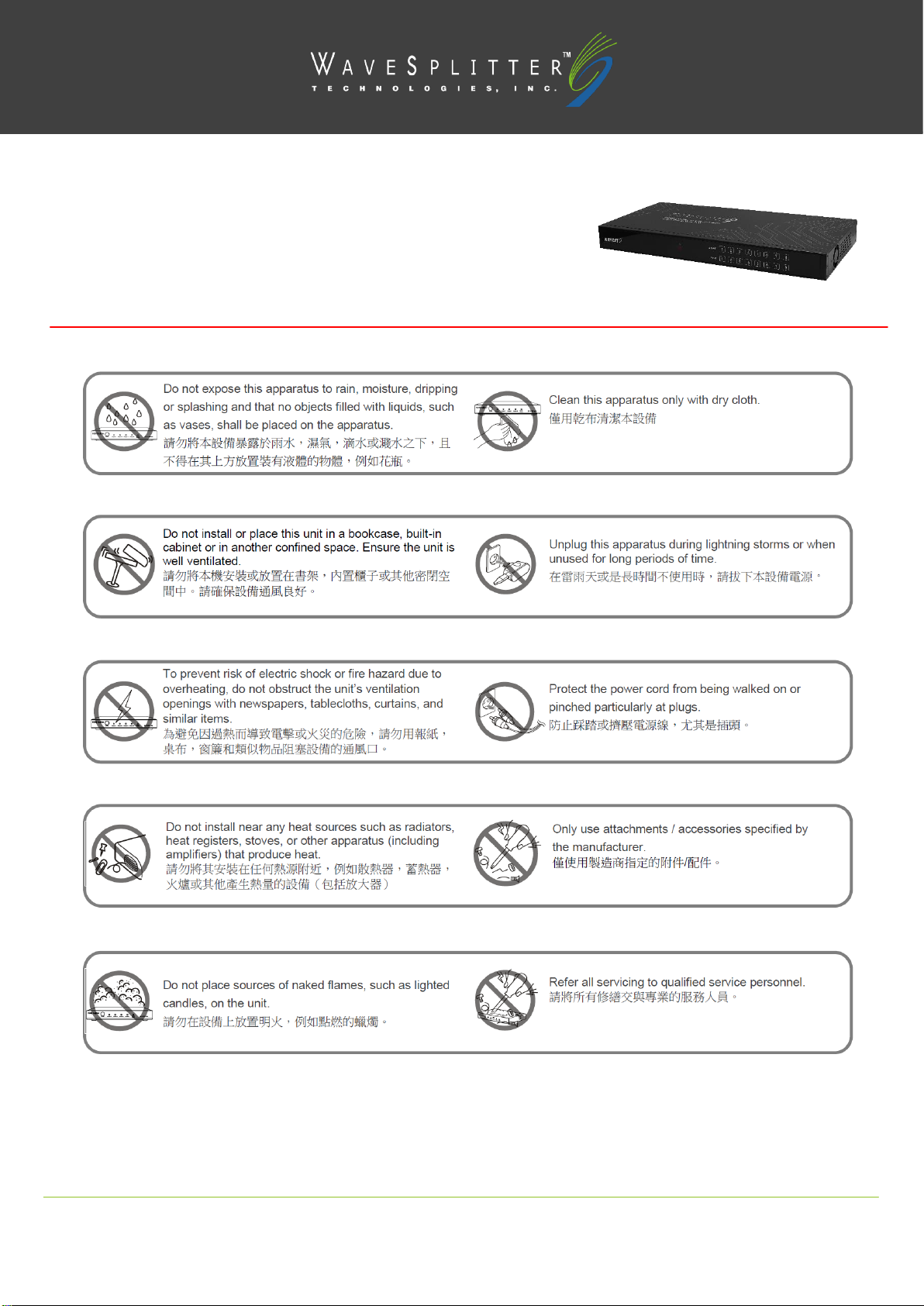
Copyright ©2020 Wavesplitter AV Technology |Wavesplitter .com
TEL:1-510-0651-7800 MAIL:sales@wavesplitter.com
V1
OPERATION MANUAL
Model No. WST-PMX002
HDMI 4K@60Hz 8x8 Matrix with Audio Extraction, Pro
Safety Instruction

Copyright ©2020 Wavesplitter AV Technology |Wavesplitter .com
TEL:1-510-0651-7800 MAIL:sales@wavesplitter.com
V1
OPERATION MANUAL
Introduction
WST-PMX002 is a 1RU size standalone 4K HDR 8x8 HDMI2.0 matrix switcher which can switch eight HDMI video inputs and eight HDMI
video outputs flexibly. The unit comes with full support for 18Gbps bandwidth, the resolution up to 4K@60Hz (4:4:4, 8-bits) and back
compatible with 1080p@60Hz, it can also support HDR (High Dynamic Range), HD audio and other features defined by the HDMI 2.0a
specification.
The HDMI outputs also now support the Audio extracting and Audio Return Channel (ARC) from smart TVs to bring audio from apps like
Netflix, Prime Video …etc., to an external audio system. Speaking of audio, the S/PDIF audio outputs ensure there is no loss in fidelity or
interference.
The unit provides an intuitive set of front touch panel controls with an LCD as well as RS-232, WebGUI, and IR remote control options. It also
offers RS-232 and Telnet commands allowing to be controlled by other control system from end points.
Key Features
●Supports resolutions up to 4K@60Hz. YUV 4:4:4, 8 bits
●Supports 18Gbps video bandwidth
●Supports HDR
●Extract audio from HDMI to S/PDIF Audio out
●ARC, CEC and smart EDID management are supported
●HDMI audio pass-through up to 7.1CH HD audio Format : LPCM, Dolby TrueHD and DTS-HD Master Audio.
●S/PDIF (Coaxial) Audio Format: PCM2, Dolby 5.1, DTS 5.1.
●Controllable via front-touch panel with LCD, WebGUI, Telnet, RS-232, and IR remote
●Preset Mapping for 16 sets which can be recalled by the IR remote control.
●1U 19”chassis for convenient installation into standard equipment racks.
Package Contents
8x8 Matrix x 1 |12V 7.5A Desktop Power adapter with Power cord x 1 | IR receiver x 1 | Remote Control x 1 | RS232 cable x 1 | Rackmount
Ears Set x 1
Panel Description
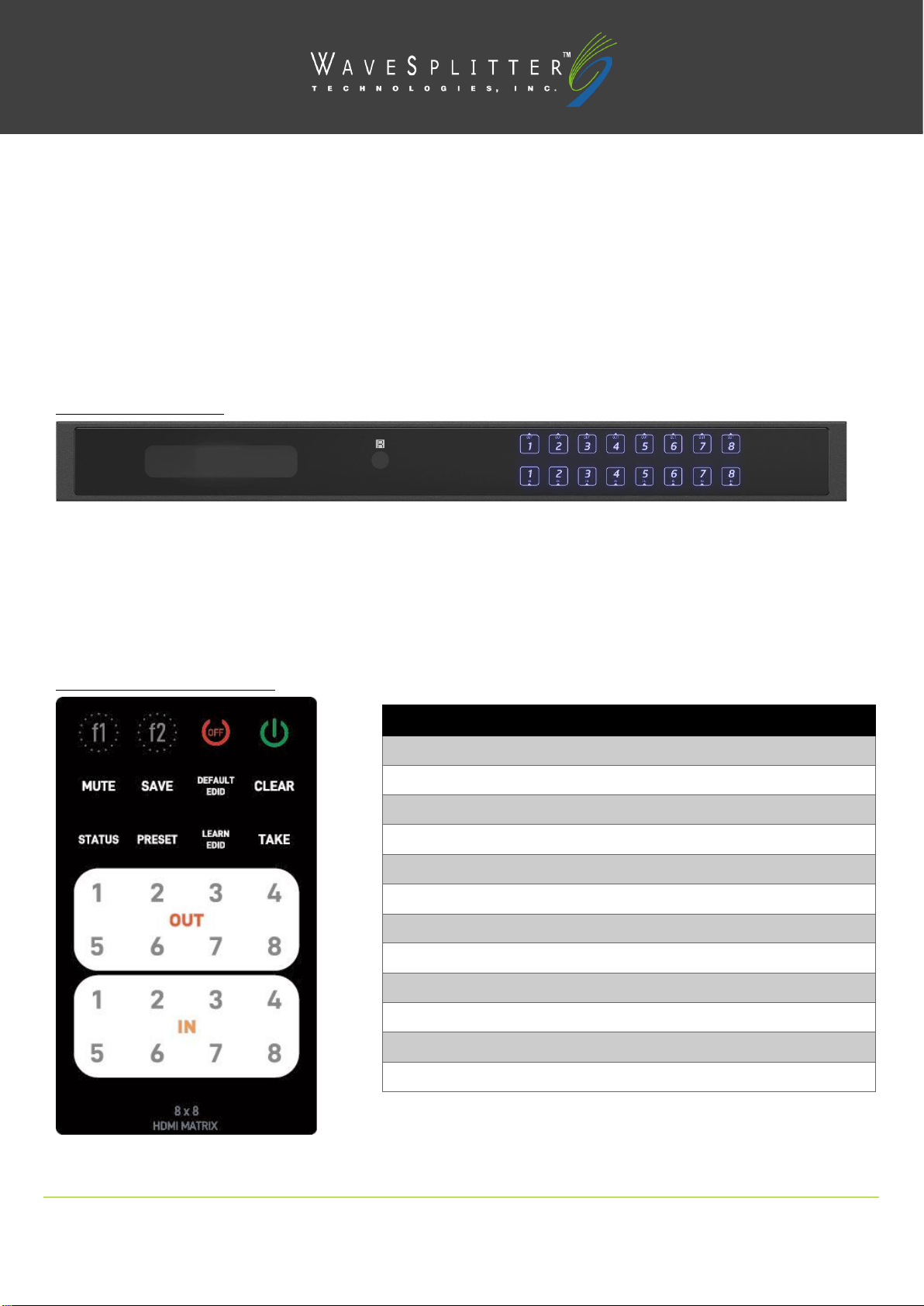
Copyright ©2020 Wavesplitter AV Technology |Wavesplitter .com
TEL:1-510-0651-7800 MAIL:sales@wavesplitter.com
V1
OPERATION MANUAL
Connecting and operating
1. Connect source devices to input ports of the matrix
2. Connect HDMI output ports to TV or other HDMI sink devices.
3. Connect 12V POWER supply to DC power socket.
4. Power on the matrix, HDMI sources and displays.
Operation Approach
Method A: Front Panel
IN/OUT MAP
1. Use the touch buttons 1-8 to select the number of display channel
2. Use the touch buttons 1-8 to select the number of input source
3. After you select the desired input/output port about 3 seconds, the setting will be effective.
Method B: IR Remote Control
Button
Function
f1
Reserved
f2
Reserved
OFF
Standby mode
ON
Power on the matrix switcher
MUTE
Turn off output’s video and audio
SAVE
Save current mapping mode
DEFAULT EDID
Begin default EDID selection
CLEAR
Clear the previous IR operation procedure
STATUS
Preset output status
PRESET
Preset mapping mode
LEARN EDID
Begin EDID learning from one output
TAKE
Trigger the previous setting
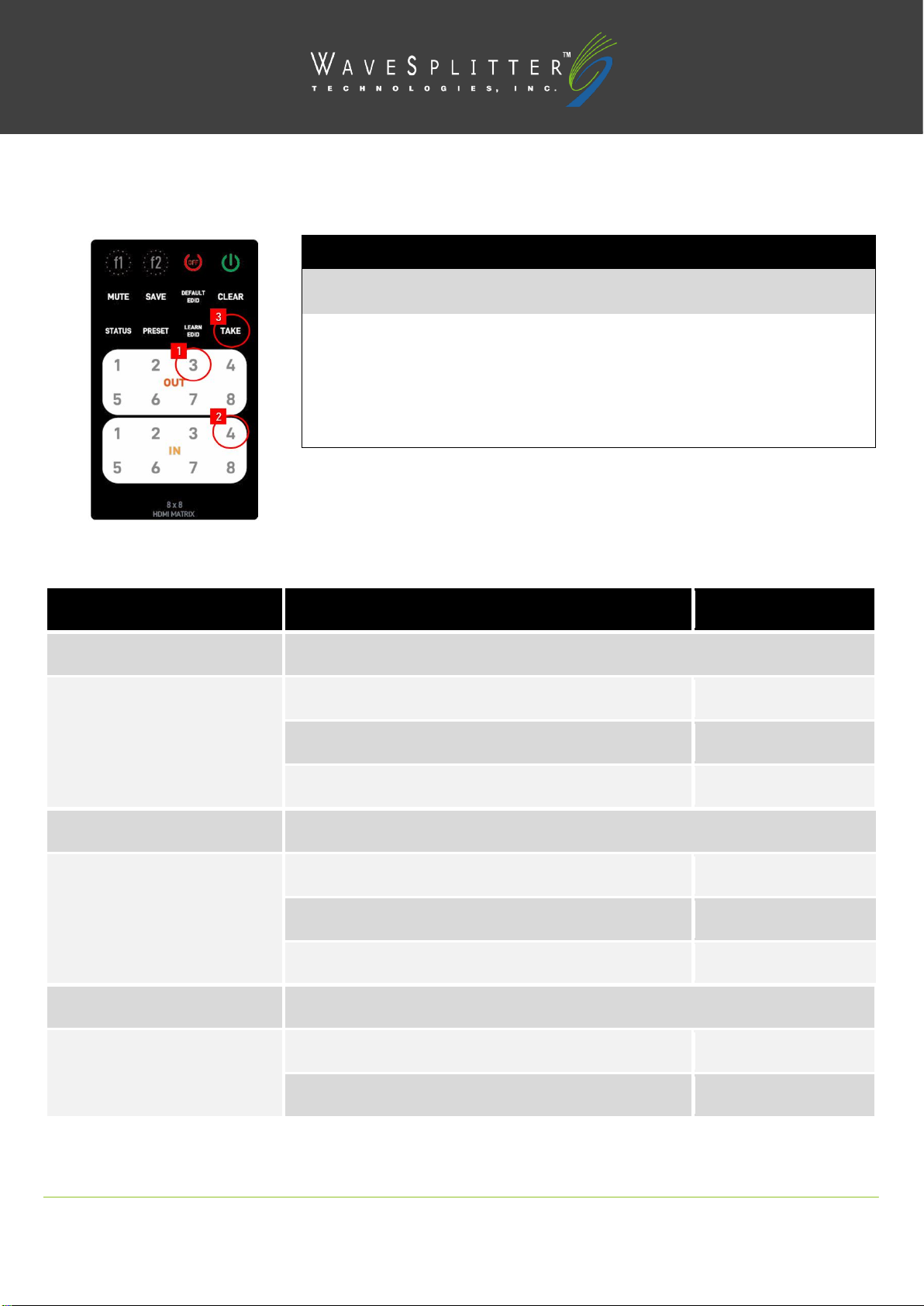
Copyright ©2020 Wavesplitter AV Technology |Wavesplitter .com
TEL:1-510-0651-7800 MAIL:sales@wavesplitter.com
V1
OPERATION MANUAL
IN/OUT Switch
Function Key
Operation
Procedure
Front Panel
IN/OUT
Switch
Output Number (1~8) + Input Number (1~8)
Ex:
Input 4 to
Output 3
1.Press output number key “3” to select Output 3
Input to Output
- 3
2.Press input number key “4” to select Input 4
Input to Output
2 3
3.Press “TAKE” button
DONE
Operation
Procedure
Front Panel
Output Status
Status + Output Number (1~8) + Take
Ex: Output 4
(Input 2)
1.Press “STATUS” button
Output
Input
2.Press output number key “4” to select Output 4
Output 4
Input 2
3.Press “TAKE” button
DONE
Save Current Mapping
Save + Output Number (1-8 storage site) + Take
Ex: Save current mapping to 5
1.Press “SAVE” button
Save to Mapping
2.Press output number key “5” to select the storage site 5
Save to Mapping 5
3.Press “TAKE” button
DONE
Preset Mapping
Preset + Output Number (1-8 storage site) + Take
E`x: Preset saved mapping from
5
1.Press “PRESET” button
Recall from Mapping
2.Press output number key “5” to select the storage site 5
Recall from Mapping
5

Copyright ©2020 Wavesplitter AV Technology |Wavesplitter .com
TEL:1-510-0651-7800 MAIL:sales@wavesplitter.com
V1
OPERATION MANUAL
Note
Learn default EDID
1. Press number key twice (+8)- Ex. Press number key “3” twice, Front panel: 11
2. Press “Mute”- Front panel:17
Method C: Software Control through RS-232 port or Network
1. Download the Driver“Matrix Manager ”from Wavesplitter Official Website.
2. Install the Driver
Note
System Requirement
1. OS Information: Win XP or above
3.Press “TAKE” button
DONE
*Learn default EDID
Default EDID + Output Number (1-17 default EDID) + Input Number (input 1~8) +
Take
Ex: Default EDID 2
Input 3
1.Press “DEFAULT EDID” button
Default to Input
- to -
2.Press output number key “2” to select default EDID 2
Default to Input
2 to -
3.Press input number key “3” to select Input 3
Default to Input
2 to 3
4.Press “TAKE” button
DONE (success)
FAIL (fail)
Learn Output EDID
Learn + Output Number (Output 1~8) +Input Number (input 1~8) + Take
Ex: Learn Output 4
Input 3
1.Press “LEARN EDID” button
Display to Input
- to -
2.Press output number key “4” to select Output 4
Display to Input
4 to -
3. Press input number key “3” to select Input 3
Display to Input
4 to 3
4.Press “TAKE” button
DONE (success)
FAIL (fail)
Mute Output
Mute + Output Number (1~8) + Take
Ex: Mute Output 3
1. Press “MUTE” button
Mute Output
-
2. Press output number key “3” to select Output 3
Mute Output
3
3.Press “TAKE” button
DONE
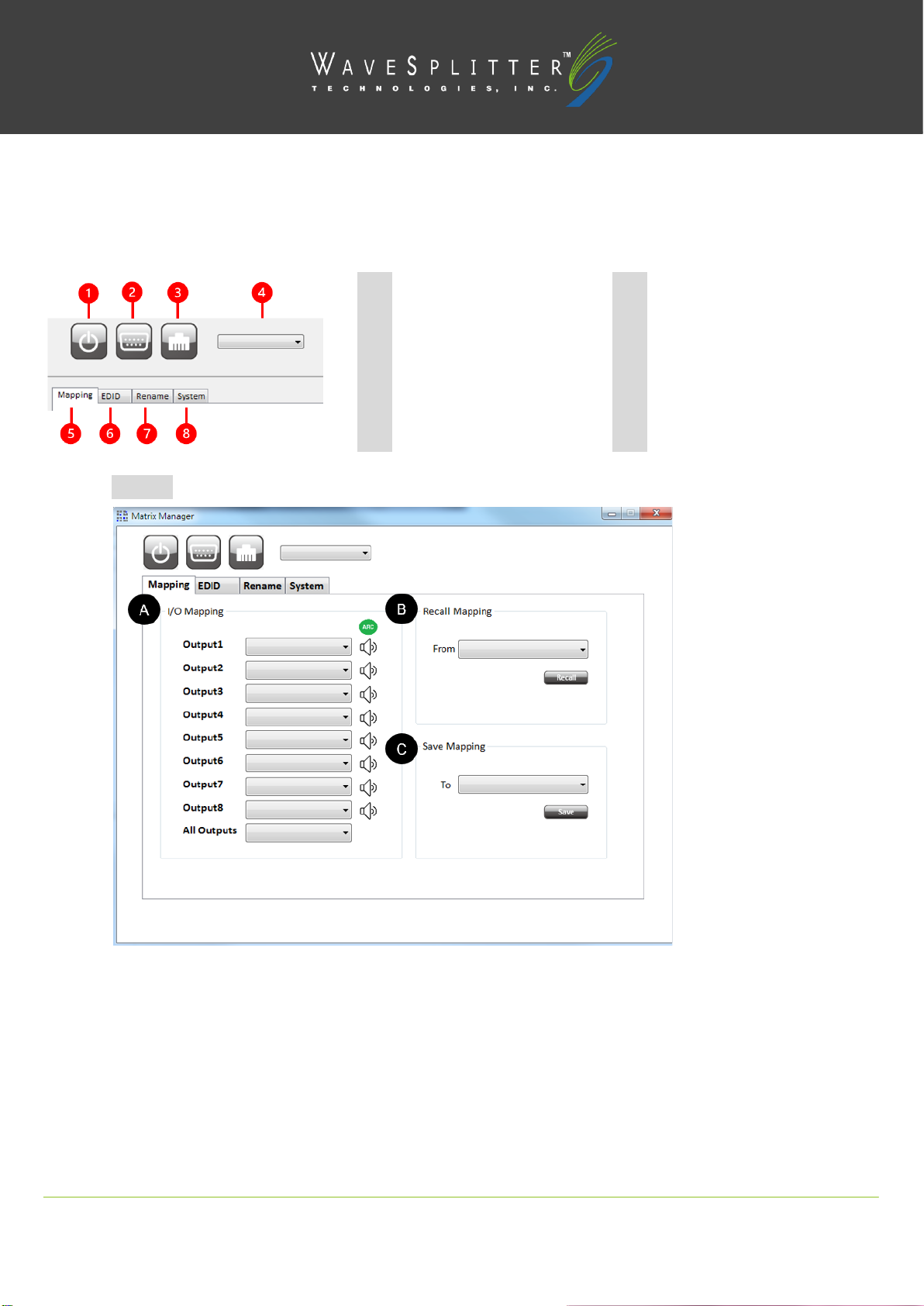
Copyright ©2020 Wavesplitter AV Technology |Wavesplitter .com
TEL:1-510-0651-7800 MAIL:sales@wavesplitter.com
V1
OPERATION MANUAL
2. Baud rates: 115200
3. Software size: 2 MB
4. Minimum RAM requirement: 256 MB
◼Mapping
A. I/O Mapping
Switch the input for each output
ARC: Enable/ Disable ARC
B. Recall Mapping
Select the stored Mapping (1-16)
Click “Recall” button to recall previous mapping which are saved
1
Power ON/ Standby mode
5
I/O Routing Tab
2
Control SW via RS-232
6
EDID Tab
3
Control SW via Network
7
Rename I/O Tab
4
COM Port Selection
8
Network Setting、Default Reset
& Firmware Update Button
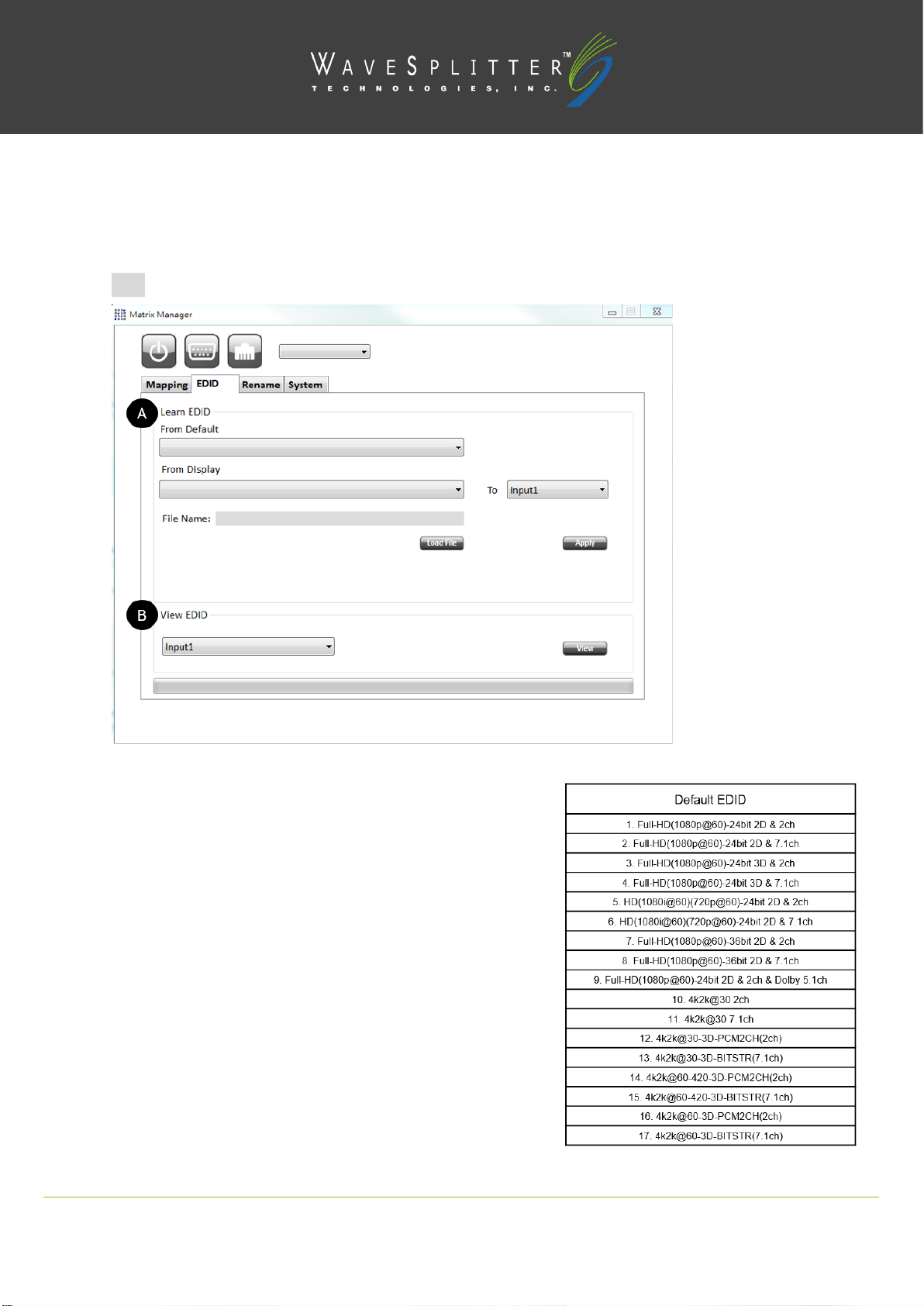
Copyright ©2020 Wavesplitter AV Technology |Wavesplitter .com
TEL:1-510-0651-7800 MAIL:sales@wavesplitter.com
V1
OPERATION MANUAL
C. Save Mapping
Select Mapping (1-16)
Click “Save” button to save current mapping
◼EDID
A. Learn EDID
-From Default to Input
Select Default EDID(1-17 Default EDID as right list)
Select designated Input
Click “Apply” button to learn from default EDID
-From Display to Input
Select output
Select designated Input
Click “Apply” button to learn from display EDID
-File to Input
Click “Load File” button to select the EDID file
Select designated Input
Click “Apply” button to load EDID File
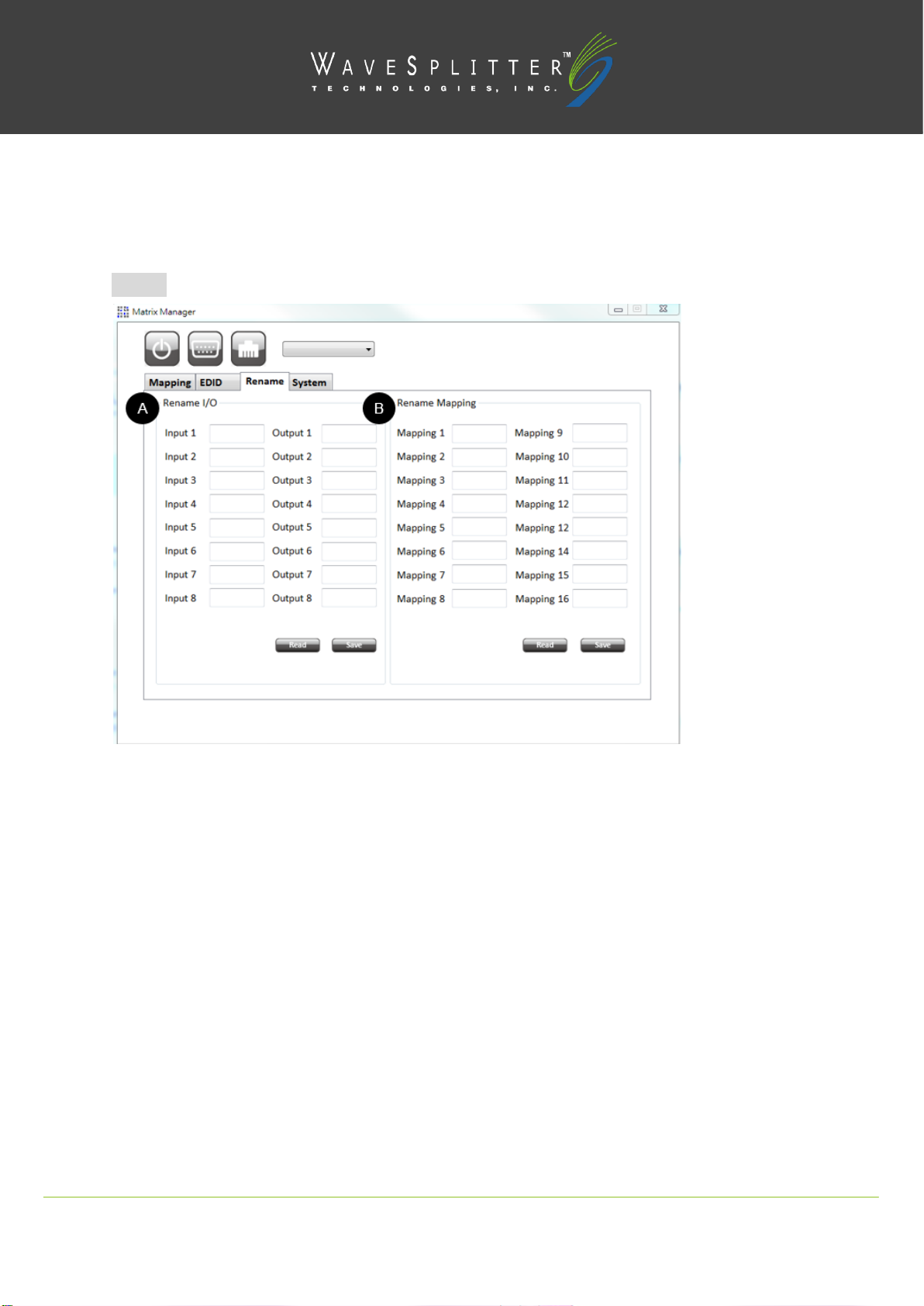
Copyright ©2020 Wavesplitter AV Technology |Wavesplitter .com
TEL:1-510-0651-7800 MAIL:sales@wavesplitter.com
V1
OPERATION MANUAL
B. View EDID
Select Input or HDMI output
Click “View” button to read and analyze the EDID
◼Rename
A. Rename I/O
Rename the Inputs
Rename the Outputs
B. Rename Mapping
Rename the Mappings
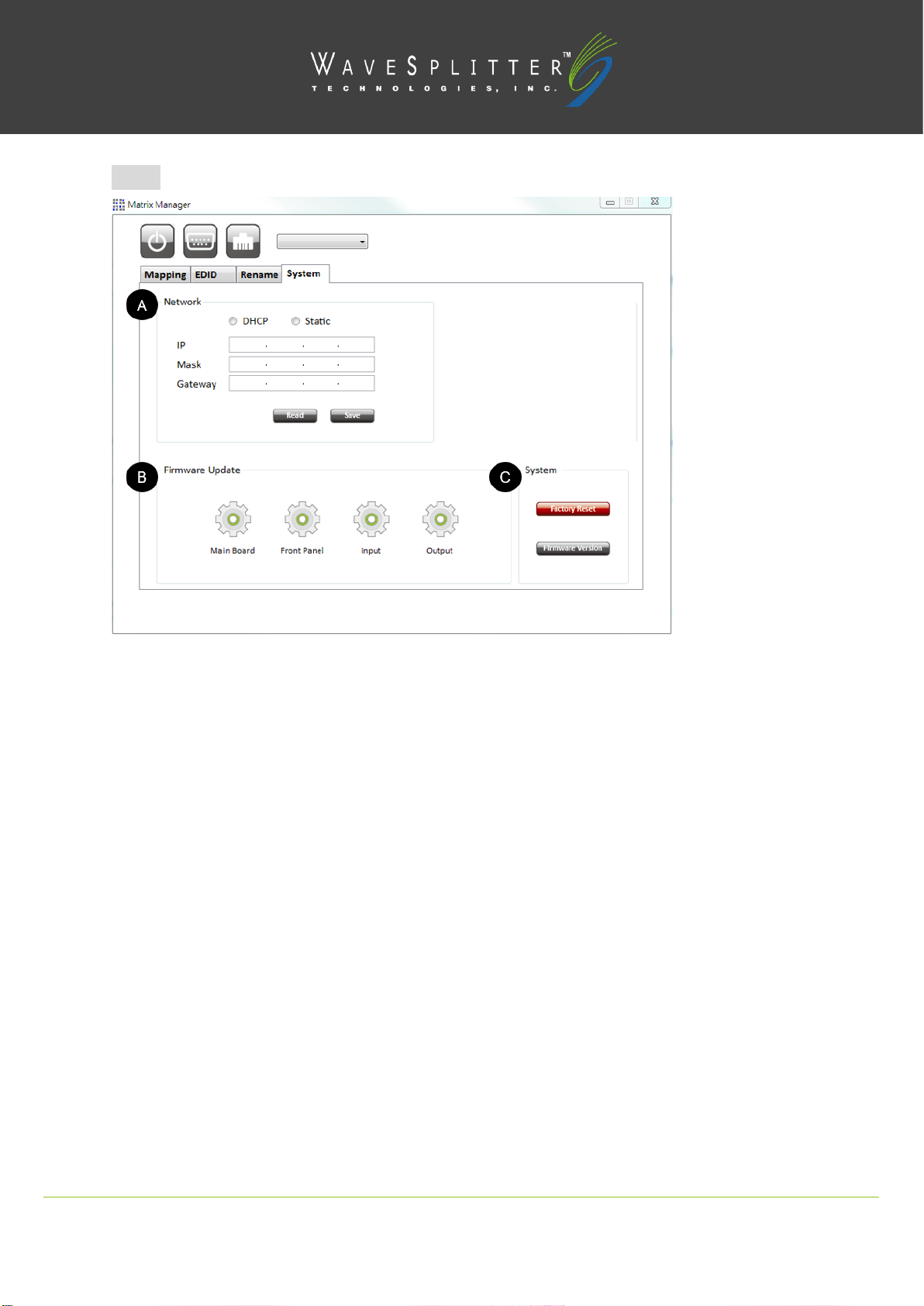
Copyright ©2020 Wavesplitter AV Technology |Wavesplitter .com
TEL:1-510-0651-7800 MAIL:sales@wavesplitter.com
V1
OPERATION MANUAL
◼System
A. Network
-DHCP mode
After selecting DHCP, device will reboot automatically
Click “Read” button to automatically get the IP address Information
-Static mode
After selecting static, device will reboot automatically
Key in the “IP”, “MASK”, “GATEWAY” information.
After setting IP address, please click “Save” button to save IP address Information. The device will reboot
automatically
-Save
Save the IP address which is manually entered
-Read
Read the IP address from the device (*The default IP address is 192.168.1.70)
B. Firmware Update
-Main Board
Click “Main Board” button and another window will pop-up
Click “File” button to load firmware
Click “Start” button to do firmware update
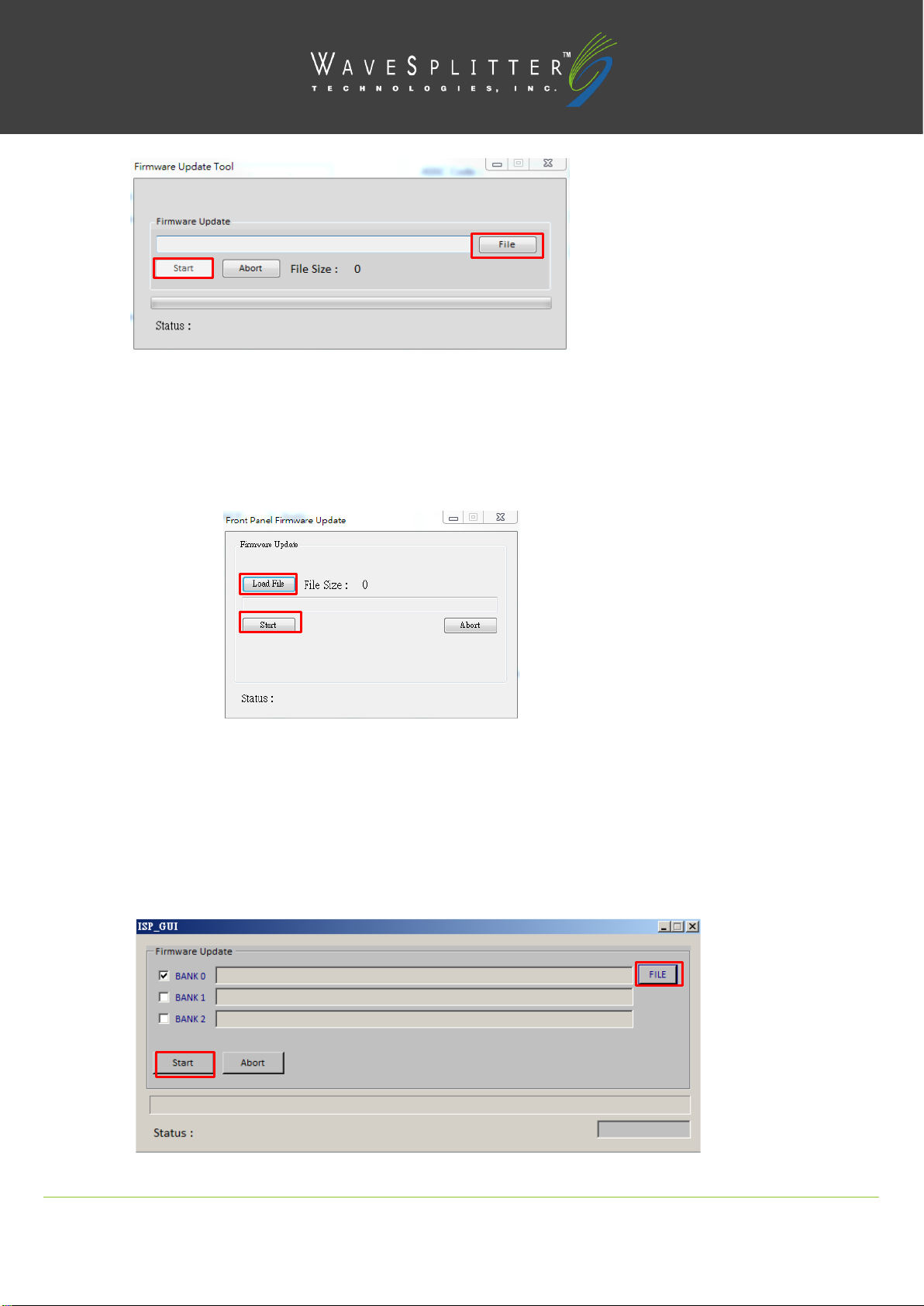
Copyright ©2020 Wavesplitter AV Technology |Wavesplitter .com
TEL:1-510-0651-7800 MAIL:sales@wavesplitter.com
V1
OPERATION MANUAL
Please power cycle after firmware update complete
-Front Panel
Click “Front Panel” button and another window will pop-up
Click “Load File” button to load firmware
Click “Start” button to do firmware update
Please power cycle after firmware update complete
-Input
Click “Input” button and another window will pop-up
Click “FILE” button to load firmware
Click “Start” button to do firmware update
Please power cycle after firmware update complete
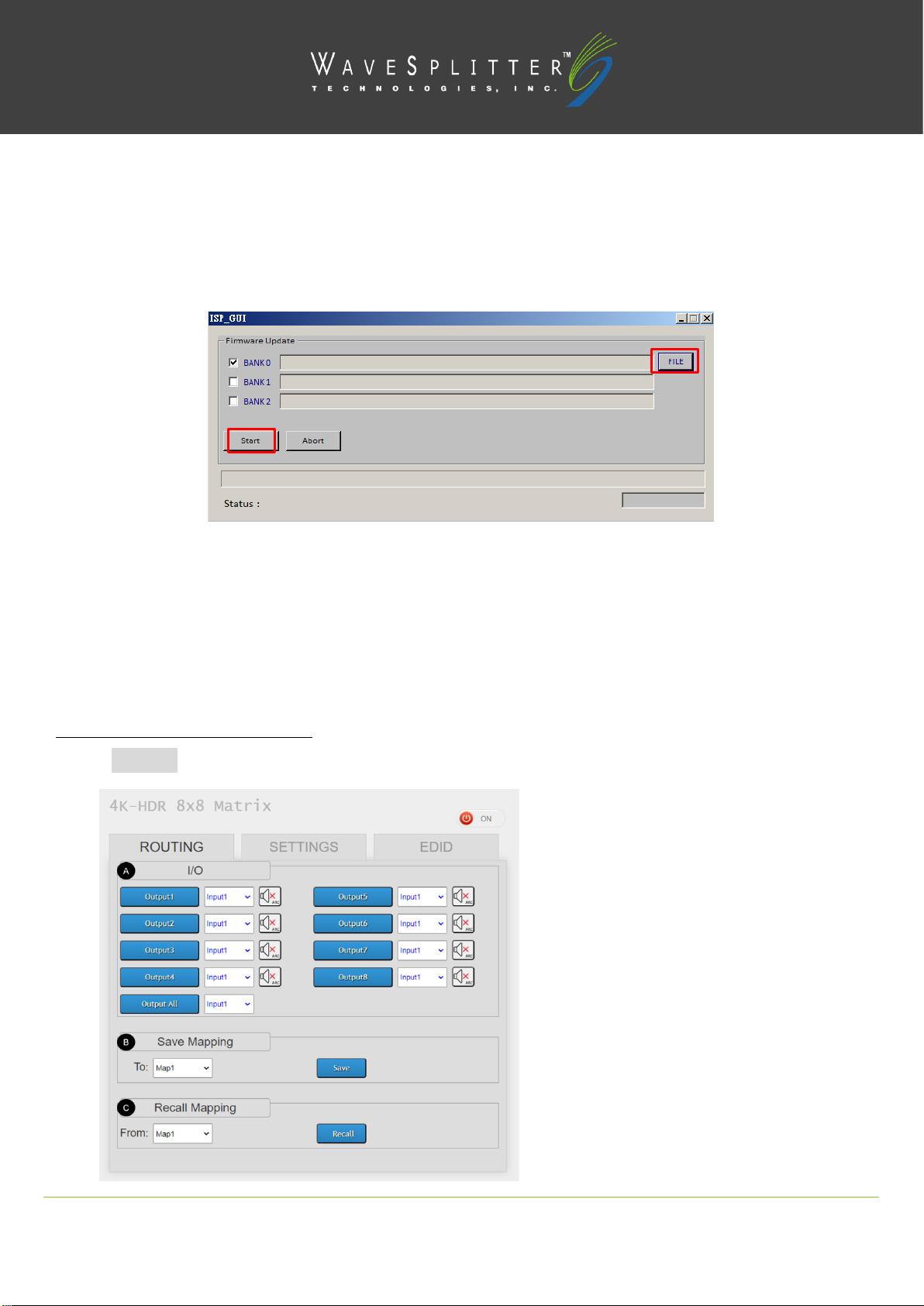
Copyright ©2020 Wavesplitter AV Technology |Wavesplitter .com
TEL:1-510-0651-7800 MAIL:sales@wavesplitter.com
V1
OPERATION MANUAL
-Output
Click “Output” button and another window will pop-up
Click “FILE” button to load firmware
Click “Start” button to do firmware update
Please power cycle after firmware update complete
C. System
-Factory Reset
To do factory default reset
-Firmware Version
To get the F/W version information
Method D: Web Interface Control
The default IP address: 192.168.1.70
◼ROUTING

Copyright ©2020 Wavesplitter AV Technology |Wavesplitter .com
TEL:1-510-0651-7800 MAIL:sales@wavesplitter.com
V1
OPERATION MANUAL
A. I/O
Switch the input for each output
ARC: Enable/ Disable ARC
B. Save Mapping
Select Mapping (1-16)
Click “Save” button to save current mapping
C. Recall Mapping
Select the stored Mapping (1-16)
Click “Recall” button to recall previous mapping which are saved
◼SETTING
A. Rename I/O
Rename the Inputs
Rename the Outputs
B. Rename Mapping:
Rename the Mappings

Copyright ©2020 Wavesplitter AV Technology |Wavesplitter .com
TEL:1-510-0651-7800 MAIL:sales@wavesplitter.com
V1
OPERATION MANUAL
◼EDID
-Learn EDID from Default to Input
Select Default EDID(1-17 Default EDID)
Select designated Input
Click “Apply” button to learn from default EDID
-Learn EDID from Display to Input
Select output
Select designated Input
Click “Apply” button to learn from display EDID
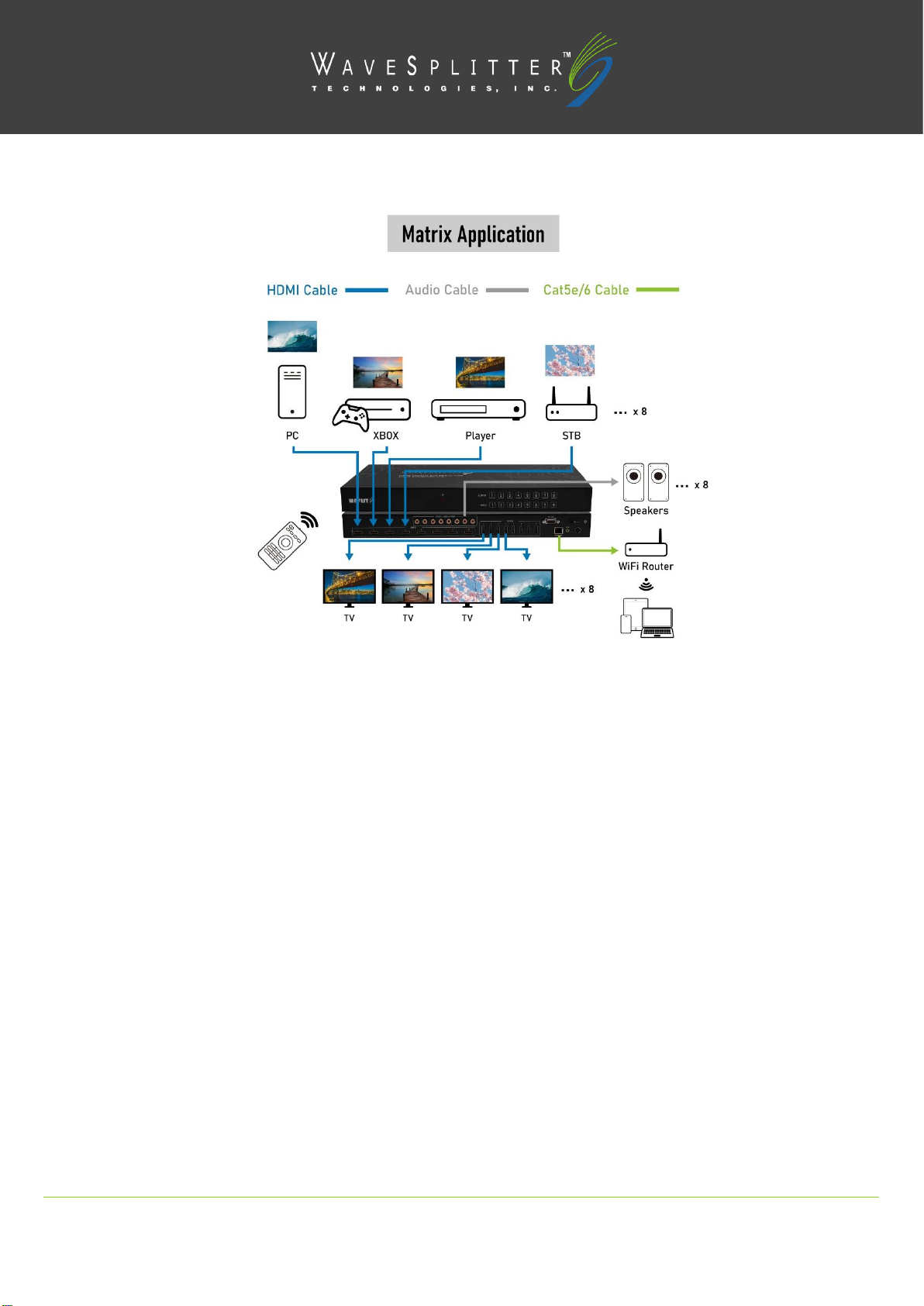
Copyright ©2020 Wavesplitter AV Technology |Wavesplitter .com
TEL:1-510-0651-7800 MAIL:sales@wavesplitter.com
V1
OPERATION MANUAL
Application

Copyright ©2020 Wavesplitter AV Technology |Wavesplitter .com
TEL:1-510-0651-7800 MAIL:sales@wavesplitter.com
V1
OPERATION MANUAL
Specifications
Interface
Inputs
HDMI2.0 Type-A (Female) x 8
Outputs
HDMI2.0 Type-A (Female) x 8
Coaxial Sockets x 8
Control
RS-232 DB9 (Female) x 1
IR Extender 3.5mm Jack x 1
Ethernet (RJ-45) x 1
Transmission
HDMI Compliant
HDMI2.0b
HDCP Compliant
2.2 / 1.4
Output Resolution
4096x2160@60Hz / 3840x2160@60Hz / 2560x1600@60Hz / 1920x1200@60Hz / 1920x1080@60Hz
Audio Format
HDMI Audio Pass through up to 7.1CH, Audio Format∶LPCM, Dolby TrueHD and DTS-HD Master Audio
S/PDIF : PCM2/ Dolby 5.1, DTS 5.1
IR Frequency
38 kHz
Power
Power Supply
12V/7.5A
Power Consumption
55W
Environment
Operating Temperature
0˚C~40˚C
Storage Temperature
-20˚C~60˚C
ESD Protection
Human body model:
±15 kV (air-gap discharge)
±8kV (contact discharge)
Product Structure
Main Material
Iron
Size W x D x H
443 x 215 x 50 mm
Weight
2720g
Country of Origin
Taiwan
Certification
Safety & Emission
CE / FCC / RoHS / REACH
Other WaveSplitter Matrix Switcher manuals
Popular Matrix Switcher manuals by other brands

Wyrestorm
Wyrestorm MXV-0808-H2A-70 quick start guide
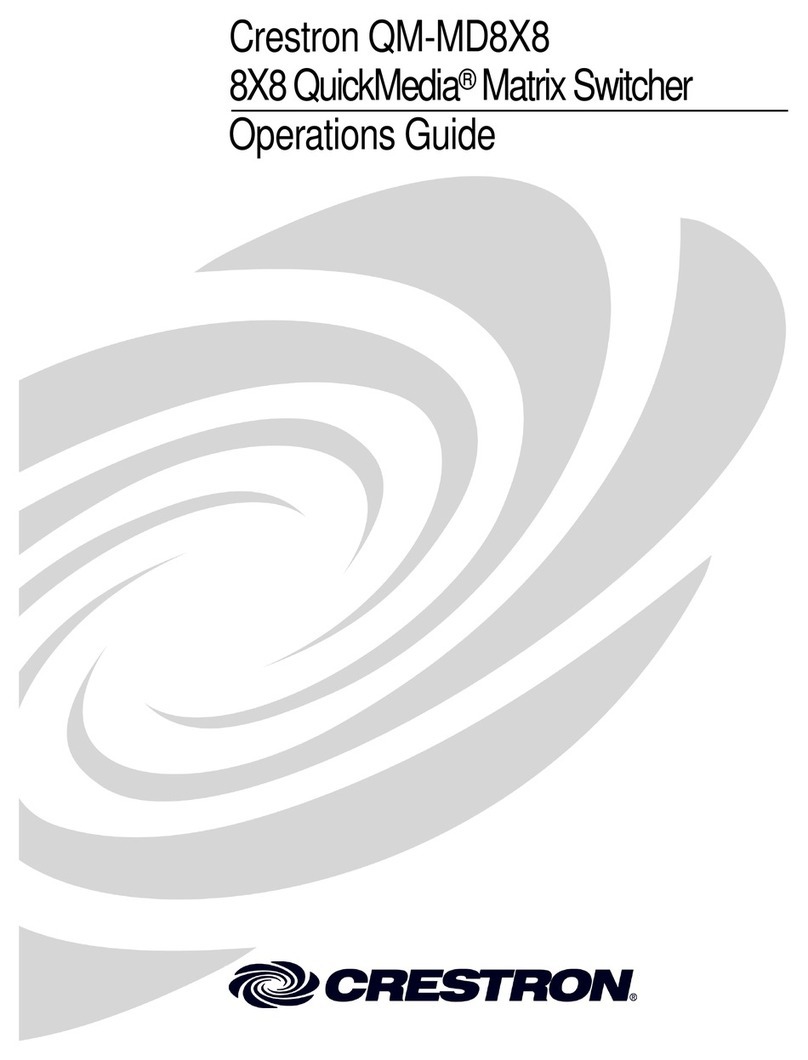
Crestron
Crestron QuickMedia QM-MD8X8 Operation guide

Gefen
Gefen GEF-HDFST-MOD-32432-HD user manual

HDCVT TECHNOLOGY
HDCVT TECHNOLOGY HDP-MXB42AP user manual
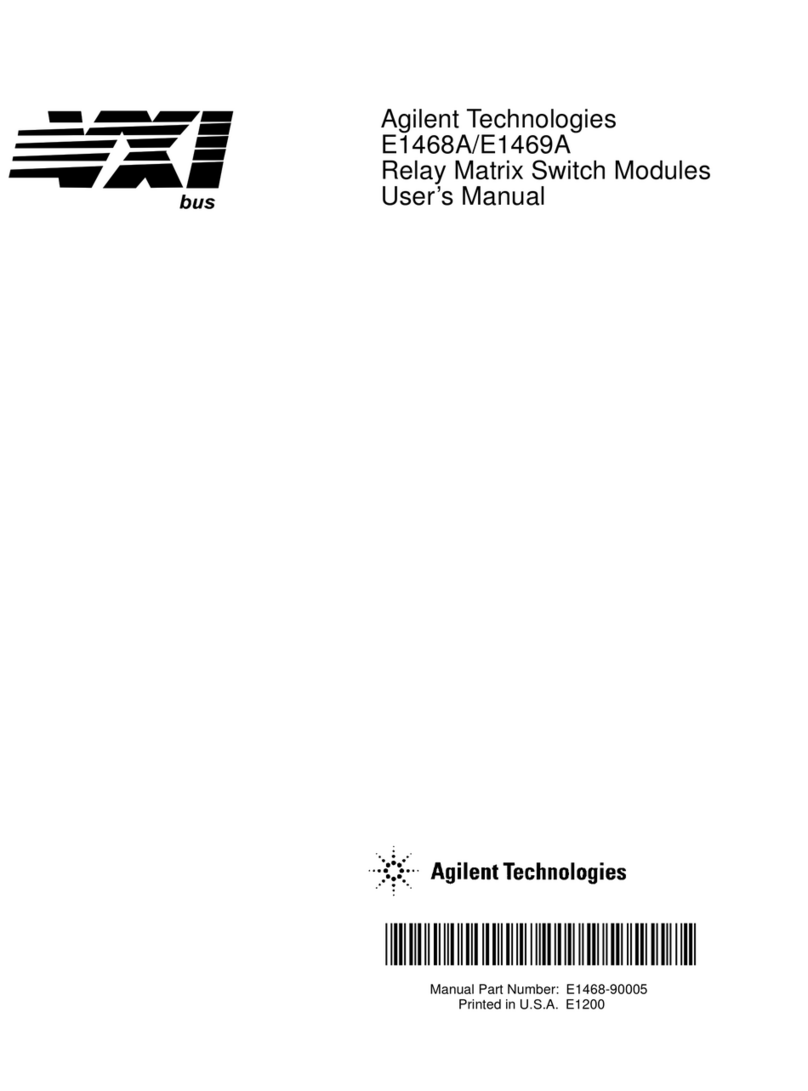
Agilent Technologies
Agilent Technologies E1468A user manual

PRO SIGNAL
PRO SIGNAL PSG08418 instructions