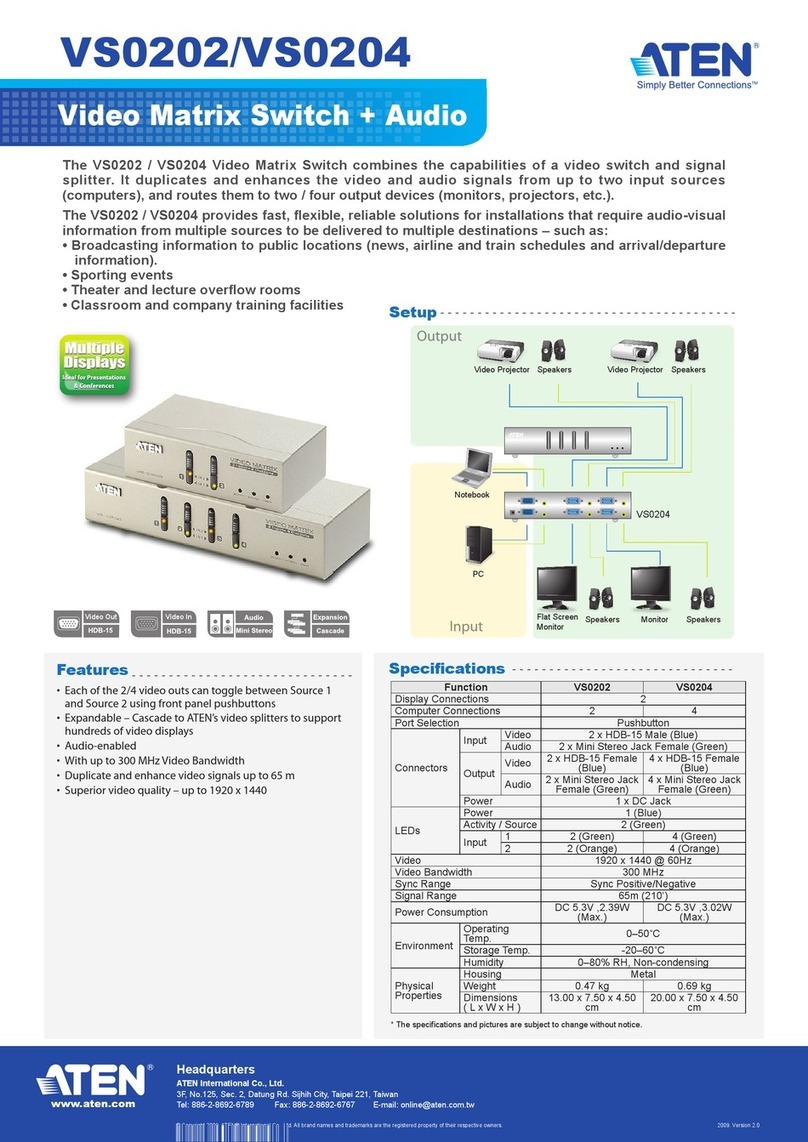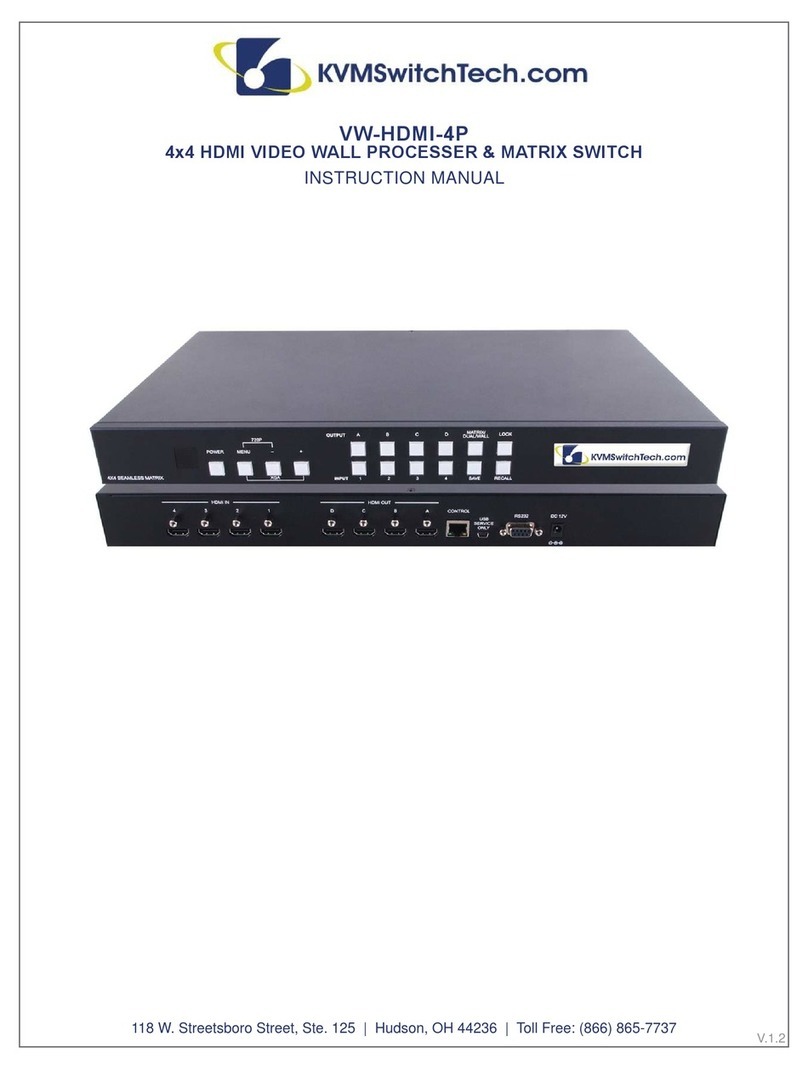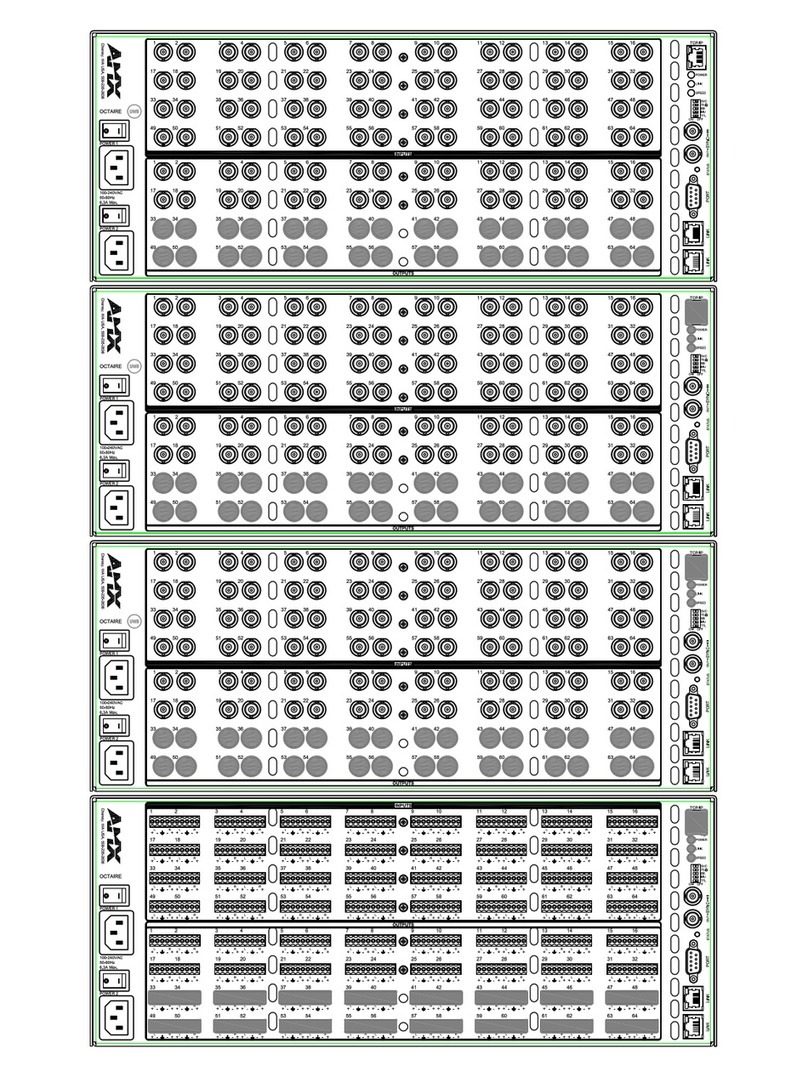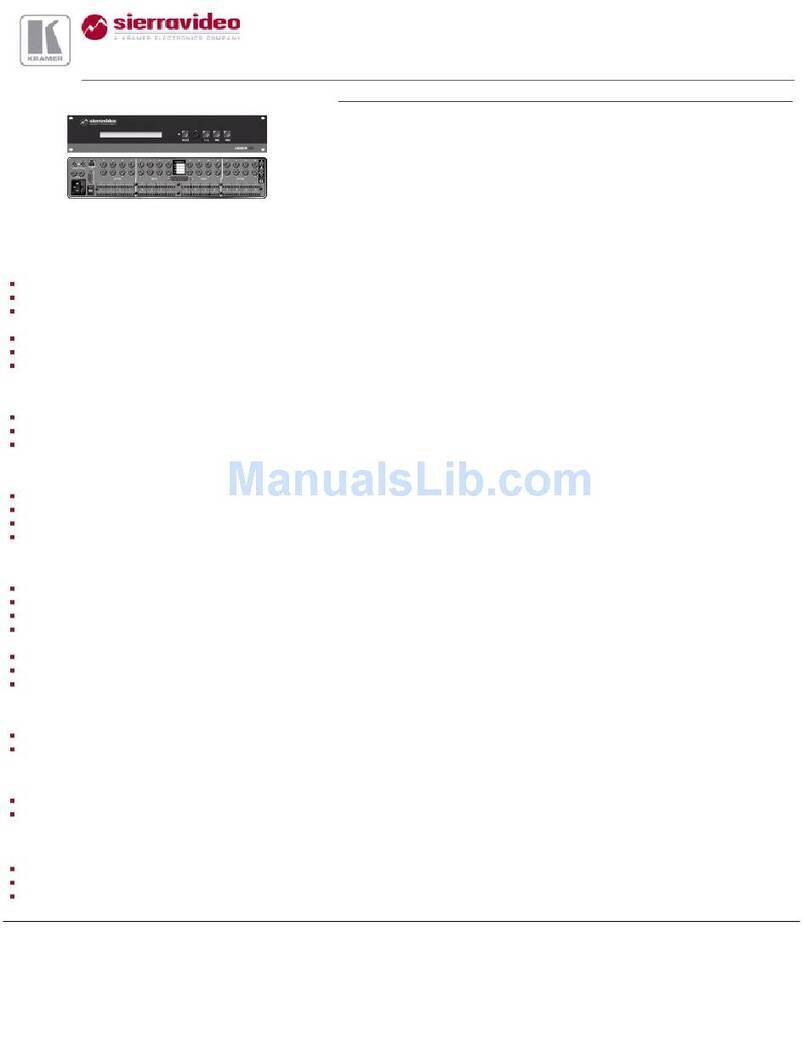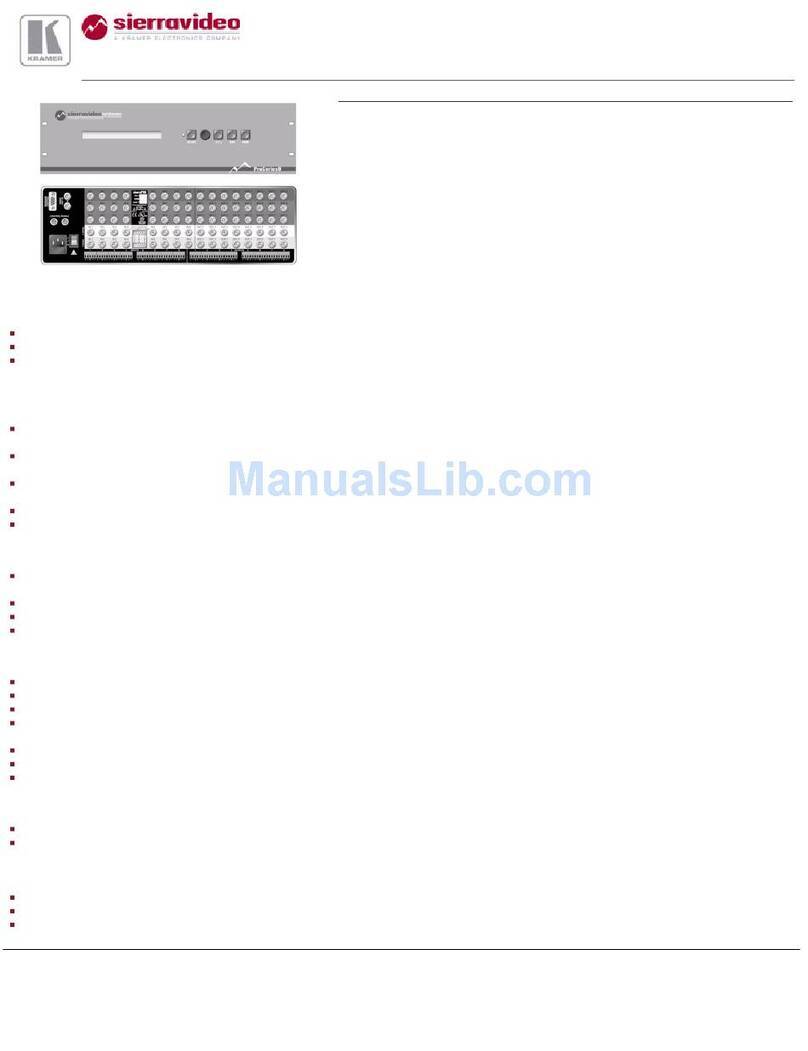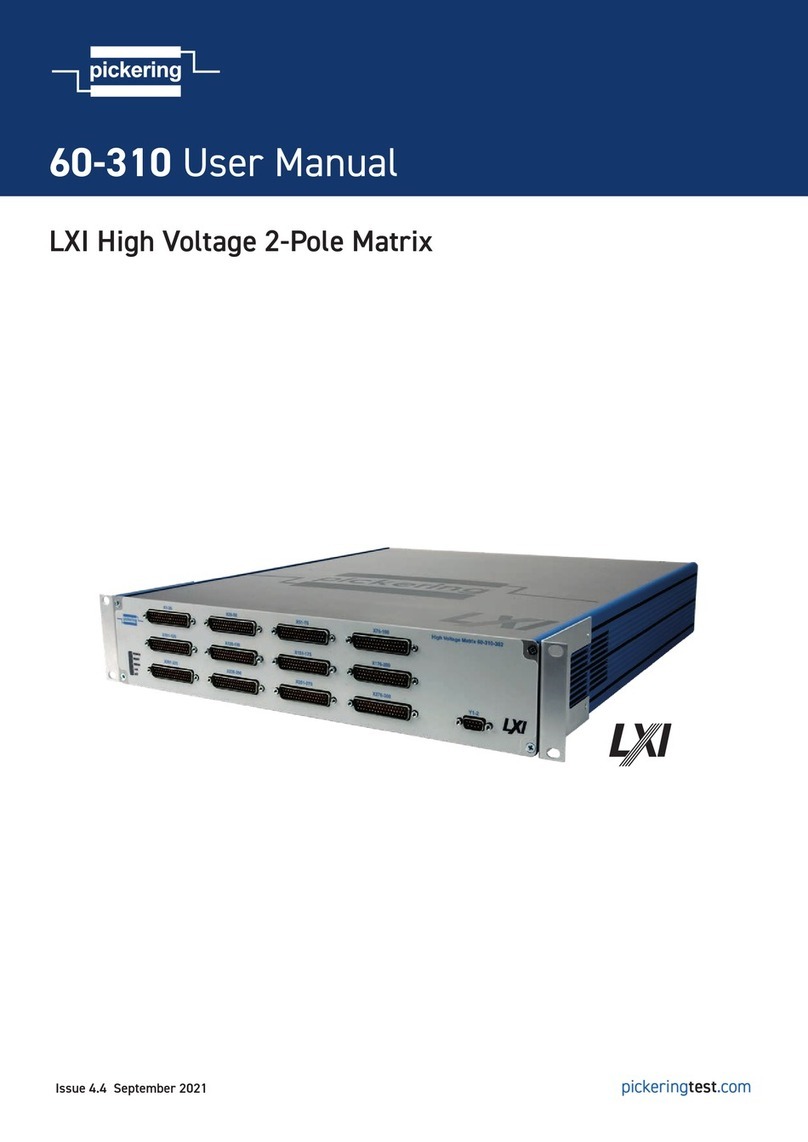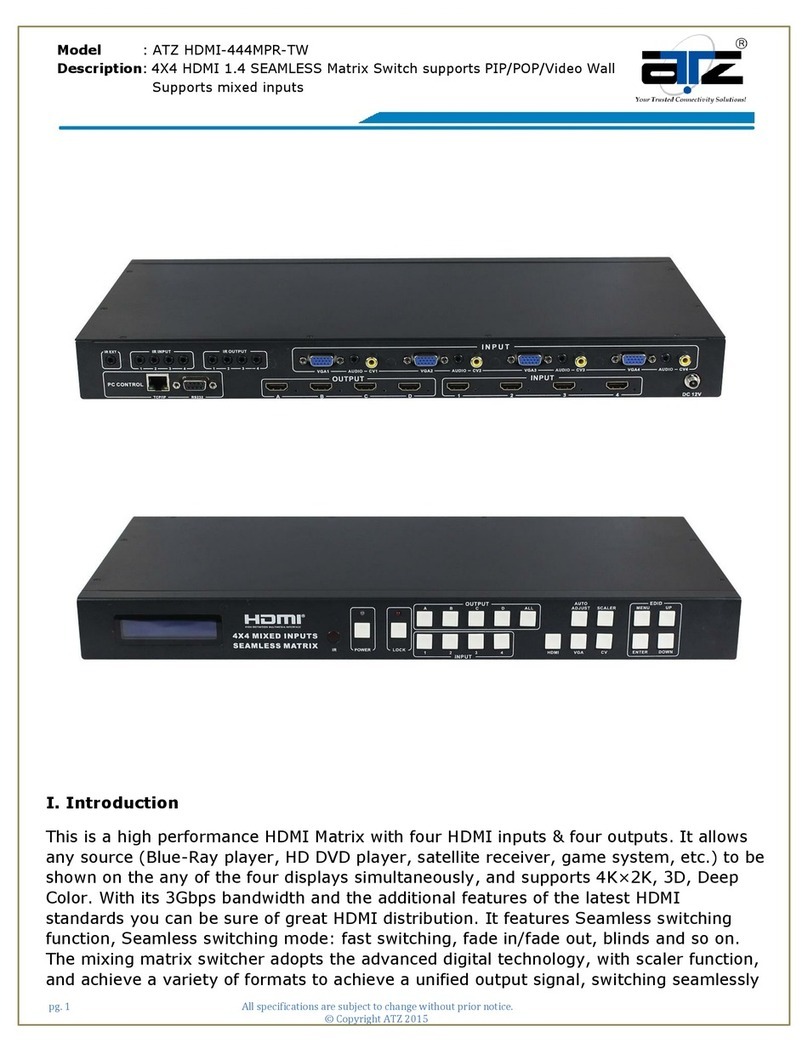WaveSplitter WST-PIP001 User manual

Copyright © 2020 Wavesplitter AV Technology |Wavesplitter .com
TEL:1-510-0651-7800 Mail:sales@wavesplitter.com
OPERATION MANUAL
Model No.
WST-PIP001 | SDVoE-Seamless Switching 4K@60Hz HDR 10G AV over IP-Transmitter
WST-PIP002 | SDVoE-Seamless Switching 4K@60Hz HDR 10G AV over IP-Receiver
WST-PIP003 | 4K@60Hz HDR 10G AV over IP Master Controller
Safety Instruction

Copyright © 2020 Wavesplitter AV Technology |Wavesplitter .com
TEL:1-510-0651-7800 Mail:sales@wavesplitter.com
OPERATION MANUAL
Introduction
This 4K@60Hz 10G AV over IP Control system is a powerful and flexible solution for controlling multiple SDVoE (Software
Defined Video over Ethernet) based extenders within same network. The user only needs to install this unit into the same local
network as the extenders (transmitters and receivers) to easily define and configure channel routing selections (including video,
audio, and a variety of control interface types) using the WebGUI. Without the use of centralized control unit, each transmitter
and receiver pair would only be ableto function in a point-to-point capacity.
Additionally, this unit supports controlling and configuring the matrix, video wall, and multiviewer modes of connected
SDVoE units. The settings of all connected transmitter/receiver units, including IP configuration, compatibilitysettings, and
extender status are clearly displayed within the WebGUI. A trigger input interface is also provided to allow the easy addition
of a remotecontrol keypad, or other trigger-supporting products Standard control is available via WebGUI (remote or local),
RS-232, Telnet and IR Remote. This interface can allow the user to activate stored macros with the simple press of a button.
Key Feature
⚫Highly scalable modular 10GbE AV distribution system for IP Networks utilizing the SDVoE technology standard.
⚫Supports 4K UHD and DCI resolutions up to 60fps RGB or YUV 4:4:4.
⚫Supports Dolby Vision, HDR10 and HLG HDR formats and ITU-R BT.2020 and BT.2100 color spaces.
⚫Capable of high-bitrate multichannel audio passthrough, including Dolby Atmos™and DTS:X
⚫802.3at PoE+ compliant
⚫USB2.0 HUB ports for extension and routing the USB devices.
⚫Powerful video scaling can match a connected display to the video source, leaving the original source content unaltered.
⚫Basic configuration via front panel buttons with an On-Screen Display (OSD)
⚫Genlock mode for zero end-to-end latency.
⚫Supports seamless AV source switching.
⚫Video wall processing including display bezel compensation.
⚫Multiview processing including display bezel compensation.
⚫Balanced analog audio port can be configured as an input or output for a discrete audio stream or HDMI de-embedding.
⚫Bidirectional IP to Infrared / RS-232 functionality via the API or 3rd-party drivers.
⚫Auxiliary 1GbE channel for network connectivity of attached source devices.
⚫Powerful matrix functionality includes routing control of all audio、video、RS-232 and IR signals.
⚫Support WebGUI control without installing any software.
⚫Can drag-and-drop at WebGUI via smart Devices or touch panel. .
⚫The Dual LAN ports of WST-PIP003enable control over VoIP installations that reside on a logically or physically separate network from the
standard local network.
⚫WST-PIP003 with live video previews of the media sources making it easy to route video to any display or video wall or multiview at the
flick of a finger.

Copyright © 2020 Wavesplitter AV Technology |Wavesplitter .com
TEL:1-510-0651-7800 Mail:sales@wavesplitter.com
OPERATION MANUAL
Package Content
WST-PIP001:Transmitter x 1 | 12V/3A Power Adapter | Terminal Block (3-pin) x 1
WST-PIP002:Receiver x 1 | 12V/3A Power Adapter | Terminal Block (3-pin) x 1
WST-PIP003:Controller x 1 | 5V/2.6A DC Power Adapter | Terminal Block (3-pin) x 1 |Terminal Block (5-pin) x 1 |IR Extender Cable x 1 | Remote
Control x 1
Panel Description

Copyright © 2020 Wavesplitter AV Technology |Wavesplitter .com
TEL:1-510-0651-7800 Mail:sales@wavesplitter.com
OPERATION MANUAL
System Requirements
An active network connection from a 10G IP switch for control ofcompatible AV over IP devices.
Installation
1. Please make sure that all the devices included in the installation are shut down
2. Connect, as required, to WST-PIP001 (TX) to the sources by HDMI or DP cable and connect a standard RJ45 Cat.6a
Ethernet cable to “10GbE”port of Transmitter to the RJ45 ports of 10G IP Switch.
3. Connect, as required, to WST-PIP002 (RX) to the monitors or TVs by HDMI and connect a standard RJ45 Cat.6a Ethernet
cable to “10GbE”port of Receiver to the RJ45 ports of 10G IP Switch.
4. Connect WST-PIP003 (Controller) to the same 10G IP Switch via a standard RJ45 Cable.
Note:If you are connecting the units to a Gigabit PoE (IEEE 802.3at compliant) switch can skip using the supplied PSU.
5. Connect the HDMI Port of WST-PIP003 to any 1080P Monitor, you will see the controller WebGUI.
6. Plug the USB keyboard and Mouse to the USB ports of WST-PIP003, you can process the system setting.
Serial Port Default Settings
Baud Rate
19200
Data Bits
8
Parity Bits
None
Stop Bits
1
Flow Control
None
1
RESET 1~8:
Press any of the 8
buttons to activatethe
saved preset associated
with that number.
Infrared
Power
Ground

Copyright © 2020 Wavesplitter AV Technology |Wavesplitter .com
TEL:1-510-0651-7800 Mail:sales@wavesplitter.com
OPERATION MANUAL
➢Operation
◼WebGUI Overview
After connecting to the WebGUI’s address in a web browser, the WebGUI will load and display the System tab. Click
“Login” to open the authenticationwindow. Please enter the appropriate user name and password then click “Enter” to
log in.
Note: The default user name and password is “admin”.
After logging in on the left side of the browser you will see the menu tabs where all primary functions of the unit are controllable
via the built in WebGUI. The individual functions will be introduced in the followingsections.
Clicking the “Logout” button within the “System” tab will log the currentlyconnected user out of the WebGUI and
return to login page.
Note:When not logged in, only the “Monitor & Control” and “System” tabsare available
◼Monitor & Control
This tab provides easy to use drag-and-drop control over all basic routing functionality of the transmitters and receivers that
have been detected withinthe local network. In all sections, except for the Video section, transmitters are represented by the
source icon ( ) and receivers are represented by the display icon ( ). Each of this tab’s sections control the routing of a
different type of interface that can be found on most compatible transmitters,receivers or transceivers. These interfaces are:
Video routing, Video Wall routing, Multiview selection, HDMI Audio routing, Analog Audio routing, USBrouting, IR routing,
RS-232 routing, and Macro activation. This tab’s controlsare available even when a user is not logged in, providing basic
control overrouting without exposing system critical configuration areas.
Note:Units that were previously a part of the system, but are not currently detected will still be displayed, however they
will have a disconnected icon( ) and cannot be used for routing.

Copyright © 2020 Wavesplitter AV Technology |Wavesplitter .com
TEL:1-510-0651-7800 Mail:sales@wavesplitter.com
OPERATION MANUAL
1) Video Routing:Provides drag-and-drop control over the video routingbetween all detected transmitters and
receivers. Each transmitter and receiver box will display a small, low framerate, video thumbnail to indicate what video
is currently active.
Note: Certain operational modes (multiview, video wall) and some transmitters and receivers do not support the
video thumbnail feature.
●Video Transmitter:This section provides drag-and-drop buttons for all transmitters detected by the system as well as
a multi-option buttontarget to stop video streams from being transmitted.
Note: The IP Master Controller has an automatic bandwidth reductionfeature to prevent situations where a source’s
streams will exceed 10Gbps, but in the unlikely event a transmitter’s streams still require more bandwidth than is
available, the video output may become visually unstable. In these situations it is recommended to reduce the
resolution, framerate, or bit depth of the original source.
- Source to Single Receiver Routing:To route a source to a receiver,click and drag the source’s button on the
left to the preferred display on the right side, then release the mouse button. If the routing was completed
successfully, the newly routed source’s name will appear below the display’s name within the button. Clicking
on any source button will change the color of itself, and all currently routed displays.
Note: Receivers may also be drag and dropped onto sources to activate a new route.
- All/Native/Multiview Stream Stop:In certain situations it may become necessary to stop one or all of the video
streams coming froma source. To do this, first select the type of stream to stop by clicking on the cycle selection
icon ( ) at the bottom of the window until the preferred option (All Stop, Native Stop, Multiview Stop) is
displayed. Next, click and drag the source down to the chosen “Stop” button. Thechosen stream type will be
immediately terminated. To stop a stream type from ALL video streams simultaneously, drag the “All” button
down to the chosen “Stop” button.“All Stop” stops all stream types from the selected source, “Native
Stop” stops only the full resolution primary video stream, “MultiviewStop” stops only the secondary video
stream used by multiviewer layouts.

Copyright © 2020 Wavesplitter AV Technology |Wavesplitter .com
TEL:1-510-0651-7800 Mail:sales@wavesplitter.com
OPERATION MANUAL
●Video Receiver:This section provides drag-and-drop buttons for all receivers detected by the system as well as a
button target to stop one or all output streams from being displayed.
- Stop Stream:To stop the video stream on a single display, drag thedisplay down to the “Stop” button at the
bottom of the window, then release the mouse button. To stop ALL video outputs, drag the “All” button down
to the “Stop” button.
●Status Icons:Status icons will be displayed instead of a videothumbnail image under the following conditions
Displayed when a receiver is in Video Wallmode.
Displayed when a receiver is in Multiview mode.
Displayed when a transmitter’s current input hasno live source
connected.
Displayed when a receiver does not have anactive display connected.
Displayed when a transmitter or receiver can’tsupport the video
thumbnail feature.
Displayed when a transmitter’s source streamsare collectively over the
bandwidth limitation of10Gbps.
Displayed when a transmitter or receiver is offline or not currently detected
by the IP MasterController.
2) Video Wall Routing:Provides drag-and-drop source selection for pre-defined video wall groups.

Copyright © 2020 Wavesplitter AV Technology |Wavesplitter .com
TEL:1-510-0651-7800 Mail:sales@wavesplitter.com
OPERATION MANUAL
●Group::All currently defined video wall groups will be listed under the “Group” heading. Clicking on a group’s
icon will display a simplified graphical representation of the video wall on the right side of the pagein the Group View.
●Transmitter:All sources will be listed under the “Transmitter” heading.To assign a source to a video wall group,
drag the transmitter to the preferred group.
Note: Dragging a source to a previously inactive video wall group willautomatically activate the video wall on all
associated displays.
●Group View:Shows a simplified graphical representation of the currently selected video wall group. If the video wall is
active the windows will be green and display a faded video thumbnail of the currently selected source. If one or more
of the displays in the group isnot currently active, those windows will be blue.
3) Multiview Selection:Provides drag-and-drop output selection and window source selection for pre-defined multiviewer
presets.
●Preset:All currently defined multiviewer presets will be listed underthe “Preset” heading. To display a
multiviewer preset on a specific output, drag the preset onto the preferred receiver.
●Receiver:All displays will be listed under the “Receiver” heading. Clicking on a display that currently has a
multiviewer preset assignedto it will display a simplified graphical representation of the preset on the right side of the
page in the Multiviewer View.
●Multiviewer View:Shows a simplified graphical representation of the currently selected multiviewer preset. If the
preset is active the windows will be green and display a faded video thumbnail of eachwindow’s currently selected
source.
●Transmitter:All sources are listed here with any currently unavailablesources displayed in red. To assign a new source
to an existing multiview layout’s window, drag the source to the preferred window within the Multiviewer View.

Copyright © 2020 Wavesplitter AV Technology |Wavesplitter .com
TEL:1-510-0651-7800 Mail:sales@wavesplitter.com
OPERATION MANUAL
Note: A single source cannot be simultaneously displayed in differentlysized windows or in multiple presets at different
output resolutions.
4) HDMI Audio Routing:Provides drag-and-drop control over the independent HDMI audio routing of all detected
transmitters andreceivers.
Note: Bitstream audio is only supported when the receiver’s HDMI audiodevice setting is set to “HDMI Audio (Follow
Video in Genlock Mode)”.
●HDMI Audio Transmitter:This section provides drag-and-drop buttons for all transmitters detected by the system as
well as a buttontarget to stop one or all independent HDMI audio streams from being transmitted.
- Source to Single Receiver Routing:To route an HDMI audio sourceto a receiver, click and drag the source’s
button on the left to the preferred display on the right side, then release the mouse button.If the routing was
completed successfully, the newly routed source’s name will appear below the display’s name within the
button. Clickingon any source button will change the color of itself, and all currently routed displays.
Note: Receivers may also be drag and dropped onto sources to activate a new route.
- Source to Multiple Receiver Routing:To route an HDMI audio source to multiple receivers at the same time, click
and drag the source’s button on the left to a Group button or the “All” button on the right side, then release
the mouse button. If the routing was completedsuccessfully, the source’s name will appear within all appropriate
buttons.
- Stop Stream:To stop the independent HDMI audio stream froma single source, drag the source down to the
“Stop” button at the bottom of the window, then release the mouse button. To stop ALL independent HDMI
audio streams, drag the “All” button down to the“Stop” button.
Note: When a receiver’s HDMI Audio is set to “Follow Video in GenlockMode”, and scalin g on that output has
been disabled (Bypass), the audio output on that receiver cannot be stopped by using this control.
●HDMI Audio Receiver:This section provides drag-and-drop buttonsfor all receivers detected by the system as well
as a button target to stop one or all independent HDMI audio streams.

Copyright © 2020 Wavesplitter AV Technology |Wavesplitter .com
TEL:1-510-0651-7800 Mail:sales@wavesplitter.com
OPERATION MANUAL
Note: When a receiver’s HDMI Audio is set to “Follow Video in Genlock Mode” and scaling on that output has been
disabled (Bypass),the HDMI audio routing selection is ignored and the audio embedded with the HDMI source will
always be output. In these instances a (!) mark will be displayed
.
- Stop Stream:To stop the HDMI audio stream on a single display, dragthe display down to the “Stop” button at
the bottom of the window, then release the mouse button. To stop HDMI audio on ALL video outputs, drag the
“All” button down to the “Stop” button.
Note: When a receiver’s HDMI Audio is set to “Follow Video in Genlock Mode”, and scaling on that output has
been disabled (Bypass),the independent audio route will be stopped, however the HDMI embedded audio will
continue to be output normally.
5) Analog Audio Routing:Provides drag-and-drop control over the routingof analog audio input streams between all
detected transmitters and receivers.
⚫Analog Audio Transmitter:This section provides drag-and-drop buttons for all analog input sources detected by the
system as well as a button target to stop one or all analog audio streams from beingtransmitted.
- Source to Single Receiver Routing:To route an analog audio sourceto a receiver, click and drag the source’s
button on the left to the preferred receiver on the right side, then release the mouse button.If the routing was
completed successfully, the newly routed source’s name will appear below the receiver’s name within the
button. Clickingon any source button will change the color of itself, and all currently routed receivers.
Note: Receivers may also be drag and dropped onto sources to activate a new route.
- Source to Multiple Receiver Routing:To route an analog audio source to multiple receivers at the same time,
click and drag the source’s button on the left to a Group button or the “All” button on the right side, then
release the mouse button. If the routing was completedsuccessfully, the source’s name will appear within all
appropriate buttons.

Copyright © 2020 Wavesplitter AV Technology |Wavesplitter .com
TEL:1-510-0651-7800 Mail:sales@wavesplitter.com
OPERATION MANUAL
- Stop Stream:To stop the analog audio stream from a single source, drag the source down to the “Stop”
button at the bottom of the window,then release the mouse button. To stop ALL analog audio streams, drag the
“All” button down to the “Stop” button
●Analog Audio Receiver:This section provides drag-and-drop buttonsfor all analog audio outputs detected by the
system as well as a buttontarget to stop the output of one or all analog audio streams.
Note: If the selected audio source for an analog output has been setto “HDMI Audio (Stereo Downmix)” that output
will be marked with a(!) and the audio output will mirror the source set on the HDMI Audiorouting page.
- Stop Stream: To stop the analog audio output on a single receiver,drag the receiver down to the “Stop” button
at the bottom of the window, then release the mouse button. To stop ALL video outputs,drag the “All” button
down to the “Stop” button.
Note: If the selected audio source for an analog output has been set to“HDMI Audio (Stereo Downmix)” the
audio output can only be stoppedfrom the HDMI Audio page.
6) USB Pairing:Provides drag-and-drop control over the pairing of USB hosts (PC, laptop, etc.) and USB devices
(keyboard, mouse, webcam,etc.) between the ports detected on all transmitters and receivers.
Note
:
When a USB host port has enabled “Simultaneous Mode”, it can bepaired with up to 7 device endpoints. If
“Simultaneous Mode” is disabled,a USB host port can only be paired with a single USB device endpoint.
●USB Host:This section provides drag-and-drop buttons for detected USB host ports as well as a button target to
stop communication froma host.
- Host to Device Pairing:To pair a USB host with a USB device, click and drag the USB host’s button on the left
to the preferred USBdevice on the right side, then release the mouse button. If the pairingwas completed
successfully, the active USB host’s name will appear below the USB device’s name within the button. Clicking
on any USB host button will change the color of itself, and all currently paired USBdevice endpoints.

Copyright © 2020 Wavesplitter AV Technology |Wavesplitter .com
TEL:1-510-0651-7800 Mail:sales@wavesplitter.com
OPERATION MANUAL
Note: USB devices may also be drag and dropped onto USB hosts toactivate a new pairing.
- Stop Host:To stop communication from a USB host, drag the USBhost down to the “Stop” button at the
bottom of the window, then release the mouse button.
●USB Device:This section provides drag-and-drop buttons for alldetected USB device endpoints as well as a
button target to stopcommunication from a device.
- Stop Device:To stop communication from a USB device, drag theUSB device down to the “Stop” button at
the bottom of the window,then release the mouse button.
7) IR Routing:Provides drag-and-drop control over the routing of the IRinputs and outputs detected on all transmitters
and receivers.
Note
:
An IR output can be routed to by multiple IR inputs, however eachIR input may only be directly routed to a
single IR output. If an IR input needs to be sent to more than one output, the Global Broadcast option must be used.
●IR Input:This section provides drag-and-drop buttons for all IR input ports detected by the system as well as a button
target to stop one orall IR streams from being transmitted.
- IR Input Global Broadcast:To broadcast an IR input to all availableIR outputs, click and drag the IR input’s
button on the left to the “All” button on the right side, then release the mouse button. If the routingwas
completed successfully, the word “Broadcast” will appear within the appropriate IR input’s button.
- Stop Stream:To stop the broadcast of an IR signal from a single IR input, drag the IR input down to the
“Stop” button at the bottom of thewindow, then release the mouse button. To stop the transmission of ALL IR
signals, drag the “All” button down to the “Stop” button.
●IR Output: This section provides drag-and-drop buttons for all IRoutput ports detected by the system.
- IR Output to IR Input Routing: To connect an IR output to an IR input, click and drag the IR output’s button on
the right to the preferredIR input on the left side, then release the mouse button. If the routing was completed

Copyright © 2020 Wavesplitter AV Technology |Wavesplitter .com
TEL:1-510-0651-7800 Mail:sales@wavesplitter.com
OPERATION MANUAL
successfully, the newly routed IR output’s name will appear below the IR input’s name within its button. Clicking
on any IR output button will change the color of itself, and all IR inputs currently routed to it.
Note: IR inputs may also be drag and dropped onto IR outputs to activate a new route.
8) RS-232 Routing:Provides drag-and-drop control over the routing of the RS-232 senders and receivers detected on all
transmitters and receivers.The RS-232 port on a standard extension unit contains one sender (Rx pin) and one receiver
(Tx pin).
Note: An RS-232 receiver can be routed to by multiple RS-232 senders,however each RS-232 sender may only be
directly routed to a single RS-232 receiver. If an RS-232 sender needs to be sent to more than one receiver, the Global
Broadcast option must be used.
●RS-232 Sender:This section provides drag-and-drop buttons for all RS-232 senders detected by the system as well
as a button target tostop one or all RS-232 streams from being transmitted.
- RS-232 Sender Global Broadcast:To broadcast an RS-232 sender to all available RS-232 receivers, click and drag
the RS-232 sender’s button on the left to the “All” button on the right side, then release the mouse button. If
the routing was completed successfully, the word “Broadcast” will appear within the appropriate RS-232
sender’s button.
- Stop Stream:To stop the broadcast of an RS-232 signal from a singleRS-232 sender, drag the RS-232 sender
down to the “Stop” button at the bottom of the window, then release the mouse button. To stop the
transmission of ALL RS-232 signals, drag the “All” button down to the “Stop” button.
●RS-232 Receiver:This section provides drag-and-drop buttons for allRS-232 receivers detected by the system.
- RS-232 Receiver to RS-232 Sender Routing:To connect an RS-232receiver to an RS-232 sender, click and drag the
RS-232 receiver’sbutton on the right to the preferred RS-232 sender on the left side, then release the mouse
button. If the routing was completed successfully, the newly routed RS-232 receiver’s name will appear below

Copyright © 2020 Wavesplitter AV Technology |Wavesplitter .com
TEL:1-510-0651-7800 Mail:sales@wavesplitter.com
OPERATION MANUAL
the RS-232 sender’s name within its button. Clicking on any RS-232 receiver button will change the color of
itself, and all RS-232senders currently routed to it.
Note: RS-232 senders may also be drag and dropped onto RS-232 receivers to activate a new route.
9) Macro Activation:Provides a simple interface to activate macros that have been pre-defined and stored within the IP
Master Controller
Note: Only one macro can be executed at a time.
●Macro:All available macros will be listed in this section. To activate amacro, simply click on its button. The button will
remain blue until themacro has completed executing.
◼System
This tab provides access to system configuration options including IPconfiguration for both LAN ports, interface
language, login and user management, and firmware update functionality.

Copyright © 2020 Wavesplitter AV Technology |Wavesplitter .com
TEL:1-510-0651-7800 Mail:sales@wavesplitter.com
OPERATION MANUAL
1) LAN 1 & LAN 2:The IP mode for each LAN port (DHCP or Static IP),IP address, netmask, and gateway can be set
here. When a LAN port is set to “DHCP” mode, it will automatically attempt to obtain proper configuration
information from the local DHCP server. If no DHCP server is available, it will automatically assign itself an APIPA address
from the 169.254.xxx.xxx range. To configure the network settings manually,please set the LAN port to “Static IP”
mode and enter the information as appropriate for the connected network. Press “Save” to activate the changes.
Note: Both LAN ports default to “DHCP” mode. The current IP address can be verified using the HDMI output or
RS-232 if the Device Discoverysoftware is not available.
2) System Commands:
●Login/Logout:Click these buttons to log into or out of the WebGUIinterface.
Note: When not logged in, only the “Monitor & Control” and “System”tabs are available.
●Change Password:Click this button to change the WebGUI’sadministrator login password.
●Language:Use this dropdown to select the preferred displaylanguage for the unit’s WebGUI interface.
●Save Config:The current system configuration may be saved as a *.bin file to the local PC. Click the “Save Config”
button to save thecurrent system configuration to your local PC.
●Upload Config:The system configuration may be restored from a previously saved *.bin file. Click the “Choose
File” button to locate thesaved *.bin file, then click the “Open” button.
●Save Log:A comprehensive system log file to help diagnose configuration issues or other problems can be
generated, if requested by technical support. Click the “Save Log” button to save a copy of thecurrent log data in,
*.zip format, to your local PC.
Note
:
The generated file is password protected and is only intended for use by authorized technical support.
●Factory Reset:Resets the unit back to its factory default settings.
Note
:
This Factory Reset does NOT clear the transmitter and receiverhistory tables. To completely remove old transmitter
and receiver unitsfrom the system, use the “Remove” option on the Transmitter and Receiver tabs.
●Reset all transmitters/receivers:Reset all detected transmitters orall detected receivers back to their factory default
settings.
●Reboot System:Reboot this unit.
●Reboot all transmitters/receivers:Reboot all detected transmittersor all detected receivers.
●S/N:Displays the unit’s serial number.
3) Firmware Upgrade:Provides a method to remotely update the firmwareof this unit as well as to update the firmware of
detected transmitters andreceivers.
Note
:
The update process can take several minutes to complete, especially if there are a large number transmitters and
receivers in thesystem. Please do not power off any units during the update process.
●IP Master Controller Firmware:To update the unit’s firmware click the “Choose File” button to open the file selection
window and then select an appropriate firmware update file (*.bin format) located on your local PC. After selecting the file,
click the “Upgrade” button to begin the firmware update process. Once the firmware update processhas completed the
unit will reboot.

Copyright © 2020 Wavesplitter AV Technology |Wavesplitter .com
TEL:1-510-0651-7800 Mail:sales@wavesplitter.com
OPERATION MANUAL
●Kit Plugin:Provides a way to upgrade the system with additional, optional, plugins. To upload a new plugin, click
the “Choose File” button to locate the appropriate file on your local PC, then click the“Open” button.
●Transmitter/Receiver Firmware:To update the firmware of all detected transmitters or receivers, click the “Choose
File” button to open the file selection window and then select an appropriate firmwareupdate file (*.apz format)
located on your local PC. After selecting the file, click the appropriate “Upgrade All” button to begin the firmware
update process on all transmitters, or receivers. Once the firmware update process has completed the appropriate
units will reboot.
Note: The transmitter/receiver firmware is stored within the IP MasterController after upload and will also be used when
performing individual unit updates within the Transmitter and Receiver tabs
◼Settings
This tab provides control over the configuration of a variety of the unit’s different internal systems and interfaces including
group and macro creation,manual IR and RS-232 command broadcasting, I/O trigger assignment, EDID management, and
setting the system’s clock and event scheduling.
1) Device Mgmt: This section provides control over which detected SDVoE transmitters and receivers are visible and
controllable by this IP Master Controller. All transmitters and receivers known to the IP Master Controller will be listed here.
After all needed changes have been made, click on the “Save” button at the bottom of the page to activate the changes.
Note: The first time a unit is detected it will be placed into the “Controlled Units” section.
●Controlled Units (left): All known transmitters and receivers that are currently controllable by this IP Master Controller will
be listed here. To hide a device from this unit, click on the device’s button in the left panel and it will move to the right
panel. Clicking on either respective “Remove All” button will move all transmitters or receivers into the right panel
making them invisible to this unit after “Save” has been clicked.

Copyright © 2020 Wavesplitter AV Technology |Wavesplitter .com
TEL:1-510-0651-7800 Mail:sales@wavesplitter.com
OPERATION MANUAL
●Available Units (right): All known transmitters and receivers that are not currently controlled by this IP Master Controller will
be listed here. To allow a device to be visible and controllable, click on the device’s button in the right panel and it will
move to the left panel. Clicking on either respective “All” button will move all transmitters or receivers to the left panel
making them visible to, and controllable by, this unit after “Save” has been clicked.
1) Group:This section provides a way to collect multiple receiving endpoints into single groups to be used as simple,
single click, targets forrouting A/V, USB or IR/RS-232 sources. Once created, each group will appear within the
appropriate section of the Monitor & Control tab along with standard receivers.
●Device Group List:The upper-left section contains a list of all currently defined groups and provides a way to
create new groups,edit them, or delete them. To add a new group, click on the “Add” icon ( ) and then select
the preferred options and endpoints. To edit an existing group, click on the “Edit” icon ( ) and then make
whatever changes are required. Once a new or edited group has beenconfigured, click on the “Save Group”
button at the bottom of the pageto store the group. To delete an existing group, click on the “Delete” icon ( )
next to the appropriate group name.
Note: Leaving this screen before selecting “Save Group” will undo anychanges made.
●Order:Use the dropdown to select the position within the group list forthe currently selected group.
Note: The order in the list also impacts the order groups are displayedwithin the Monitor & Control tab.
●Group Name:Type the preferred name for the currently selectedgroup.
●Group Type:Select the media type contained within this group. Options are: Video/Audio, USB, and IR/RS-232.
This selection will determine the type of receiver endpoints available within the DeviceList.
●Group List:This section contains all of the receiving endpoints that are assigned to the currently selected group.
Clicking on an endpoint will remove it from the group and place it back in the “Device” section.To remove all
devices from the current group, click on the “Remove All” button.

Copyright © 2020 Wavesplitter AV Technology |Wavesplitter .com
TEL:1-510-0651-7800 Mail:sales@wavesplitter.com
OPERATION MANUAL
●Device List:This section contains all of the available receiving endpoints for use in the currently selected group type.
Clicking on anendpoint will move it into the “Group” section and add it to the group.To add all available receiver
endpoints to the group, click on the “All”button.
2) Macro:This section provides a way to create operational command sequences that can be activated via the IR remote
control, external triggers, or from within the WebGUI. Macros are a flexible and powerfultool. They can be as simple as
selecting a new input for a receiver or a complex sequence of source, resolution, mode and audio changes executed in
sequence. Up to 16 macros can be defined, and each macrocan contain up to 64 commands.
●Macro List:The upper-left section contains a list of all currently defined macros and provides a way to create new
macros, edit them,or delete them. To add a new macro, click on the “Add” icon ( ) and then create/add new
commands for it in the window to the right. To edit an existing macro, click on the “Edit” icon ( ) and then make
whatever changes are required. Once a new or edited macro has beenconfigured, click on the “Save Macro” button
at the bottom of the pageto store the macro. To delete an existing macro, click on the “Delete” icon ( ) next to the
appropriate macro name. To immediately test the execution behavior of the currently selected macro, click the
“Execute”button.
Note: Leaving this screen before selecting “Save Macro” will undo anychanges made.
●Order:Use the dropdown to select the position within the macro listfor the currently selected macro.
Note: The order in the list also impacts the order macros are listedwithin the Monitor & Control tab and when
assigning IR/trigger functionality.
●Macro Name:Type the preferred name of the currently selectedmacro.
●Macro Command List:This section contains a list of all currently assigned commands within the macro and their
execution order. To edit an existing command, click on the “Edit” icon ( ) and then make whatever changes are
required in the right-hand panel. To create a new macro command, click on the “New” button at the bottom right
side of the window and then configure it as preferred in the right-handpanel. Once a command has been edited, click
on the “Confirm/Add” button at the bottom of the page to store the command in the macro. To delete an existing

Copyright © 2020 Wavesplitter AV Technology |Wavesplitter .com
TEL:1-510-0651-7800 Mail:sales@wavesplitter.com
OPERATION MANUAL
command, click on the “Delete” icon ( ) next to the appropriate command.
Note: Clicking on “Confirm” or “Add” only stores the current changes to the command list of the macro currently
being edited. The entire macro still needs to be saved by using the “Save Macro”. Leaving thisscreen before
selecting “Save Macro” will undo any changes made.
●New/Edit Command Details:This section contains the details of thecommand currently being edited or created.
- Command: Use the dropdown to select from the available macrocommand types.
- Object 1 (contextual): Use the dropdown to select the firstcomponent this command will affect. Typically
this will be atransmitter, but the objects listed depend upon the specific requirements of the selected
command.
- Object 2 (contextual): Use the dropdown to select the second component this command will affect.
Typically this will be a receiver,but the objects listed depend upon the specific requirements of the
selected command.
- Order: Use the dropdown to select this command’s position withinthe command list for the currently
selected macro.
3) RS232/IR:This section provides a way to manually send individual RS-232 or IR commands to specific receiver
endpoints within the current system.
●RS-232:To send an RS-232 command, use the dropdown to select the target endpoint, type or paste the command
into the space provided, and then click “Send” to transmit the command immediately.
Note: To transmit hex data, each ASCII hex pair (octet) must be preceded by “\x”. For example a carriage return
would be “\x0D”.
●IR:To send an IR command, use the dropdown to select the targetendpoint, type or paste a pronto hex code into
the space provided,and then click “Send” to transmit the command immediately.
4) I/O Trigger:This section provides a way to assign macros to each of the8 trigger inputs on the unit as well as to the
8 IR remote buttons

Copyright © 2020 Wavesplitter AV Technology |Wavesplitter .com
TEL:1-510-0651-7800 Mail:sales@wavesplitter.com
OPERATION MANUAL
●Trigger 1~8:use the dropdowns to select the macro to assign to eachtrigger pin on the unit.
Note: The IR remote button number assignments will match the trigger assignments.
5) EDID:This section provides a way to manage and assign EDID to any orall of the available transmitters. EDIDs may be
assigned from a selectionof 6 built in default EDIDs, the displays connected to any receiver, or from a user uploaded
EDID.
●Select Transmitter:This section contains a list of all currently available transmitters as well as an “All” button. Click
on one or moretransmitters to select them as the target for EDID assignment.
●EDID Options:This section displays a list of all currently availableEDID sources.
Note
:
In most cases, assigning a new EDID to an input will cause theaffected input to briefly blink out while the
source adapts to the new information.
●Load EDID:To update the EDID of one or more transmitters with a previously saved User EDID, click the “Load
EDID” button to open the file selection window and then select the EDID file (*.bin format) located on your local PC.
After selecting the file, click the “Open” button to copy the EDID to the IP Master Controller. After the EDID has
been loaded, the details will be displayed in the Information window. Select the transmitter(s) to copy the EDID to, and
This manual suits for next models
2
Table of contents
Other WaveSplitter Matrix Switcher manuals