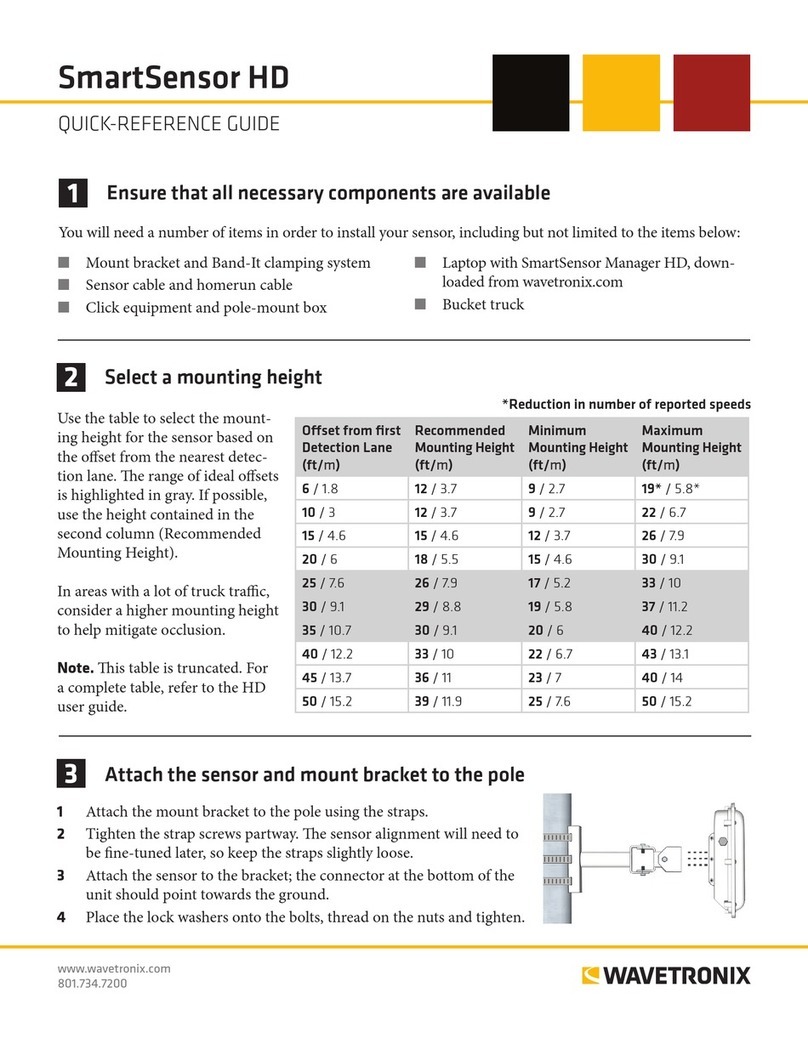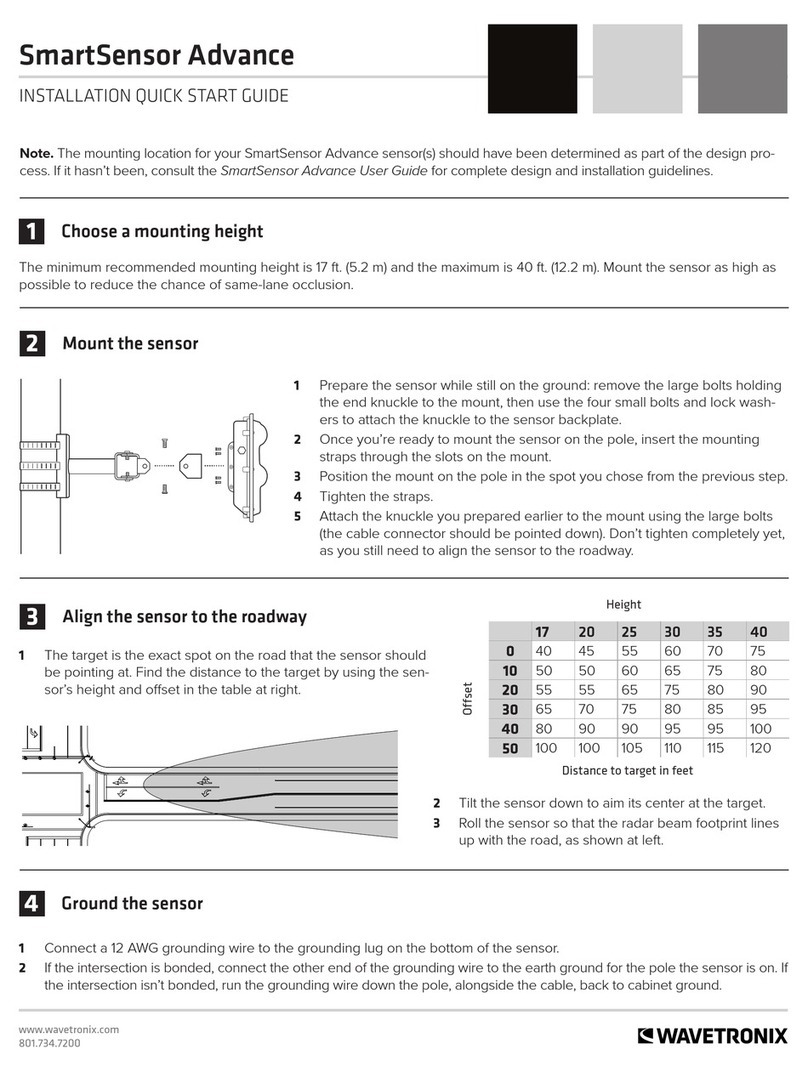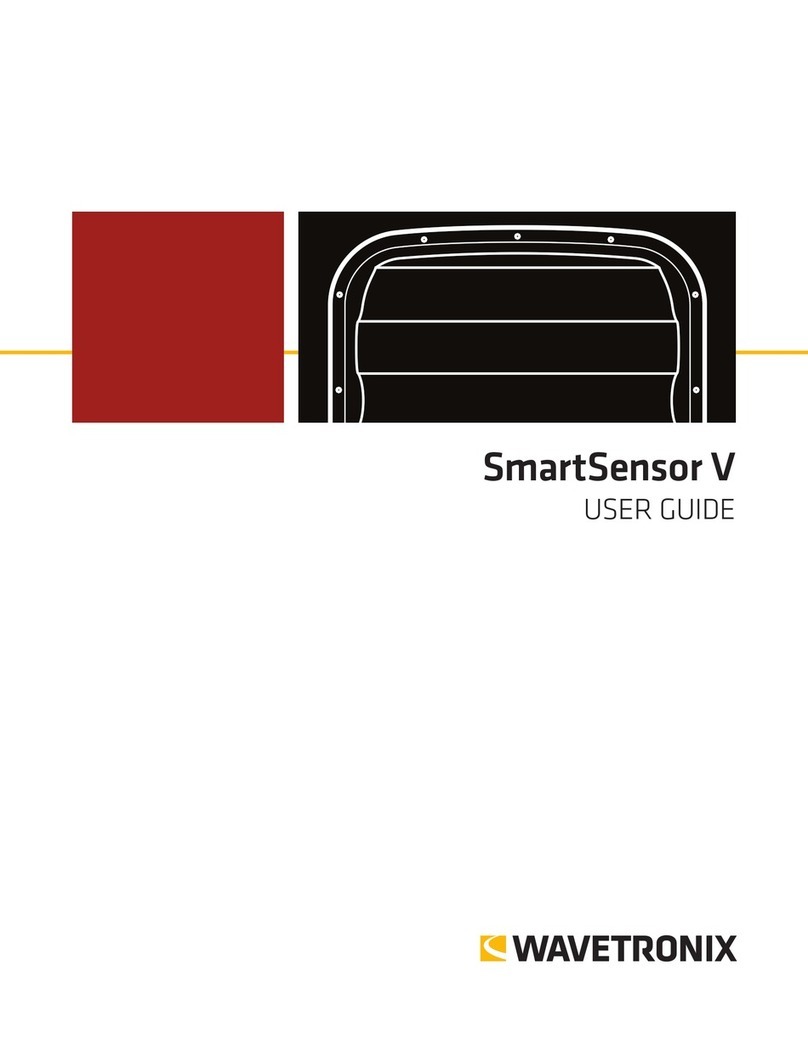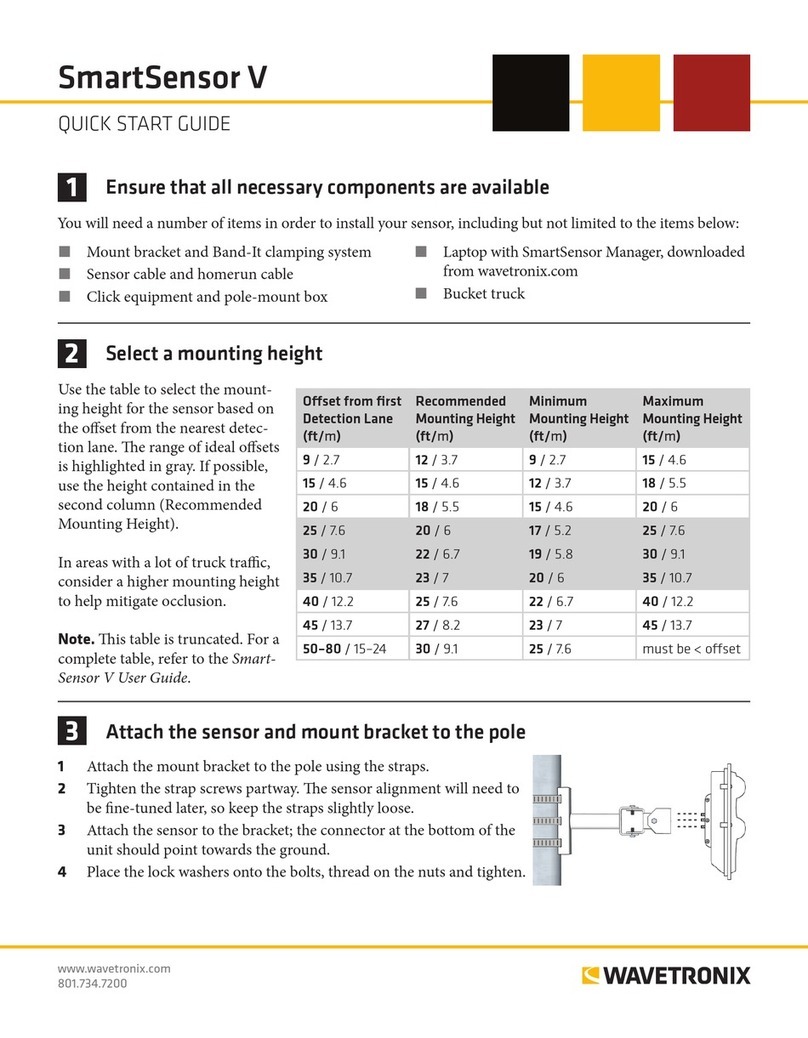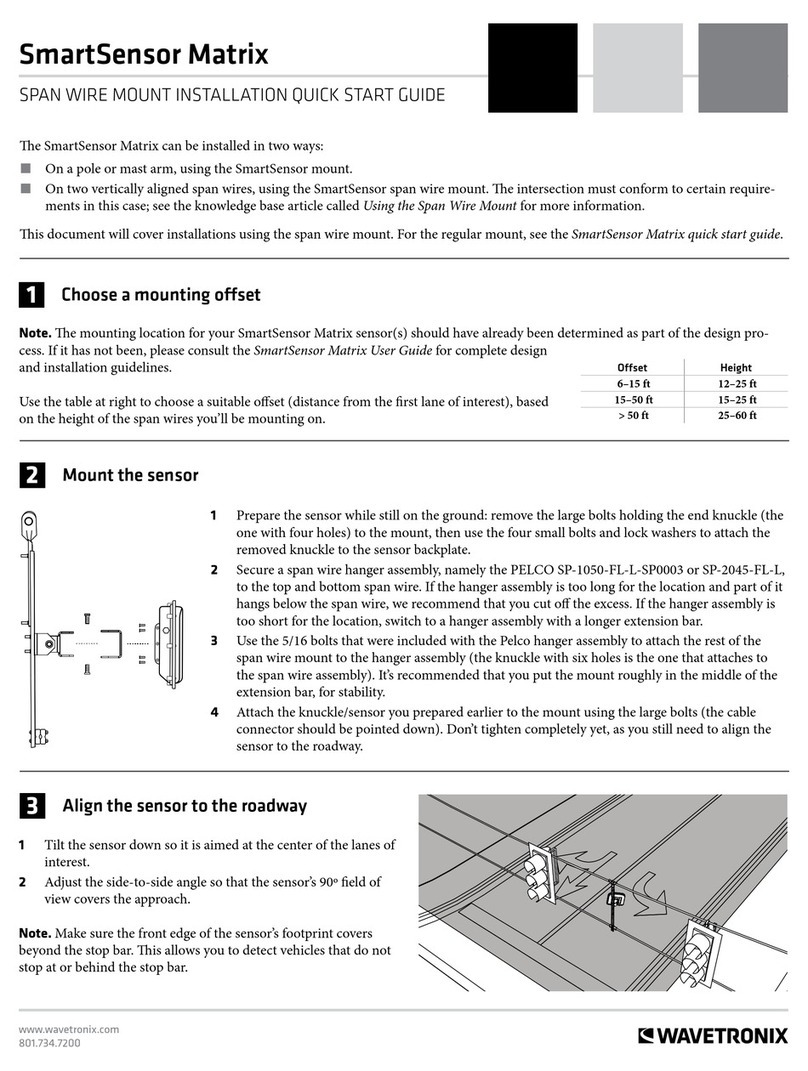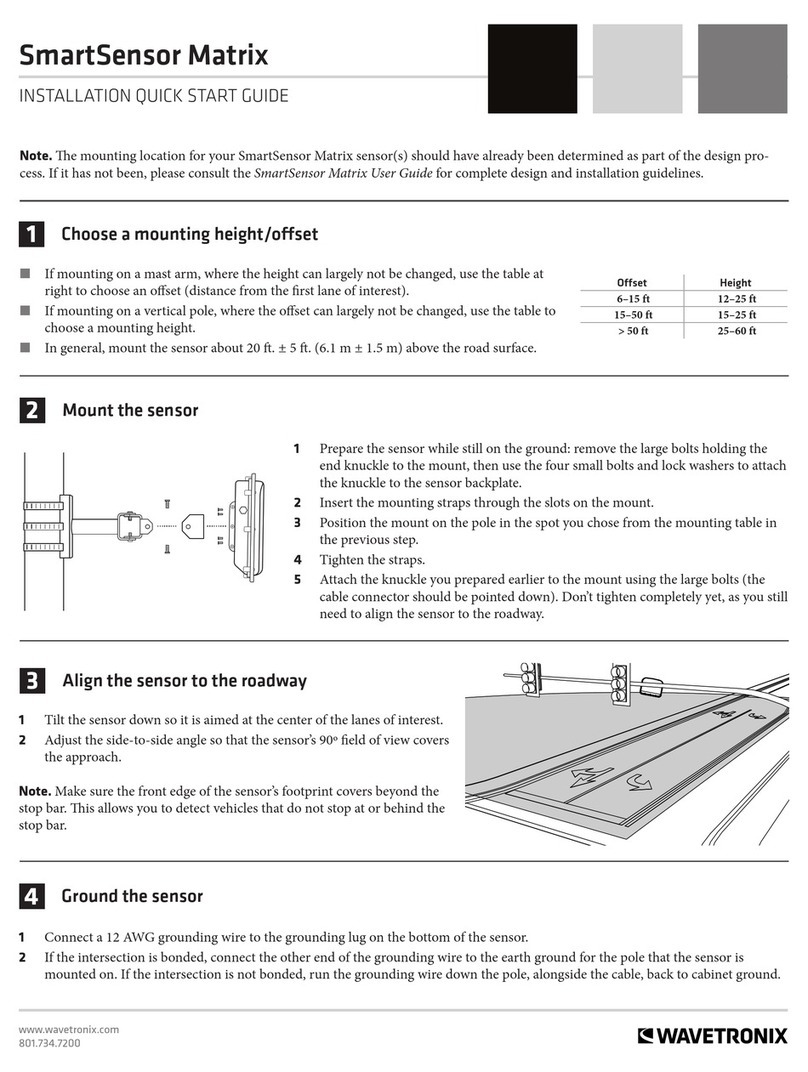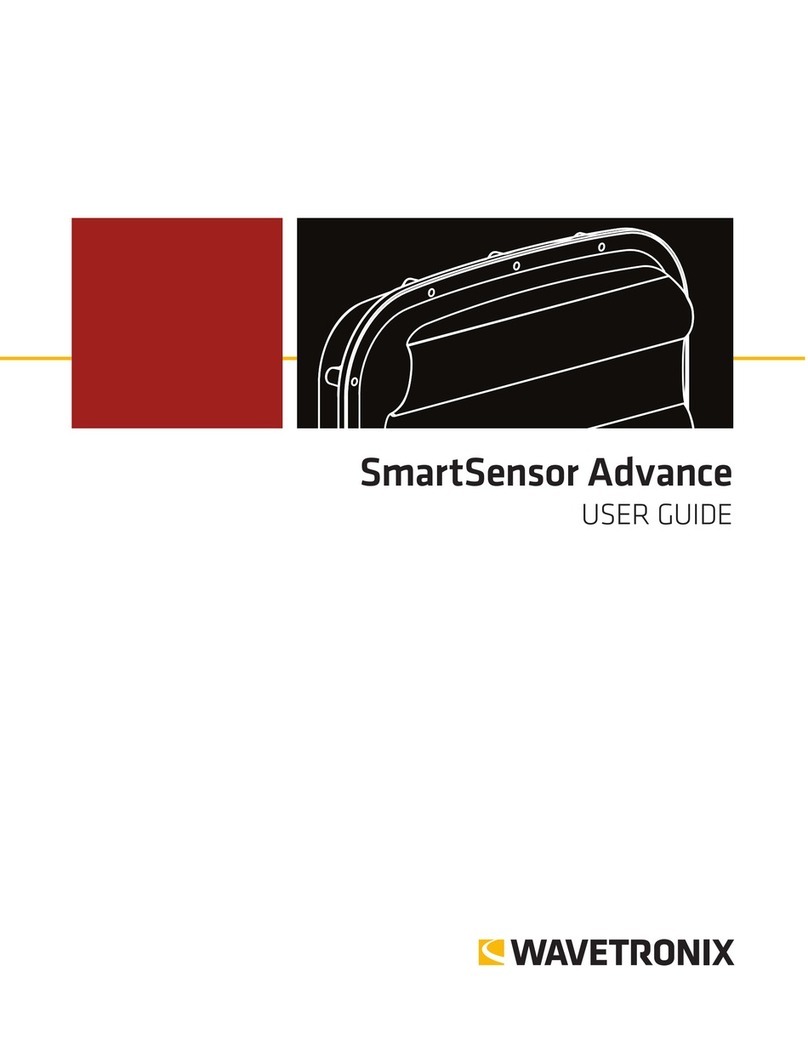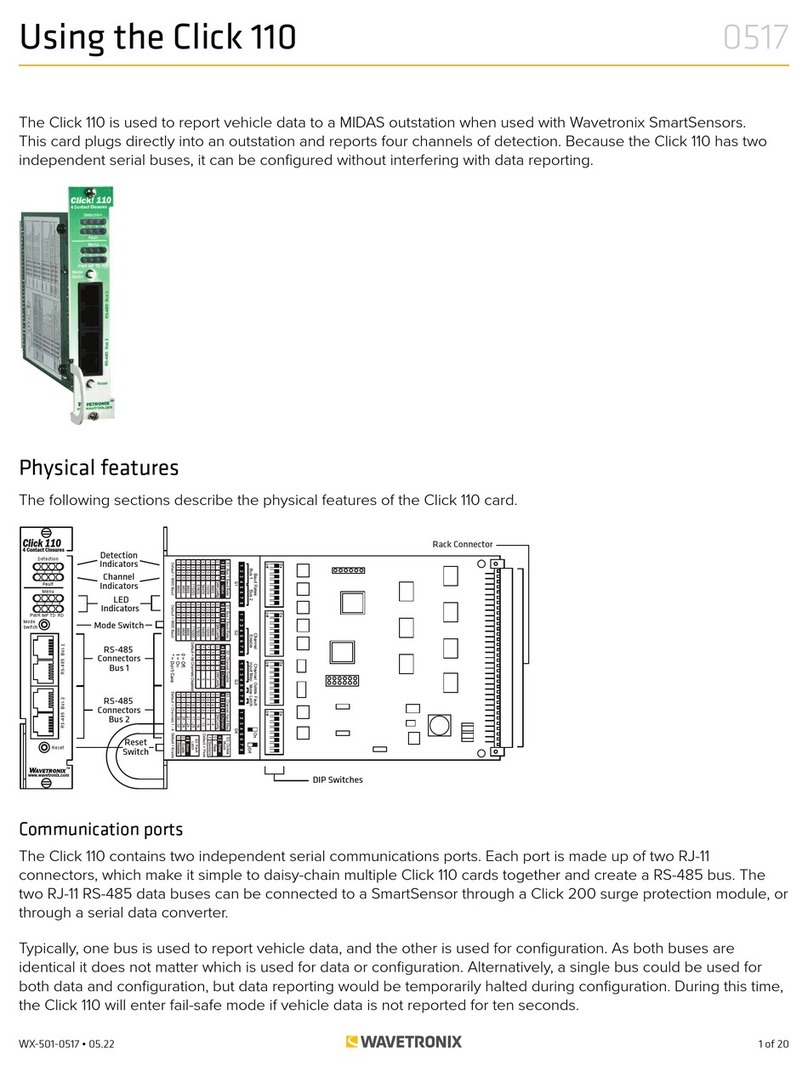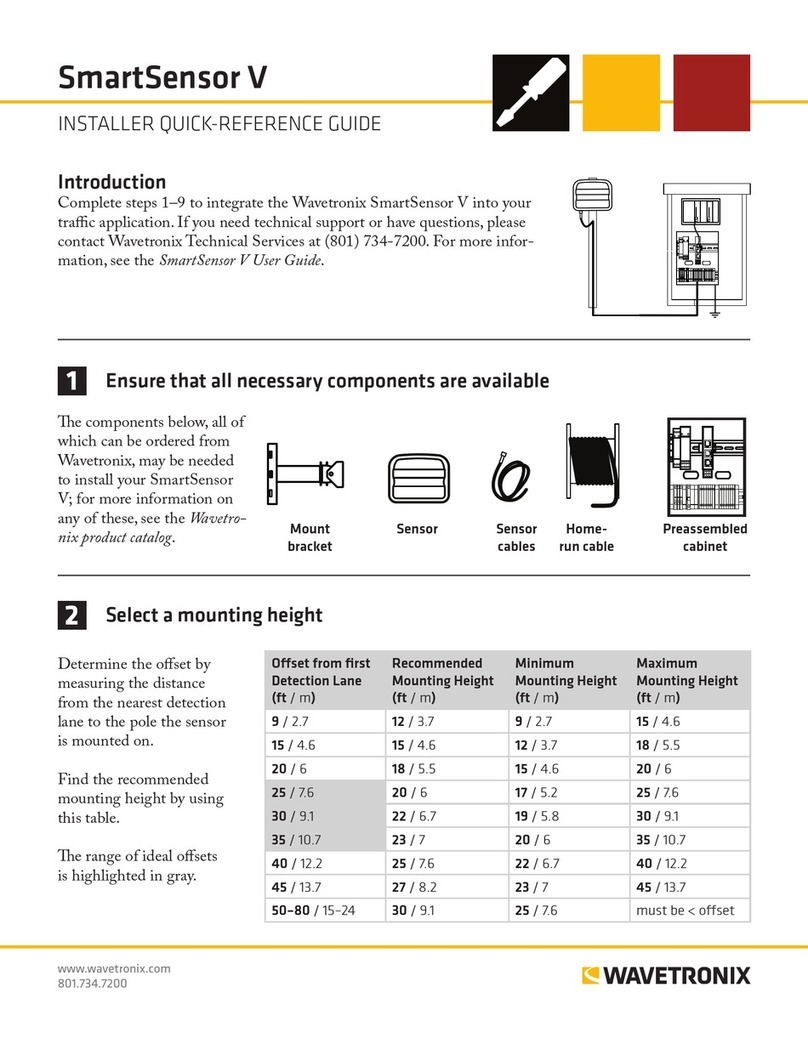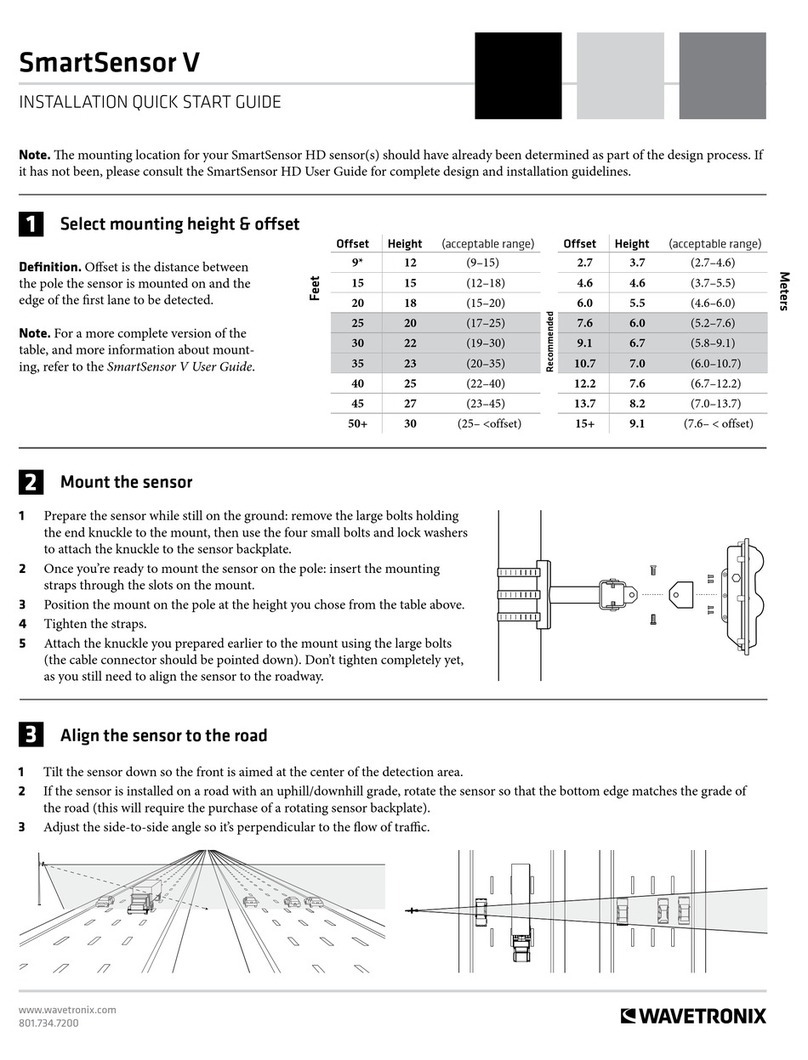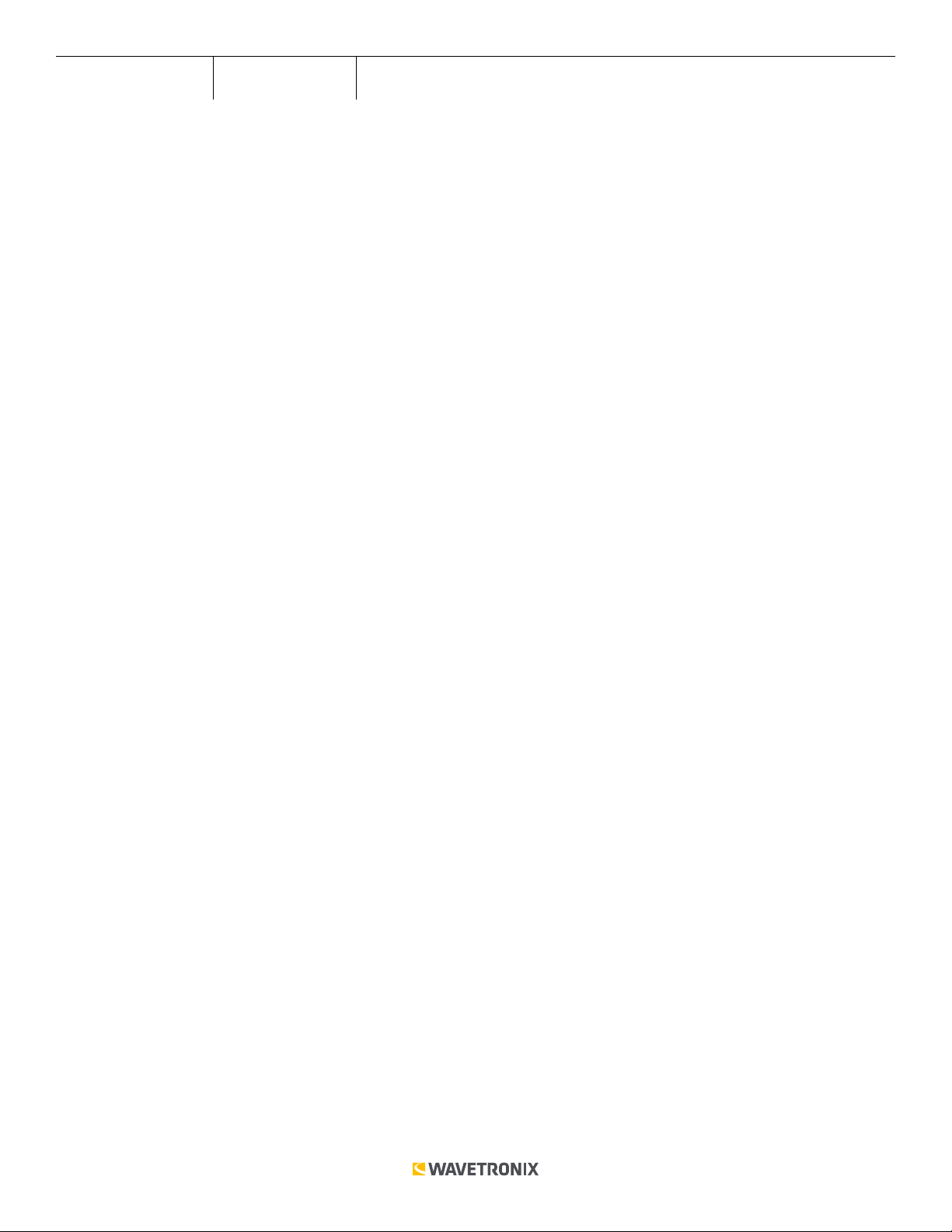3 of 11WX-501-0534 • 01.22
Reset Red (flashing) To reset the Click 400 to factory defaults, press the push-button, then release
when the red LED is blinking.
Autobaud (solid green)
The Autobaud mode is used to match baud rates with an external device. By default, the device will attempt to
match baud rates with a SmartSensor on the bus; however, the device can be configured to autobaud with any
device that supports a serial interface.
During the autobaud process, the green LED will stay on and the red LED will flash after every autobaud cycle (the
cycle time increases as latency is added after each cycle). If the autobaud was successful, the radio will be set up
as a client and the green LED will turn o and the yellow LED will start to flash as data arrives over the bus; if the
autobaud was not successful, the green LED will turn o and the yellow LED will be solid.
Link Test in Server (flashing blue) and Client (solid blue) Modes
The Link Test modes are used to test the wireless link between two Click 400 modules. Follow the steps below to
perform a link test:
1. Set one of the devices in Link Test mode as a server by pressing the push-button, then releasing when the
blue LED begins flashing. A server in Link Test mode will have a solid blue and red LED and the green LED will
begin flashing as it sends data for the test.
2. Set the other device in Link Test mode as a client by pressing the push-buttonm then releasing when the blue
LED turns on solid. The client device will have a solid red LED.
3. Watch the client to be sure it has found a server: if the device finds a server on the same channel, the blue LED
will be solid. If the blue LED does not turn on, then the client cannot find a server.
4. Once you’re sure the client has found a server, watch the LEDs on the client to see the results of the link test. A
blinking green LED means that the client is receiving valid link test data from the server; a flashing yellow LED
means that the device is receiving invalid link test data; and a solid yellow LED means no data is being received.
5. If the Click 400 is receiving invalid link test data, verify that the server is in link test mode. If this does not fix the
problem, then check the line of sight and the antenna for possible problems.
6. Once the test is complete, the devices must be taken out of link test mode in order to operate. Press and
release the mode button on each device to get back to operational mode.
Factory Reset (flashing red)
The Factory Reset operation will erase all user-configured fields and the Click 400 may have to be reconfigured to
work properly in its current application. If a device is not responding and not communicating, resetting the device
may fix the problem. Once the device is responding, restore the configuration needed for its current application
(i.e. loading a SmartSensor client driver or changing to the correct channel).
To reset the Click 400 to factory defaults, release the push-button when the red LED begins flashing. The red LED
should be solid and the green and yellow LEDs will flash. Wait for a few seconds and the device will now have the
original factory configuration.
Computer Configuration
The Click 400 can be configured more exactly using the Click Supervisor software. See the knowledge base
article 0514 Installing and Using Click Supervisor for instructions on how to download and install Click Supervisor
and how to connect to your device using the software.