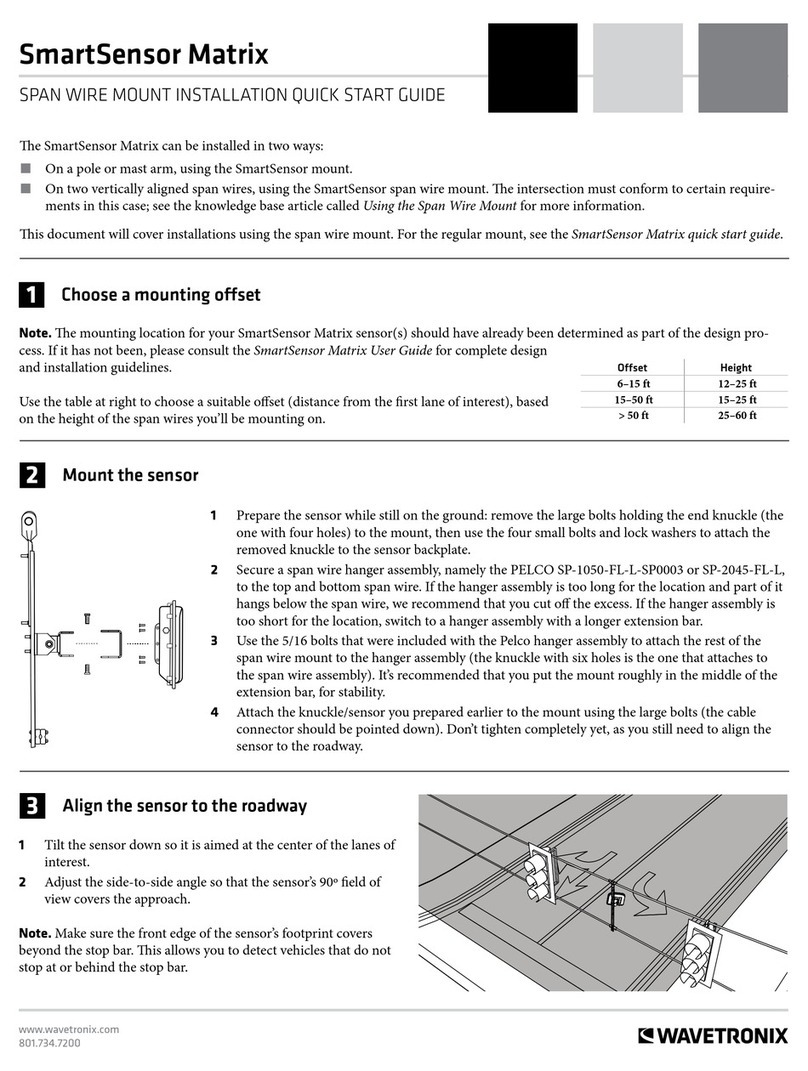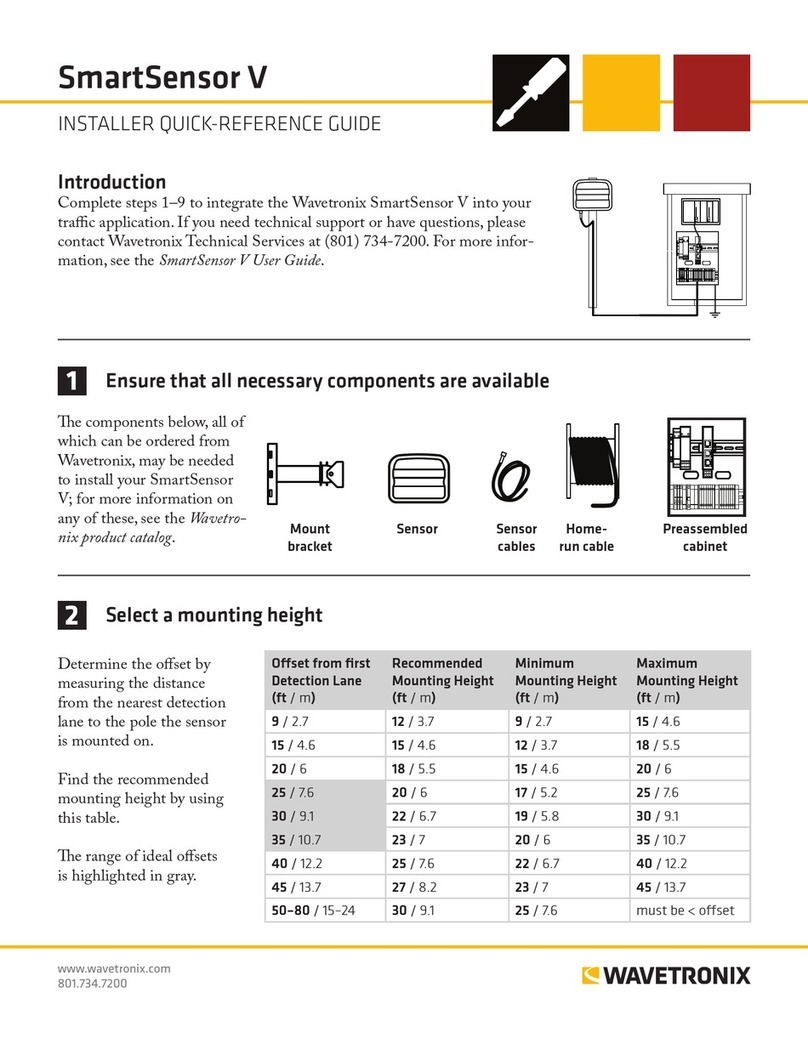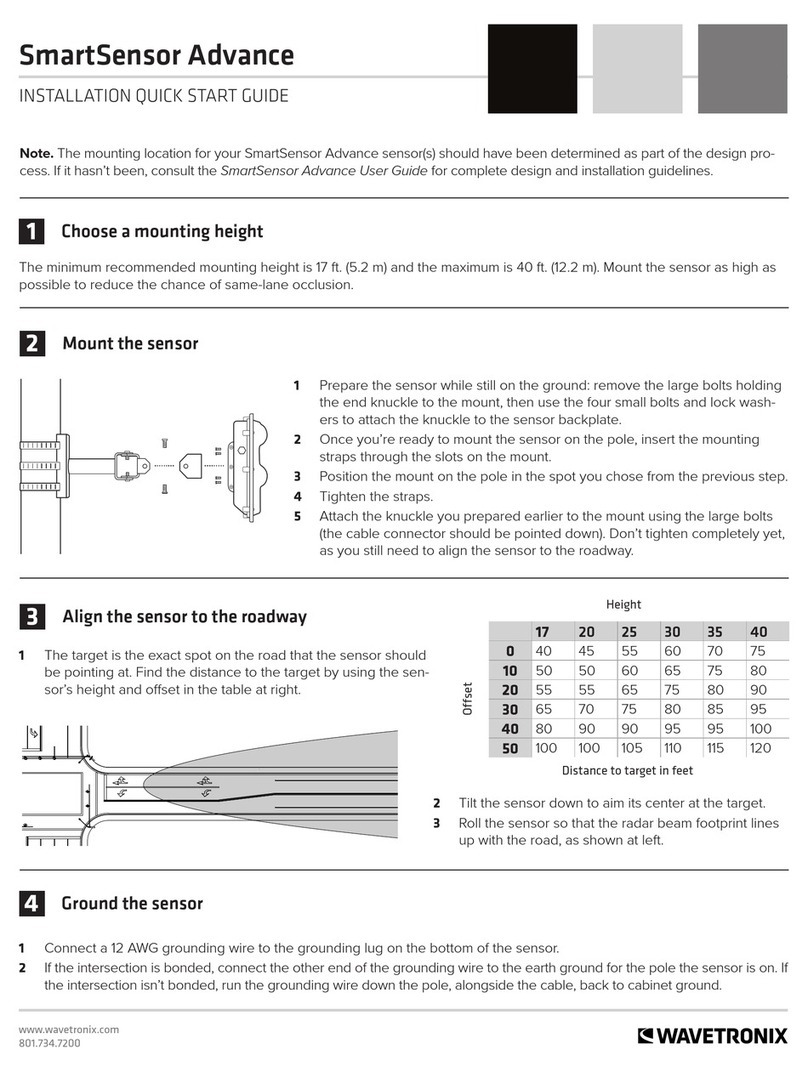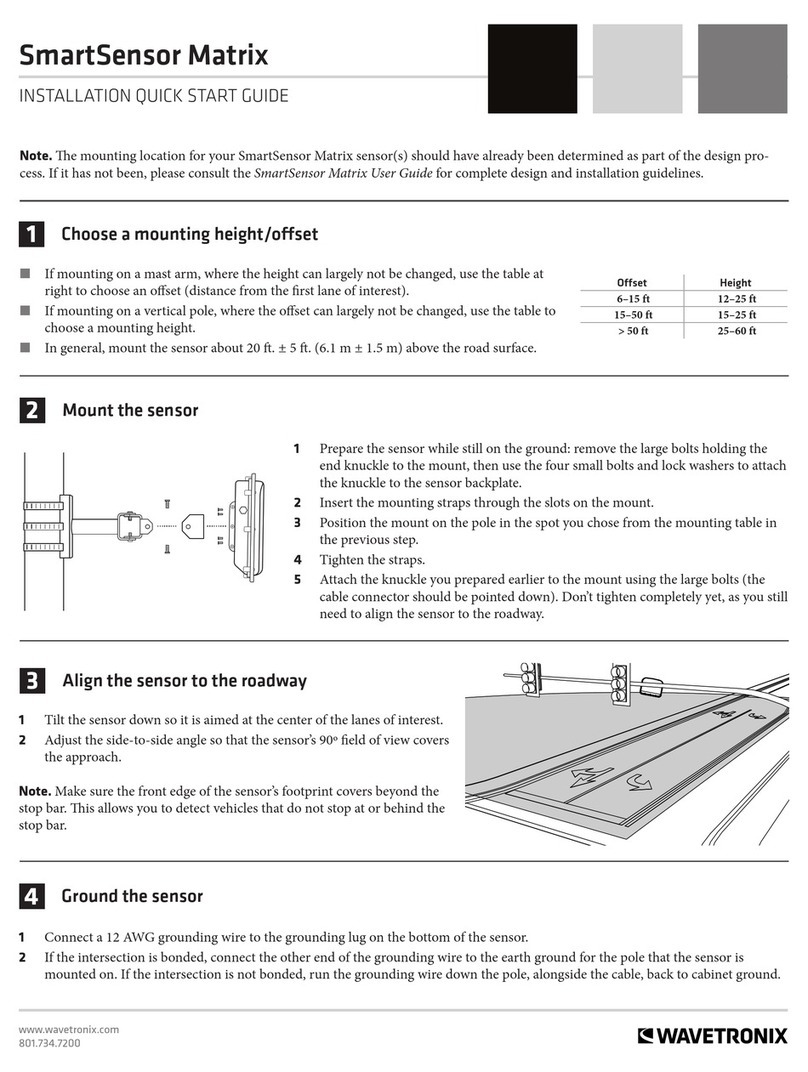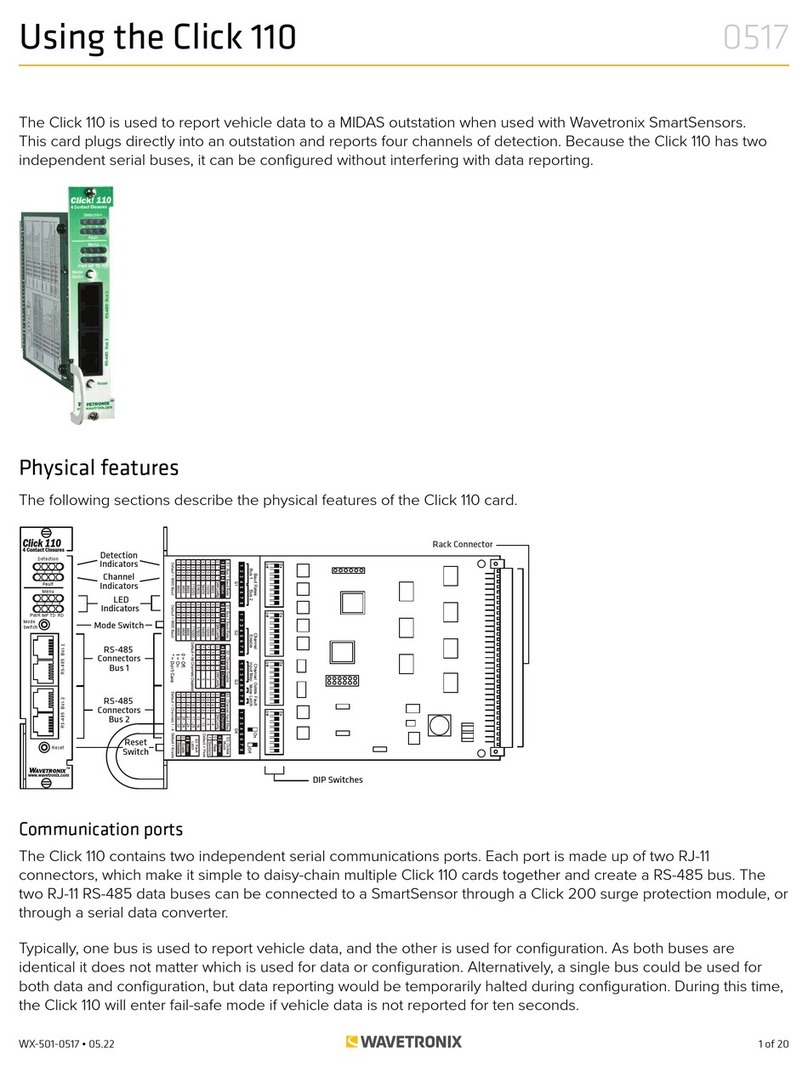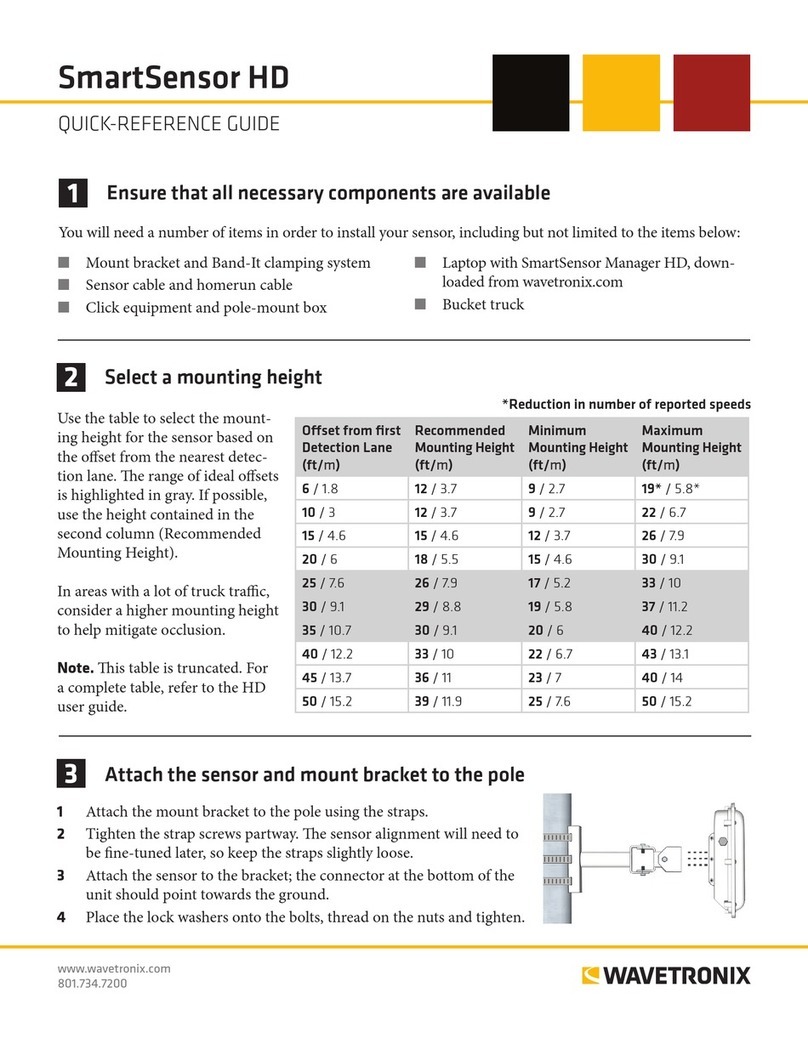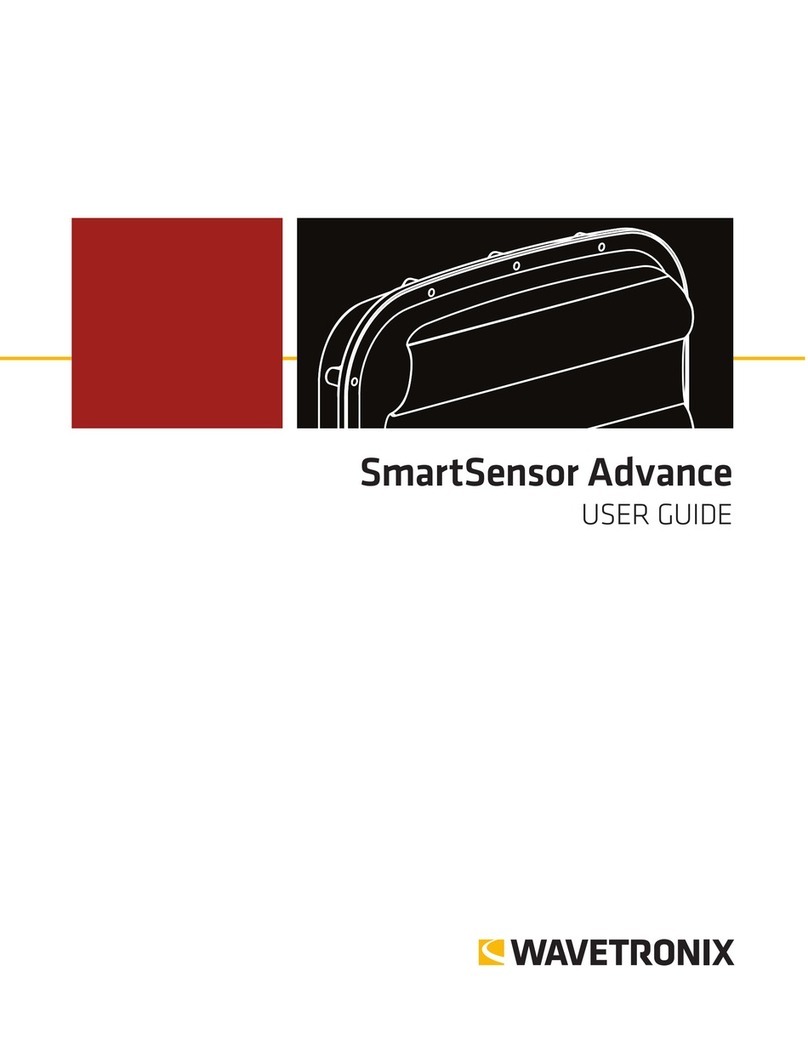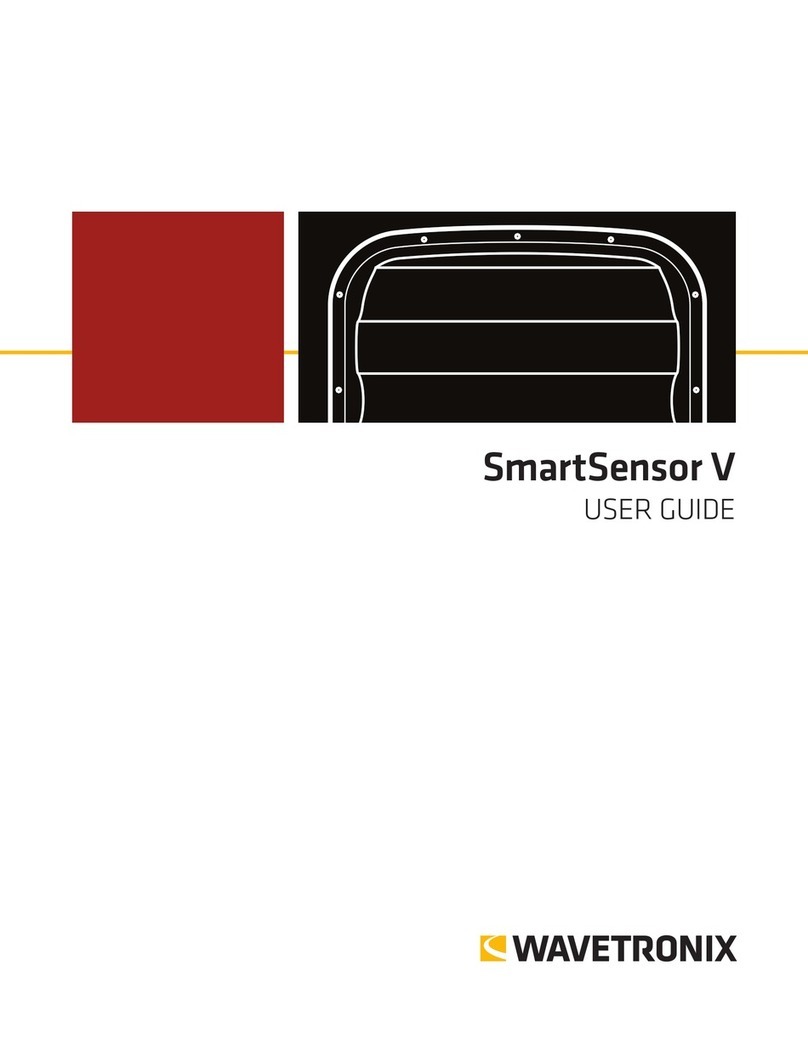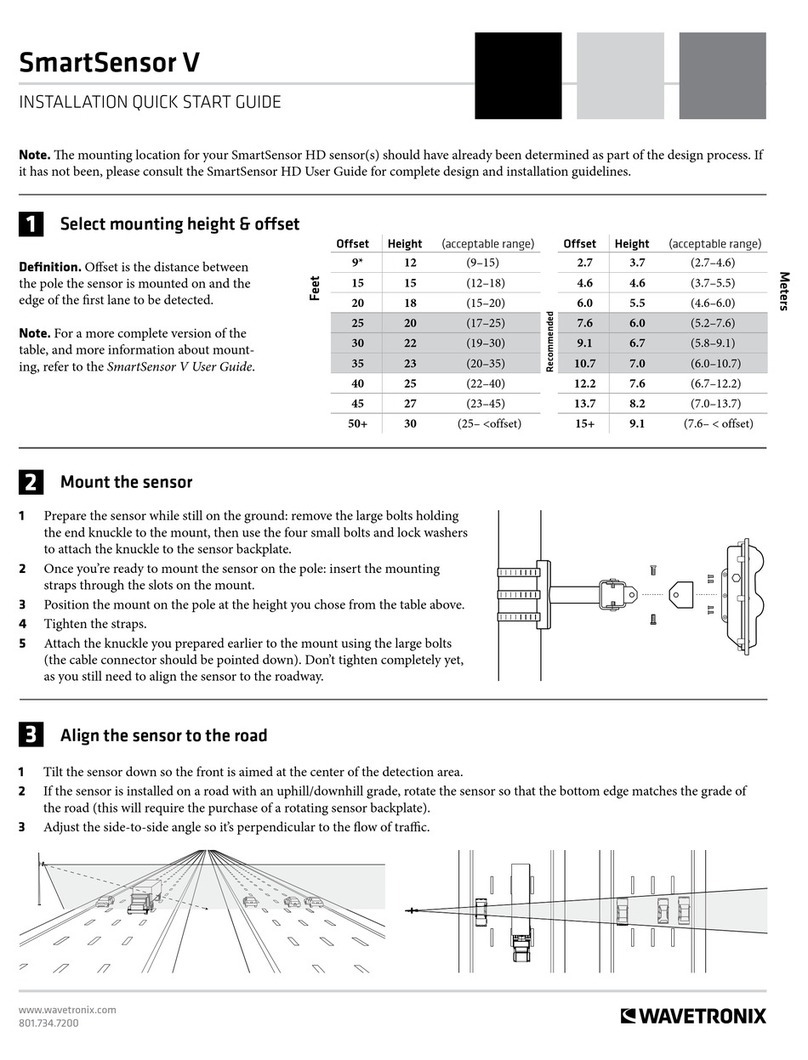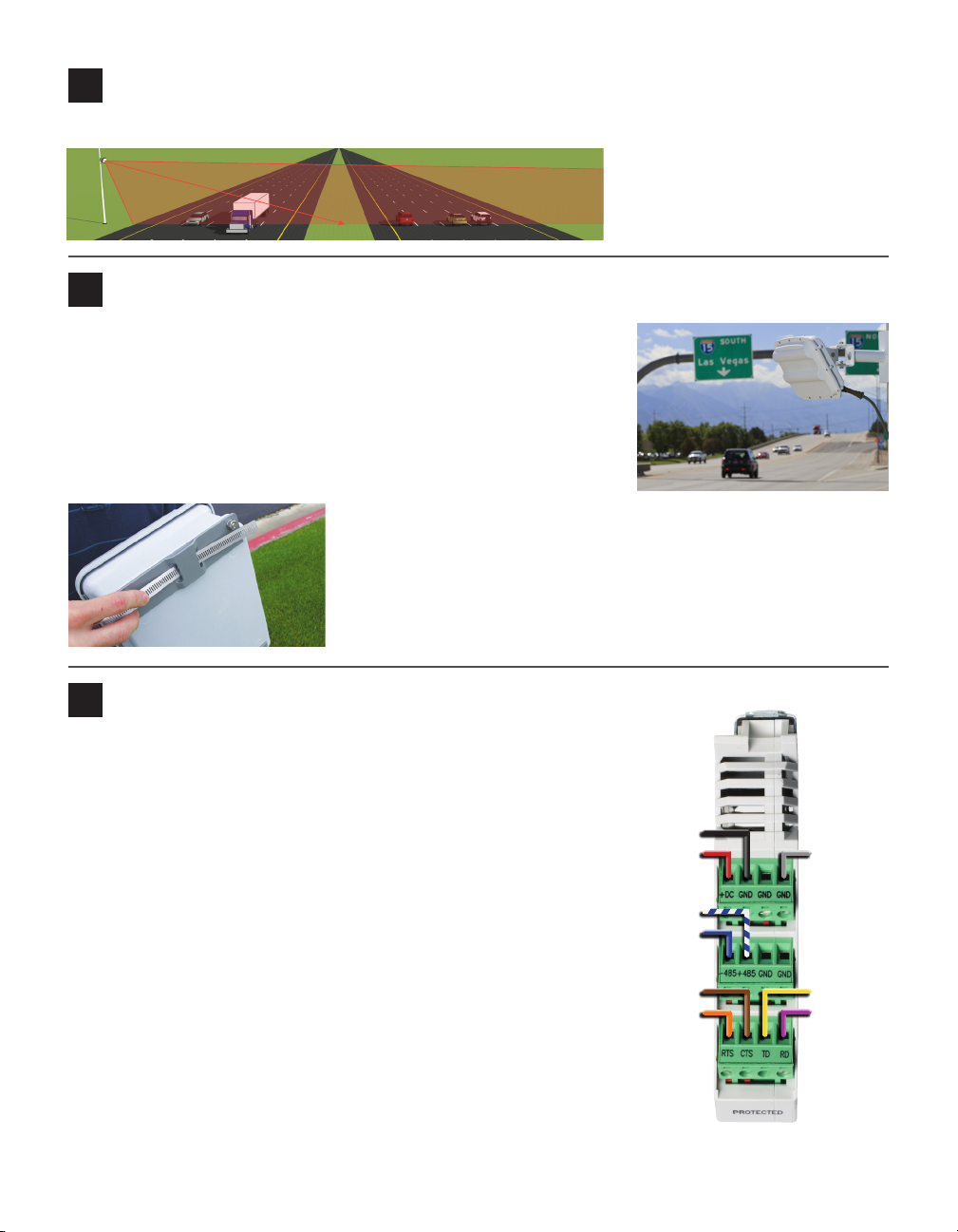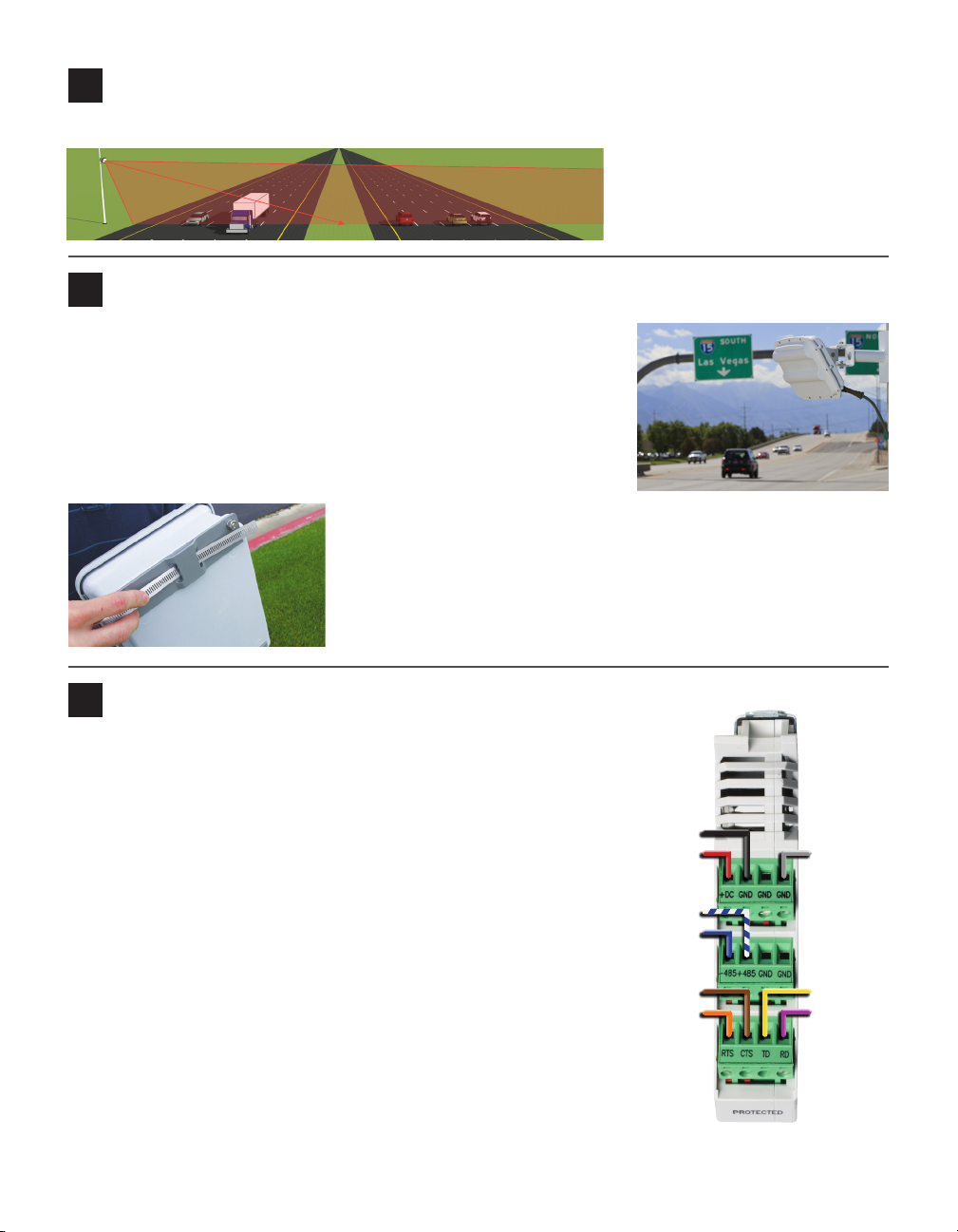
4Align the sensor to the roadway
1 Tilt the sensor down so that the front is aimed at the center of the detection area, as shown below.
2 Adjust the side-to-side angle
as close to perpendicular to
the ow of trac as possible.
5Attach the cable and pole-mount cabinet
To attach the cable to the sensor and the pole:
1 Squeeze about 25% of the silicon dielectric compound into the con-
nector at the base of the sensor. Wipe o any excess.
2 Insert the cable into the connector and twist clockwise until it clicks.
3 To reduce strain, strap the cable to the pole or run it through a con-
duit, leaving a small amount of slack at the top, as shown.
To attach the pole-mount cabinet to the pole:
1 Attach the mounting brackets to the back of the pole-mount box;
thread in the mounting straps.
2 Attach the pole-mount box to the pole using the mounting straps.
3 Run the sensor/homerun cables through the cable grips on the bot-
tom of the pole-mount box.
6Connect surge protection and power
Standard Vs use the 8-conductor cable. To land this cable from the
sensor to the Click 200 in the pole-mount cabinet, do the following:
1 Disconnect the Click 200 from the DIN rail.
2 Disconnect the green screw terminals on the appropriate side of
the Click 200 and wire the sensor cable as shown at right.
3 Connect the Click 200 to the DIN rail.
4 Connect the ground terminal to the DIN rail and the earth
ground wire to the lug bolt on the bottom of the pole-mount box.
5 Connect the exterior lug bolt to earth ground.
6 Connect 10–30 VDC to the +DC and –DC terminals on the
appropriate side of the Click 200.
Note. e Click 200 has sides marked PROTECTED and UNPRO-
TECTED; which you use depends on your installation. If you’re un-
sure, consult Chapter 2 of the SmartSensor V User Guide or Wavetro-
nix Technical Services.
This image shows wiring into the protected side, as
you would do if you had an underground cable run
connecting the pole-mount box to a trac cabinet.
-DC (Black)
+DC (Red)
+485 (Stripe)
-485 (Blue)
CTS (Brown)
RTS (Orange)
Drain
TD (Yellow)
RD (Purple)