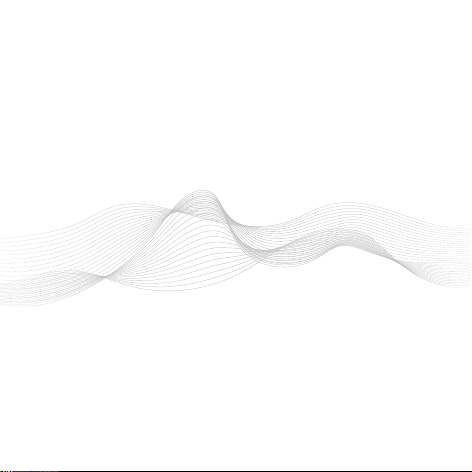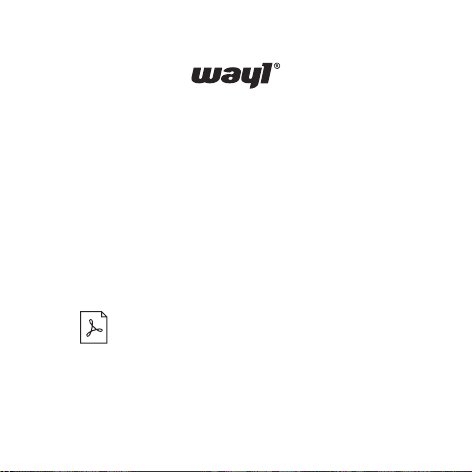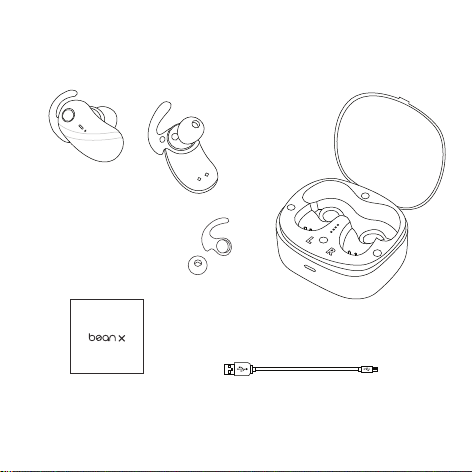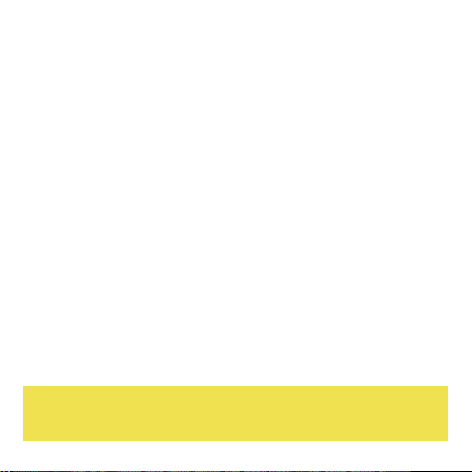Already Connected / New Connection
Once you’ve paired your earbuds with your device, it should remember
it again for future use even if you’ve turned off your earbuds or your
device. If you want to pair with another device, you will need to
disconnect your device from “Wayl Bean X” Bluetooth setting before
pairing with a new device.
Resetting / Disconnecting All Connections
If you encounter any pairing issues, please reset your earbuds. Turn on
both earbuds and then hold down the yellow control button for 12
seconds. They will go through a series of red-blue light blinks and then
power off. This will disconnect from all devices and be ready for pairing.
Place back in the charging case to ready the earbuds for use again.
Manual Pairing:
If both earbuds have been out of the charging case (and are off), turn
them on by holding down the yellow control button on both earbuds for
3 seconds. You will see a blue light indicator turn on for both earbuds
for a few seconds as they auto pair. Follow steps 3 and 4 from
Automatic Pairing (previous page) to continue.
10