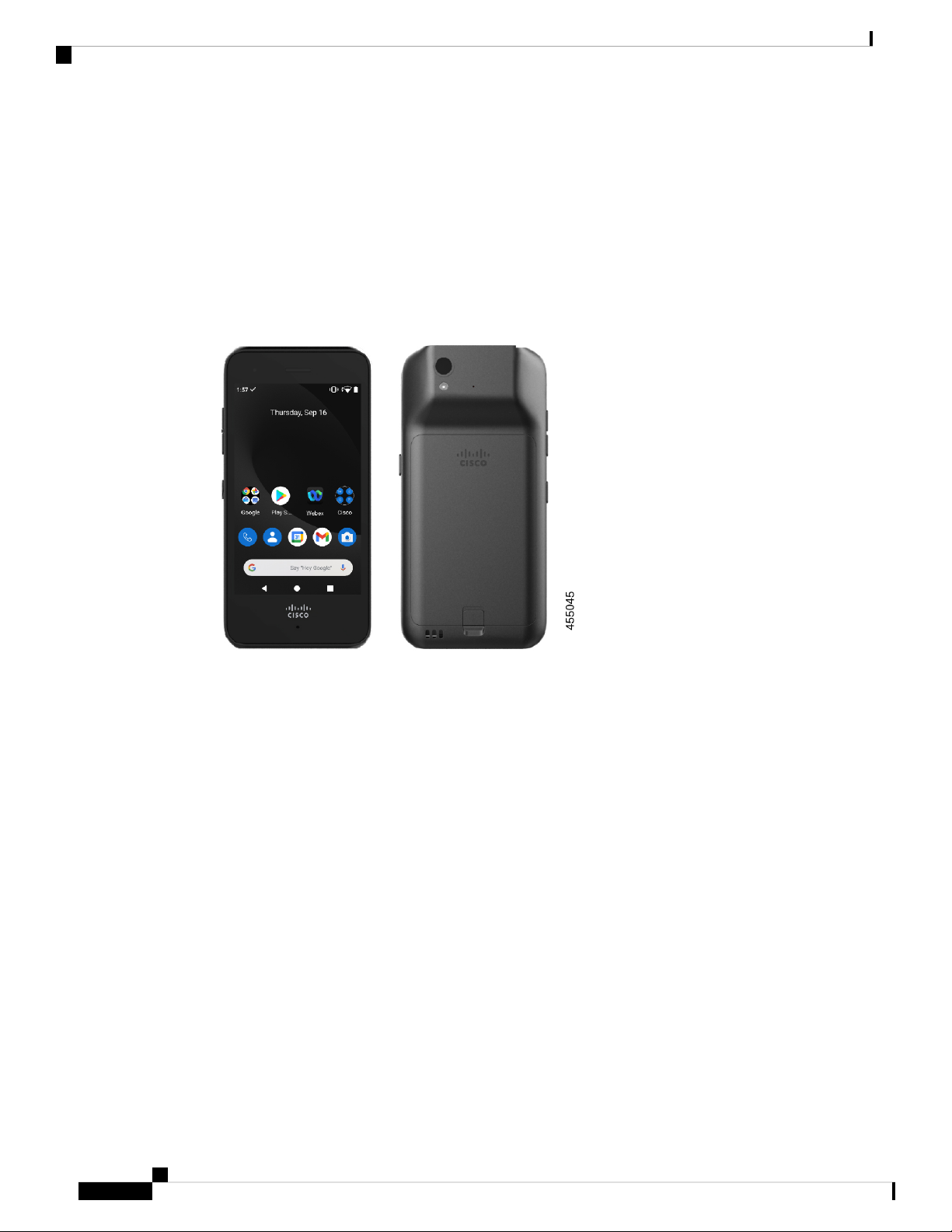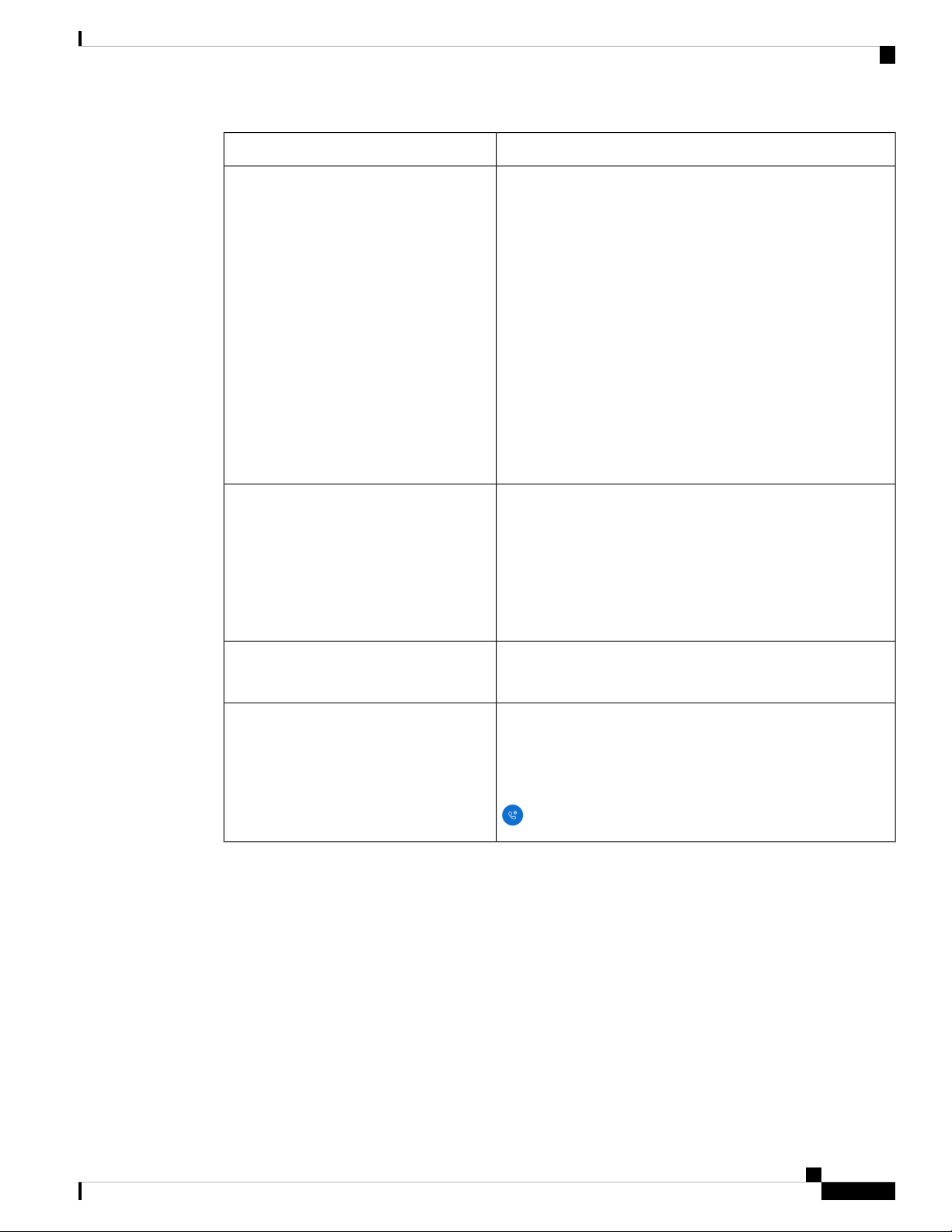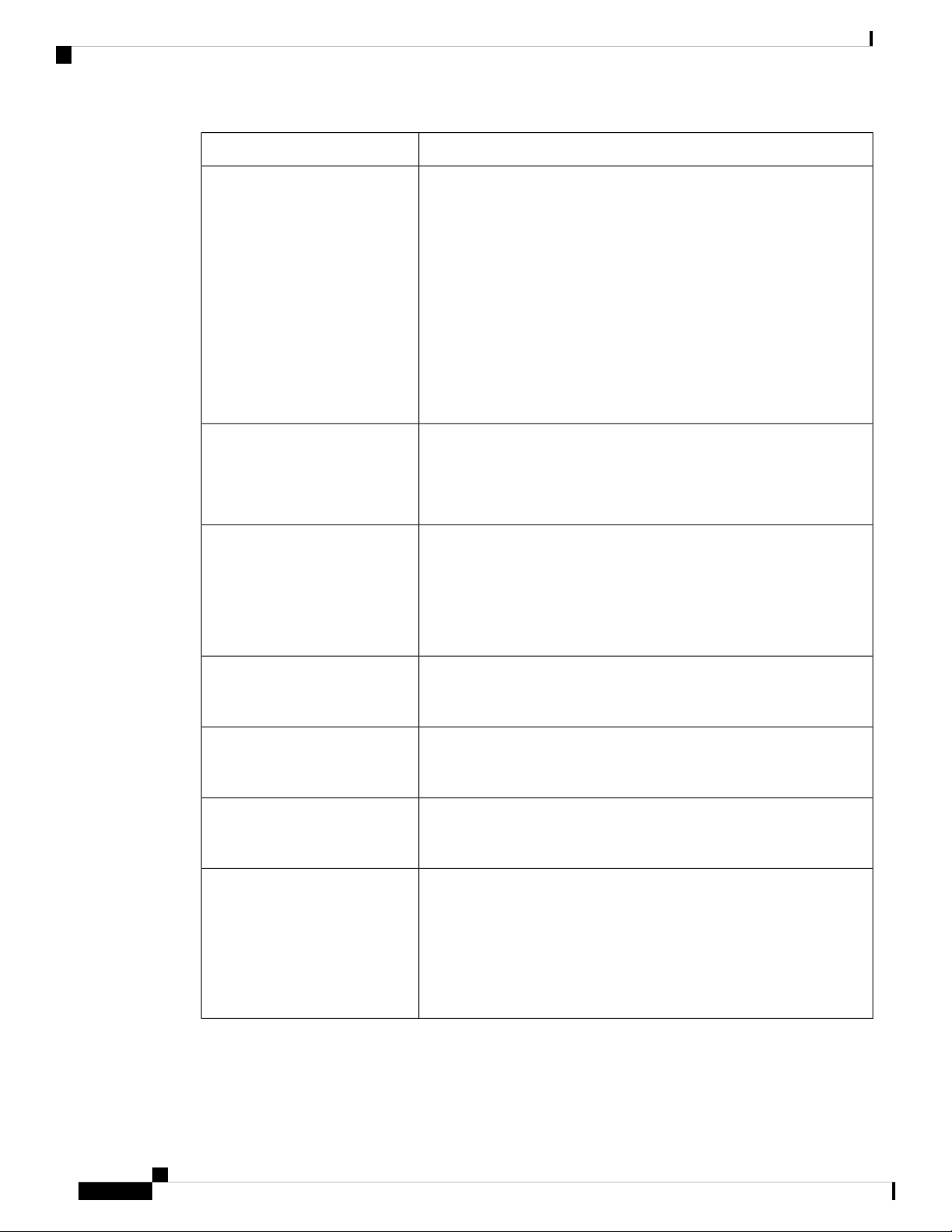For more details about the phones, see the product data sheet.
If configured, your phone provides enhanced productivity features that extend your call-handling capabilities,
such as:
• Bluetooth®wireless headsets, including some hands-free call features
• Wireless access to your phone number and the corporate directory
• Access to network data, Android apps, and web-based services
• Online customization of the call forward feature from the Self Care portal
To prevent device damage:
• Don't intentionally submerge the phone or battery in water.
• Don't expose the phone to pressurized water or high velocity water, such as when showering, cleaning,
or hand washing.
• Don't bathe or swim with the phone.
• Don't use the phone in a sauna or steam room.
• Don't use the phone in corrosive environments.
• Don't operate or store the phone, batteries, and accessories outside the suggested temperature ranges or
in extremely humid, hot, or cold conditions.
• Don't intentionally drop the phone or subject it to other impacts.
• Don't disassemble the phone; don't remove any screws.
• Don't use harsh cleaning agents, like bleach and other chemicals, to clean the phone exterior.
• Don't use a broken battery.
Minimize the exposure of your phone to soap, detergent, acids or acidic foods, and any liquids; for example,
salt water, soapy water, pool water, perfume, insect repellent, lotions, sun screen, oil, adhesive remover, hair
dye, soft drinks, and solvents. For more information, see Care of your phone, on page 31.
Related Topics
Ingress Protection, on page 4
Ingress Protection
The Webex Wireless Phone 840 and 860 are tested under controlled laboratory conditions.
The Webex Wireless Phone 840 and 840S have a rating of IP65 in ordinary locations. IP65 indicates that the
phones can withstand dust and are resistant to water spray from a nozzle.
The Webex Wireless Phone 860 and 860S have a rating of IP68 in ordinary locations. IP68 indicates that the
phones can withstand dust and are resistant to brief submersion in shallow fresh water.
Due to normal wear, the resistance of the phone to dust and water may decrease. Therefore, it’s important to
take care of your phone and not deliberately expose the phone to a hostile environment of dust or water.
Your phone
4
Your phone
Ingress Protection