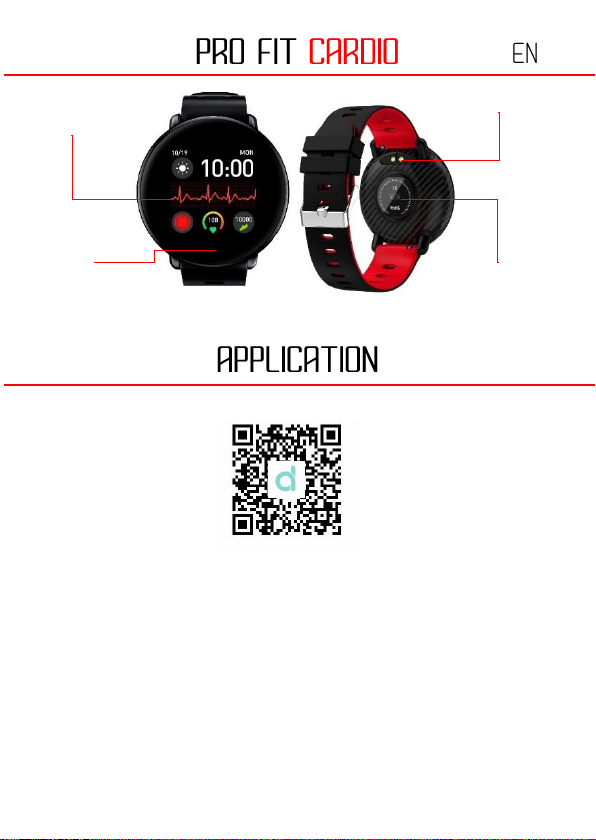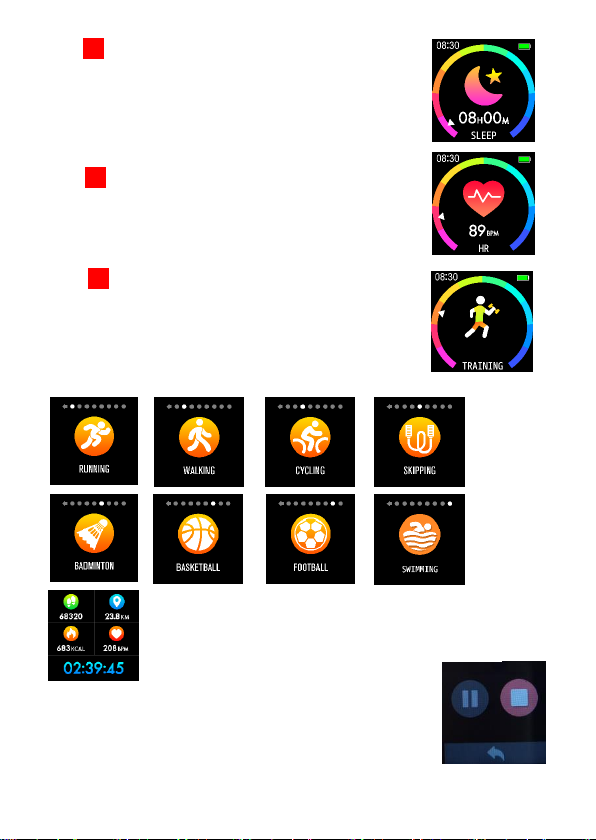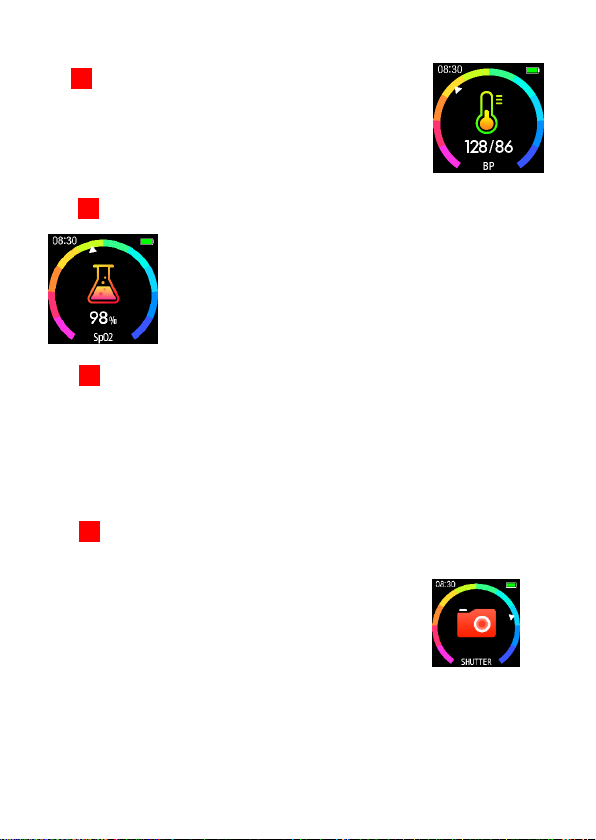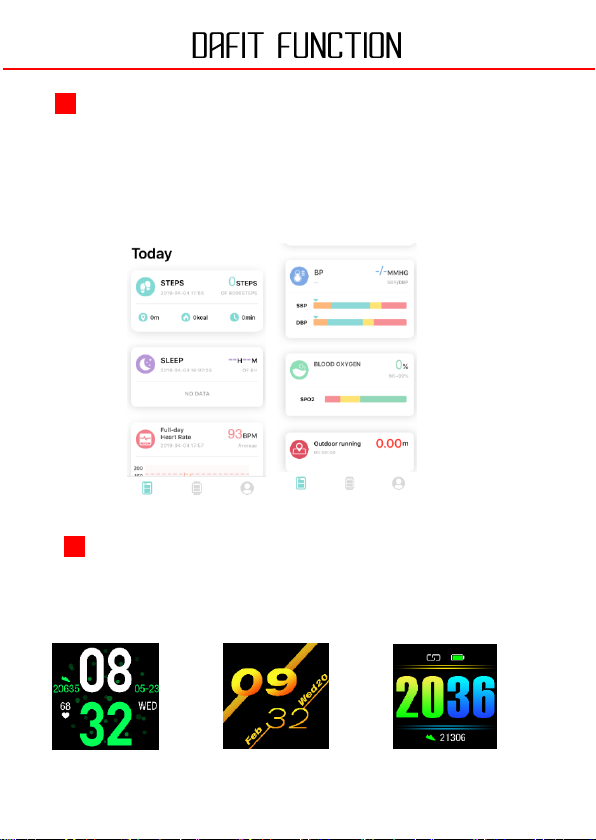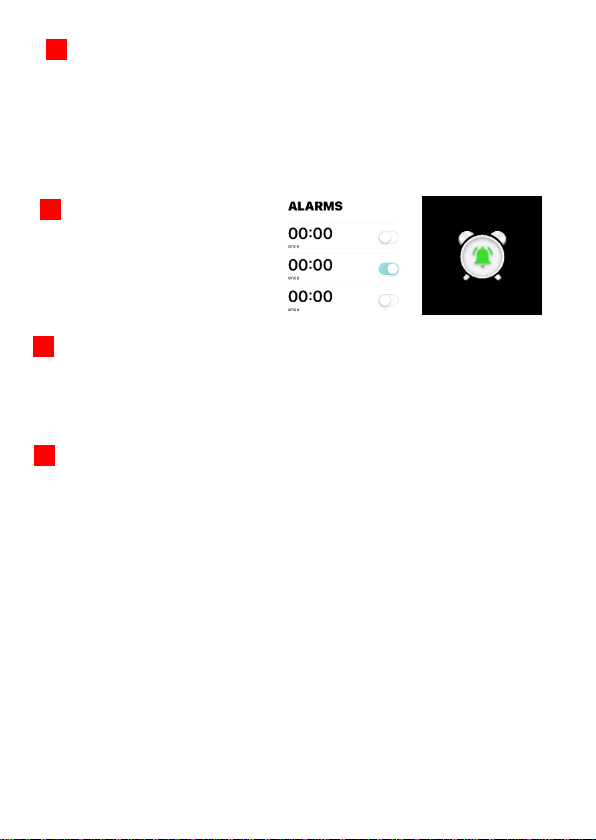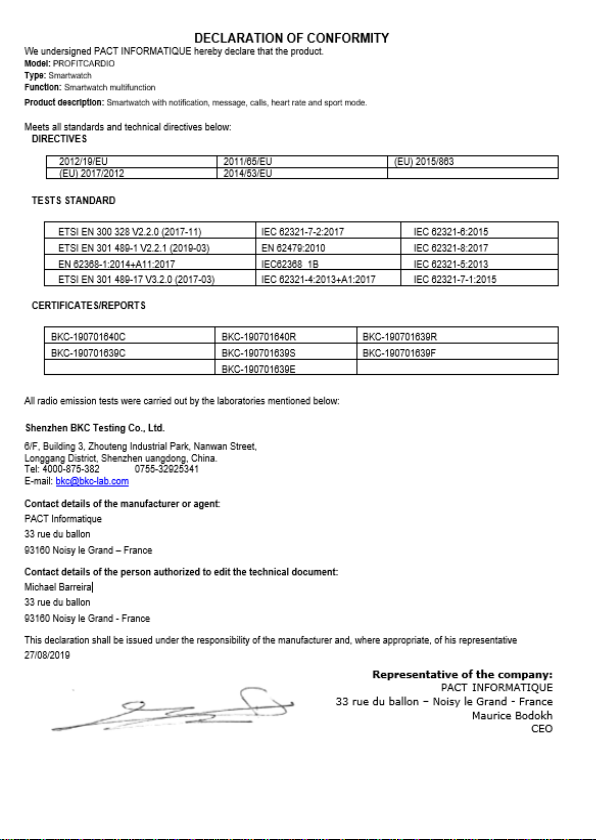You can select the applications from which you want to receive notifications.
Beware, on Android phones, it is important to go to the settings of your phone and
activate the notifications of the application Dafit.
You can adjust up to 3 alarms via
the application, they will appear
on your watch.
Open the photo app to see the shooting page,switch the devide to shutter page.
Long-press the device home button to photo
You have access to various functions and settings including:
-Find a device: Select this feature to vibrate your connected watch.
-Time formats: You can choose the time display format, 12h or 24h.
-Reminder move: By activating this function, your watch will warn you if you
spend too much idle time.
-Do not disturb: You can set a time slot during which notifications will be
disabled.
-Language: Select the desired language of use.
-Unit system: You can choose between two unit systems, Metric or British.
-Quick view: This function allows you to unlock your watch as soon as you
make a movement with your wrist. You can also determine a time slot for
using this feature.
-Weather: Adjust the weather settings to increase its accuracy.