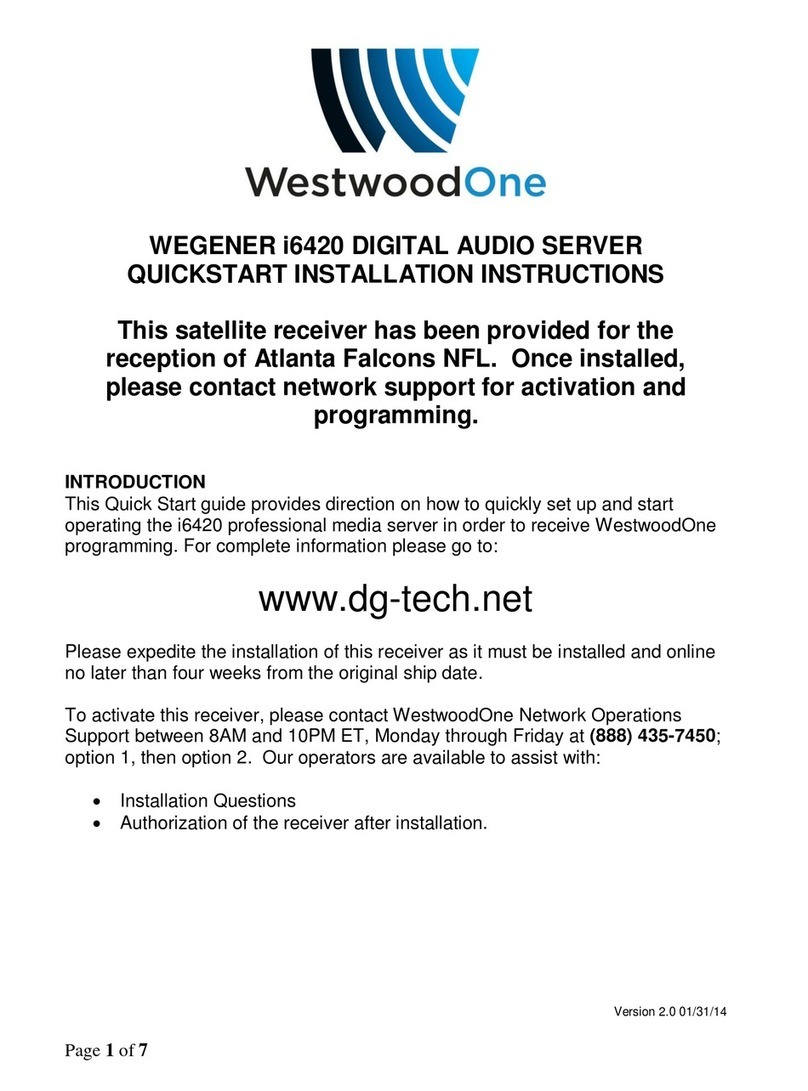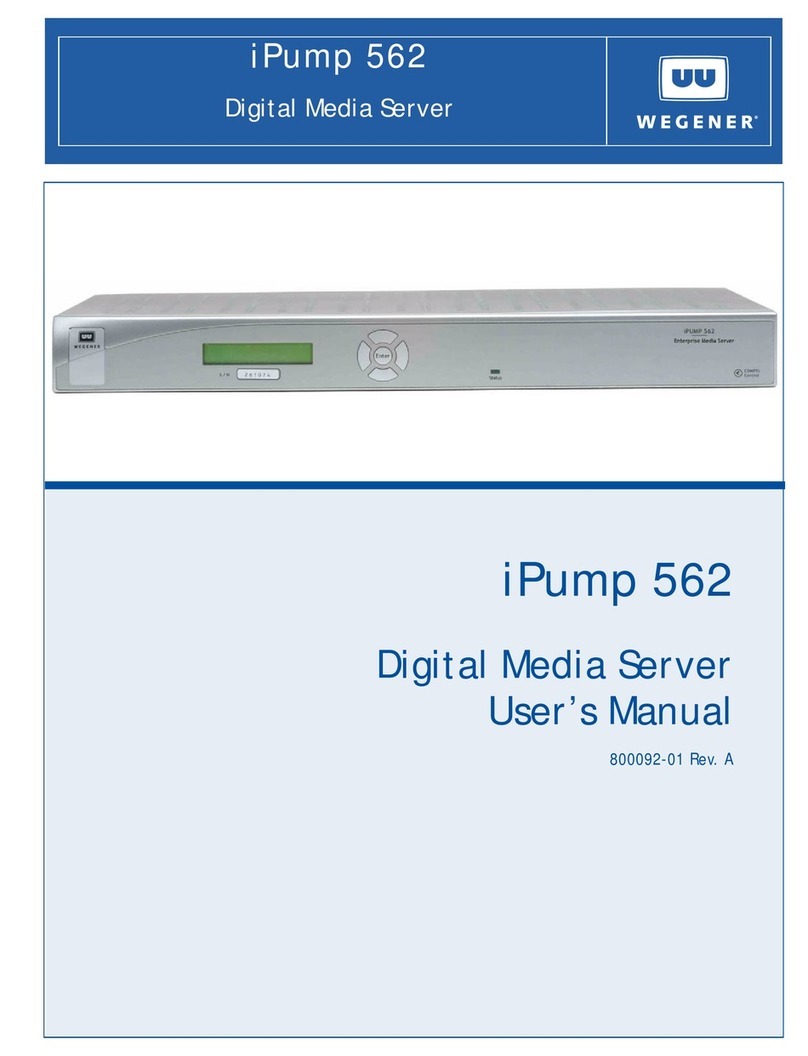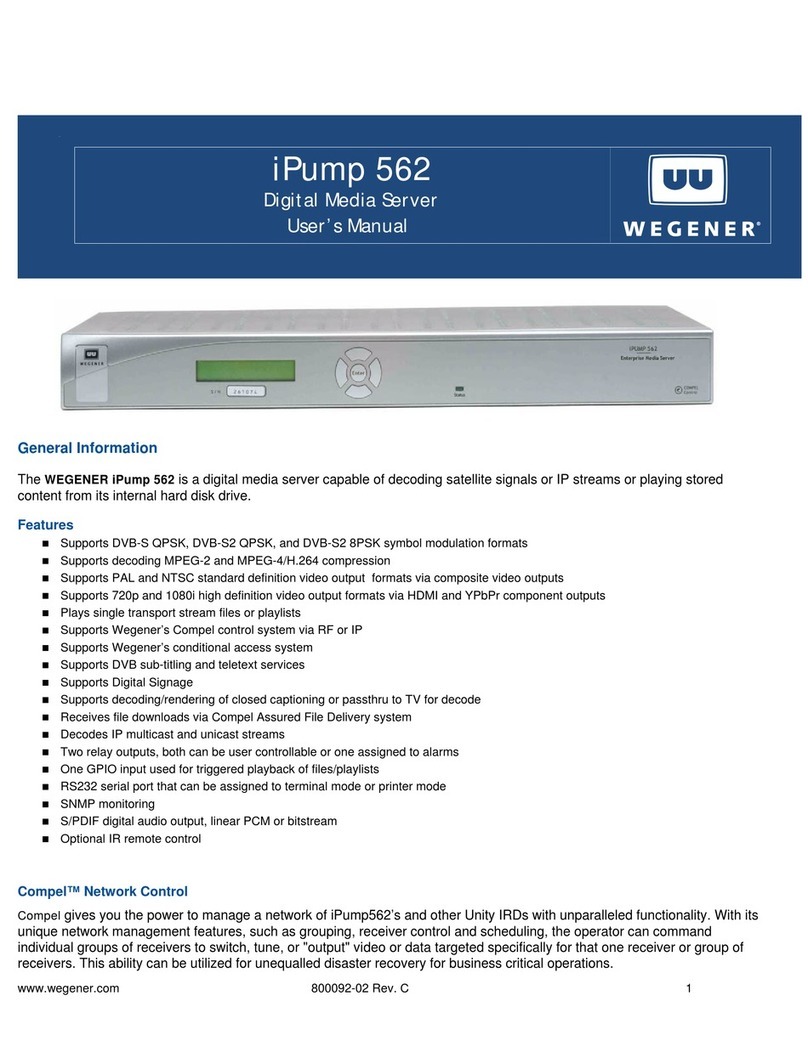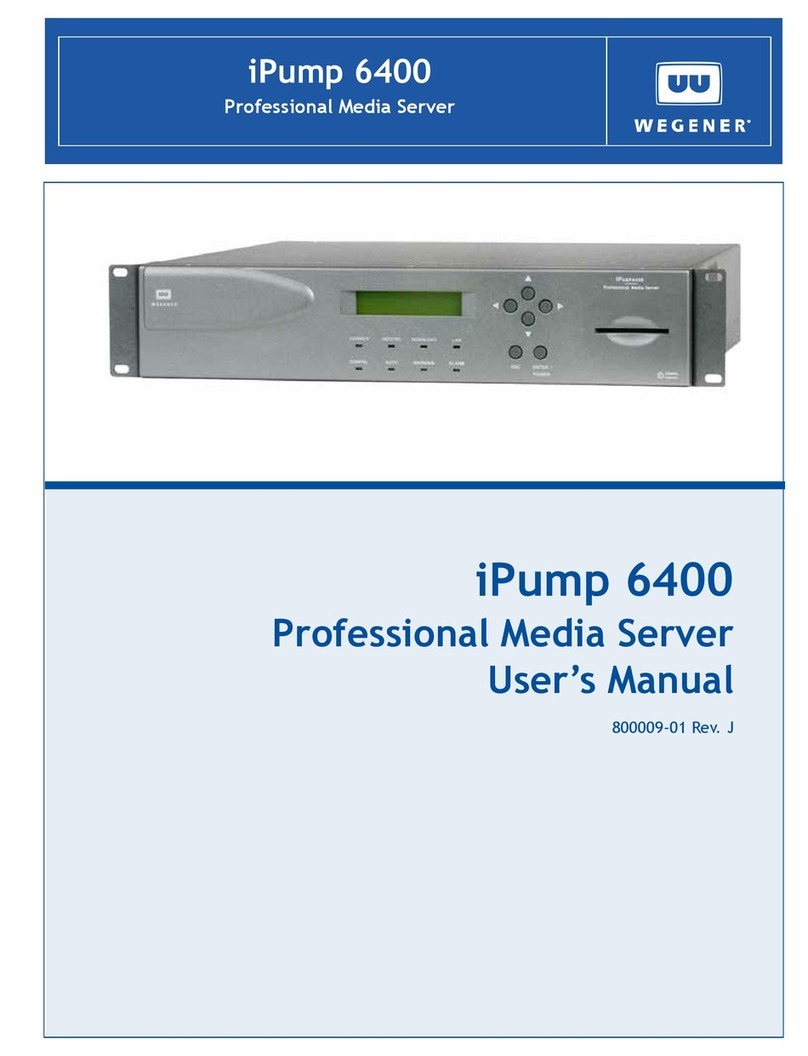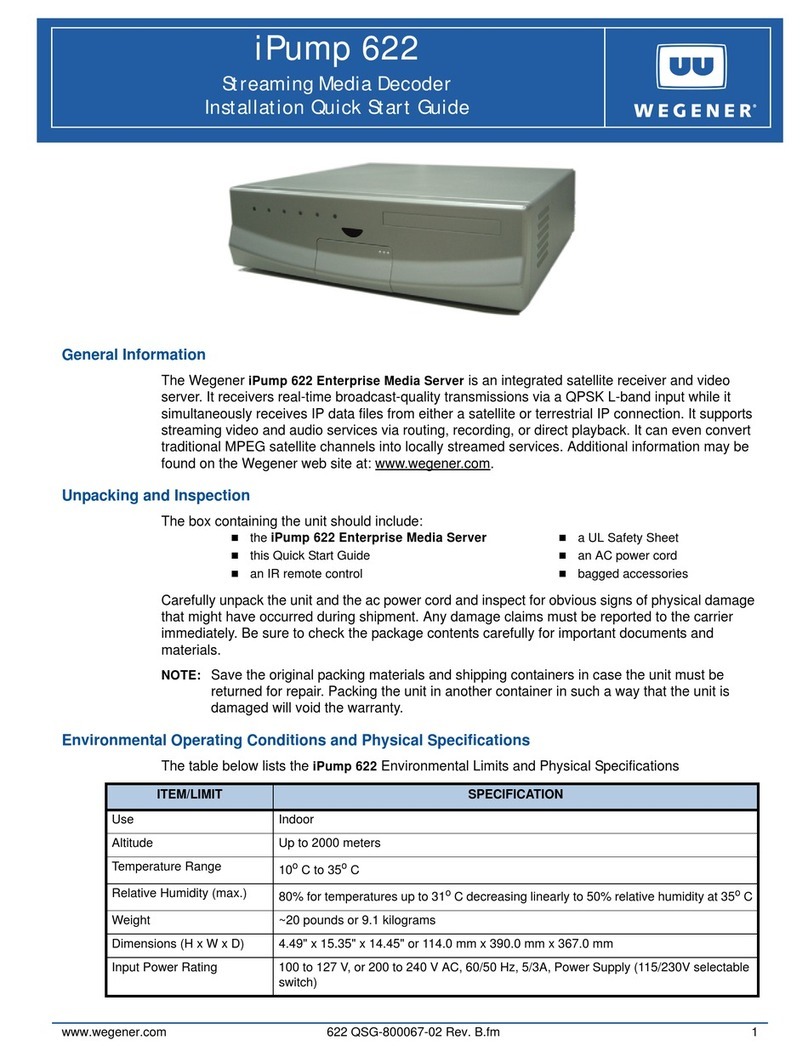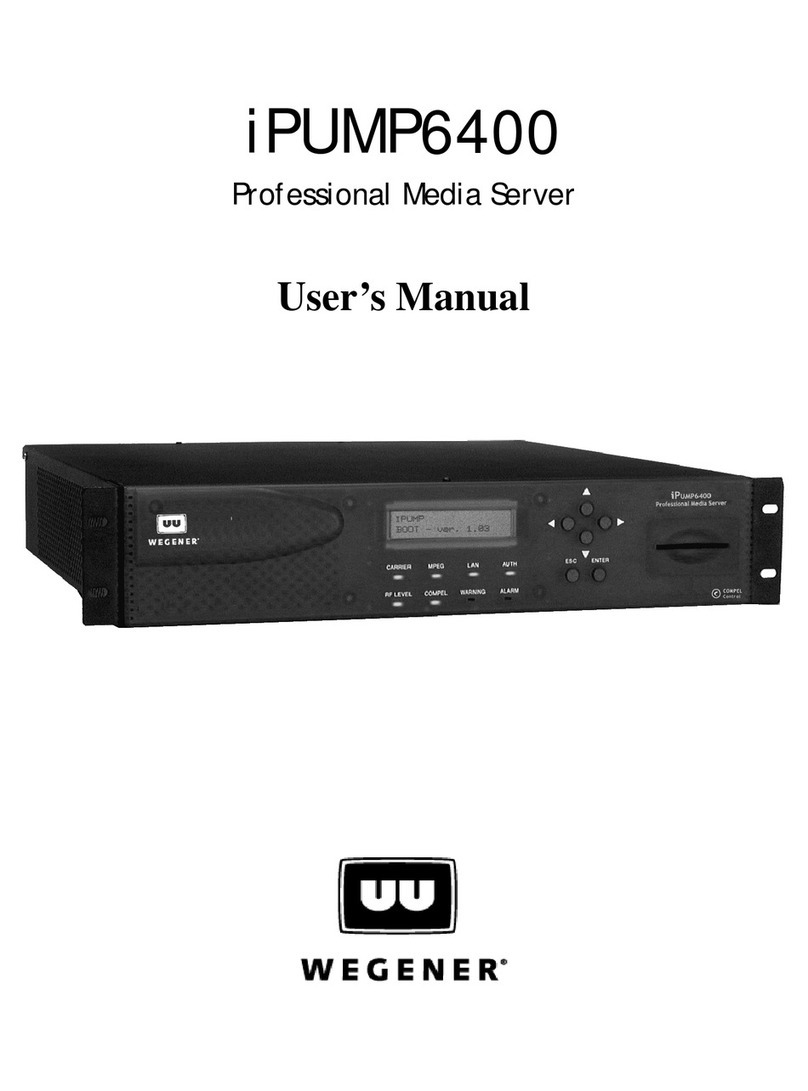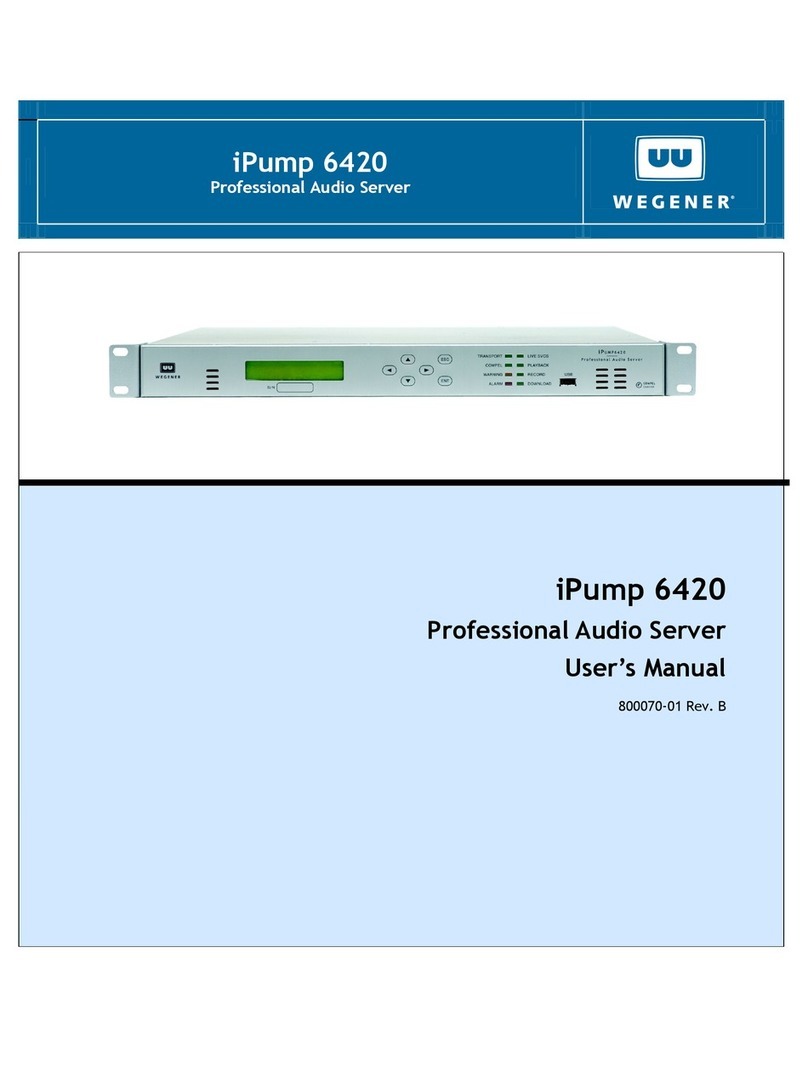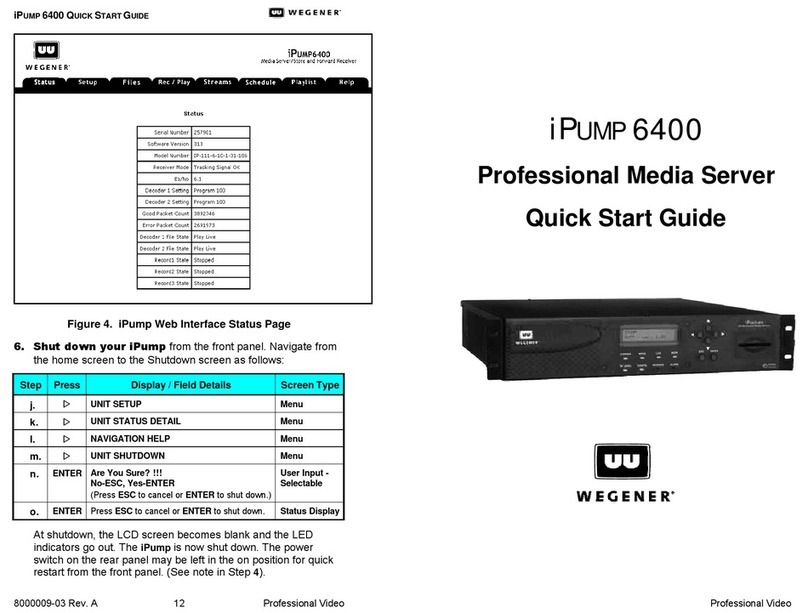QUICK START GUIDE
2 800092-02 Rev. C www.wegener.com
Environmental Operating Conditions and Physical Specifications
Item/Limit Specification
Use Indoor
Altitude Up to 3048 meters
Temperature Range 10o C to 40o C
Relative Humidity (max.) 80% for temperatures up to 31oC decreasing linearly to 50% relative
humidity at 40oC
Weight 7.5 pounds or 3.4019 kilograms
Dimensions (H x W x D) 1RU (1.75"x 16.5"x 11.5" or 44.45 mm x 419.1 mm x 292.1 mm)
Input Power Rating for iPump 562 12VDC 5.0A
Input Power Rating for inline power
supply 100-240VAC, 50/60Hz, 1.5A
Installation
The iPump 562 may be mounted in a standard 19-inch equipment rack or set up for desktop operation. In either location,
maintain a clean, dry environment for the iPump 562.
Rack Mounting
The iPump 562 unit should be installed in such a way that a half-inch clearance is allowed on each side and a one inch on the
top and bottom to ensure adequate air flow. Ensure that a hazardous condition is not produced by uneven loading, or by
resting any unsupported equipment on a rack-mounted unit.
Parts for the iPump 562 unit include 2 rack mounting brackets. For rack mounting, install the rack mount brackets as follows:
1. Remove the 2 screws from the left and right sides of the unit.
2. Insert the brackets into the left and right sides of the unit ensuring that the screw holes for the unit and brackets are
aligned.
3. Secure the brackets by re-inserting the screws through the brackets and unit.
4. Install the unit onto the rack.
NOTE: The front brackets must be secured to the rack. If the front brackets are left unsecured, the unit may shift forward and
fall from the rack, and may result in personal injury and/or damage to the equipment. The internal temperature of the
rack should not exceed 40o C.
Desktop Installation
1. Place the unit on a flat surface where it will not be subject to spills, impacts, or excessive heat.
2. Route cables to the unit so that they will not be hit or pulled, causing damage to the connectors or to the unit itself.
Ensure a sufficient flow of cool air so that the unit's operating ambient temperature range is not exceeded.