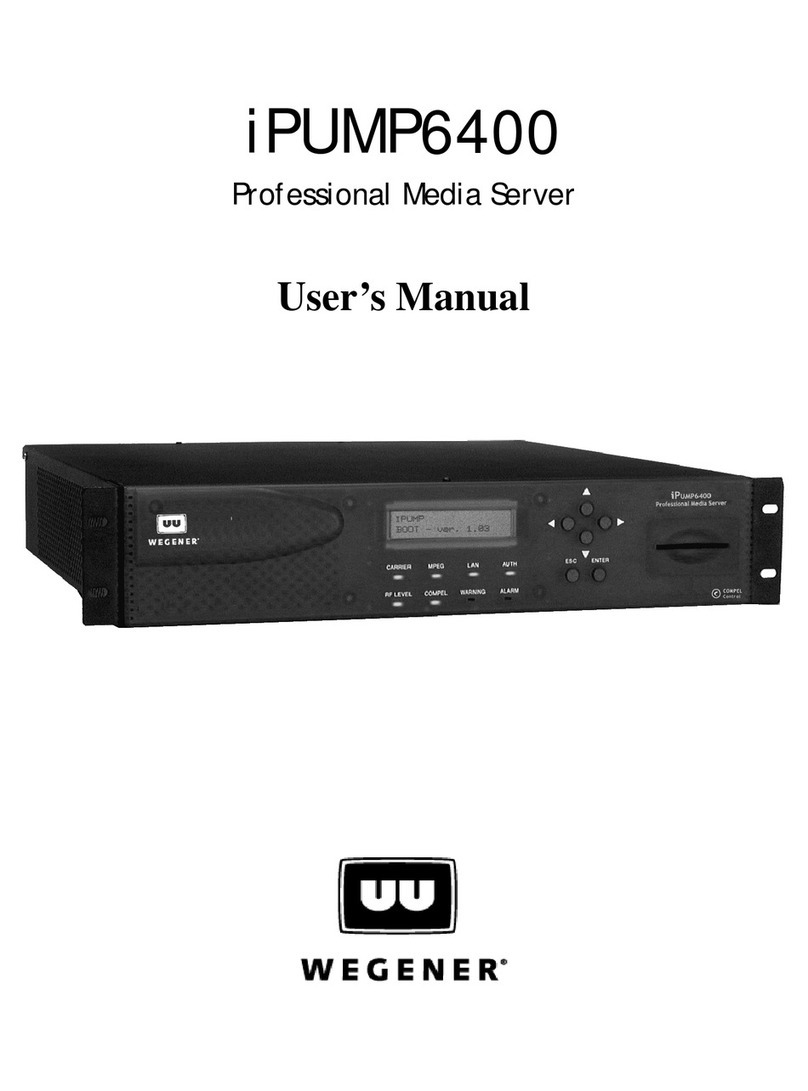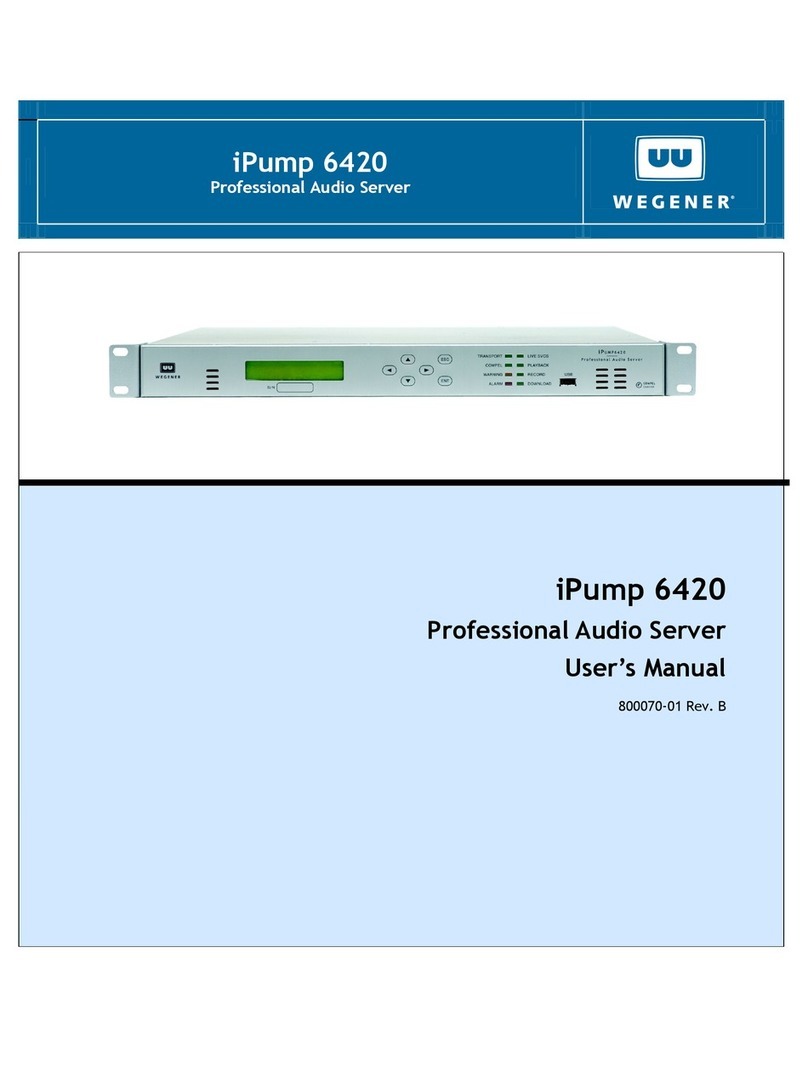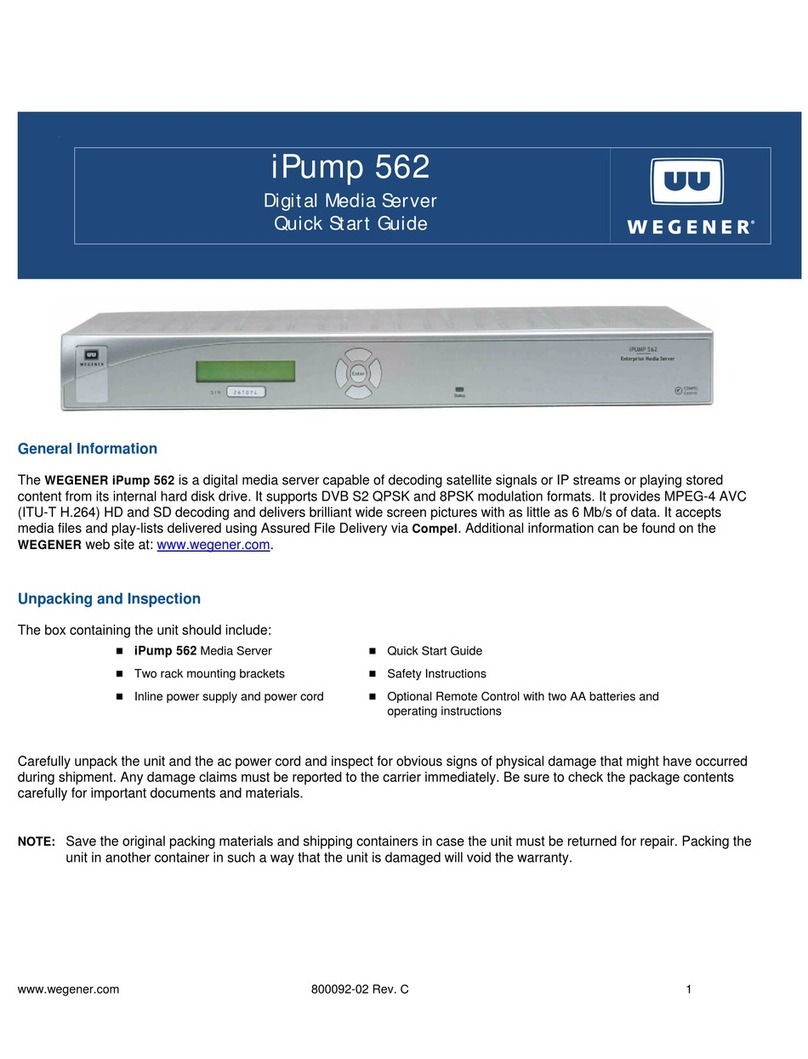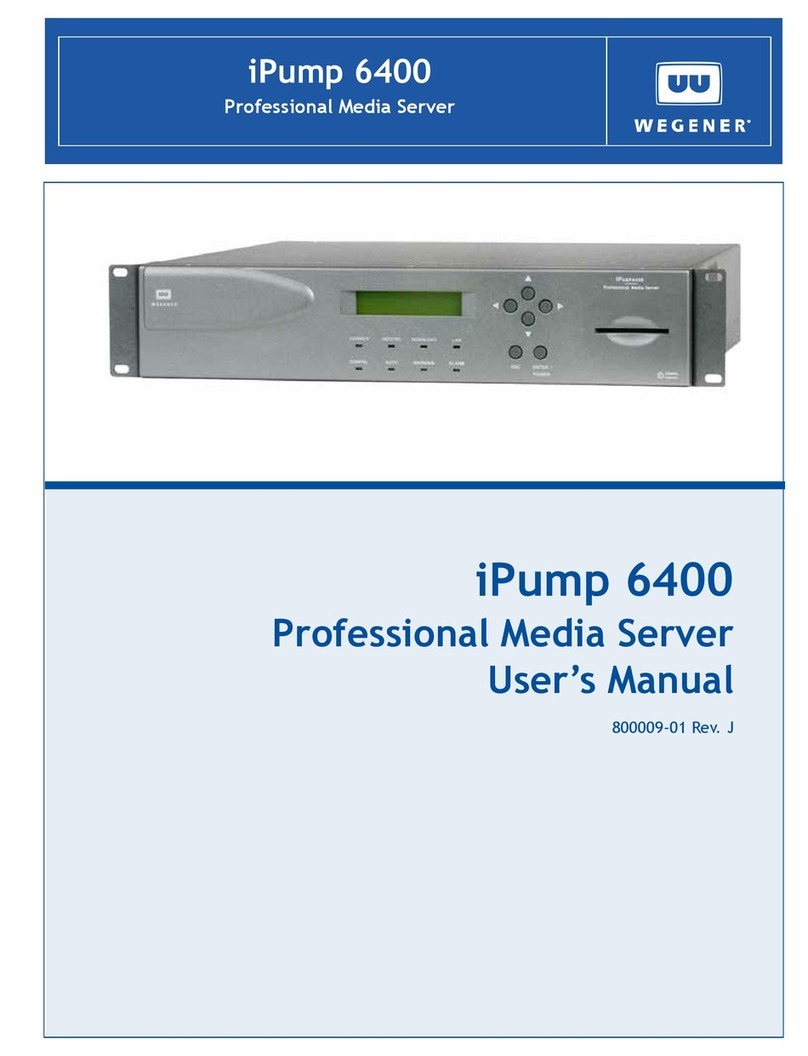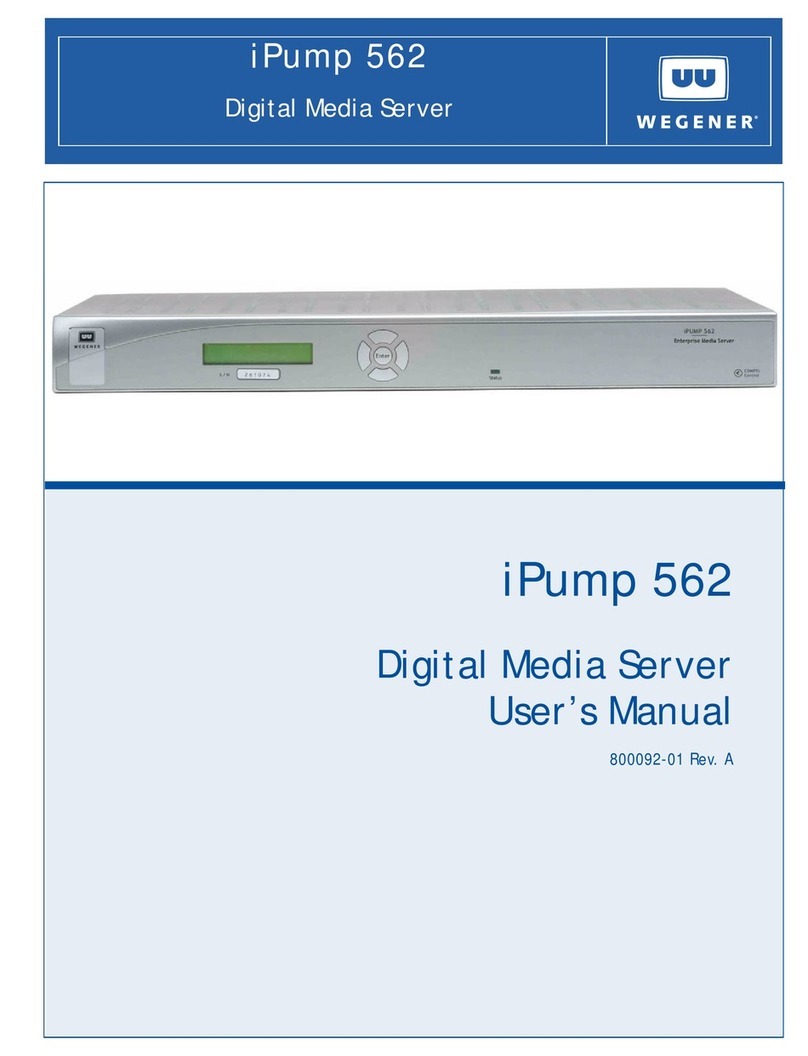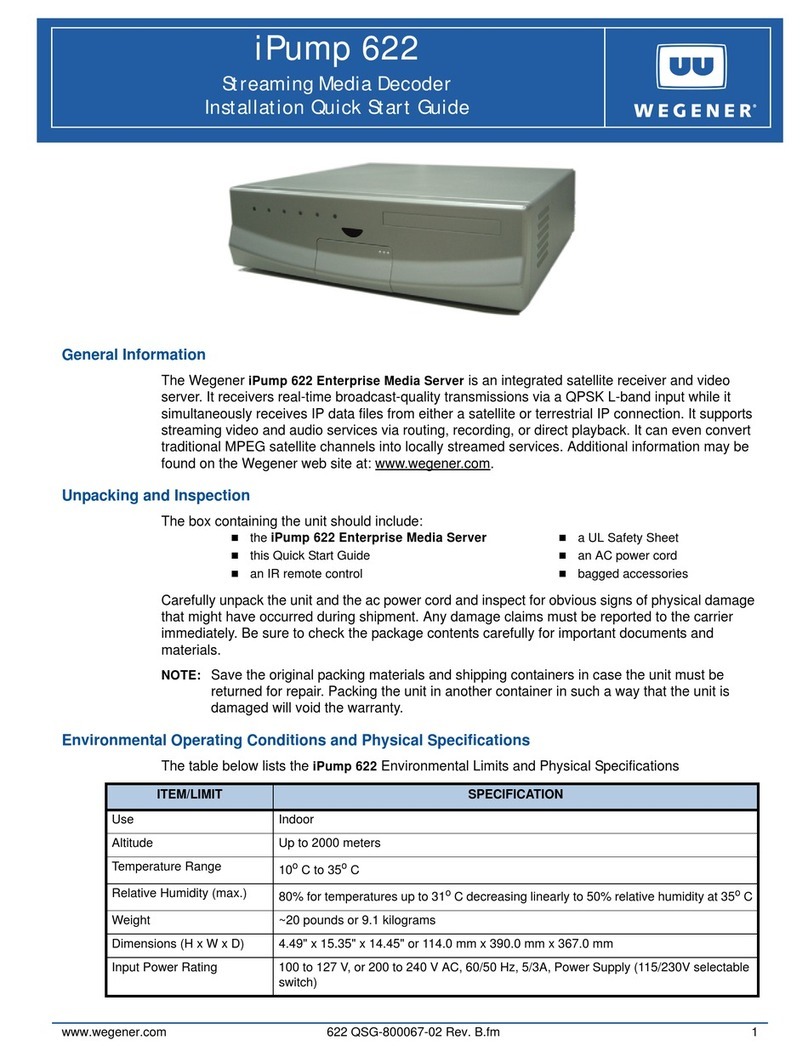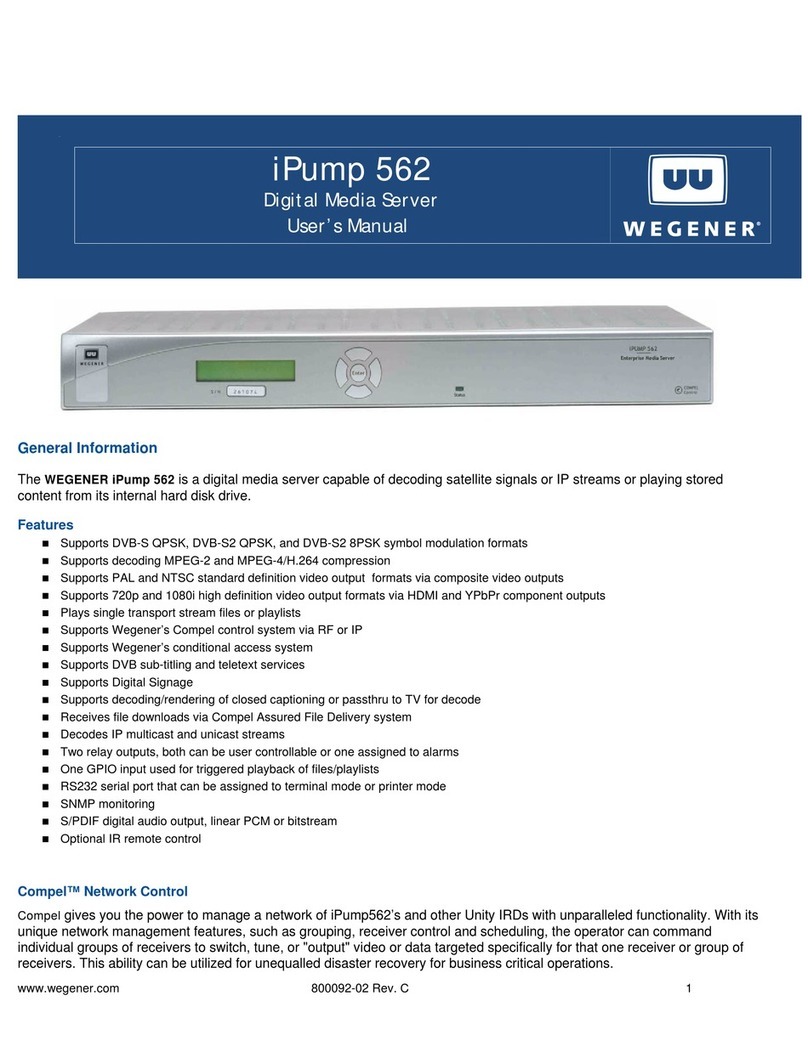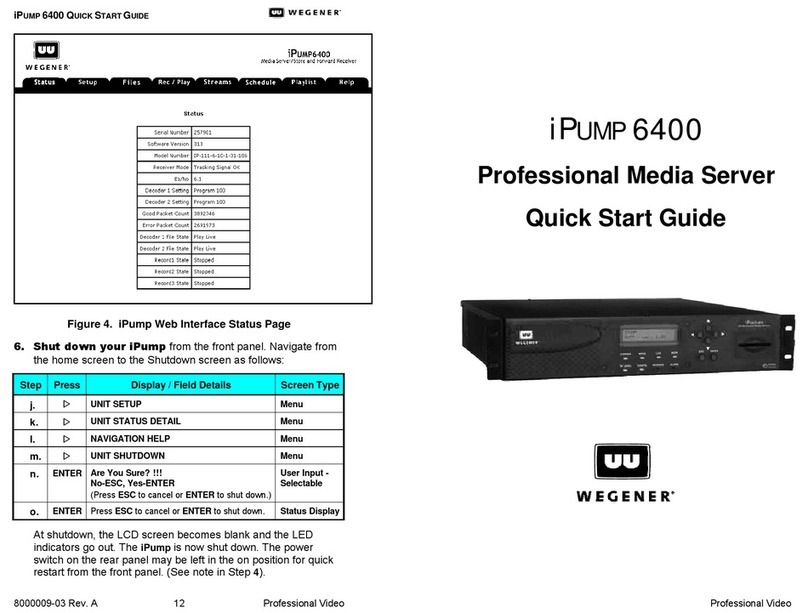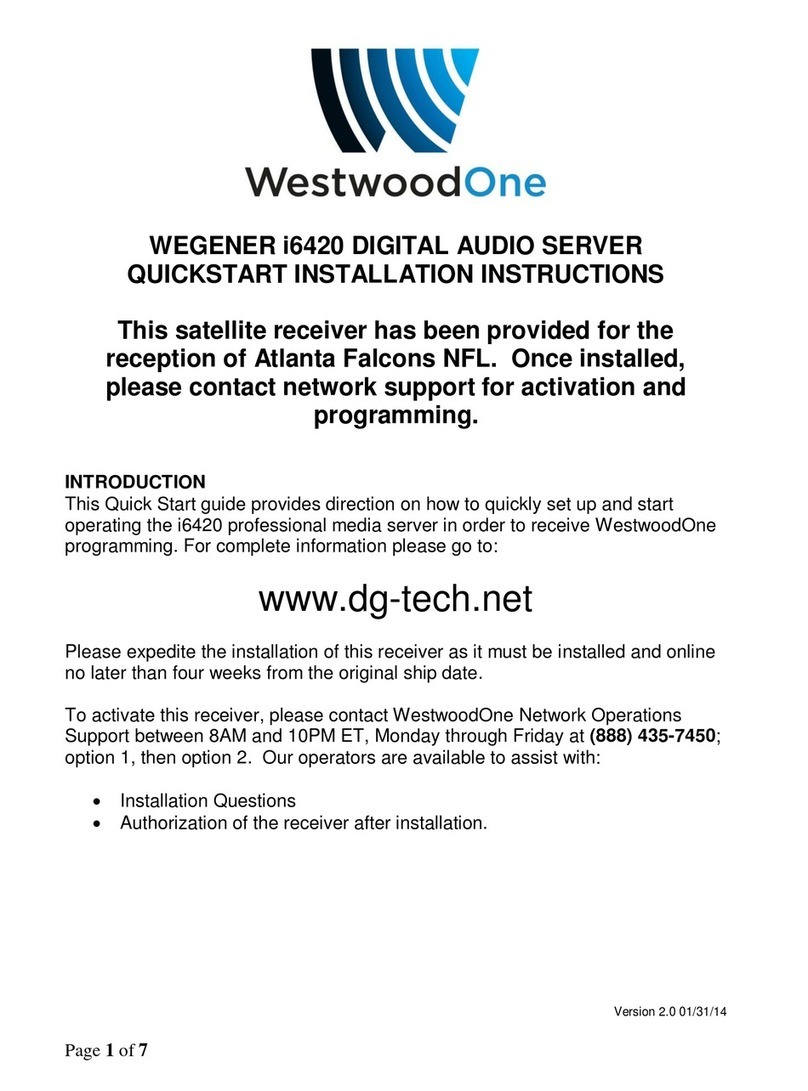iPump User’s Manual
800009-01 Rev. A 4 wegener.com
Liquid-crystal Display(LCD) . . . . . . . . . . . . . . . . . . . . . . . . . . . . . . 22
Pushbuttons . . . . . . . . . . . . . . . . . . . . . . . . . . . . . . . . . . . . . . . . . . . . 22
LED Indicators . . . . . . . . . . . . . . . . . . . . . . . . . . . . . . . . . . . . . . . . . 23
Table 7LED Indicator Descriptions. . . . . . . . . . . . . . . . . . . . . . . . 23
3.3 Startup/Shutdown Procedures . . . . . . . . . . . . . . . . . . . . . . . . . . . . . . 25
Initial startup . . . . . . . . . . . . . . . . . . . . . . . . . . . . . . . . . . . . . . . . . . . 25
Normal Startup . . . . . . . . . . . . . . . . . . . . . . . . . . . . . . . . . . . . . . . . . 25
Web Browser Operations Startup . . . . . . . . . . . . . . . . . . . . . . . . . . . 26
Normal Shutdown . . . . . . . . . . . . . . . . . . . . . . . . . . . . . . . . . . . . . . . 27
3.4 Front-panel Operation . . . . . . . . . . . . . . . . . . . . . . . . . . . . . . . . . . . . 28
LCD Menu Navigation . . . . . . . . . . . . . . . . . . . . . . . . . . . . . . . . . . . 28
Editable Fields . . . . . . . . . . . . . . . . . . . . . . . . . . . . . . . . . . . . . . . . . . 29
Selectable Fields . . . . . . . . . . . . . . . . . . . . . . . . . . . . . . . . . . . . . . . . 30
3.5 Initial Unit Setup . . . . . . . . . . . . . . . . . . . . . . . . . . . . . . . . . . . . . . . . 31
Initial RF setup . . . . . . . . . . . . . . . . . . . . . . . . . . . . . . . . . . . . . . . . . 31
Table 8iPump Preconfigured RF Settings . . . . . . . . . . . . . . . . . . 31
Current Channel Setup. . . . . . . . . . . . . . . . . . . . . . . . . . . . . . . . . . . . 31
Date/Time Setup . . . . . . . . . . . . . . . . . . . . . . . . . . . . . . . . . . . . . . . . 33
Unit Label Setup . . . . . . . . . . . . . . . . . . . . . . . . . . . . . . . . . . . . . . . . 34
3.6 iPump Operations by Function . . . . . . . . . . . . . . . . . . . . . . . . . . . . . 36
Monitor iPump Status . . . . . . . . . . . . . . . . . . . . . . . . . . . . . . . . . . . . 36
Live Program Play . . . . . . . . . . . . . . . . . . . . . . . . . . . . . . . . . . . . . . . 37
Record Program to File . . . . . . . . . . . . . . . . . . . . . . . . . . . . . . . . . . . 40
Play Recorded Program File . . . . . . . . . . . . . . . . . . . . . . . . . . . . . . . 41
File Management . . . . . . . . . . . . . . . . . . . . . . . . . . . . . . . . . . . . . . . . 42
File Streaming and Routing. . . . . . . . . . . . . . . . . . . . . . . . . . . . . . . . 43
Scheduled Operation . . . . . . . . . . . . . . . . . . . . . . . . . . . . . . . . . . . . . 44
Playlist Management . . . . . . . . . . . . . . . . . . . . . . . . . . . . . . . . . . . . . 45
iPump Help . . . . . . . . . . . . . . . . . . . . . . . . . . . . . . . . . . . . . . . . . . . . 47
3.7 Unit Software Switch. . . . . . . . . . . . . . . . . . . . . . . . . . . . . . . . . . . . . 48
Chapter 4 Maintenance and Troubleshooting
4.1 Maintenance. . . . . . . . . . . . . . . . . . . . . . . . . . . . . . . . . . . . . . . . . . . . 49
4.2 Troubleshooting . . . . . . . . . . . . . . . . . . . . . . . . . . . . . . . . . . . . . . . . . 49
No functions at all . . . . . . . . . . . . . . . . . . . . . . . . . . . . . . . . . . . . . . . 49
No output . . . . . . . . . . . . . . . . . . . . . . . . . . . . . . . . . . . . . . . . . . . . . . 49
Trouble using browser interface . . . . . . . . . . . . . . . . . . . . . . . . . . . . 50
LED Indicators . . . . . . . . . . . . . . . . . . . . . . . . . . . . . . . . . . . . . . . . . 50
Table 9LED Indicator Descriptions. . . . . . . . . . . . . . . . . . . . . . . . 50
Chapter 5 Customer Service
5.1 Warranty . . . . . . . . . . . . . . . . . . . . . . . . . . . . . . . . . . . . . . . . . . . . . . 53
5.2 Technical Support . . . . . . . . . . . . . . . . . . . . . . . . . . . . . . . . . . . . . . . 53
Index