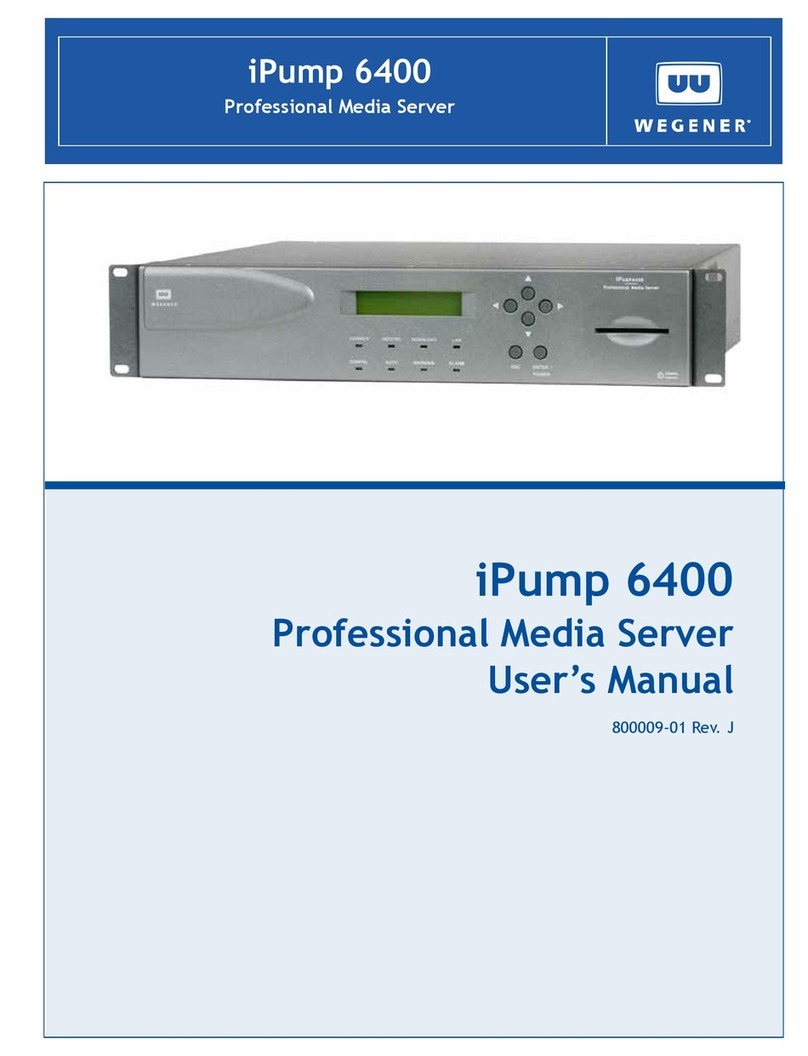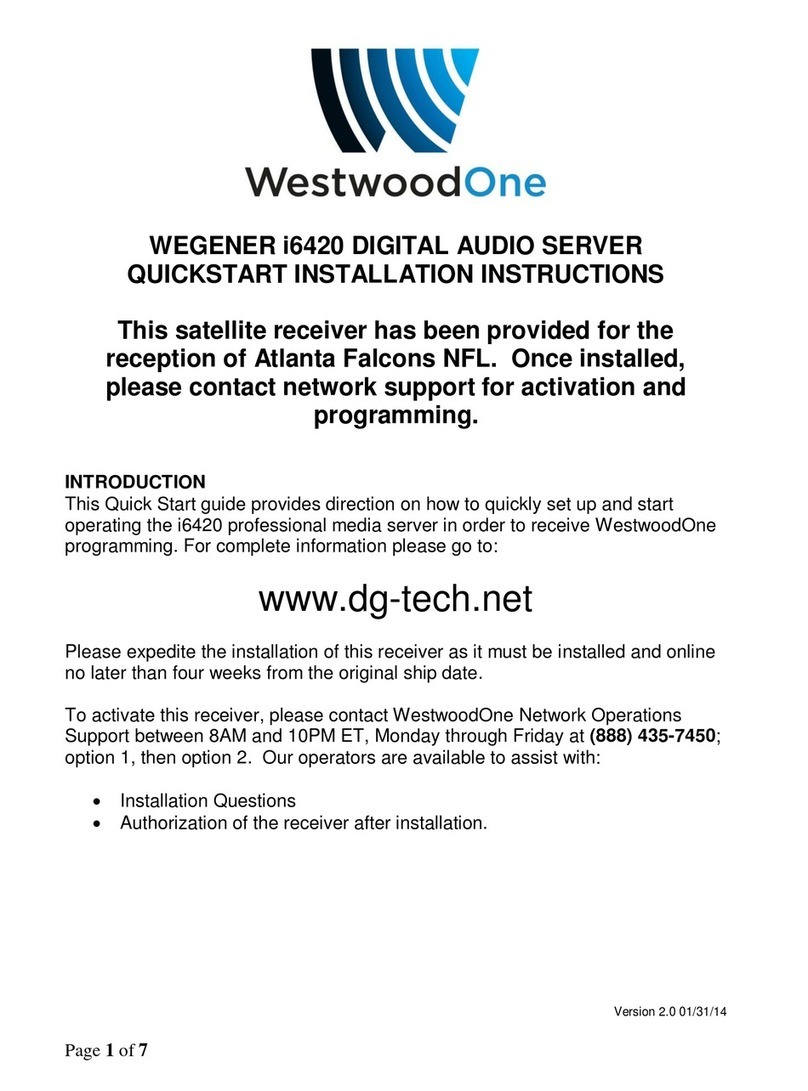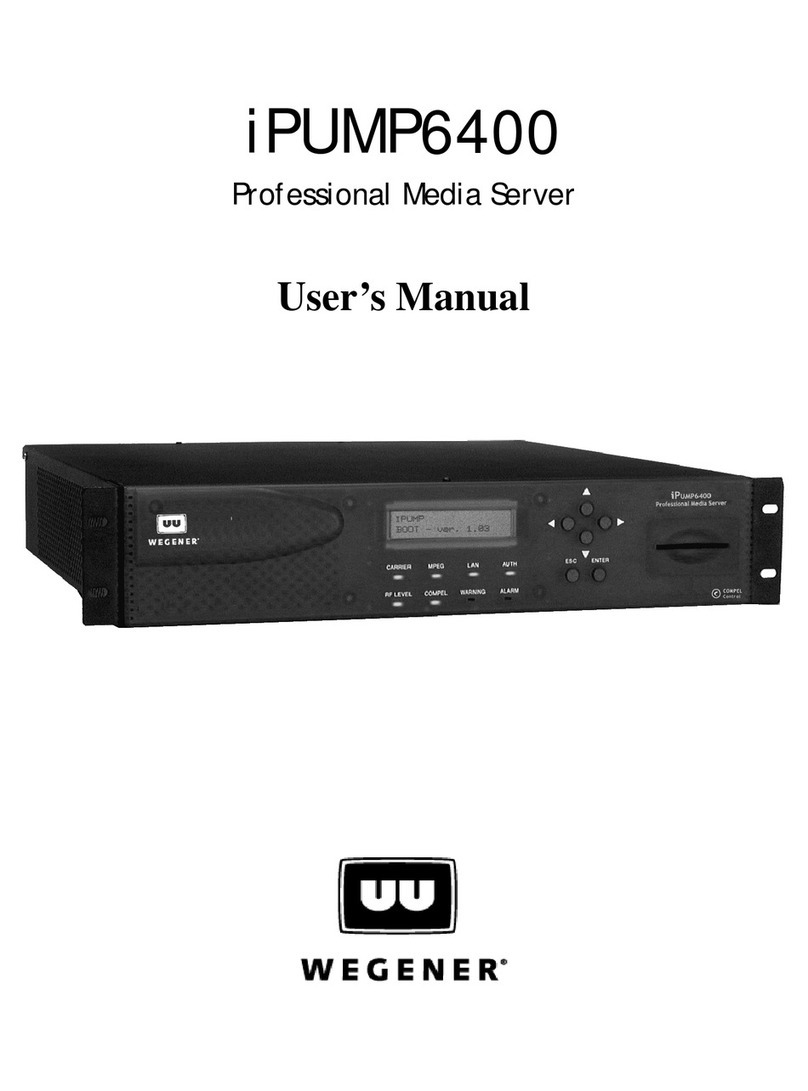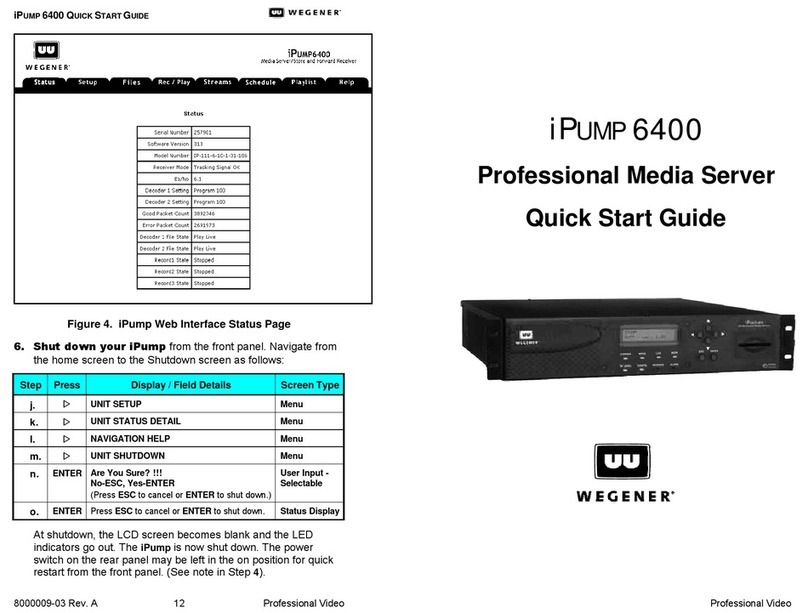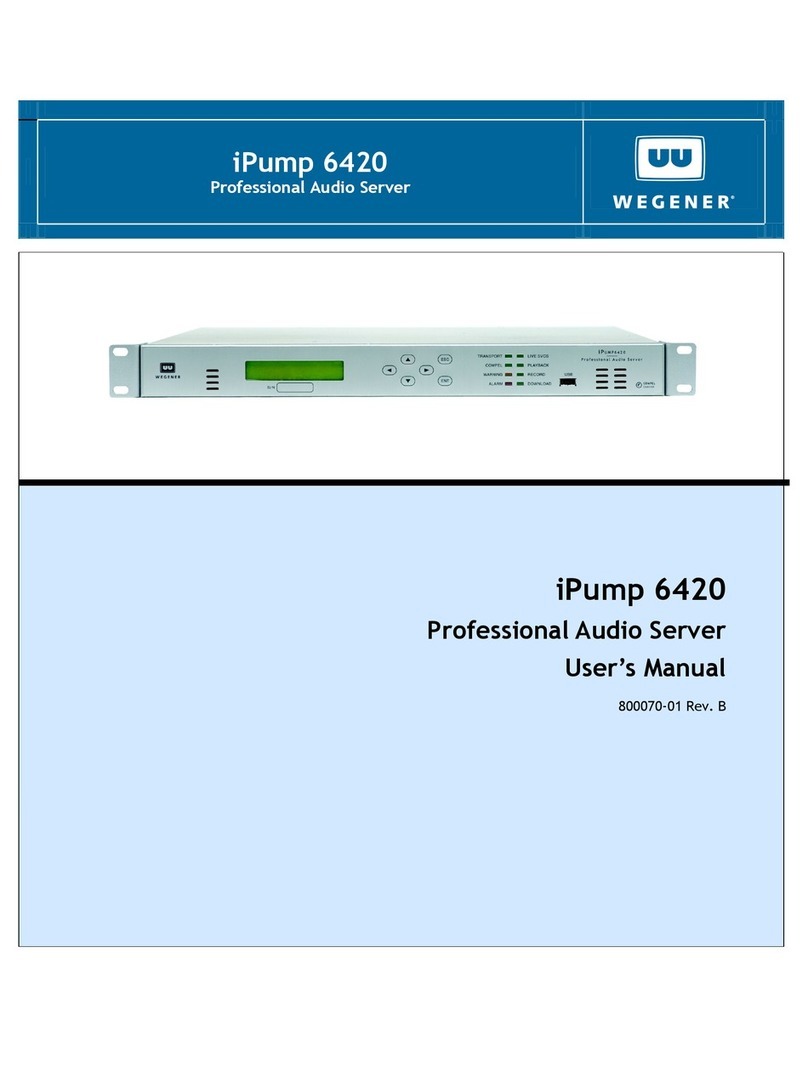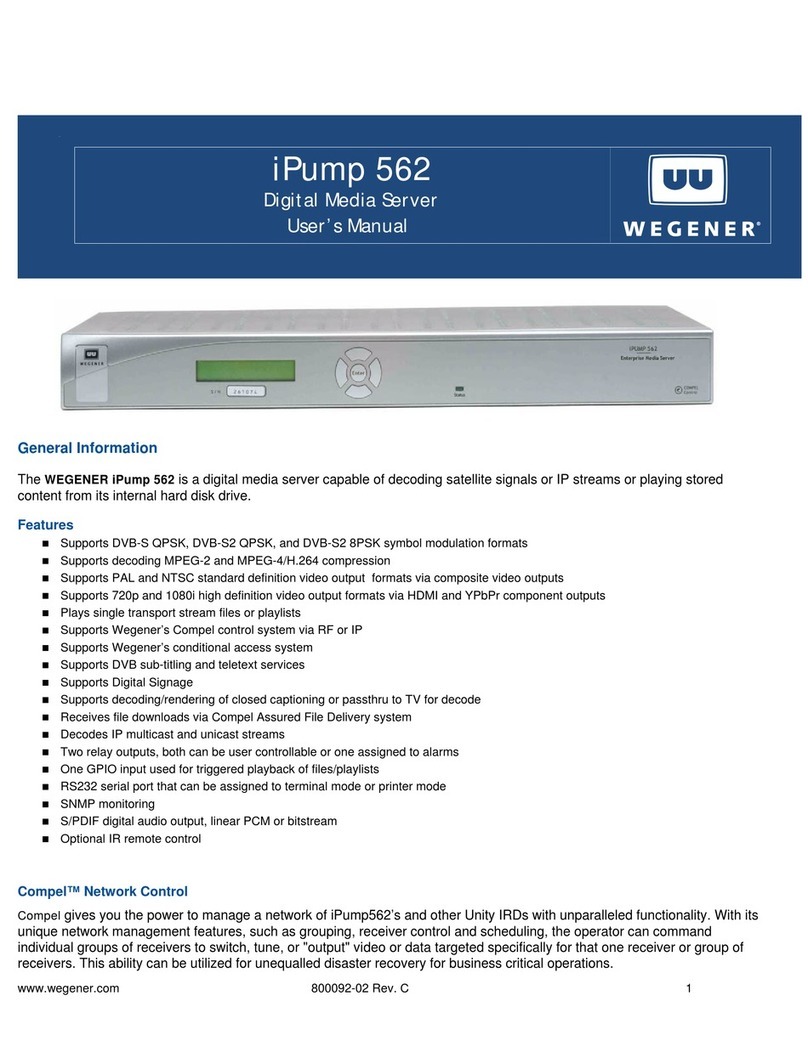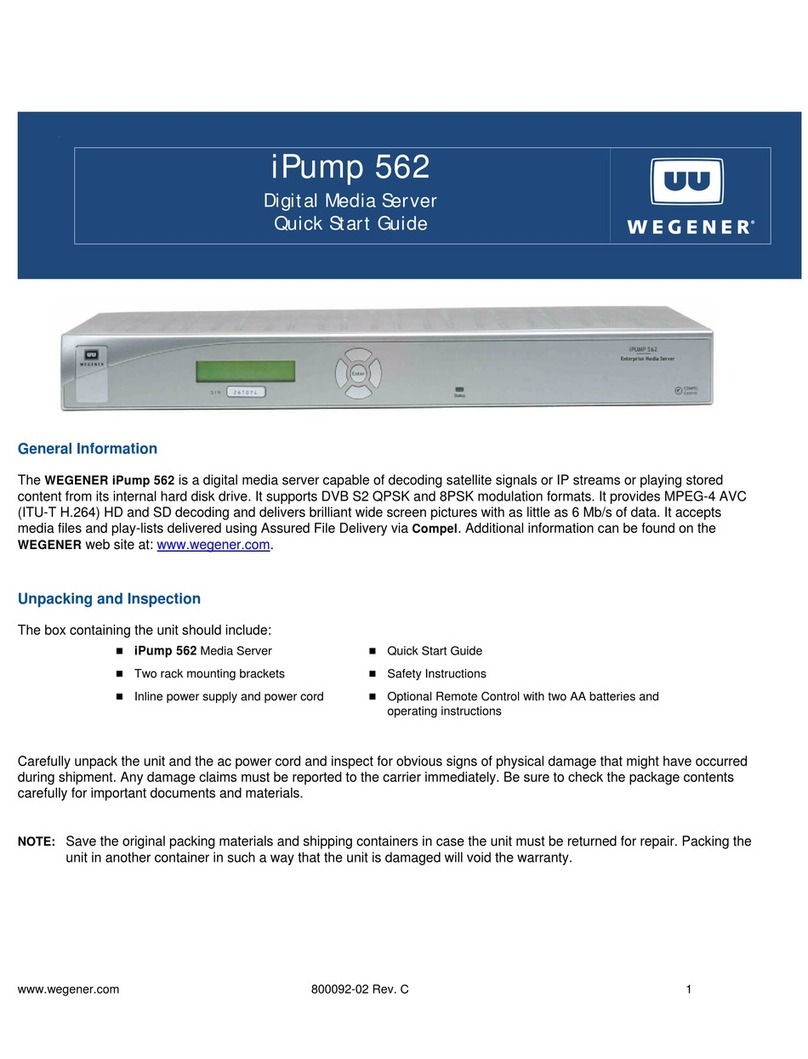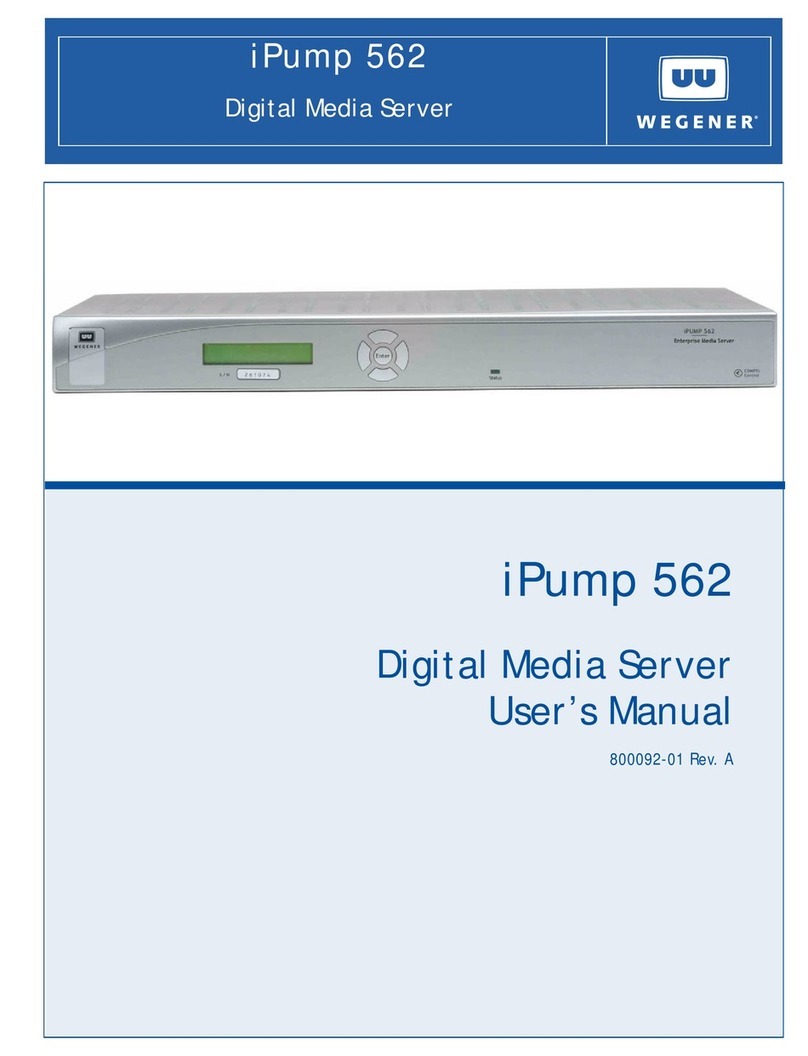QUICK START GUIDE
4 622 QSG-800067-02 Rev. B.fm www.wegener.com
IR Remote Control
To perform many of the iPump 622 functions, including setup, you’ll need to use
the IR remote control included with your bagged accessories.
On-Screen IP Setup Procedure
With the iPump 622 connected to a video monitor, you can setup, view, or change the iPump 622's
IP settings using the remote control.
1) Ensure that your video monitor is connected to the iPump video port labeled Decoder 1.
2) To access the on-screen IP setup screen, select the Admin button on the main OSD
(On-Screen Display) menu and press the Library key on the remote.
3) When the IP Setup screen displays, use the arrow keys to navigate to each of the input or
selection fields.
4) Use the OK key to select the option button for either DHCP (automatic) or Static (manually
input) IP address.
NOTE: If Static is selected, then use
the number keys to enter the IP
numeric entries.
In some cases, it may be
necessary to set specific values
for the IP and Subnet
addresses. Consult your
network administrator.
When entering the IP address
in the OSD, do not include the
leading zeros. For example, IP
address 128.092.050.004 (as
supplied by the network
administrator) must be entered
as 128.92.50.4 in the OSD.
5) To accept the setup, navigate to the OK button and then press the OK key. To cancel the
setup, navigate to the CANCEL button and then press the OK key. This completes the IP
setup for the iPump 622.
Key Function
Arrow keys Navigate through the menus and selects items
OK key Enter or select
Number keys Accepts numbers
Order button Goes to live TV and the new, channels, guide info,
and menu keys all bring up the overlay screen
Library key Brings up the IP settings menu when the admin
screen is active
FF (>>) Fast Forward
RW (<<) Rewind
Play Play
Stop Stop
PIP key Brings up the menu with Picture-in-Picture
Static IP address with no
leading zeros